New distribution images for the Raspberry Pi’s Raspbian operating system appeared on their Download page a week or so ago. The dates of the new images are 2018-10-09 for the Raspbian-only version, and 2018-10-11 for the NOOBS (Raspbian and More) version.
As usual, the Release Notes give a (very brief) overview of what is new and different in this release. If you are interested in this sort of thing, it would be worthwhile to bookmark that page, because the notes for each new release are simply added there, rather than being in a separate document for each release. It currently contains notes going back to 2013-09-10, and it makes for some interesting reading about how Raspbian has evolved over the past five years.
In a nutshell, this release includes:
- a number of changes to the “first-run/startup wizard”, which is not surprising since that was just introduced in the previous release
- a couple of interesting changes which look to me like they are responses to potential security problems (password changes now work properly if the new password contains shell characters? Hmmm. I wonder if this came up simply because some users were having trouble changing passwords, or because some clever users found they could use this to attack the system? Oh, and who ever thought it was a good idea to display the WiFi password by default?)
- updates to the Linux kernel (4.14.71) and Pi firmware
- various other minor updates, bug fixes, new versions and such
- removed Mathematica
- Raspberry Pi PoE HAT support
Those last two are the ones that really produced some excitement in the Raspberry Pi community. Just look at that next to last one… so innocent looking… but then go and look at the discussion in the Pi Forums about it.
For those who might not be familiar with it, Mathematica (and the Wolfram language) is a technical computing system that is very widely used in both education and industry. It has been included on the Raspberry Pi since the beginning, and when you consider that a normal “desktop” license costs €160 for a “student”, or €345 for “home and hobby”, it’s an exceptionally good deal to get it for free with a $35 Raspberry Pi. That makes it a bit easier to understand why some users would be upset about it being removed.
SEE: 20 quick tips to make Linux networking easier (free PDF)
The initial response from the Pi Foundation was that removing it from the base distribution saved about 600MB in the installation image, and the original contract was for five years and that has expired now anyway.
After quite a bit more discussion, it was finally determined that the license has actually been renewed, so Mathematica (and Wolfram) will still be available on the Raspberry Pi, but it isn’t included in the current installation images. It is still available in the Raspbian repositories, and now there is even a “Download Installation Script” button on the aforementioned Wolfram Raspberry Pi page. Oh, and from what I just saw in a recent interview with Eben Upton, they may add it back to the installation image as well.
The other issue, related to the last item in the list above, is the recently released Raspberry Pi PoE HAT. This is an add-on board which allows the Pi to be powered via the ethernet cable. Again, for those who may not be familiar with the concept, this requires that you use a wired network connection (duh!), and it requires that you connect the ethernet cable to a power-providing source, which means a network switch or hub specifically designed to provide power this way.
This time, the problem was (is) that, well, it just doesn’t work very well. Or sometimes not at all. But sometimes, for some people in some installations, it works just fine. Confused? You should be, because absolutely everyone else who is involved in this certainly is. You can read the entire discussion in the Pi Forums — and if you are a technically interested person, it makes for some fascinating reading. As far as I understand it at this point, they have determined that there is something wrong with at least some of the PoE boards, at any rate, they are offering full refunds to anyone who wants them, and they are promising that the problem will be fixed in a new version of the board, which will hopefully be available reasonably soon.
SEE: How to find files in Linux with grep: 10 examples (free PDF)
Remember, though, that “reasonably soon” involves modifying the design to fix whatever the “real” problem is (and as far as i can tell, it’s still not certain that is known at this point), then going through initial manufacturing, testing, final manufacturing and distribution. So I don’t expect to see any new products until at least after the New Year.
Until then, the product status on the Pi Foundation web page has changed back to “Coming Soon”, and most (but unfortunately not all) resellers have stopped offering the existing boards.
One last thing I want to say about all of this. Some people have taken one or both of these situations as an opportunity to bash the Raspberry Pi and the Pi Foundation (again). I find that to be extremely unfortunate. I have been a huge fan of the Raspberry Pi since the first time I ever saw one (well, read about one, actually).
I think they do a great job, and their dedication to both the product and their users has been fantastic. Yes, there are a few things about it which could be improved; yes, there are now alternatives available which are “better” in various ways. But no one works harder than the crew at the Pi Foundation, and no one has contributed anywhere near as much to education as they have with the Picademy, or to children and hobbyists through their events, code clubs and such.
RECENT AND RELATED COVERAGE
Kali Linux for Vagrant: Hands-on
The developers at Kali Linux have released a Vagrant distribution of their latest version. Here is a look at that release – and at the Vagrant tool itself
Hands-on with MX Linux: A pleasant, easy-to-install Linux distribution
MX Linux is a descendant/spin-off from Antix and MEPIS Linux. I want to see what it is like to install and run on both UEFI and MBR laptops.
Hands-on with Linux Mint Debian Edition 3 Beta
The long-awaited LMDE update is finally (really) on the way!
Linux phone battery bug: Purism’s Librem 5 delayed until April 2019
Purism gave its Librem 5 phone an updated SoC, but found it has a battery-draining bug that’s delayed production.
Even Linus Torvalds doesn’t completely understand the Linux kernel
In a wide-ranging interview at Open Source Summit, Torvalds talked about programmers, Linux, and open-source development.
Linux distribution comparison chart (Tech Pro Research)
If you’re new to the world of Linux and trying to figure out which distribution is right for your needs, this chart can help.
Microsoft’s obsession with Windows is ending, and I couldn’t be happier (CNET)
Commentary: It’s all about AI and the web now.
How to expose an internal Linux server to the internet with PageKite (TechRepublic)
Jack Wallen shows you how to easily expose an internal Ubuntu server to the outside world with the help of PageKite.


 Kazam Version 1.4.5
Kazam Version 1.4.5 Kazam Version 1.5.3
Kazam Version 1.5.3 Screen recording with Kazam
Screen recording with Kazam Countdown before screen recording
Countdown before screen recording Pause or finish screen recording
Pause or finish screen recording Save recording
Save recording Accessing Kazam preferences
Accessing Kazam preferences Autosave in a chosen location
Autosave in a chosen location Don’t use RAW files
Don’t use RAW files Record mouse clicks
Record mouse clicks

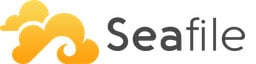
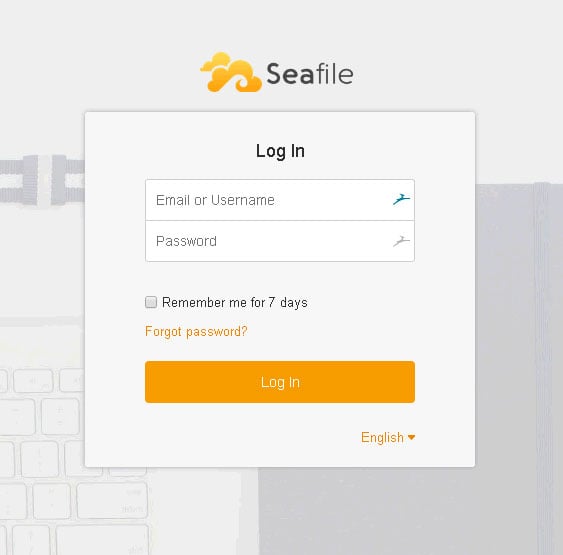
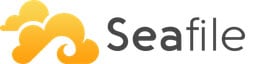 Of course, you don’t have to Install Seafile on Ubuntu 16.04, if you use one of our
Of course, you don’t have to Install Seafile on Ubuntu 16.04, if you use one of our