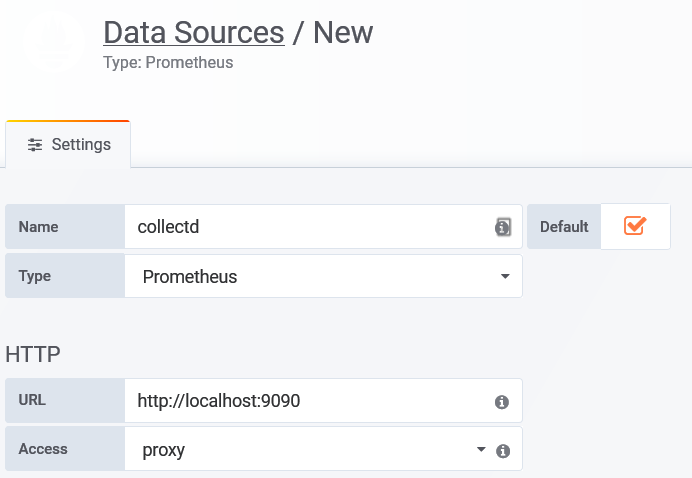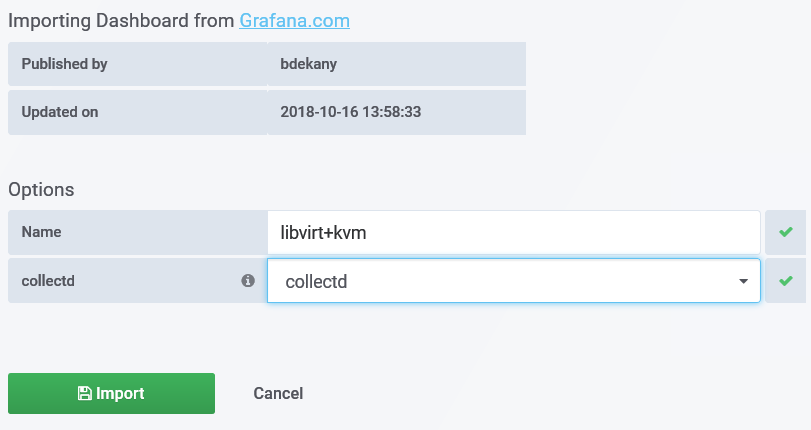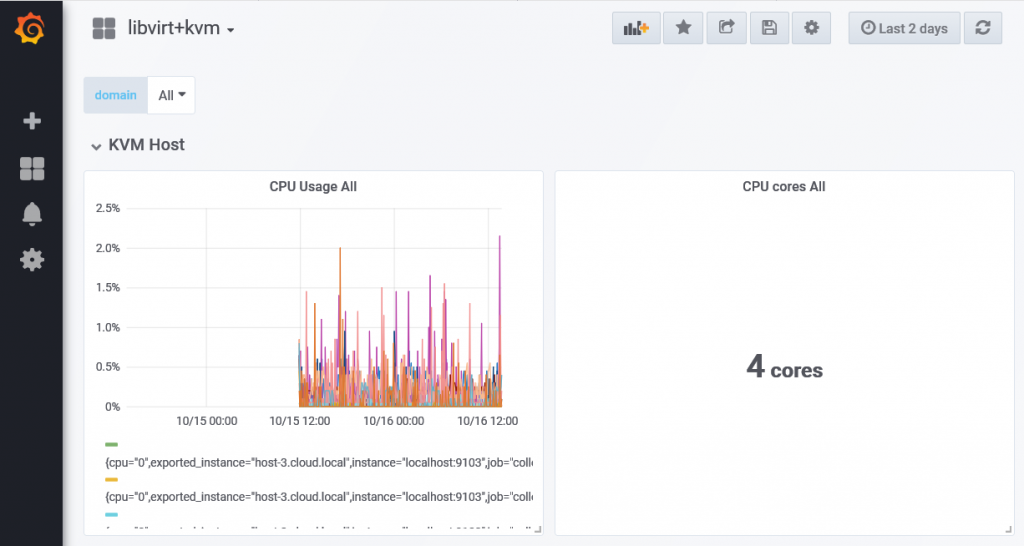More than 270 organizations now support leading open source blockchain project, including FedEx & Honeywell International Inc.
SAN FRANCISCO – (September 26, 2018) – Hyperledger, an open source collaborative effort created to advance cross-industry blockchain technologies, today announced 14 members have joined its growing global community. More than 270 organizations are now contributing to the growth of Hyperledgers’ open source distributed ledger frameworks and tools.
“Our community ranges from technology giants and industry leaders to start-ups, service providers and academics,” said Brian Behlendorf, Executive Director, Hyperledger. “We are gaining traction around the world in market segments from finance to healthcare and government to logistics. This growth and diversity is a signal of the increasing recognition of the strategic value of enterprise blockchain and commitment to the adoption and development of open source frameworks to drive new business models.”
Hyperledger is a multi-project, multi-stakeholder effort that includes 10 business blockchain and distributed ledger technologies. Hyperledger enables organizations to build robust, industry-specific applications, platforms and hardware systems to support their individual business transactions by creating enterprise-grade, open source distributed ledger frameworks and code bases. The latest general members to join the community are: BetaBlocks, Blockchain Educators, Cardstack, Constellation Labs, Elemential Labs, FedEx, Honeywell International Inc., KoreConX, Northstar Venture Technologies, Peer Ledger, Syncsort and Wanchain.
Hyperledger supports an open community that values contributions and participation from various entities. As such, pre-approved non-profits, open source projects and government entities can join Hyperledger at no cost as associate members. Associate members joining this month include Ministry of Citizens’ Services of British Columbia, Canada, and the Government of Bermuda.
New member quotes:
BetaBlocks
“We are proud to join Hyperledger and thrilled about the opportunity to collaborate with some of the most talented individuals in the distributed ledger space,” said Antonio Manueco, CTO of BetaBlocks. “At BetaBlocks, we educate and help entrepreneurs build the next generation of amazing companies using blockchain through our co-building program. It is important for us to support The Linux Foundation and Hyperledger in order to help the open source community continue building world class software. We are looking forward to collaborating with some of the other important members of these great organizations.”
Blockchain Educators
“Blockchain Educators is excited to join the Linux Foundation and Hyperledger,” said Thomas Rivera, CEO of Blockchain Educators. “We firmly believe blockchain technology will usher in the next generation of business activity and that Hyperledger is at the forefront. Blockchain Educators is fully dedicated to increasing awareness and enhancing blockchain education for beginners, entrepreneurs, corporations and developers. We look forward to working closely with Hyperledger and its community members.”
Cardstack
“To achieve broad adoption of blockchain technologies, we need to focus on orchestrating cohesive experiences on top of decentralized protocols as well as cloud services, so new value networks can form over existing data assets and market relationships,” said Chris Tse, Founding Director of Cardstack. “We are honored to join the Linux Foundation and Hyperledger to contribute open source software, compile architecture patterns, and share solution templates to bring real use cases to the marketplace. Since 2017, we have been developing on the Hyperledger Sawtooth platform with our client-partner dotBC and their network of music industry innovators to architect and develop a new decentralized media rights registry. Cardstack is excited to leverage other Hyperledger projects and share our experience building decentralized ecosystems with our open-sourced framework and tools.”
Constellation Labs
“We are honored to be a part of the premier organization in technology and the blockchain space. Constellation is working with the Hyperledger community to explore new architectures and frameworks that will usher in a new era of applications built on distributed ledger technology,” said Benjamin Diggles, VP of Business Development at Constellation Labs. “Contributing to this project will be imperative to our focus of applying blockchain scalability to real-world, viable enterprise use cases.”
Elemential Labs
“We’re excited to join Hyperledger and bring blockchain infrastructure to the Indian growth story,” said Raunaq Vaisoha, CEO at Elemential Labs. “With our membership, we look to offer additional value to our customers.”
FedEx
“We believe that blockchain has big implications in supply chain, transportation and logistics,” said Kevin Humphries, Senior Vice President, IT, FedEx Services. “We are excited for the opportunity to collaborate with the Hyperledger community as we continue to explore the applications and help set the standards for wide-scale blockchain adoption in our industry and others.”
Honeywell International Inc.
“Honeywell Aerospace, whose solutions are found on virtually every commercial, defense and space aircraft in service today, is pleased to join Hyperledger,” said Sathish Muthukrishnan, Chief Digital and Information Officer for Honeywell Aerospace, “We look forward to leveraging the blockchain technology to solve critical customer needs and enable our position as a leading Software-Industrial Company through the Power of Connected.”
KoreConX
“In Hyperledger Fabric, we found a credible blockchain platform designed especially for financial transactions,” said Oscar A. Jofre, CEO of KoreConX. “This is a highly professional community of technologists who are thoughtful and focused on creating enterprise-class applications, keeping safety and security foremost. A number of respected financial institutions are also building applications with Fabric, which raises our level of confidence and comfort.”
Northstar Venture Technologies
“Northstar is thrilled to join Hyperledger and The Linux Foundation,” said Dean Sutton, CEO of Northstar Venture Technologies. “Having direct access to the Hyperledger resources and community is of great value in our work with enterprise, financial services and capital markets organizations. We look forward to being active contributors to this open standard of ongoing innovation and bringing new platform solutions to market for Northstar and our clients.“
Peer Ledger
“Peer Ledger is the creator of the MIMOSI blockchain application for Responsible Sourcing and an Identity Bridge product, which provides identity resolution services among identity systems and multiple blockchains. With MIMOSI, we showcase how the highly modular Hyperledger Fabric can be implemented using a hybrid governance model, providing subscribers with the now-accustomed convenience of zero installation, while still using the Fabric’s distributed consensus mechanism correctly to ensure data consistency and to detect and prevent double spend. No blockchain outside the Hyperledger family would allow us as much flexibility around implementation governance,” said Dawn Jutla, CEO at Peer Ledger. “Hyperledger Fabric’s flexibility and its community of developers enabled our firm to produce this sophisticated blockchain-based SaaS for Responsible Sourcing in under two years. We are thrilled to join and to contribute further as a member of the Hyperledger community.”
Syncsort
“We see blockchain emerging as a next-generation platform with tremendous potential that can be enabled by data integration and data quality,” said Tendü Yoğurtçu, CTO, Syncsort. “Connecting blockchain to existing infrastructure and legacy platforms across the enterprise is consistent with Syncsort’s leadership in Big Iron to Big Data, making enterprise-wide data accessible to next generation platforms and applying it to pressing business use cases. We are excited to join Hyperledger and to identify areas where Syncsort can contribute to maturing the platform and making its benefits more achievable for our customers.”
Wanchain
“Wanchain is honored to join Hyperledger and become a part of this ecosystem to advance an open standard for distributed ledger technology,” said Jack Lu, Founder and CEO of Wanchain. “Wanchain is working to bridge blockchains and connect the world’s digital assets. We are excited to collaborate with member organizations and enterprises to further develop and advance the industry as a whole. The Wanchain team is looking forward to cooperating with such a diverse and global community of industry leaders and contributing our insights on cross-chain technologies.”
Join industry peers in helping build and shape the ecosystem for blockchain technologies, use cases and applications. More information on joining Hyperledger as a member organization can be found here: https://www.hyperledger.org/members/join.
About Hyperledger
Hyperledger is an open source collaborative effort created to advance cross-industry blockchain technologies. It is a global collaboration including leaders in finance, banking, Internet of Things, supply chains, manufacturing and Technology. The Linux Foundation hosts Hyperledger under the foundation. To learn more, visit: https://www.hyperledger.org/.
Source