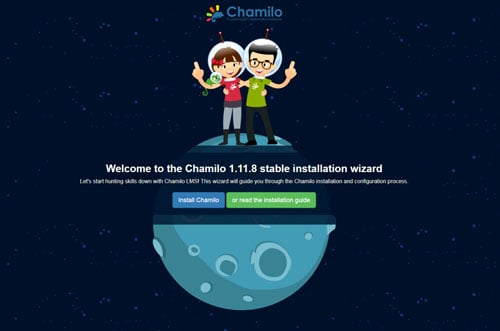They were called Tenno. Warriors of blade and gun: masters of the Warframe armor. Those that survived the old war were left drifting among the ruins. Now they are needed once more.
The Grineer, with their vast armies, are spreading throughout the solar system. A call echoes across the stars summoning the Tenno to an ancient place. They summon you.
Allow the Lotus to guide you. She has rescued you from your cryostasis chamber and given you a chance to survive. The Grineer will find you; you must be prepared. The Lotus will teach you the ways of the Warframes and the secrets to unlocking their powers.
COME TENNO, YOU MUST JOIN THE WAR.
Follow my step-by-step guide on installing, Warframe in Linux with Steam-Proton
Note: This guide applies to Steam-Proton. Only on Steam. It delivers DXVK and wine, tools by steam,winehq,codeweavers.
Tips
To learn more about proton see here Proton Explained
I’m using Arch. You can use Ubuntu or any Distro of choice
Arch 64bit Manjaro
Kernel-4.18.9-1
Steam-Proton-3.7-6 Beta
DXVK-patched
Steam Proton Installation Setup
Please have the following installed on your LinuxNote: have the most updated Nvidia drivers installed 396,54 if you’re on Intel or AMD you need mesa
Note: If your game Starts every time in windowed mode and the save does not take effect for your resolution. Remove -fullscreen:0 from line 422 in Launcher.sh from
Code:
/.local/share/Steam/steamapps/common/Warframe/Tools/
(Mesa for Intel & AMD) only Intel & AMD
Nvidia
Steam
Vulkan
Vulkan-32bit
For Intel and AMD Users with no Nvidia
Code:
sudo add-apt-repository ppa:paulo-miguel-dias/mesa
sudo apt dist-upgrade
sudo apt install mesa-vulkan-drivers mesa-vulkan-drivers:i386
Install Steam for Ubuntu and Debian – You might need to add a repo if you’re on an older Ubuntu
Code:
sudo apt install steam
Install Arch Linux
Code:
sudo pacman -S steam
Install Vulkan and Vulkan-32bit
Install Vulkan on Ubuntu and Debian
Code:
sudo apt install libvulkan1 libvulkan1:i386
Install Arch Linux
Code:
sudo pacman -S vulkan-icd-loader lib32-vulkan-icd-loader
Now that is done and you have everything
open Steam and go to Settings”
Now go to your account and change to Beta updates for Steam Play. It will Restart Steam and Update
Let it do its thing it should take more than a few seconds
Once done Go back to Settings-Steam Play- Select Proton 3.7.6-Beta checkmark all three boxes
It will Restart Steam again Now that Proton is set
Now Go to the Store and find Warframe you should now see an install button. Now go to Library and it will say installing but will say steam proton next to the play button. Wait for it to install and try and launch it. (It won’t launch) This is ok we needed an initial start for proton
Now go to your $HOME/username/
and find /.local/steam/steamapps/common/
Now find the Proton 3.7 Beta Folder
Go here and change user_settings.sample.py to user_settings.py
Once done open the python file with a text editor I’m using mousepad. Make sure unhash the DXVK_HUD if you want it.
Now that this is complete.
We have to go get some files from an awesome guy who has been making Warframe work in Lutris for a long time now in wine and DXVK. His name is GloriousEggroll. If you like what he has done thank him and donate to him.
Note: GloriousEggroll says
You will need to plug in a controller. Proton auto-closes warframe after a few minutes if it does not detect one. You do not have to use the controller to play.
I’m using XBOX360 controller I have it plugged in but not using it
I haven’t tested if it works without one but any USB controller that you have that works with steam will work you do not have to use it if you don’t want too
Go here and Download https://gitlab.com/GloriousEggroll/warframe-linux/tree/steamplay-proton pick and choose your format I choose zip archive. Then extract it somewhere you want to keep it mines in /.Downloads/.
once you have those files extracted we need to copy all of them to here and replace all (if dialog box appears)
In your $HOME/yourusername/
/home/username/.local/share/Steam/steamapps/common/Warframe/Tools/
Before you copy the files from here. Copy Launcher.exe and rename it to Launcher.backup or whatever just so you have a backup copy of original
Now you are good and done and we are finished. Now Start Warframe in Steam and you should get a white terminal box. It will update everything let it do its thing should only take 10-20mins depending on your CPU prob, not even that once its done it will open Warframe in windowed mode and you will have to set your Resolution.
Everytime you start Warframe you will get this white terminal box it will check updates and then open Warframe this is good
Optimization
If you want a higher FPS, Turn off Vsync. But I do not recommend it. Only if you’re not getting the FPS you want. Make sure you know what FPS you get in Games and know your internet speed.
Then you can set it to your right FPS. If its too high your CPU and GPU will go up. Unless Warframe Devs fixed this
Gameplay Video:
Last edited: Sep 24, 2018