Custom Linux-based system builder Penguin Computing on Tuesday formed a new practice focused on building data center infrastructures for artificial intelligence.
The new Penguin Computing artificial intelligence Practice is a full-service consultancy focused on providing clients a base on which to build their artificial intelligence technologies, said Philip Pokorny, chief technology officer for the Fremont, Calif.-based system builder.
Penguin Computing was founded in 1998 to build solutions based exclusively on the Linux operating system, Pokorny told CRN.
[Related: CRN Exclusive: Pure Storage CEO Giancarlo On A.I., Innovation, And M&A Strategy]
“We’re proud to continue doing so,” he said. “As we grew, we developed the skills to do the complete integration of compute, storage, network, racks, and so on. It’s great for customers doing racks of computers at a time, or virtualization companies looking for pre-configured infrastructures. Now it’s AI. As customers look to scale up and scale out their AI, they need the rack-scale capabilities we provide.”
Penguin Computing is not positioning itself to put together artificial intelligence clusters, but is instead focusing on the infrastructure to help those with artificial intelligence expertise with the underlying infrastructure, Pokorny said.
“We won’t tell you how to do AI,” he said. “We make it possible for you to do it at rack scale.”
Penguin Computing’s value-add in this business is the skillset it brings to assembling all the different components to a complete infrastructure, Pokorny said.
“A server company will sell you compute,” he said. “A storage company will sell you storage. They’re not going to provide the full rack. They’re not going to connect it for you. We provide it all under one roof.”
Artificial intelligence workloads have unique challenges that vary according to the size of specific workloads or the batch tests that lead to traffic issues, Pokorny said. Penguin addresses this by working with multiple storage partners who address options ranging from 100-percent flash file systems to the company’s own cost-optimized offerings, he said.
The company also has strong partnerships with Nvidia for graphics and imaging-intense analysis, as well as with other providers of acceleration technology for various types of artificial intelligence workloads, Pokorny said.
He cited the case of one customer, whose name he declined to specify, which based its artificial intelligence offering on a world-class system built by Penguin. “If we put together all the hardware that we brought together for that client, it would ran in the top-ten computers in the world, if they would let us benchmark it,” he said.

 Image Credit:
Image Credit: 
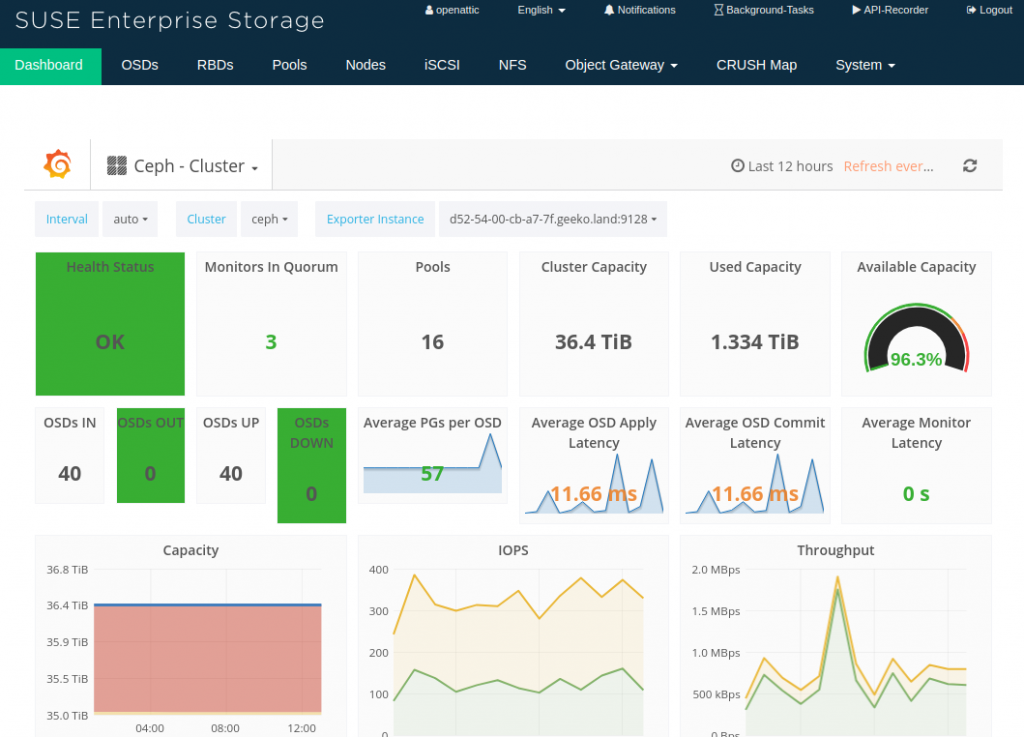
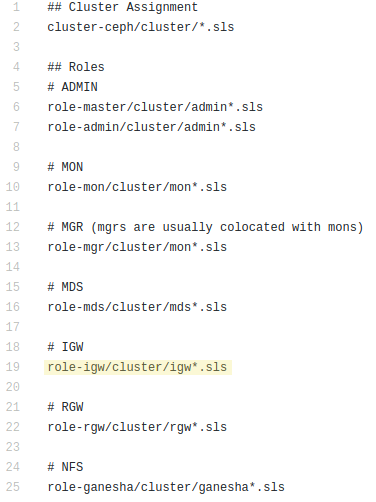
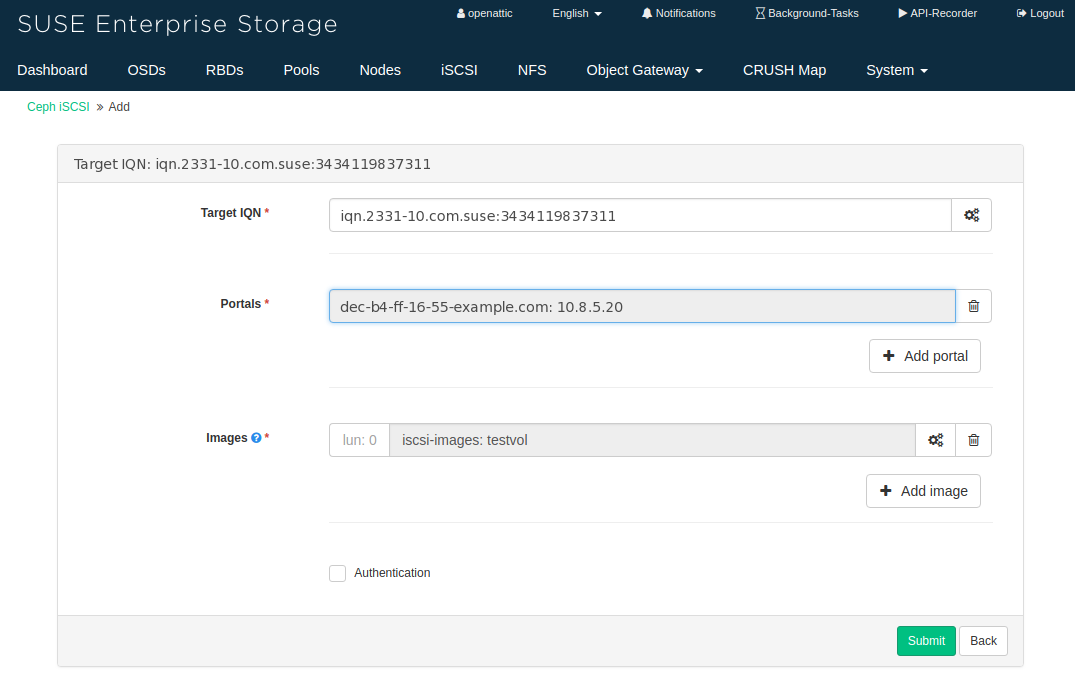
 Depuis sa création il y a plus de 150 ans,
Depuis sa création il y a plus de 150 ans, 
