The Linux Foundation hosts the premier open source events around the world to enable technologists and other leaders to come together and drive innovation
SAN FRANCISCO, January 15, 2019 – The Linux Foundation, the nonprofit organization enabling mass innovation through open source, today announced its 2019 events schedule. Linux Foundation events are where the creators, maintainers and practitioners of the world’s most important open source projects meet. In 2018, Linux Foundation events attracted more than 32,000 developers, architects, community thought leaders, business executives and other industry professionals from more than 11,000 organizations across 113 countries. New events hosted by the Linux Foundation for 2019 include Cephalocon and gRPC Conf.
The Linux Foundation’s 2019 events will gather more than 35,000 open source influencers to learn from each other about new trends in open source and share knowledge of best practices across projects dealing with operating systems, cloud applications, containers, IoT, networking, data processing, security, storage, AI, software architecture, edge computing and more. Events are hosted by the Linux Foundation and its projects, including Automotive Grade Linux, Cloud Foundry, the Cloud Native Computing Foundation and Kubernetes, Hyperledger, LF Networking and ONAP. The events also looking at the business side of open source, gathering managers and technical leaders to learn about compliance, governance, building an open source office and other areas.
“Linux Foundation events bring open source leaders, technologists and enthusiasts together in locations around the world to work together, network and advance how open source is expanding and developing in various industries,” said Jim Zemlin, Executive Director at the Linux Foundation. “Our events proudly accelerate progress and creativity within the larger community and provide in-person contact that is vital to successful collaboration.”
With a new year comes several new co-located events. After incorporating what was previously known as LinuxCon + ContainerCon + CloudOpen (LC3), the event in Shanghai June 24-26, KubeCon + CloudNativeCon + Open Source Summit China – will now be the largest open source conference in China. Also, Embedded Linux Conference North America will now be co-located with Open Source Summit North America, as Embedded Linux Conference Europe has been with Open Source Summit Europe for several years.
The complete schedule and descriptions of all 2019 events follows below.
The Linux Foundation’s 2019 Schedule of Events
Automotive Grade Linux (AGL) All Member Meeting
March 5-6, 2019
Tokyo, Japan
The Automotive Grade Linux (AGL) All Member Meeting takes place bi-annually and brings the AGL community together to learn about the latest developments, share best practices and collaborate to drive rapid innovation across the industry.
Open Source Leadership Summit
March 12-14, 2019
Half Moon Bay, California
The Linux Foundation Open Source Leadership Summit is the premier forum where open source leaders convene to drive digital transformation with open source technologies and learn how to collaboratively manage the largest shared technology investment of our time. An intimate, by invitation only event, Open Source Leadership Summit fosters innovation, growth and partnerships among the leading projects and corporations working in open technology development.
gRPC Conf 2019
March 21, 2019
Sunnyvale, California
Experts will discuss real-world implementations of gRPC, best practices for developers, and topic expert deep dives. This is a must-attend event for those using gRPC in their applications today as well as those considering gRPC for their enterprise microservices.
Cloud Foundry Summit
April 2-4, 2019
Philadelphia, Pennsylvania
From startups to the Fortune 500, Cloud Foundry is used by businesses around the globe to automate, scale and manage cloud apps throughout their lifecycle. Whether they are a contributor or committer building the platform, or using the platform to attain business goals, Cloud Foundry Summit is where developers, operators, CIOs and other IT professionals go to share best practices and innovate together.
Open Networking Summit North America
April 3-5, 2019
San Jose, California
Open Networking Summit is the industry’s premier open networking event, gathering enterprises, service providers and cloud providers across the ecosystem to share learnings, highlight innovation and discuss the future of Open Source Networking, including SDN, NFV, orchestration and the automation of cloud, network, & IoT services.
Linux Storage, Filesystem and Memory Management Summit
April 30-May 2, 2019
San Juan, Puerto Rico
The Linux Storage, Filesystem & Memory Management Summit gathers the foremost development and research experts and kernel subsystem maintainers to map out and implement improvements to the Linux filesystem, storage and memory management subsystems that will find their way into the mainline kernel and Linux distributions in the next 24-48 months.
Cephalocon
May 19-20, 2019
Barcelona, Spain
Cephalocon Barcelona aims to bring together more than 800 technologists and adopters from across the globe to showcase Ceph’s history and its future, demonstrate real-world applications, and highlight vendor solutions.
KubeCon + CloudNativeCon Europe
May 20-23, 2019
Barcelona, Spain
The Cloud Native Computing Foundation’s flagship conference gathers adopters and technologists from leading open source and cloud native communities. Join developers using Kubernetes, Prometheus, OpenTracing, Fluentd, gRPC, containerd, rkt, CNI, Envoy, Jaeger, Notary, TUF, Vitess, CoreDNS, NATS, Linkerd, Helm, Harbor and etcd as the community gathers for four days to further the education and advancement of cloud native computing.
KubeCon + CloudNativeCon + Open Source Summit China
June 24-26, 2019
Shanghai, China
In 2019, KubeCon + CloudNativeCon and Open Source Summit combine together for one event in China. KubeCon + CloudNativeCon gathers all CNCF projects under one roof. Join leading technologists from open source cloud native communities to further the advancement of cloud native computing. Previously known as LinuxCon + CloudOpen + ContainerCon China (LC3), Open Source Summit gathers technologists and open source industry leaders to collaborate, share information and learn about the newest and most interesting open source technologies, including Linux, IoT, blockchain, AI, networking, and more.
Open Source Summit Japan
July 17-19, 2019
Tokyo, Japan
Open Source Summit Japan is the leading conference in Japan connecting the open source ecosystem under one roof, providing a forum for technologists and open source industry leaders to collaborate and share information, learn about the latest in open source technologies and find out how to gain a competitive advantage by using innovative open solutions.
Automotive Linux Summit
July 17-19, 2019
Tokyo, Japan
Automotive Linux Summit connects the developer community driving the innovation in automotive Linux together with the vendors and users providing and using the code in order to drive the future of embedded devices in the automotive arena.
Linux Security Summit North America
August 19-21, 2019
San Diego, California
The Linux Security Summit (LSS) is a technical forum for collaboration between Linux developers, researchers, and end users with the primary aim of fostering community efforts in analyzing and solving Linux security challenges. LSS is where key Linux security community members and maintainers gather to present and discuss their work and research to peers, joined by those who wish to keep up with the latest in Linux security development and who would like to provide input to the development process.
Open Source Summit + Embedded Linux Conference North America
August 21-23, 2019
San Diego, California
Open Source Summit North America connects the open source ecosystem under one roof. It’s a unique environment for cross-collaboration between developers, sysadmins, devops, architects and others who are driving technology forward. Embedded Linux Conference (ELC) is the premier vendor-neutral technical conference where developers working on embedded Linux and industrial IoT products and deployments gather for education and collaboration, paving the way for innovation. For the first time in 2019, Embedded Linux Conference North America will co-locate with Open Source Summit North America.
Linux Plumbers Conference
September 9-11, 2019
Lisbon, Portugal
The Linux Plumbers Conference is the premier event for developers working at all levels of the plumbing layer and beyond.
Kernel Maintainer Summit
September 12, 2019
Lisbon, Portugal
The Linux Kernel Summit brings together the world’s leading core kernel developers to discuss the state of the existing kernel and plan the next development cycle.
Cloud Foundry Summit Europe
September 11-12, 2019
The Hague, The Netherlands
From startups to the Fortune 500, Cloud Foundry is used by businesses around the globe to automate, scale and manage cloud apps throughout their lifecycle. Whether they are a contributor or committer building the platform, or using the platform to attain business goals, Cloud Foundry Summit Europe is where developers, operators, CIOs and other IT professionals go to share best practices and innovate together.
Open Networking Summit Europe
September 23-25, 2019
Antwerp, Belgium
Open Networking Summit Europe is the industry’s premier open networking event, gathering enterprises, service providers and cloud providers across the ecosystem to share learnings, highlight innovation and discuss the future of Open Source Networking, including SDN, NFV, orchestration and the automation of cloud, network, & IoT services.
Open Source Summit + Embedded Linux Conference Europe
October 28-30, 2019
Lyon, France
Open Source Summit Europe is the leading conference for developers, architects, and other technologists – as well as open source community and industry leaders – to collaborate, share information, learn about the latest technologies and gain a competitive advantage by using innovative open solutions. The co-located Embedded Linux Conference is the premier vendor-neutral technical conference where developers working on embedded Linux and industrial IoT products and deployments gather for education and collaboration, paving the way for innovation.
Linux Security Summit Europe
October 31-November 1, 2019
Lyon, France
The Linux Security Summit (LSS) is a technical forum for collaboration between Linux developers, researchers, and end users with the primary aim of fostering community efforts in analyzing and solving Linux security challenges.
KubeCon + CloudNativeCon North America
November 18-21, 2019
San Diego, California
The Cloud Native Computing Foundation’s flagship conference gathers adopters and technologists from leading open source and cloud native communities. Join developers using Kubernetes, Prometheus, Envoy, OpenTracing, Fluentd, gRPC, containerd, rkt, CNI, Jaeger, Notary, TUF, Vitess, CoreDNS, NATS, Linkerd, Helm, Harbor and etcd to learn and advance cloud native computing.
Open FinTech Forum
December 9, 2019
New York, New York
Focusing on the intersection of financial services and open source, Open FinTech Forum will provide CIOs and senior technologists guidance on building internal open source programs as well as an in-depth look at cutting-edge open source technologies, including AI, Blockchain/Distributed Ledger, Kubernetes/Containers, that can be leveraged to drive efficiencies and flexibility.
Event dates and locations will be announced shortly for additional 2019 events including:
- The API Strategy & Practice Conference (APIStrat)
- KVM Forum
- Open Compliance Forum
- And much more!
Speaking proposals are now being accepted for the following 2019 events:
- KubeCon + CloudNativeCon Europe (Submission deadline: January 18)
- Open Networking Summit North America (Submission deadline: January 21)
- gRPC Conf 2019 (Submission deadline: January 23)
- Automotive Grade Linux (AGL) All Member Meeting (Submission deadline: January 23)
- Open Source Leadership Summit (Submission deadline: January 28)
- Cephalocon (Submission deadline: February 1)
- KubeCon + CloudNativeCon + Open Source Summit China (Submission deadline: February 15)
- Automotive Linux Summit (Submission deadline: March 24)
- Open Source Summit Japan (Submission deadline: March 24)
- Linux Security Summit North America (Submission details coming soon)
- Open Source Summit + Embedded Linux Conference North America (Submission deadline: April 2)
- Linux Plumbers Conference (Submission details coming soon)
- Kernel Maintainer Summit (Submission details coming soon)
- Cloud Foundry Summit Europe (Submission details coming soon)
- Open Networking Summit Europe (Submission deadline: June 16)
- Open Source Summit + Embedded Linux Conference Europe (Submission deadline: July 1)
- Linux Security Summit Europe (Submission details coming soon)
- KubeCon + CloudNativeCon North America (Submission dates: May 6 – July 12)
- Open FinTech Forum (Submission dates: January 17 – September 22)
Speaking proposals for all events can be submitted at https://linuxfoundation.smapply.io/.
For more information about all Linux Foundation events, please visit: http://events.linuxfoundation.org.
Additional Resources
About The Linux Foundation
The Linux Foundation is the organization of choice for the world’s top developers and companies to build ecosystems that accelerate open technology development and commercial adoption. Together with the worldwide open source community, it is solving the hardest technology problems by creating the largest shared technology investment in history. Founded in 2000, The Linux Foundation today provides tools, training and events to scale any open source project, which together deliver an economic impact not achievable by any one company. More information can be found at www.linuxfoundation.org.
The Linux Foundation has registered trademarks and uses trademarks. For a list of trademarks of The Linux Foundation, please see our trademark usage page: https://www.linuxfoundation.org/trademark-usage.
Linux is a registered trademark of Linus Torvalds.
Media Contact:
Dan Brown
The Linux Foundation
415-420-7880
dbrown@linuxfoundation.org
Source






 Forlinx’s “FCU1101” is a compact embedded gateway with -35 to 70℃ support that runs Linux on an i.MX6 UL and offers 4x isolated RS485 ports, a LAN port, and WiFi, 4G, LoRa, and ZigBee.
Forlinx’s “FCU1101” is a compact embedded gateway with -35 to 70℃ support that runs Linux on an i.MX6 UL and offers 4x isolated RS485 ports, a LAN port, and WiFi, 4G, LoRa, and ZigBee.









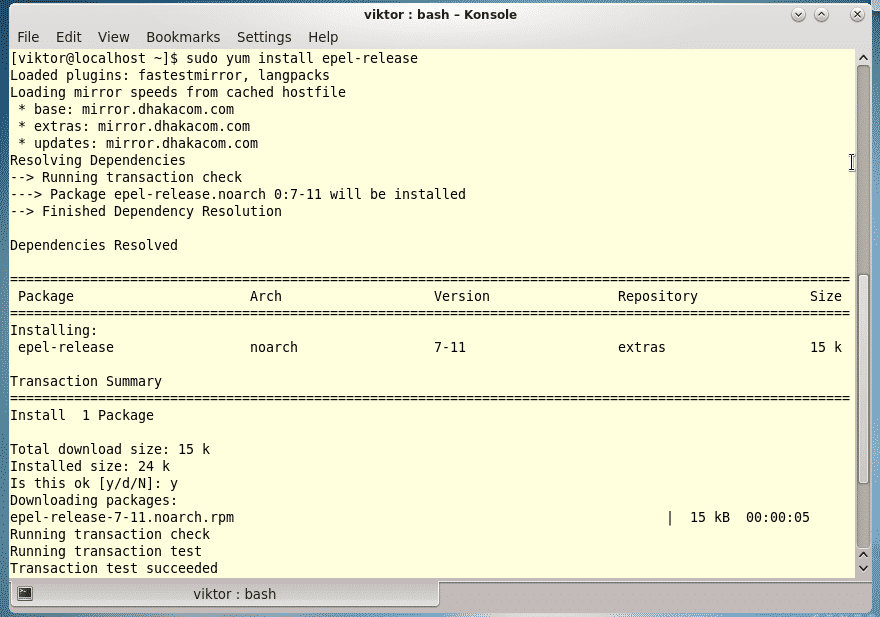



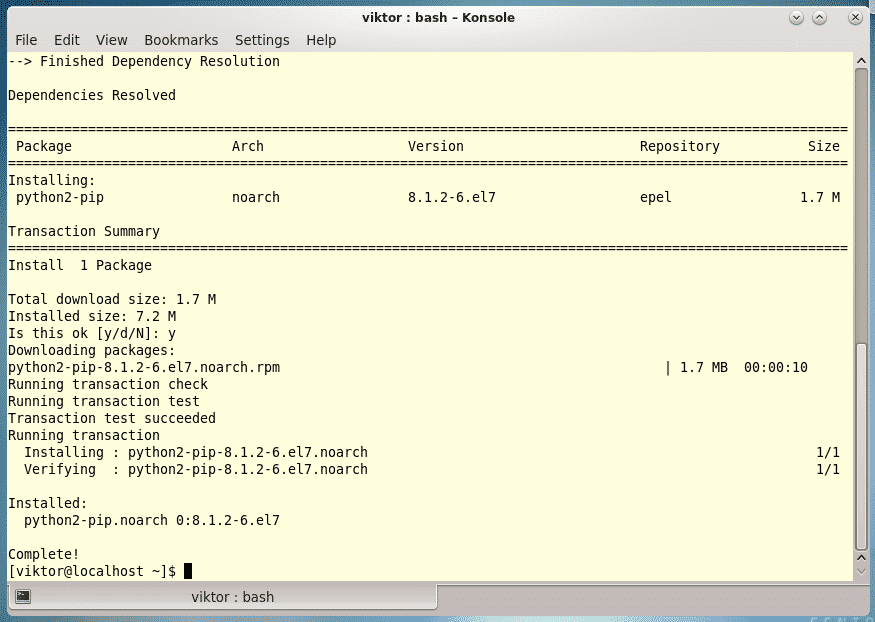


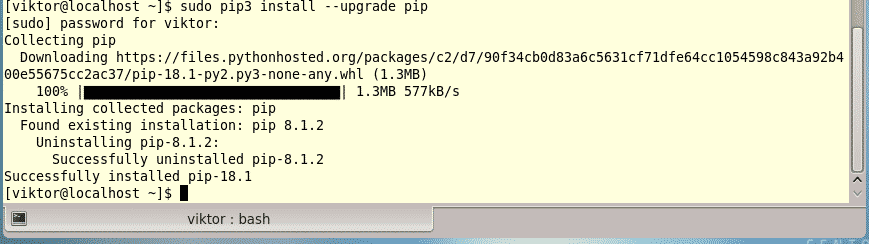





 Axiomtek announced a “CEM700” COM Express Type 7 Basic module with 5th Gen Intel Xeon or Pentium CPUs, 2x 10GBASE-KR, 2x SATA III, plenty of PCIe, extended temperature support, and a new Type 7 carrier board.
Axiomtek announced a “CEM700” COM Express Type 7 Basic module with 5th Gen Intel Xeon or Pentium CPUs, 2x 10GBASE-KR, 2x SATA III, plenty of PCIe, extended temperature support, and a new Type 7 carrier board.

