| Oracle® Fusion Middleware User's Guide for Desktop Integration Suite 11g Release 1 (11.1.1) Part Number E10624-01 |
|
|
View PDF |
| Oracle® Fusion Middleware User's Guide for Desktop Integration Suite 11g Release 1 (11.1.1) Part Number E10624-01 |
|
|
View PDF |
This section covers these topics:
After installing the Desktop Integration Suite software on your computer, you can interact with content servers and the files on them directly from a number of Microsoft Office applications. You can perform a number of content management tasks, including opening files from a content server ("check out"), saving file to a server ("check in"), searching for files on a server, comparing document revisions on a server, and inserting files on a server or links to these files into the current document.
Note:
Not all these features may be available in all Office applications and for all content servers (depending on their server type and version).The following Microsoft Office applications are supported:
Microsoft Word 2002 (XP) through 2007
Microsoft PowerPoint 2002 (XP) through 2007
Microsoft Excel 2002 (XP) through 2007
The Desktop Integration Suite client software adds a menu called Oracle UCM (Oracle Universal Content Management) to the main Office 2002 (XP) and 2003 application menu bar.
Figure 4-1 Oracle UCM Menu in Microsoft Word 2003
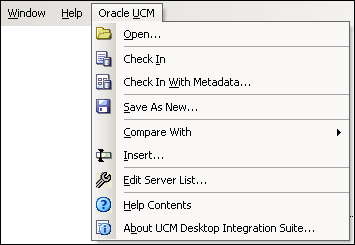
The Oracle UCM menu contains the following menu items:
Open...: This option opens a dialog where you can locate a file on a content server and open it in the current Office application. The file is checked out of the content server. See "Select Content Dialog" for more information.
Check In: This option checks the current Office document back in to the content server as a new revision using its existing metadata. (This option is available only if the current document is already managed by a content server.)
Check In With Metadata...: This option opens a dialog where you can modify the metadata of the current Office document before checking it in to the content server as a new revision. (This option is available only if the current document is already managed by a content server.) See "Check In Content Dialog (Check In With Metadata)" for more information.
Save As New...: This option opens a dialog where you can check the current Office document in to a content server as a new content item. See "Save Dialog (Save As New)" for more information.
Compare With: This option is available only in Microsoft Word. It enables you to compare the current Word document with another document:
Earlier Revision: This option enables you to compare the current Word document with an earlier revision of the same document on the content server. If you choose this option, a dialog is opened where you can select the document revision that you want to compare the current Word document with. (This option is available only if the current Word document is a managed content item.) See "Choose Content Item Revision Dialog" for more information.
Content Item: This option enables you to compare the current Word document with a different document on the content server. If you choose this option, a dialog is opened where you can locate a file on the content server to compare to the document currently open in Microsoft Word. See "Select Content Dialog" for more information.
See Chapter 11, "Comparing Managed Microsoft Word Documents" for more information on the document comparison feature.
Insert...: This option opens a dialog where you can select a file on a content server for insertion into the current Microsoft Word, Excel, or PowerPoint document (at the current cursor position). You can insert a hyperlink to a file on the server, the contents of a file, or an image. See "Insert Content Item Dialog" and Chapter 10, "Inserting Managed Content Into Microsoft Office Files" for more information.
Edit Server List...: This option opens a dialog where you can add, view, and delete server connections. See "Edit Server List Dialog" for more information.
Help Contents: This option launches the online help for Desktop Integration Suite in your standard web browser.
About UCM Desktop Integration Suite...: This option opens a dialog that provides version information about the Desktop Integration Suite client software.
The Desktop Integration Suite client software adds a ribbon called Oracle UCM (Oracle Universal Content Management) to the Office 2007 application interface.
Figure 4-2 Oracle UCM Ribbon in Microsoft Word 2007

The Oracle UCM ribbon includes the following panels:
Open: This ribbon panel contains the following option:
Open: This option opens a dialog where you can locate a file on a content server and open it in the current Office application. The file is checked out of the content server. See "Select Content Dialog" for more information.
Check In: This ribbon panel contains the following options:
Check In: This option checks the current Office document back in to the content server as a new revision using its existing metadata. (This option is available only if the current document is already managed by a content server.)
Check In With Metadata: This option opens a dialog where you can modify the metadata of the current Office document before checking it in to the content server as a new revision. (This option is available only if the current document is already managed by a content server.) See "Check In Content Dialog (Check In With Metadata)" for more information.
Save As New: This ribbon panel contains the following option:
Save As New: This option opens a dialog where you can check the current Office document in to a content server as a new content item. See "Save Dialog (Save As New)" for more information.
Compare: This ribbon panel is available only in Microsoft Word. It contains the following options:
With Earlier Revision: This option enables you to compare the current Word document with an earlier revision of the same document on the content server. If you choose this option, a dialog is opened where you can select the document revision that you want to compare the current Word document with. (This option is available only if the current Word document is a managed content item.) See "Choose Content Item Revision Dialog" for more information.
With Content Item: This option enables you to compare the current Word document with a different document on the content server. If you choose this option, a dialog is opened where you can locate a file on the content server to compare to the document currently open in Microsoft Word. See "Select Content Dialog" for more information.
See Chapter 11, "Comparing Managed Microsoft Word Documents" for more information on the document comparison feature.
Insert: This ribbon panel contains the following option:
Insert: This option opens a dialog where you can select a file on a content server for insertion into the current Microsoft Word, Excel, or PowerPoint document (at the current cursor position). You can insert a hyperlink to a file on the server, the contents of a file, or an image. See "Insert Content Item Dialog" and Chapter 10, "Inserting Managed Content Into Microsoft Office Files" for more information.
Misc: This ribbon panel contains the following options:
Edit Server List: This option opens a dialog where you can add, view, and delete server connections. See "Edit Server List Dialog" for more information.
Help Contents: This option launches the online help for Desktop Integration Suite in your standard web browser.
About UCM Desktop Integration Suite: This option opens a dialog that provides version information about the Desktop Integration Suite client software.
When you have a checked-out Office document open in your Office application and you close that document or the application, a special close dialog is displayed instead of the standard Office dialog (Figure 4-3).
Figure 4-3 Integration Close Dialog in Microsoft Office Application
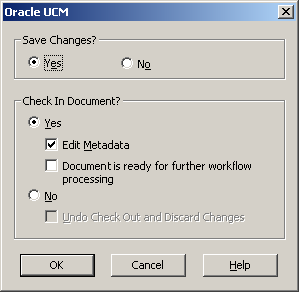
This special close dialog enables you to decide what to do with your checked-out document: you can save the changes (if there are any unsaved changes), check the document back in to the server as a new revision, edit the document metadata before checking it in, not check it in and save it locally as an offline file, or cancel the checked-out status of the document. See "Saving and Checking In Files in Microsoft Office Applications" and "Save Changes and Check In Document Dialog" for more information.
A number of custom properties may be added to Microsoft Office files, depending on the content server type and configuration (specifically, the DesktopTag feature on Oracle Content Server instances). These new custom properties include:
DISdDocName: This is the content ID of the document on the content server. Every content item on the server has its own content ID, which uniquely identifies that item on the server. (Please note that each checked-in document revision has an additional, internal ID as a unique reference to that specific revision.)
DISProperties: This is a list of all properties specific to Desktop Integration Suite.
DIScgiUrl: This is the CGI URL of the content server that the document resides on. It essentially enables Office applications (or other third-party software) to "remember" what content server the Office document came from when it was opened in the application, and where it was stored on the server.
DISdWorkflowState: This is the current state of the document in a workflow (if applicable).
DISdUser: This is the user name of the document author (or more specifically, the user who checked the document in to the content server).
DISdID: This is the unique identifier for this specific document revision on the content server. Every revision of a content item on the server has its own internal ID, which provides a unique reference to that specific revision of the content item.
DISTaskPaneUrl: This is the URL that can be used to display information about the content item in the task pane of Microsoft Office applications (or other third-party software).
To see the custom properties in Microsoft Office 2002 and 2003 applications, choose File, then Properties, and then open the Custom tab. In Microsoft Office 2007, click the Office button in the application, then choose Prepare, then Properties, then Document Properties, then Advanced Properties, and then open the Custom tab.
Note:
The custom properties are automatically handled by Desktop Integration Suite and should not be changed by end users.Figure 4-4 Custom Document Properties (Microsoft Word 2003)
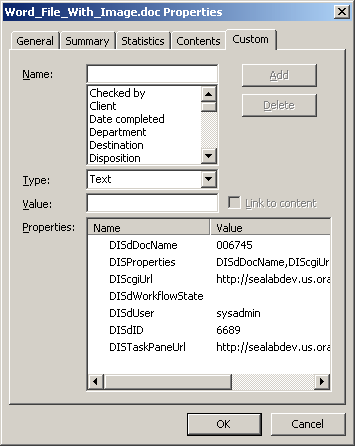
These custom document properties allow Desktop Integration Suite to keep track of where a managed file resides on a content server. This, in turn, enables users to check an Office document back in to a content server even outside a content management integration context. This may be useful in a number of situations, for example:
You received a managed Word document from someone else, for example as an attachment to an e-mail
You copied a managed Word document from a server in the integration hierarchy on your computer to a folder outside that hierarchy.
In either case, you can open that file in Microsoft Word on your computer, make changes, and then check it back in to the server using the Oracle UCM menu or ribbon in Word. Desktop Integration Suite looks at the custom properties embedded in the Word document to find out where to upload the file to.