| Oracle® Fusion Middleware Administrator's Guide for Oracle IRM Server 11g Release 1 (11.1.1) Part Number E12321-03 |
|
|
View PDF |
| Oracle® Fusion Middleware Administrator's Guide for Oracle IRM Server 11g Release 1 (11.1.1) Part Number E12321-03 |
|
|
View PDF |
The following pages and wizards can be used by domain administrators to create, set options, and enter data for context templates in Oracle IRM:
Use these controls to create, copy, and delete context templates, and to refresh the list of context templates.
Access the controls from the Context Templates page.
General Controls: Left Panel
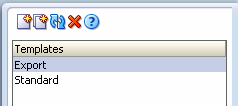
| Element | Description |
|---|---|
| New Context Template (icon) | Select to open the New Context Template wizard. |
| Copy (icon) | Select to immediately copy the template currently highlighted in the Templates list in the left panel. The copy is given the same name as the original, but with "Copy of" added to the beginning. The copy is added to the Templates list. You can change the name and the accompanying description on the Translations tab in the right panel. |
| Refresh (icon) | Select to refresh the list of templates in the left panel. You should do this to ensure that the list is showing any changes made by other users. |
| Delete (icon) | Select if you want to delete the template currently highlighted in the left panel. A dialog will ask you to confirm the deletion. |
| Templates | This list shows all context templates that currently exist for this domain. Two context templates are supplied at installation: "Export", and "Standard". These can be copied to create new context templates, and then modified as required.
Standard: As supplied, this context template contains roles that would typically be assigned to users or groups that are not entitled to create unsealed versions of sealed documents. This context template is supplied active, in which state it will be available for domain managers to create contexts from. Export: As supplied, this context template contains roles that would typically be assigned to users or groups entitled to create unsealed versions of sealed documents. This context template is supplied inactive, in which state it is not available to create contexts from. The roles included in the templates are listed in the Selected box on the Roles tab. To see how a particular role has been defined, click it in the Selected box: its description and all its other attributes are shown in the tabbed Details area at the foot of the page. |
General Controls: Right Panel
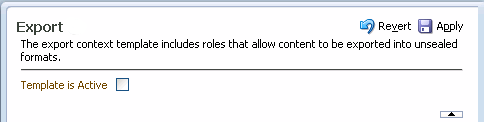
| Element | Description |
|---|---|
| Revert | Select to cancel the changes made on this page. Does not work after the Apply button has been used. |
| Apply | Select to apply the changes made on this page. Once selected, the changes cannot be reverted, except by making and applying new changes. |
| Name (display) | Displays the name of the context template currently highlighted in the list in the left panel. You can change the name on the Translations tab. |
| Description (display) | Displays the description of the context template currently highlighted in the list in the left panel. You can change the description on the Translations tab. |
| Template Is Active | If this box is checked, the template will be available to domain managers, who will be able to create contexts based on it. |
| Collapse Pane/Restore Pane control | Select to hide or show the header display area. |
Use this tab to add roles to and remove roles from the context template.
Access this tab from the Context Templates page.
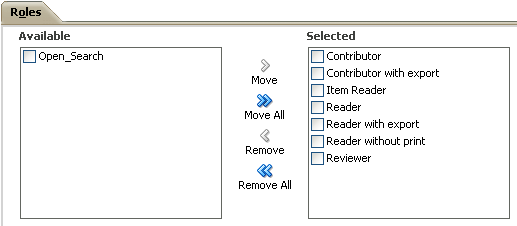
| Element | Description |
|---|---|
| Available | This box lists the roles in this domain that have not been assigned to the current template. Highlight the roles in this box that you want to move to the Selected box. |
| Move, Move All, Remove, Remove All | Use these controls to move roles between the Available and Selected boxes. The Move control and the Remove control will become available only when individual roles have a check mark against them, and will affect only those roles. |
| Selected | This box lists the roles that have been assigned to the current template, or that will be assigned when the Apply button is clicked. The presence or absence of check marks does not have any effect on this. |
| Details | This tabbed area shows all the general, translations, features, and constraints attributes of the role currently highlighted in either the Available box or the Selected box. Role attributes cannot be changed here: domain administrators can change them on the Roles page. |
Use this tab to:
Add alternative names and descriptions of the current context template (that is, alternative to the default language).
Edit existing names and descriptions.
Delete alternative names and descriptions that are no longer required.
Access this tab from the Context Templates page.
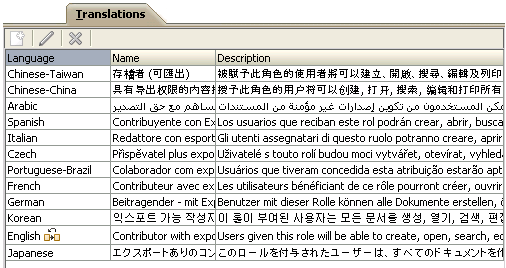
| Element | Description |
|---|---|
| New Translation (icon) | Select to open the New Translation dialog, through which names and descriptions can be added for alternative languages.
This is available only if multiple language support has been set up on the Control Console. |
| Edit (icon) | Select to edit the language details currently highlighted in the Translations table. |
| Remove (icon) | Select to remove the language details currently highlighted in the Translations table. A dialog will ask you to confirm the removal. You cannot remove the default language details. |
| Language | This column identifies the language for which the alternative name and description have been provided. |
| Default language (indicator)
|
This indicator against a language name shows that it is the default language. The default language is set on the Control Console. This is the language that is used in locales for which no alternative has been provided. You cannot remove this language from the Translations table. |
| Name | For each language, this column shows the name provided. |
| Description | For each language, this column shows the description provided. |
Use this wizard to create a new context template. Domain administrators can create context templates.
Open the wizard by clicking the New Context Template icon in the left panel of the Context Templates page.
Use this page to name and describe a new context template, and to make it available for creating contexts.
This page opens by default as the first page of the New Context Template wizard. It can also be opened by selecting the General node in the wizard header.
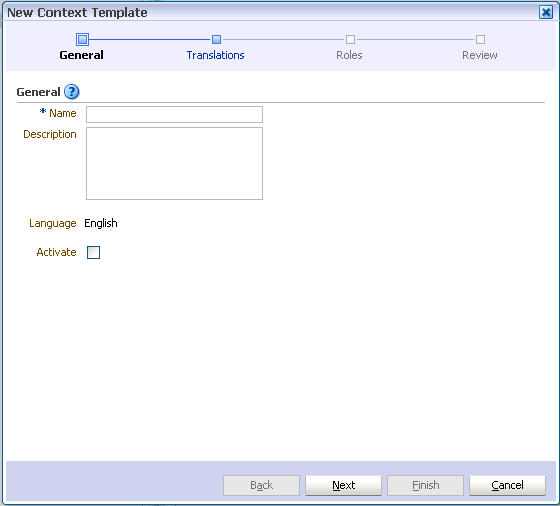
| Element | Description |
|---|---|
| Name
Description |
Enter a name and description for the new template.
The description will be viewable, for example, when creating other Oracle IRM components that are dependent on this one, so a brief but informative description will prove useful. You should enter the name and description in the default language, as shown against Language on this wizard page. The default language was set up on the Control Console, and is the language that is used in locales for which no specific translation has been provided. You will be able to provide names and descriptions in other languages on the Translations page of this wizard, if multiple language support has been set up on the Control Console. |
| Language | Shows which language has been set on the Control Console as the default language. |
| Activate | Check the box to make this template available for the creation of contexts. |
Use this page to provide names and descriptions of the new context template in alternative languages (that is, alternative to the default language).
The name and description that you entered for the default language will already be shown on this page.
This page opens as the second page of the New Context Template wizard. It can also be opened by selecting the Translations node in the wizard header.
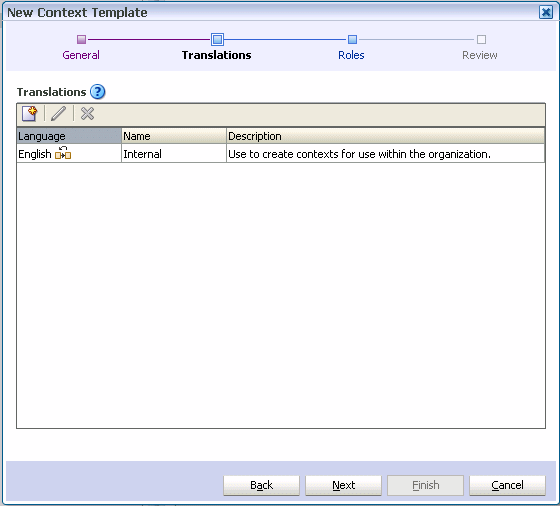
| Element | Description |
|---|---|
| New Translation (icon) | Select to open the New Translation dialog, through which names and descriptions can be added for alternative languages.
This is available only if multiple language support has been set up on the Control Console. |
| Edit (icon) | Select to edit the language details currently highlighted in the Translations table. You cannot change the language associated with an existing name or description. |
| Remove (icon) | Select to remove the language details currently highlighted in the Translations table. A dialog will ask you to confirm the removal. You cannot remove the default language details. |
| Language | This column identifies the languages for which names and descriptions have been provided. |
| Default language (indicator)
|
This indicator against a language name shows that it is the default language. The default language is set on the Control Console. This is the language that is used in locales for which no alternative has been provided. You cannot remove this language from the Translations table. |
| Name | For each language, this column shows the name provided. |
| Description | For each language, this column shows the description provided. |
Use this page to specify which roles will be included on the new template.
This page opens as the third page of the New Context Template wizard. It can also be opened by selecting the Roles node in the wizard header.
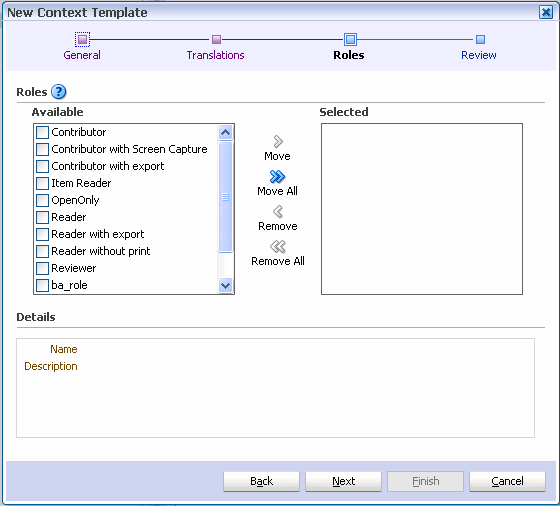
| Element | Description |
|---|---|
| Available | This box lists the roles in this domain that are available for assigning to the current template. Highlight the roles in this box that you want to move to the Selected box. |
| Move, Move All, Remove, Remove All | Use these controls to move roles between the Available box and the Selected box. The Move and Remove controls become active only when individual roles have checkmarks against them, and affect only those roles. |
| Selected | This box lists the roles that will be assigned to the new template when the wizard is completed. The presence or absence of check marks does not have any effect on this. |
| Details | This display area shows the name and description of the role currently highlighted in either the Available box or the Selected box. |
Use this page to review the choices made and information entered on the previous wizard pages.
This page opens as the final page of the New Context Template wizard. It can also be opened by selecting the Review node in the wizard header.
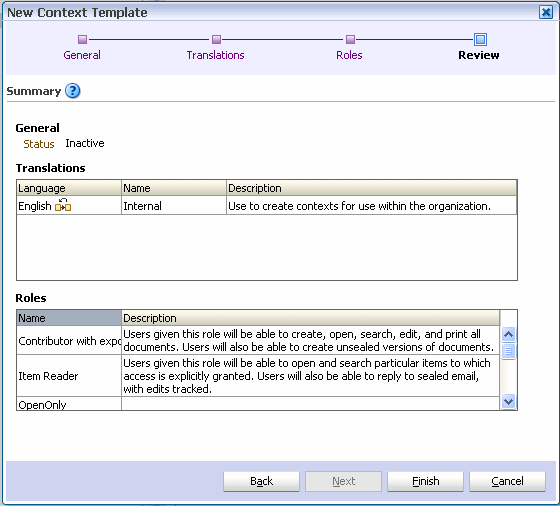
If you are not satisfied with the choices and entries shown on the Summary page, use the Back button to return to the wizard pages and make changes.
If you are satisfied with the choices and entries shown on the Summary page, create the new context template by clicking the Finish button.