| Oracle® Fusion Middleware Getting Started With Installation for Oracle WebLogic Server 11g Release 1 (10.3.4) Part Number E13751-05 |
|
| View PDF |
| Oracle® Fusion Middleware Getting Started With Installation for Oracle WebLogic Server 11g Release 1 (10.3.4) Part Number E13751-05 |
|
| View PDF |
Getting Started With Installation for Oracle WebLogic Server
11g Release 1 (10.3.4)
E13751-05
November 2010
This guide provides an overview of the WebLogic Server installation process and summarizes the various installation options that are available. This guide also walks you through an example installation that demonstrates how you can minimize the disk space footprint of the installed product.
The following topics are included in this document:
This guide is only a summary of select features of the installation process. For comprehensive details, see the Oracle WebLogic Server Installation Guide.
Oracle provides two basic product installers for WebLogic Server:
WebLogic Server and Oracle Coherence
WebLogic Server, Oracle Coherence, and Oracle Enterprise Pack for Eclipse
Each installer also allows you to selectively install one or more subcomponents of WebLogic Server, Oracle Coherence, and Oracle Enterprise Pack for Eclipse, explained in "Selecting the WebLogic Server Components To Be Installed".
In addition, depending on your operating system platform, the installation program may also include the Java Runtime available for that operating system, including the Sun and Oracle JRockit JDKs. For information about installing Oracle JRockit JDK, see "Installing Oracle JRockit JDK".
Oracle makes the WebLogic Server installation programs available via Web distribution as well as DVD, which is available when you obtain the physical product media.
You can obtain the WebLogic Server installation program from either of the following locations. For detailed instructions on how to download from these sites, and additional download options, see the Oracle WebLogic Server Installation Guide.
Oracle makes several WebLogic Server installers available for download, described in the following sections:
The Package installer is a standalone application available for download that includes the entire component set for WebLogic Server.
Oracle provides the following Package installers:
Generic Package installer—Does not include the Java Runtime
You may select a Generic Package installer that includes WebLogic Server and Oracle Coherence, or a Generic Package installer that includes WebLogic Server, Oracle Coherence, and Oracle Enterprise Pack for Eclipse.
OS-specific Package installer—Includes the Java Runtime specific to the operating system on which WebLogic Server is supported. The installers for Windows and Linux platforms include both the Sun JDK and Oracle JRockit JDK.
You may select a Generic Package installer that includes WebLogic Server and Oracle Coherence, or a Generic Package installer that includes WebLogic Server, Oracle Coherence, and Oracle Enterprise Pack for Eclipse.
When you run the Package installer, you can also select the specific product components you want to install, thereby also enabling you to minimize the installation footprint. However, unlike the Net installer, the Package installer does not provide for any reduction in download time or the amount of disk space required for the installation files.
If you want to perform multiple WebLogic Server installations at your site, Oracle recommends that you download the Package installer. In a Typical installation, you download the Package installer only once, then make it available to each machine on which you wish to want to install the product. (You can run the installer from each machine directly over the local network, or copy the installer onto each machine and run it.)
Upgrade installers allow you to upgrade an existing WebLogic Server installation to the current point release. For example, if you have WebLogic Server 10.3.0, 10.3.1, or 10.3.2 installed, you can use an Upgrade installer to upgrade your installation to WebLogic Server 10.3.3. If a new point release is available for your current WebLogic Server installation, you can download an Upgrade installer from My Oracle Support, at the following URL:
https://support.oracle.com/CSP/ui/flash.html
For detailed instructions on how to download an Upgrade installer, see "Downloading an Upgrade Installer" in Oracle WebLogic Server Installation Guide.
Notes:
You must have an active My Oracle Support account in order to download an Upgrade installer.If you have an existing WebLogic Server 10.3.0 or 10.3.1 installation that includes Workshop for WebLogic, and you want to use an Upgrade installer to upgrade that installation, you must uninstall Workshop for WebLogic before running the Upgrade installer. See "Uninstalling the Software" in Oracle WebLogic Server Installation Guide for more information. Please note that you cannot use silent mode to uninstall individual components.
The following Upgrade installers are available:
Generic Upgrade installer
The generic Upgrade installer does not include the Java Runtime. You should already have a suitable Java Runtime available in your environment.
OS-specific Upgrade installer
An Upgrade installer specific to each operating system on which WebLogic Server is supported is available that includes the Java Runtime for that operating system.
The product distribution box includes an OS-specific Package installer on DVD for each of the supported operating systems, including Windows, Solaris, and Linux. When you install via DVD, you can also customize the specific product components that are installed on your machine, as appropriate for your operating environment.
For complete details about the hardware and software configurations supported by WebLogic Server, see the Oracle Fusion Middleware Supported System Configurations page at http://www.oracle.com/technology/software/products/ias/files/fusion_certification.html. This document describes supported operating systems, Web servers, browsers, firewalls, database configurations, and other tools and configurations.
All installers give you the option of selecting specific WebLogic Server subcomponents you wish to install. Depending on your needs, installing only the subcomponents you need can help you minimize run-time resource requirements, and potentially start-up times as well.
The following section describes each product component that can be installed.
The WebLogic Server installation program gives a number of fine-grained options for selecting the specific software components you want to install. For example, a fully functional Java Enterprise Edition 5 (JEE 5) compliant "Core Application Server" is available as a separately installable component giving you a lightweight product option that can be downloaded quickly and that uses minimal disk space when installed.
The ability to customize the set of components to be installed provides better flexibility to experienced users who want to have only the software components in which they are interested, thereby reducing the disk footprint and improving run-time performance. For example, in a production or QA environment, the WebLogic Scripting Tool (WLST) is typically used for configuration and management tasks. In that environment, you could choose not to install the Administration Console, thus reducing the installation footprint.
Table 1 lists and describes the individual components that may be selected for installation.
Table 1 WebLogic Server Installation Options
| Component | Description |
|---|---|
|
Core Application Server |
A complete application server that implements Java Enterprise Edition 5 (JEE 5) technologies, Web Services, and other leading Internet standards to provide a reliable framework for highly available, scalable, and secure applications and services. Includes the full set of components that comprise the essential WebLogic Server run time with full JEE 5 support. This component does not include administration tools and add-on technologies, such as the Administration Console, Web Server plug-ins, Beehive run-time framework, JDBC drivers, and so on. |
|
Administration Console |
The WebLogic Server Web application for configuring, administering, and monitoring WebLogic domains. If you do not install the Administration Console, the console will not be available when you start the Administration Server. For information, see "About the Administration Console" in Introduction to Oracle WebLogic Server. |
|
Configuration Wizard and Upgrade Framework |
The Configuration Wizard guides you through the process of creating a domain for your target environment and selecting the configuration options you want to include. The Upgrade Framework provides tools that convert a domain configuration from previous WebLogic Server releases to the current release. If you choose not to install this component, you will not be able to create new domains or upgrade pre-Version 9.0 domains. (If you exclude this component, you can still work with existing domains as long as they were created with the current version of WebLogic Server.) For example, you can deselect this component if you are installing in a production environment to which you subsequently migrate domain configurations that were created in a separate, pre-production environment. Note: The WebLogic Scripting Tool (WLST) has a dependency on the Configuration Wizard. WLST is available only if you select this component for installation. For information about the Configuration Wizard, see Creating Domains Using the Configuration Wizard. For information about the upgrade tools, see Upgrade Guide for Oracle WebLogic Server. |
|
Web 2.0 HTTP Pub-Sub Server |
A channels based publish-subscribe mechanism for Web-based clients to send and receive asynchronous messages over HTTP. The HTTP Publish-Subscribe server can be used by Web clients to subscribe to channels (a representation in Bayeux for destinations) and publish messages to the channels. Developers are recommended to install the pub-sub sample, available by selecting the Server Examples product component. If this component is not installed, you will not be able to take advantage of Web 2.0 HTTP Publish-Subscribe functionality. For more information, see "Using the HTTP Publish-Subscribe Server" in Developing Web Applications, Servlets, and JSPs for Oracle WebLogic Server. |
|
WebLogic SCA |
This is a Spring container for Java applications that use SCA semantics to expose services and invoke references. The container is included as an optional library in WebLogic Server. |
|
WebLogic JDBC Drivers |
WebLogic implementation of JDBC drivers that can be used to connect a WebLogic Server environment to an external database. If this component is not installed, the WebLogic JDBC drivers will not be available for use. For more information about this component, see Configuring and Managing JDBC Data Sources for Oracle WebLogic Server. |
|
Third-Party JDBC Drivers |
Other JDBC drivers bundled with WebLogic Server that can be used to connect a WebLogic Server environment to an external database. If this component is not installed, the following JDBC drivers and files bundled with WebLogic Server will not be available for use:
For more information about this component, see "Using JDBC Drivers with WebLogic Server" in Configuring and Managing JDBC Data Sources for Oracle WebLogic Server. |
|
WebLogic Server Clients |
Thin-client JARs required for connecting to a WebLogic Server instance. Includes the JARs for the Web Services, JMS, Store and Forward, WebLogic RMI, JMS .NET, and JMX clients. If you do not install this component, there is no effect on the server run time or deployed applications. However, if you have a thin client and need to distribute a smaller set of JARs, instead of all WebLogic JARs, you need to choose this installation option. For more information about this component, see "Overview of Stand-alone Clients" in Programming Stand-alone Clients for Oracle WebLogic Server. |
|
WebLogic Web Server Plug-Ins |
The WebLogic plug-ins for the Apache, Sun One and IIS Web servers used for connecting to WebLogic Server. If you do not install this component, there is no effect on the server run time or your deployed applications. For more information about this component, see Using Web Server Plug-Ins with Oracle WebLogic Server. |
|
UDDI and XQuery Support |
The WebLogic Universal Description, Discovery and Integration (UDDI) and UDDI Directory Explorer applications. The UDDI Project is an industry initiative that is working to enable businesses to quickly, easily, and dynamically find and carry out transactions with one another. A populated UDDI registry contains cataloged information about businesses, the services that they offer, and communication standards and interfaces they use to conduct transactions. Built on the Simple Object Access Protocol (SOAP) data communication standard, UDDI creates a global, platform-independent, open architecture space that benefits businesses. If you do not install this component, the WebLogic UDDI and UDDI Directory Explorer applications will not be available in the server run time. If your application depends on the UDDI and UDDI Directory Explorer applications, you need to choose this installation option. For more information about WebLogic UDDI, see "Publishing and Finding Web Services Using UDDI" in Programming Advanced Features of JAX-WS Web Services for Oracle WebLogic Server. This component also includes the WebLogic XQuery implementation JARs. Select this installation option if you are using WebLogic XQuery libraries within your applications. |
|
Server Examples |
Example applications that demonstrate key features of WebLogic Server. Selecting this component also causes an evaluation database to be installed. For more information, see "Sample Application and Code Examples" in Information Roadmap for Oracle WebLogic Server . Note: Server Examples are not installed as part of the Typical installation and must be selected using Custom installation in order to be installed on your system. |
|
Evaluation Database |
Installs the Derby evaluation database, which is used by the Server Examples, into the |
|
Coherence Product Files |
Coherence provides replicated and distributed (partitioned) data management and caching services on top of a reliable, highly scalable peer-to-peer clustering protocol. Coherence has no single points of failure; it automatically and transparently fails over and redistributes its clustered data management services when a server becomes inoperative or is disconnected from the network. When a new server is added, or when a failed server is restarted, it automatically joins the cluster and Coherence fails back services to it, transparently redistributing the cluster load. Coherence includes network-level fault tolerance features and transparent soft re-start capability to enable servers to self-heal. For more information about Coherence, see Oracle Coherence Getting Started Guide. |
|
Coherence Examples |
These examples demonstrate how to use the features of Coherence in all supported languages (Java, .NET, and C++). The examples are organized collections of code that show how to use one or more features, and provide a single common way (per language) to build and run all examples. Source code for the examples is included. |
|
Oracle Enterprise Pack for Eclipse |
A certified set of Eclipse plug-ins designed to help develop, deploy, and debug applications for Oracle WebLogic Server. It installs as a plug-in to your existing Eclipse, or will install Eclipse for you. It enhances Eclipse capabilities for Java, Java EE, Spring, ORM and Web services. Note: This component is available only if you use an installer that includes |
The minimum JDK required for WebLogic Server 11g Release 1 (10.3.4) is a version based on JDK 1.6.0_20 or later. If you plan to use Oracle JRockit JDK with your new WebLogic Server installation, note the following information.
Oracle JRockit 1.6.0_20 JDK is included in WebLogic Server installers for the Windows and Linux platforms.
The following sections show an example of installing WebLogic Server on Windows XP. In this example, a Package installer is used to create a lightweight development environment in which only the following components are installed:
Core Application Server
Administration Console
Configuration Wizard and Upgrade Framework
Oracle Coherence Product Files
If you are creating a lightweight development environment for WebLogic Server, your actual component selection may differ from the one shown in this example, depending on your specific requirements.
As explained in "Obtaining the Installation Program", to get to the Oracle product download page for WebLogic Server, enter the following URL in a Web browser:
To download the Package installer:
Follow the on-screen instructions to access the table of WebLogic Server installers.
After accessing the installer table, click the File1 link for the Generic Package or OS-specific Package installer, as appropriate for your operating environment. For example, if your operating system is Linux x86, click the File1 link under the Linux (32-bit JVM) column, on the Oracle WebLogic Server 11gR1 + Oracle Coherence row.
When prompted whether to save or open the installer file, click Save.
Start the WebLogic Server installation process by double clicking the downloaded installer executable file. The Welcome screen appears.
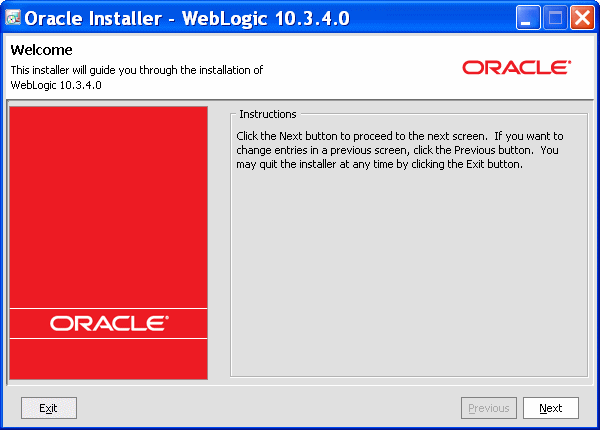
Click Next.
In the next screen, choose a directory on your machine into which the Oracle WebLogic software is to be installed. This directory is called the Middleware home directory.
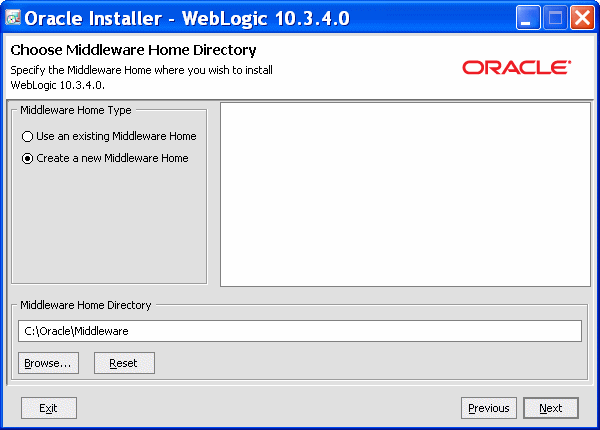
If you have an existing directory into which one or more Oracle WebLogic products have been installed, that directory is selected by default. You may use that directory, or click Create a new Middleware Home to specify a new directory to be created for the installation. By default, the Middleware home directory is named Oracle/Middleware.
Click Next.
Note:
If at any time you wish to back up to a previous screen in the installation process, click Previous. This lets you undo any information or settings entered in the currently displayed screen.The installation program displays a dialog box in which you may optionally register your WebLogic Server installation with My Oracle Support. By registering, Oracle Support will notify you immediately of any security updates that are specific to your installation.
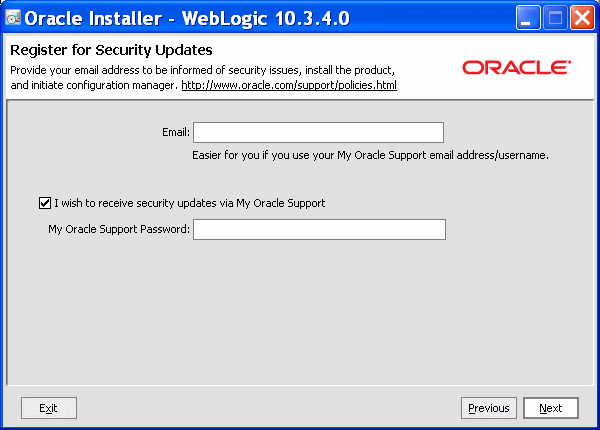
If you wish to register your installation, enter your email address and your My Oracle Support password. If you wish to decline registration, deselect "I wish to receive security updates via My Oracle Support" and confirm your choice.
If you have not already done so, you may register with My Oracle Support at https://support.oracle.com/CSP/ui/flash.html.
For more information about the capabilities of registering your installation with My Oracle Support, see Oracle Configuration Manager Installation and Administration Guide.
Click Next.
The installation program displays a screen in which you are prompted to indicate whether you wish to perform a Typical or a Custom installation. By default, the installer installs all WebLogic Server components (except for the Server Examples) and the Coherence Product Files component. If you are using an installer that includes Enterprise Pack for Eclipse, that component is also installed.
To do an installation that includes only a subset of available product components, choose Custom.
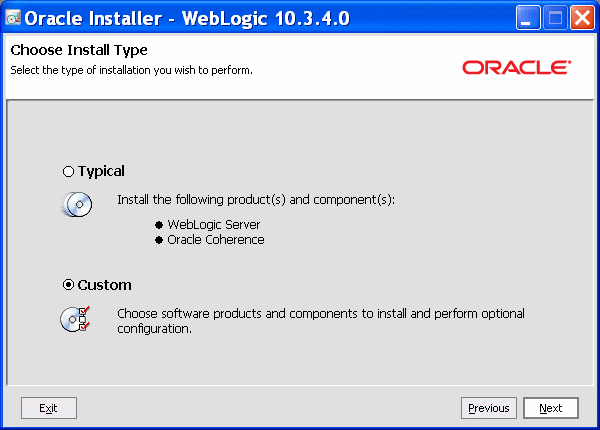
Click Next.
The installer prompts you to customize the installation by selecting the specific products and components you want to download and install. By default, all products and components of WebLogic Server (with the exception of Server Examples), Oracle Coherence Products, and Oracle Enterprise Pack for Eclipse are selected.
To do a Custom installation that includes only a subset of the components that are available, use the Choose Products and Components screen to deselect the components that you do not want. In this example, all WebLogic Server components are deselected except:
Core Application Server
Administration Console
Configuration Wizard and Upgrade Framework
Oracle Coherence
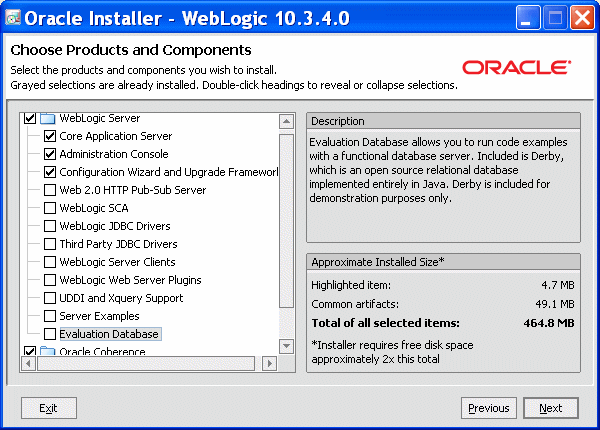
When performing an installation, note the following:
A summary description of each component is displayed in the upper right when you click on that component.
Some product components have dependencies on others. If you deselect a component upon which other components depend, those other components are automatically deselected as well. For example, if you deselect Configuration Wizard and Upgrade Framework, the Server Examples component is automatically deselected. This behavior prevents you from creating an installation with unusable components.
An approximate size of the completed installation, based on selected components, is displayed in the lower right.
Server examples are not installed by default. You must select the Server Examples component to install them.
After you have selected the components you want, click Next.
WebLogic Server requires a compatible Java Runtime. Each OS-specific Package installer makes the Java Runtime specific to that operating system available for download. The OS-specific Package installers for Windows and Linux, as well as the Generic Package installers, provide the option to select and download the Sun and Oracle JRockit JDKs.
When you run an OS-Specific Package installer on Windows or Linux platforms, the following screen is displayed.
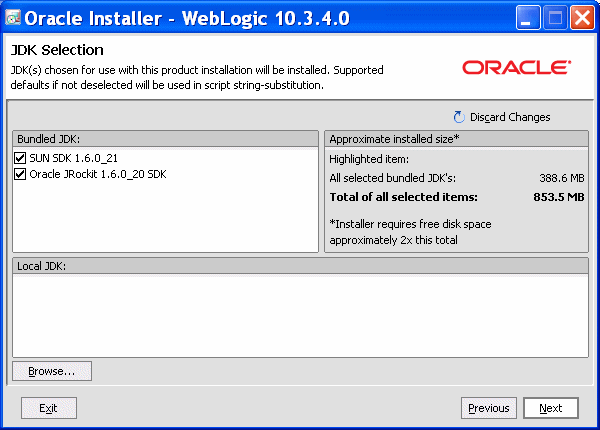
If a suitable Java Runtime is already installed on your machine, you may deselect both JDKs and click Browse to select the Java Runtime you wish to use. For information about the Java Runtime required in each operating system on which WebLogic Server is supported, see the Oracle Fusion Middleware Supported System Configurations page at http://www.oracle.com/technology/software/products/ias/files/fusion_certification.html.
Note:
For important information about installing the latest available version of JRockit JDK, see "Installing Oracle JRockit JDK".After you make a Java Runtime selection, click Next.
After the download is complete, you are prompted to choose a product installation directory.
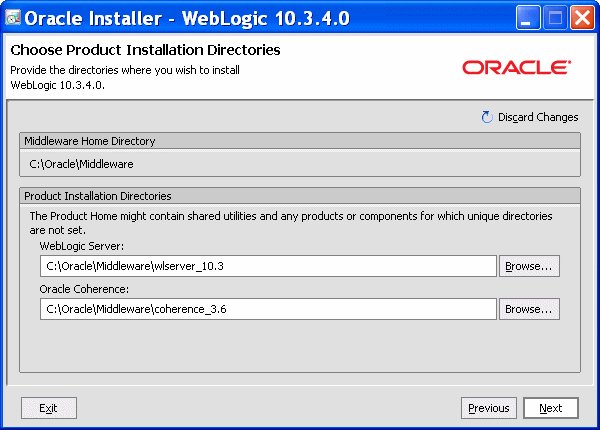
By default, WebLogic Server is installed in the Middleware home directory chosen in "Step 3: Select an Installation Directory". You may click Browse to choose a non-default location for the product installation directory.
Click Next.
Optionally, on Windows systems you may choose to install the WebLogic Server Node Manager as a Windows service.
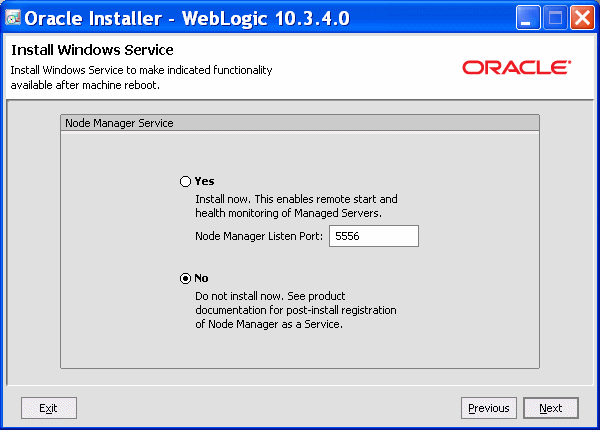
Node Manager is a WebLogic Server utility that enables you to start, shut down, and restart Administration Server and Managed Server instances from a remote location. Although Node Manager is optional, it is recommended if your WebLogic Server environment hosts applications with high availability requirements.
For more information about the Node Manager, see Node Manager Administrator's Guide for Oracle WebLogic Server. For more information about how to install Node Manager as a Windows service, see Oracle WebLogic Server Installation Guide.
Click Next.
When you install your software on a Windows system, the installation program automatically creates shortcut entries on the Start menu. If you have Administrator privileges, you can choose to have the shortcut entries created in the All Users Start menu folder or in the user's local Start menu folder.
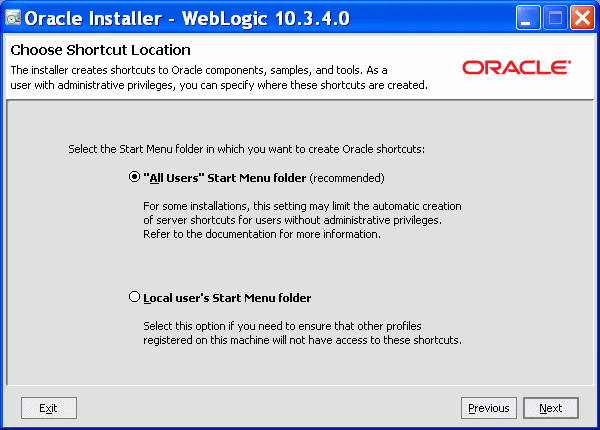
By default, the Windows shortcuts for WebLogic Server is added to the Start menu for all users. For more information about shortcut locations, see "Understanding the Windows Shortcuts" in Oracle WebLogic Server Installation Guide.
Click Next.
After you have chosen the product shortcut location, the Installation Summary screen is displayed. This screen contains a list of the components you selected for installation, along with the approximate amount of disk space to be used by the selected components once installation is complete.
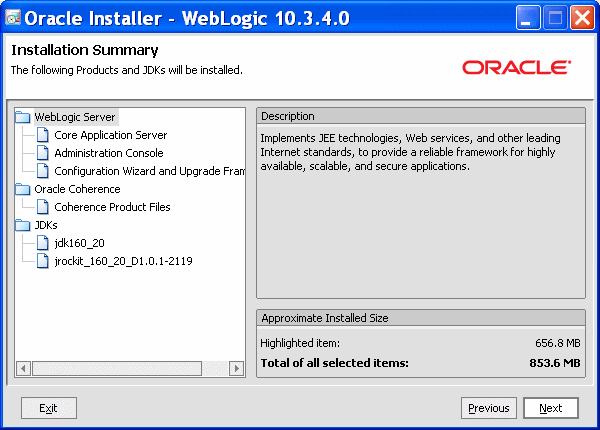
You can also click on an individual component to display its approximate installed size.
Click Next.
After you click Next on the Installation Summary screen, a splash screen is displayed to indicate that the installation process has begun.
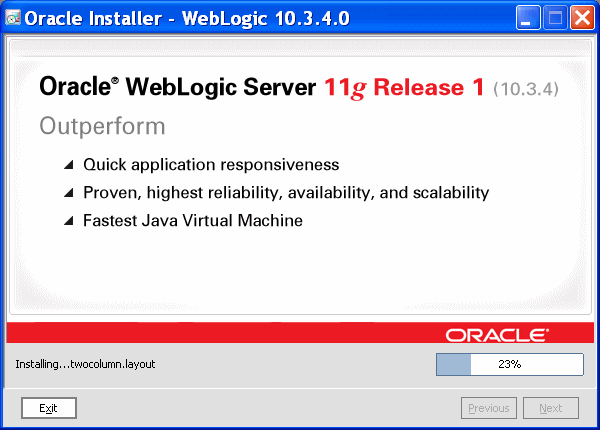
When the installation is complete, the following screen is displayed:
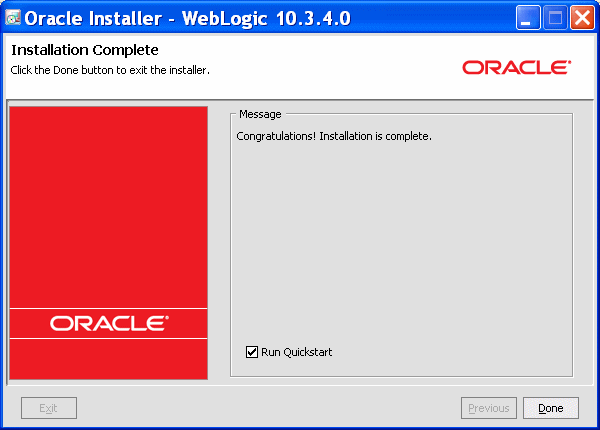
If at a later time you decide that you want to install additional product components to an existing installation, you can simply re-run the installer. It is not necessary to obtain a new one from the product download directory.
If you choose the same installation directory as before, only those components that are not already installed can be selected. Installed components are greyed out. For example:
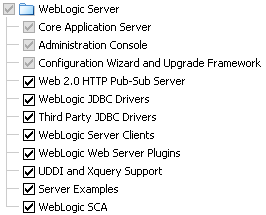
The WebLogic Server installation program provides additional features you can use, depending on your needs and environment, including the following:
Choice of installation mode
This guide shows the graphical-mode installation, the interactive, GUI-based method for installation. Installers also can be run in console mode, which is an interactive, text-based method used from the command line; and silent-mode, which is a non-interactive method that can be run from a script as well as the command line.
Option to create a detailed installation log
Uninstallation program
A separate uninstallation program is included in the Middleware home directory that can be run in graphical, console, or silent mode to remove the WebLogic Server software. This program does not remove any user-created configuration files, application files, or domains.
Complete details about each of these installation features are provided in Oracle WebLogic Server Installation Guide.
If you are upgrading your WebLogic Server installation from an earlier version, see Upgrade Guide for Oracle WebLogic Server. This document explains how to upgrade the entire WebLogic Server environment, including applications, the WebLogic domains in which they are deployed, and any application data associated with the domain, and may include external resources, such as database servers, firewalls, load balancers, and LDAP servers.
You can install patches and Maintenance Packs (patch sets) in two ways:
Download the patch or Maintenance Pack from My Oracle Support, and then use Smart Update to apply it.
Smart Update is a standalone Java application that is automatically installed in the Middleware home directory and simplifies the process of applying patches and Maintenance Packs to your WebLogic Server installation. When support makes a patch or Maintenance Pack available for an installed version of WebLogic Server, you can download the patch or Maintenance Pack from My Oracle support, and then use Smart Update to apply it to your installation. Smart Update organizes all available maintenance for you, and has several features that allow a great deal of customizing in the way various patches and other Maintenance Packs are applied and managed in your environment.
For information about using Smart Update, see Oracle Smart Update Installing Patches and Maintenance Packs.
Download an Upgrade installer from My Oracle Support, and run the installer to upgrade your existing WebLogic Server 10.3.x installation to the latest available WebLogic Server 10.3.x version. For example, you can use an Upgrade installer to upgrade from WebLogic Server 10.3.0 to WebLogic Server 10.3.4.
Note:
If you have an existing WebLogic Server 10.3.0 or 10.3.1 installation that includes Workshop for WebLogic, and you want to use an Upgrade installer to upgrade that installation, you must uninstall Workshop for WebLogic before running the Upgrade installer. See "Uninstalling the Software" in Oracle WebLogic Server Installation Guide for more information. Please note that you cannot use silent mode to uninstall individual components.If you also need to install patches for other Fusion Middleware 11g Release 1 products, such as SOA or WebCenter, that are installed in your WebLogic Server environment, refer to the Oracle Fusion Middleware Patching Guide before installing WebLogic Server patches or updating your WebLogic Server installation.
Our goal is to make Oracle products, services, and supporting documentation accessible to all users, including users that are disabled. To that end, our documentation includes features that make information available to users of assistive technology. This documentation is available in HTML format, and contains markup to facilitate access by the disabled community. Accessibility standards will continue to evolve over time, and Oracle is actively engaged with other market-leading technology vendors to address technical obstacles so that our documentation can be accessible to all of our customers. For more information, visit the Oracle Accessibility Program Web site at http://www.oracle.com/accessibility/.
Accessibility of Code Examples in Documentation
Screen readers may not always correctly read the code examples in this document. The conventions for writing code require that closing braces should appear on an otherwise empty line; however, some screen readers may not always read a line of text that consists solely of a bracket or brace.
Accessibility of Links to External Web Sites in Documentation
This documentation may contain links to Web sites of other companies or organizations that Oracle does not own or control. Oracle neither evaluates nor makes any representations regarding the accessibility of these Web sites.
Access to Oracle Support
Oracle customers have access to electronic support through My Oracle Support. For information, visit http://www.oracle.com/support/contact.html or visit http://www.oracle.com/accessibility/support.html if you are hearing impaired.
Oracle Fusion Middleware Getting Started With Installation for Oracle WebLogic Server, 11g Release 1 (10.3.4)
E13751-05
Copyright © 2007, 2010, Oracle and/or its affiliates. All rights reserved.
This software and related documentation are provided under a license agreement containing restrictions on use and disclosure and are protected by intellectual property laws. Except as expressly permitted in your license agreement or allowed by law, you may not use, copy, reproduce, translate, broadcast, modify, license, transmit, distribute, exhibit, perform, publish, or display any part, in any form, or by any means. Reverse engineering, disassembly, or decompilation of this software, unless required by law for interoperability, is prohibited.
The information contained herein is subject to change without notice and is not warranted to be error-free. If you find any errors, please report them to us in writing.
If this software or related documentation is delivered to the U.S. Government or anyone licensing it on behalf of the U.S. Government, the following notice is applicable:
U.S. GOVERNMENT RIGHTS Programs, software, databases, and related documentation and technical data delivered to U.S. Government customers are "commercial computer software" or "commercial technical data" pursuant to the applicable Federal Acquisition Regulation and agency-specific supplemental regulations. As such, the use, duplication, disclosure, modification, and adaptation shall be subject to the restrictions and license terms set forth in the applicable Government contract, and, to the extent applicable by the terms of the Government contract, the additional rights set forth in FAR 52.227-19, Commercial Computer Software License (December 2007). Oracle USA, Inc., 500 Oracle Parkway, Redwood City, CA 94065.
This software is developed for general use in a variety of information management applications. It is not developed or intended for use in any inherently dangerous applications, including applications which may create a risk of personal injury. If you use this software in dangerous applications, then you shall be responsible to take all appropriate fail-safe, backup, redundancy, and other measures to ensure the safe use of this software. Oracle Corporation and its affiliates disclaim any liability for any damages caused by use of this software in dangerous applications.
Oracle is a registered trademark of Oracle Corporation and/or its affiliates. Other names may be trademarks of their respective owners.
This software and documentation may provide access to or information on content, products, and services from third parties. Oracle Corporation and its affiliates are not responsible for and expressly disclaim all warranties of any kind with respect to third-party content, products, and services. Oracle Corporation and its affiliates will not be responsible for any loss, costs, or damages incurred due to your access to or use of third-party content, products, or services.