|
Oracle® Application Server 10g Installation Guide
10g (9.0.4) for hp HP-UX PA-RISC (64-bit) and Linux x86 Part No. B10842-03 |
|
|
|
|
|
Oracle® Application Server 10g Installation Guide
10g (9.0.4) for hp HP-UX PA-RISC (64-bit) and Linux x86 Part No. B10842-03 |
|
|
|
|
Contents:
Section 5.3, "Where Do I Install Oracle Application Server?"
Section 5.5, "First-Time Installation of Any Oracle Product"
Section 5.7, "Oracle Application Server Instances and Instance Names"
Section 5.8, "The ias_admin User and Restrictions on its Password"
Section 5.9, "Installing Components vs. Configuring Components"
Section 5.11, "Why Do I Need to be Able to Log In as Root at Certain Times During Installation?"
Section 5.13, "Connecting to Oracle Internet Directory Through SSL Connections"
Section 5.16, "Additional Installation Steps on UnitedLinux"
Oracle Application Server is made up of:
Oracle Application Server middle tier
OracleAS Infrastructure 10g
You deploy and run your applications on Oracle Application Server middle tiers. The infrastructure provides services that are used by middle tiers. Infrastructure services can be shared by one or more middle tiers.
When you run the installer, you select whether you want to install the middle tier or the infrastructure. Typically you need both, so you would run the installer twice.
Figure 5-1 shows a simple Oracle Application Server installation. The J2EE and Web Cache middle tier running on computer 1 uses OracleAS Infrastructure 10g running on computer 2. The figure shows the OracleAS Metadata Repository and two Identity Management services (OracleAS Single Sign-On and Oracle Internet Directory).
In most cases, you must install OracleAS Infrastructure 10g first, because the middle tiers depend on OracleAS Infrastructure 10g services. The one case where the infrastructure is optional is the J2EE and Web Cache middle tier type. (But see Section 7.4, "Configuration Options for the J2EE and Web Cache Middle Tier")
You can install the middle tiers and the infrastructure on the same computer or on separate computers. You can get better performance if you install the infrastructure on its own computer, and the middle tiers on other computers.
For example, Figure 5-2 shows a topology with four computers:
Computer 1 runs a J2EE and Web Cache instance that is not using any infrastructure services.
Computer 2 runs a Portal and Wireless middle tier that uses infrastructure services from the infrastructure instance running on Computer 4.
Computer 3 runs a Business Intelligence and Forms middle tier that uses infrastructure services from the infrastructure instance running on Computer 4.
Computer 4 runs OracleAS Infrastructure 10g.
See Chapter 11, " Recommended Topologies" for topology examples.
Figure 5-2 Configuration with Multiple Middle Tiers and an Infrastructure
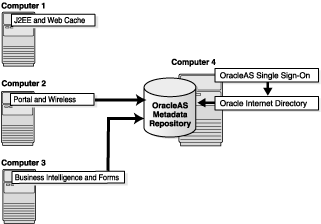
|
Note: You can install different middle tiers and infrastructure components on different platforms. The only exception is that if you want to cluster multiple J2EE and Web Cache middle tiers, they must be on the same platform. However, the infrastructure for this cluster can still be on a different platform. |
The directory in which you install Oracle Application Server is called the Oracle home. During installation, you specify the full path to this directory and a name for this Oracle home.
For example, you can install OracleAS Infrastructure 10g in /opt/oracle/OraHome_infra_904 and you can name it "Infra904".
If you plan to install a middle tier and an infrastructure on the same computer, you must install them in different Oracle home directories. The installer does not allow you to install a middle tier and an infrastructure in the same Oracle home. Section 11.2, "Portal and Wireless Developer Topology" describes a configuration where you install a middle tier and an infrastructure on the same computer.
|
Tip: If you install multiple Oracle Application Server instances on the same computer, create scripts for setting the environment for each instance. This is to ensure that you run the binaries from the proper Oracle home. |
Generally, you cannot install Oracle Application Server in an existing Oracle home. See "Oracle home directory" for a list of combinations that are not allowed. Two exceptions to the rule are:
You can install Oracle Application Server middle tiers into an existing Oracle home that contains Oracle Developer Suite 10g (9.0.4). However, before you install, check that in the file ORACLE_HOME/j2ee/home/config/default-web-site.xml, the protocol is set to "ajp13" (not http), and the port is set to 0 (zero).
You can install Oracle Application Server middle tier into an existing middle tier if you are expanding it. See Section 7.14, "Expanding a MiddleTier" for details.
If Oracle Application Server is the first Oracle product to be installed on a computer, the installer displays a screen where you specify an "inventory" directory (also called the "oraInventory" directory). This inventory directory is used by the installer to keep track of all Oracle products installed on the computer.
The inventory directory is separate from the Oracle home directory for Oracle Application Server.
To ensure other users in the oinstall group have access to the inventory directory (so that they can install Oracle products), do not use the oracle user’s home directory as the inventory directory because home directories might not have the proper permissions set up for the oinstall group. Instead, you can put the inventory directory in the /opt/oracle directory (for example, /opt/oracle/oraInventory).
If you have installed an Oracle product previously on the computer, the installer uses the existing inventory directory. Ensure that you have write permissions on that directory. The best way of ensuring this is to run the installer as the same operating system user who installed the existing Oracle products.
Oracle recommends creating an operating system user to perform all tasks related to installation of Oracle products. See Section 4.6, "Operating System User".
By default, the installer installs Oracle Application Server with text in English and in the operating system language. If you need to install additional languages, click the Product Languages button in the "Select a Product to Install" screen.
Note that you cannot install additional languages after installation. You must install additional languages during installation. If you run Oracle Application Server in an environment that uses a language that you did not install, the user interface can display text in that language and/or in English, or it can display square boxes (caused by missing fonts) instead of text.
When you install the infrastructure or middle tier, what you get is an Oracle Application Server instance. The installer prompts you to provide a name for the Oracle Application Server instance you are installing. For example, you can name an instance "infra904" or "J2EE_904". This name can be different from the Oracle home name.
You cannot change this name after installation.
Oracle Application Server appends the hostname and domain name to the given instance name to form a complete instance name. For example, if you are installing an instance on a computer named c1, and you name the instance infra1, then the full name of the instance is infra1.c1.mydomain.com, assuming the domain name is mydomain.com.
Instance names can consist only of the alphanumeric characters (A-Z, a-z, 0-9) and the $ or _ (underscore) characters.
There is no maximum length restriction for instance names.
Instance names are important because Oracle Application Server uses them to uniquely identify instances. This means that if you install multiple Oracle Application Server instances on the same computer (for example, an OracleAS Infrastructure 10g and a J2EE and Web Cache instance), you must give them different names.
When you administer Oracle Application Server using Oracle Enterprise Manager Application Server Control (or Application Server Control for short), the instance name appears on the screens. You can click the instance name to see details about the instance, such as the components that are installed in that instance, if the components are running or stopped, and the log files for the components. The Application Server Control is a browser-based administration tool for Oracle Application Server. See the Oracle Application Server 10g Administrator's Guide for details about this administration tool.
In addition, some dcmctl commands require an instance name as a parameter. dcmctl is a command-line tool for administering Oracle Application Server instances. See the Distributed Configuration Management Reference Guide for details about dcmctl.
The installer prompts you to specify the password for the ias_admin user. The ias_admin user is the administrative user for Oracle Application Server instances. To manage Oracle Application Server instances using Application Server Control, you log in as ias_admin.
On a computer, you can install multiple Oracle Application Server instances, each with its own unique instance name, but the name of the administrative user is ias_admin for all instances. The password for the ias_admin user can be different for each instance.
|
Change from Oracle9iAS Release 2 (9.0.2): In 10g (9.0.4), each Oracle Application Server instance has its own password. Even if you install multiple Oracle Application Server instances on the same computer using the same operating system user, you have to enter a new password for each instance on the same computer.In Release 2 (9.0.2), multiple instances installed on the same computer using the same operating system user shared the same password. |
The password for the ias_admin user must conform to Oracle Internet Directory’s password policy:
If you are using the Oracle Internet Directory that is shipped with this release of Oracle Application Server and you did not change the default password policy, passwords have the following restrictions:
The minimum length is five alphanumeric characters.
At least one of the characters must be a number.
If you are using any other version of Oracle Internet Directory (for example, you are using an existing Oracle Internet Directory), your Oracle Internet Directory administrator might have defined a different password policy. The password you enter for the ias_admin user must conform to the existing Oracle Internet Directory’s password policy.
In addition to the password policy defined in Oracle Internet Directory, the password for the ias_admin user has these restrictions:
Passwords must be shorter than 30 characters.
Passwords can contain only alphanumeric characters from your database character set, the underscore (_), the dollar sign ($), and the number sign (#).
Passwords must begin with an alphabetic character. It cannot begin with a number, the underscore (_), the dollar sign ($), or the number sign (#).
Passwords cannot be Oracle reserved words. Appendix C in the Oracle9i SQL Reference guide lists the reserved words. You can find this guide on Oracle Technology Network (http://otn.oracle.com). Or you can just avoid using words that sound like they might be reserved words.
You must remember the password because you need to enter it to perform the following tasks:
When you log on to Application Server Control to manage Oracle Application Server, you log on as the ias_admin user.
For middle tier installations: if you want to install a larger middle tier in an ORACLE_HOME that already contains a middle tier (for example, you want to install the Business Intelligence and Forms type over an existing J2EE and Web Cache type), you must enter the existing password during the installation.
If you forget the password, you can reset it. See the Oracle Application Server 10g Administrator's Guide for details.
When you select components on the Select Configuration Options screen, the installer installs and configures the selected components. For the unselected components, the installer still installs them, but does not configure them.
In most cases, you can configure components that you did not select on the Select Configuration Options screen after installation using the Application Server Control. See the Oracle Application Server 10g Administrator's Guide for details.
The installer writes files to the following directories:
Table 5-1 Directories Where the Installer Writes Files
| Directory | Description |
|---|---|
| Oracle home directory | This directory contains Oracle Application Server files. You specify this directory when you install Oracle Application Server. |
| Inventory directory | When you install the first Oracle product on a computer, you specify this directory, which the installer uses to keep track of which Oracle products are installed on the computer. In subsequent installations, the installer uses the same inventory directory. |
/var/opt/oracle directory on HP-UXTru64 UNIX
|
This directory contains information on locations of Oracle homes on the computer.
If you installed Oracle9iAS Release 2 (9.0.2) on your computer, this directory also contains files that provide information for Oracle Enterprise Manager. |
/tmp directory
|
The installer writes files needed only during installation to a "temporary" directory. By default, the "temporary" directory is /tmp. To specify a different directory, set the TMP environment variable. See Section 4.7.5, "TMP and TMPDIR" for details.
|
At least once during installation, the installer prompts you to log in as the root user and run a script. You need to be root because the script edits files in the /var/opt/oracle or /etc directory.
The installer prompts you to run the root.sh script in a separate window. This script creates files in the local bin directory (/usr/local/bin, by default).
If the script finds files of the same name, it prompts you if you want to override the existing files. You should back up these files (you can do this from another window), then overwrite them.
The following lines show the prompts from the root.sh script. The default values are enclosed in square brackets.
Enter the full pathname of the local bin directory: [/usr/local/bin]: The file "dbhome" already exists in /usr/local/bin. Overwrite it? (y/n)[n]: y Copying dbhome to /usr/local/bin ... The file "oraenv" already exists in /usr/local/bin. Overwrite it? (y/n)[n]: y Copying oraenv to /usr/local/bin ... The file "coraenv" already exists in /usr/local/bin. Overwrite it? (y/n)[n]: y Copying coraenv to /usr/local/bin ...
When you install OracleAS Infrastructure 10g or middle tiers, you can specify that Oracle Application Server components connect to Oracle Internet Directory only through SSL connections. On screens where you specify the hostname and port for Oracle Internet Directory, you can select the Use Only SSL Connections With This Oracle Internet Directory checkbox.
Note that Oracle HTTP Server is not set up for SSL connections during installation. If you need Oracle HTTP Server to use SSL, you can set it up after installation. See the Oracle HTTP Server Administrator's Guide for details.
The Oracle Application Server CD-ROM is in RockRidge format. The DVD is in DVD-ROM format. To manually mount or unmount the disc, you must have root privileges. Be sure to unmount the disc before removing it from the drive.
To mount the first disc, log in as the root user and follow the steps in one of the following sections, depending on your platform:
To mount the first disc, follow these steps:
Insert the first disc into the disc drive.
Create the /SD_CDROM directory if it does not already exist:
# /usr/bin/mkdir /SD_CDROM
To mount the disc, enter a command similar to the following:
# /usr/sbin/mount -F cdfs -o rr /dev/dsk/cxdytz /SD_CDROM
In the preceding example, /SD_CDROM is the disc mount point directory and /dev/dsk/cxdytz is the device name for the disc device, for example /dev/dsk/c0d2t0.
On most Linux systems, the disc mounts automatically when you insert it into the disc drive. To mount the first disc, follow these steps:
Insert the first disc into the disc drive.
To verify that the disc mounted automatically, enter the following command:
Red Hat:
# ls /mnt/cdrom
UnitedLinux:
# ls /media/cdrom
If the command in step 2 fails to display the contents of the disc, enter the following command:
Red Hat:
# mount -t iso9660 /dev/cdrom /mnt/cdrom
UnitedLinux:
# mount -t iso9660 /dev/cdrom /media/cdrom
If the computer does not mount discs automatically, you need to set the mount point manually. See Section 5.14, "Setting the Mount Point for the Discs" for details.
Log in as the oracle user.
Insert Oracle Application Server Disk 1 into the disc drive.
Run the Oracle Universal Installer from the discusing the command shown after the notes:
|
Notes:
|
CD-ROM users:
prompt> cd prompt> mount_point/runInstaller
DVD users:
prompt> cd prompt> mount_point/application_server/runInstaller
This launches Oracle Universal Installer, through which you can install Oracle Application Server.
If an error is displayed during the relinking phase on UnitedLinux, do not close the Installer window. Complete the following steps to resolve the error:
Open a new terminal window.
Edit the $ORACLE_HOME/lib/sysliblist file and add the following entry to the end of the line:
-lgcc -L/opt/gcc295/lib/gcc-lib/i486-suse-linux/2.95.3
Depending on the UnitedLinux distribution, the required path may contain a string other than suse.
Make sure that the ORACLE_HOME environment variable is set correctly.
Make sure that the LD_LIBRARY_PATH environment variable includes the $ORACLE_HOME/lib directory.
Run the following command:
prompt> $ORACLE_HOME/bin/genclntsh
Click Retry in the Installer window. The installation will continue without displaying further errors.