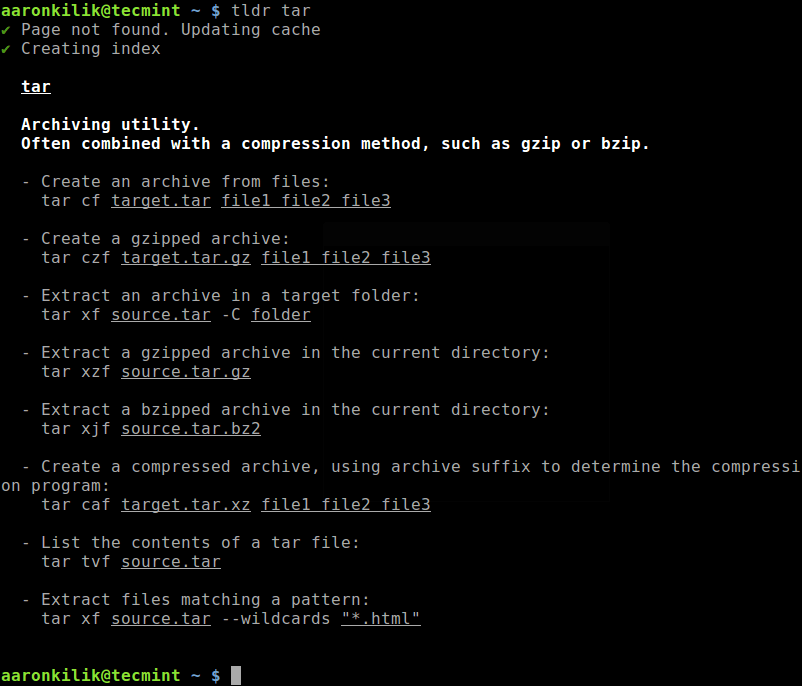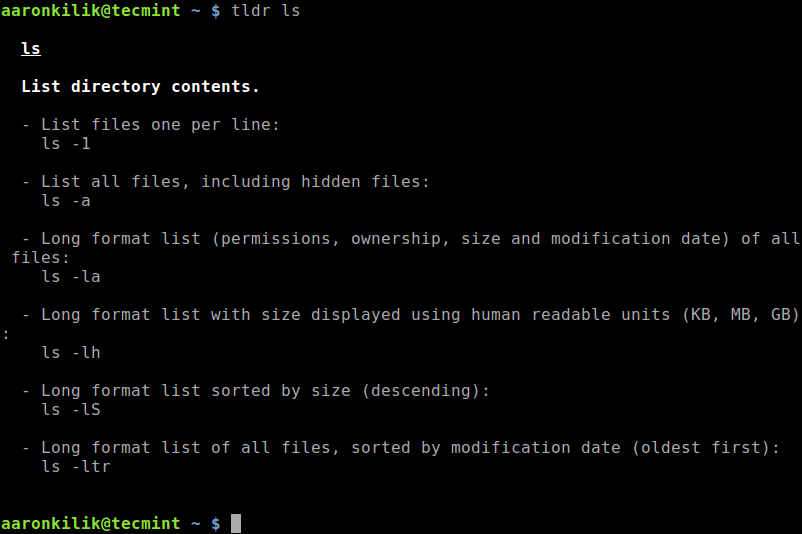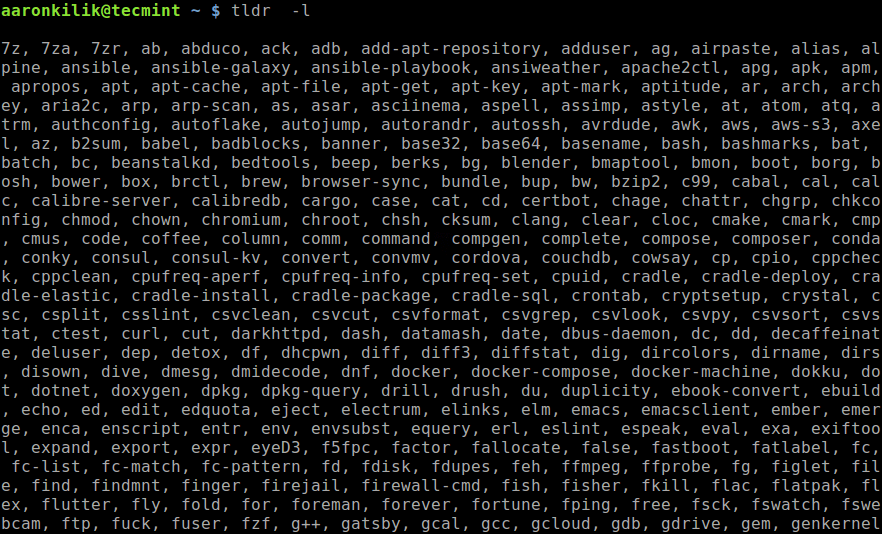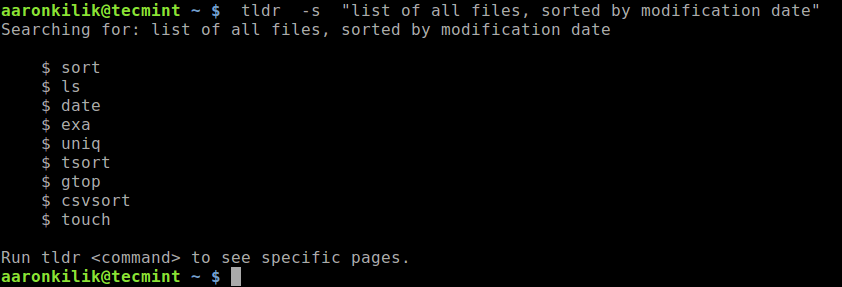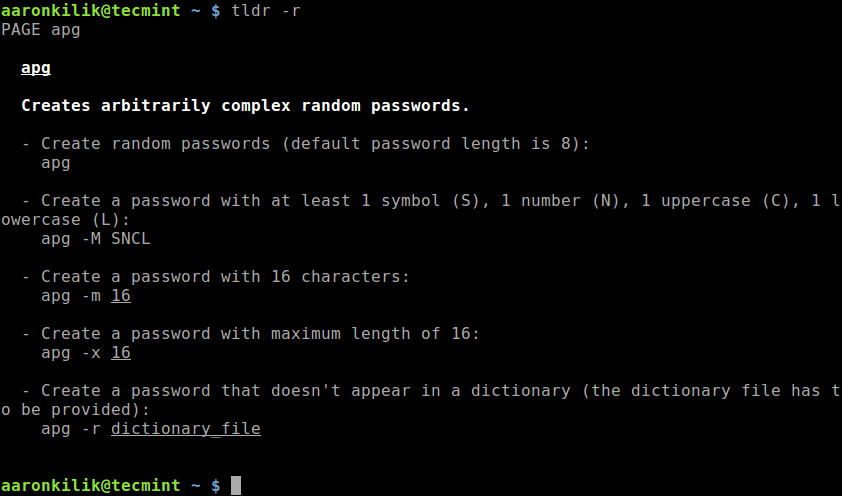One of the most commonly used and reliable ways of getting help under Unix-like systems is via man pages. Man pages are the standard documentation for every Unix-like system and they correspond to online manuals for programs, functions, libraries, system calls, formal standards and conventions, file formats and so on. However, man pages suffer from many failings one of which is they are too long and some people just don’t like to read too much text on the screen.
The TLDR (stands for “Too Long; Didn’t Read“. ) pages are summarized practical usage examples of commands on different operating systems including Linux. They simplify man pages by offering practical examples.
Read Also: 5 Useful Tools to Remember Linux Commands Forever
TLDR is an Internet slang, meaning a post, article, comment or anything such as a manual page was too long, and whoever used the phrase didn’t read it for that reason. The content of TLDR pages is openly available under the permissive MIT License.
In this short article, we will show how to install and use TLDR pages in Linux.
Requirements
Before installing, you can try the live demo of TLDR.
How to Install TLDR Pages in Linux Systems
To conveniently access TLDR pages, you need to install one of the supported clients called Node.js, which is the original client for the tldr-pages project. We can install it from NPM by running.
$ sudo npm install -g tldr
TLDR also available as a Snap package, to install it, run.
$ sudo snap install tldr
After installing the TLDR client, you can view man pages of any command, for example tar command here (you can use any other command here):
$ tldr tar
Here is another example of accessing the summarized man page for ls command.
$ tldr ls
To list all commands for the chosen platform in the cache, use the -l flag.
$ tldr -l
To list all supported commands in the cache, use the -a flag.
$ tldr -a
You can update or clear the local cache by running.
$ tldr -u #update local cache OR $ tldr -c #clear local cache
To search pages using keywords, use the -s options, for example.
$ tldr -s "list of all files, sorted by modification date"
To change the color theme (simple, base16, ocean), use the -t flag.
$ tldr -t ocean
You can also show a random command, with the -r flag.
$ tldr -r
You can see a complete list of supported options by running.
$ tldr -h
Note: You can find a list of all supported and dedicated client applications for different platforms, in the TLDR clients wiki page.
TLDR Project Homepage: https://tldr.sh/
That’s all for now! The TLDR pages are summarized practical examples of commands provided by the community. In this short article, we’ve showed how to install and use TLDR pages in Linux. Use the feedback form to share your thoughts about TLDR or share with us any similar programs out there.