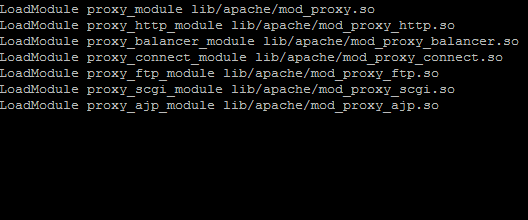
Introduction
mod_proxy is a proxy/gateway for the Apache server. It allows you to direct Apache requests to other sites and/or ports within the web server. It can also support load balancing algorithms as well. This guide assumes you already have Apache 2.2 installed from source to build the modules. To read more about it you can review the module documentation on Apache’s mod_proxy page
Install mod_proxy
Go to the source directory of the Apache installation
cd /usr/src/httpd-2.2.24
Replace the path with where you downloaded the Apache installation.
Reconfigure the existing apache configuring appending the mod_proxy lines
./config-nice –enable-proxy=shared
Rebuild Apache:
make
Install the new Apache
make install
Once you have done that you will want to edit the Apache Configuration to load the modules
vim /etc/httpd/conf/httpd.conf
Add the following modules and save the file
LoadModule proxy_module lib/apache/mod_proxy.so
LoadModule proxy_http_module lib/apache/mod_proxy_http.so
LoadModule proxy_balancer_module lib/apache/mod_proxy_balancer.so
LoadModule proxy_connect_module lib/apache/mod_proxy_connect.so
LoadModule proxy_ftp_module lib/apache/mod_proxy_ftp.so
LoadModule proxy_scgi_module lib/apache/mod_proxy_scgi.so
LoadModule proxy_ajp_module lib/apache/mod_proxy_ajp.so
Restart Apache to load them
service httpd restart
Configure mod_proxy
Once mod_proxy is loaded you can now configure it to work on domains.
Reverse Proxy Configuration:
<VirtualHost 192.168.1.10:80>
ServerName domain.com
ProxyPreserveHost On
ProxyPass / http://127.0.0.1:8080/
ProxyPassReverse / http://127.0.0.1:8080/
</VirtualHost>
This example will pass requests to the same server on port :8080. You could utilize this to pass requests do a different application, java, ruby, tomcat etc.
SSL Reverse Proxy Configuration:
<VirtualHost 192.168.1.10:443>
ServerName domain.com
ProxyPreserveHost On
ProxyPass / http://127.0.0.1:8080/
ProxyPassReverse / http://127.0.0.1:8080/
SSLCertificateFile /path/to/certificate.crt
SSLCertificateKeyFile /path/to/certificate.key
SSLCertificateChainFile /path/to/chainfile.crt
</VirtualHost>
This configuration is almost identical except you are setting the variables for SSL Configuration.
Load Balancing Proxy Configuration:
This allows you to utilize multiple back-end servers with a single Apache front-end load balancing the requests.
<Proxy balancer://cluster>
BalancerMember http://192.168.1.10:8080/
BalancerMember http://192.168.1.11:8080/
</Proxy>
<VirtualHost 192.168.1.10:80>
ServerName domain.com
ProxyPass / balancer://cluster
</VirtualHost>
You would add in the IP addresses for each of the members to be load balanced as BalancerMember.
Once you have added the new configurations, you go ahead and restart apache again to load in the new mod_proxy settings
service httpd restart
May 22, 2017LinuxAdmin.io
