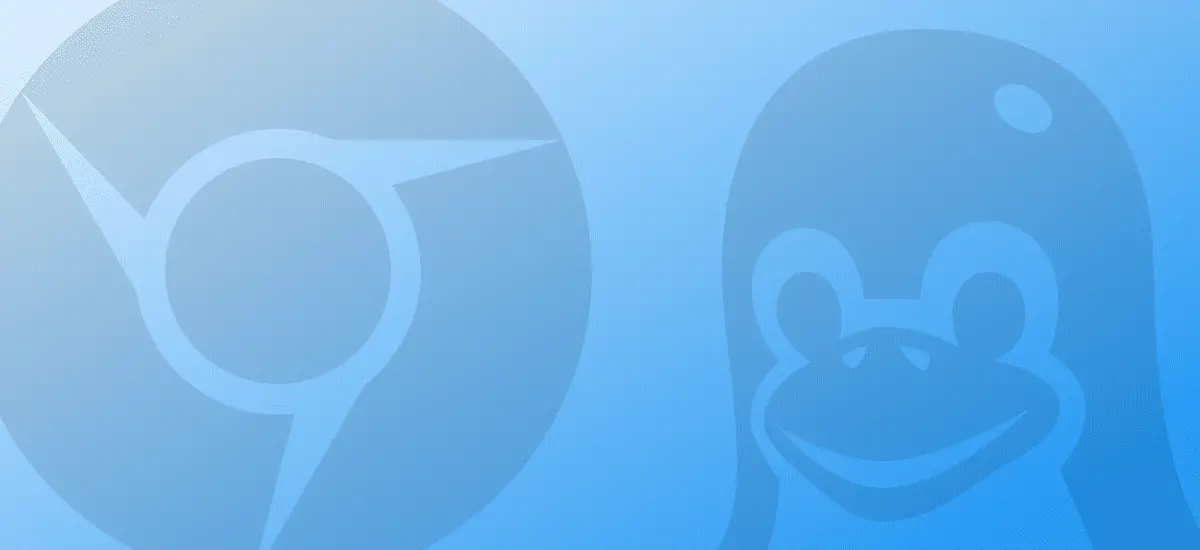
In retrospect, the entire project bringing Linux apps to Chrome OS has been a relatively smooth, fast, and painless process for end users. Unlike the years-long Play Store transition (which is still playing out in quite a few ways even a few years later), bringing Linux apps to Chromebooks has been a process that has evolved quite rapidly.
There are still a few notable missing pieces, however, like the lack of proper audio support, GPU support, and scaling for high DPI displays. We know GPU support is inbound in 2019 and that audio support is also in the works (though the team has missed the Chrome OS 71 target set earlier in the year), but little has been solidified on the resolution scaling front.
With Chrome OS 72 in Developer Channel, that all changes.
Discovered by Kevin Tofel over at About Chromebooks, Linux apps on Chromebooks now have a nifty scaling feature users can toggle right from the app shelf. With a right-click on your Linux app, a context menu will appear that will allow you to choose a “Use low density” option.

Select that, restart the app, and now your app will scale much better on your high-res display. Remember, on devices like the Pixelbook, Pixel Slate, HP Chromebook x2, and basically any 1080p device that has a screen smaller than 15-inches, Chrome OS scales the entire interface to make things a bit larger on the screen while keeping icons, text and graphics nice and sharp.
With Linux being unable to take advantage of this graphical trick, interface elements on a 12.3-inch screen with a 3000×2000 pixel resolution will render incredibly small to the point of obfuscation. Allowing Linux apps to leverage display scaling removes this problem.
An added benefit is Chrome OS can actually remember the setting for each app and scale that particular app the same way each time you open it in the future. For general usability, this is a very important step in the process.
As a test, we installed Inkscape: a great SVG editor that has been hard to use because of the ridiculously small interface elements. Take a look below at the before and after pics. Both are screenshots of the app running full-screen on the Pixelbook.
 Inkscape running in native resolution.
Inkscape running in native resolution. Inkscape running with “Use Low Density” option enabled.
Inkscape running with “Use Low Density” option enabled.
As you can see, this little setting makes using apps like this a much better experience. Though Inkscape wouldn’t run when the low density option was selected initially, a quick restart of the Pixelbook allowed it to work. Just remember all this is firmly in Developer Mode, so you’ll have hiccups here and there. I have little doubt that things will get ironed out as this option makes its way to the Stable Channel.
As we see GPU acceleration and audio fixes come later this year, it is really exciting to think of all that will be possible on a Chromebook if users choose to leverage them.
