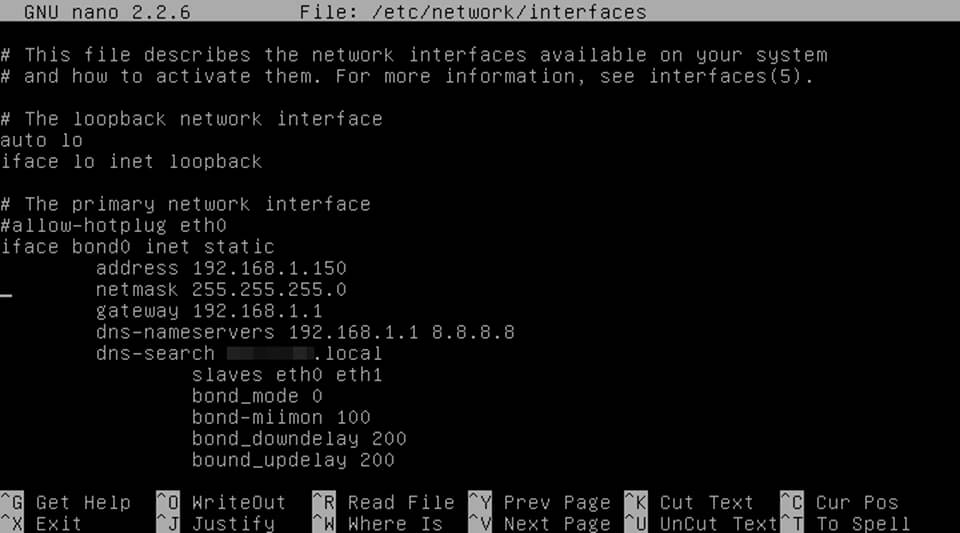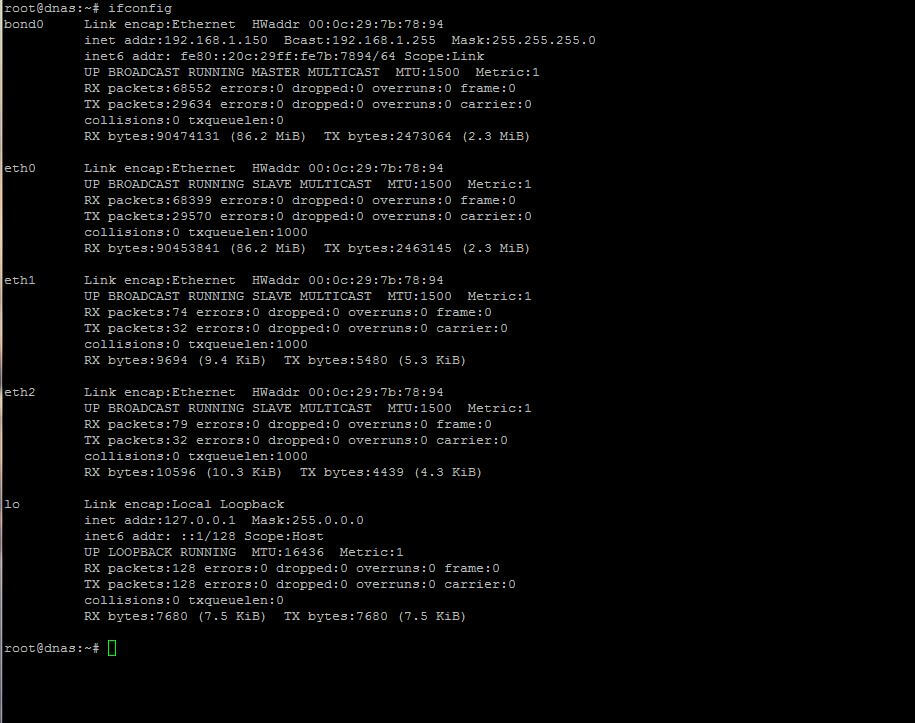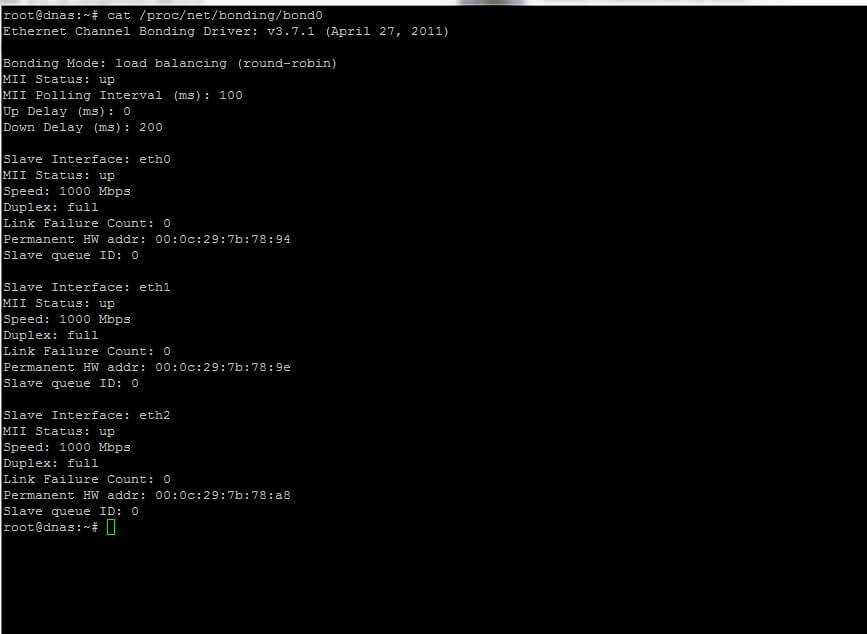Network Interface Bonding is a mechanism used in Linux servers which consists of binding more physical network interfaces in order to provide more bandwidth than a single interface can provide or provide link redundancy in case of a cable failure. This type of link redundancy has multiple names in Linux, such as Bonding, Teaming or Link Aggregation Groups (LAG).
Read Also: How to Setup Network Bonding or Teaming in RHEL/CentOS
To use network bonding mechanism in Ubuntu or Debian based Linux systems, first you need to install the bonding kernel module and test if the bonding driver is loaded via modprobe command.
$ sudo modprobe bonding
On older releases of Debian or Ubuntu you should install ifenslave package by issuing the below command.
$ sudo apt-get install ifenslave
To create a bond interface composed of the first two physical NCs in your system, issue the below command. However this method of creating bond interface is ephemeral and does not survive system reboot.
$ sudo ip link add bond0 type bond mode 802.3ad $ sudo ip link set eth0 master bond0 $ sudo ip link set eth1 master bond0
To create a permanent bond interface in mode 0 type, use the method to manually edit interfaces configuration file, as shown in the below excerpt.
$ sudo nano /etc/network/interfaces
# The primary network interface auto bond0 iface bond0 inet static address 192.168.1.150 netmask 255.255.255.0 gateway 192.168.1.1 dns-nameservers 192.168.1.1 8.8.8.8 dns-search domain.local slaves eth0 eth1 bond_mode 0 bond-miimon 100 bond_downdelay 200 bound_updelay 200
In order to activate the bond interface, either restart network service, bring down the physical interface and rise the bond interface or reboot the machine in order for the kernel to pick-up the new bond interface.
$ sudo systemctl restart networking.service or $ sudo ifdown eth0 && ifdown eth1 && ifup bond0
The bond interface settings can be inspected by issuing the below commands.
$ ifconfig or $ ip a
Details about the bond interface can be obtained by displaying the content of the below kernel file using cat command as shown.
$ cat /proc/net/bonding/bond0
To investigate other bond interface messages or to debug the state of the bond physical NICS, issue the below commands.
$ tail -f /var/log/messages
Next use mii-tool tool to check Network Interface Controller (NIC) parameters as shown.
$ mii-tool
The types of Network Bonding are listed below.
- mode=0 (balance-rr)
- mode=1 (active-backup)
- mode=2 (balance-xor)
- mode=3 (broadcast)
- mode=4 (802.3ad)
- mode=5 (balance-tlb)
- mode=6 (balance-alb)
The full documentations regarding NIC bonding can be found at Linux kernel doc pages.