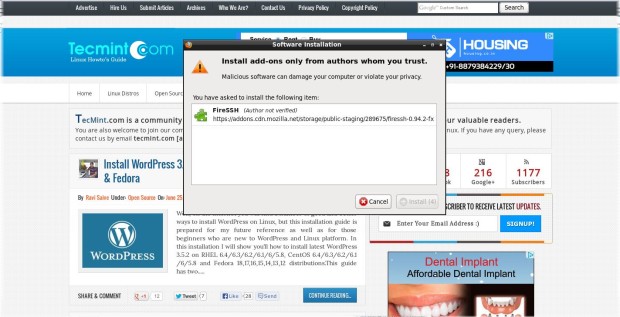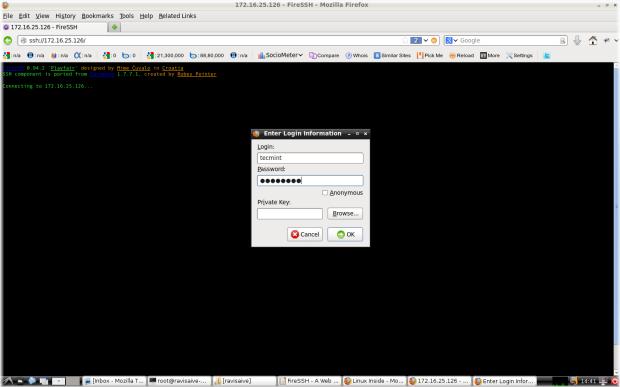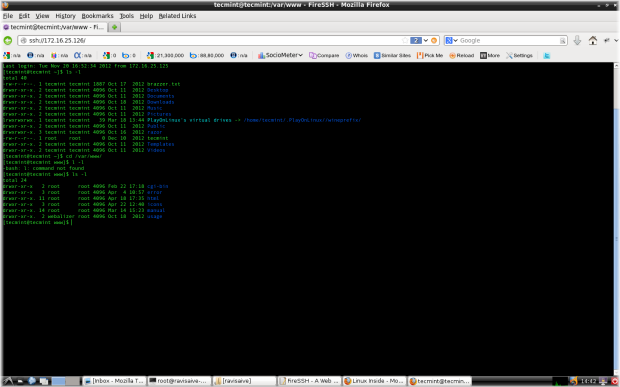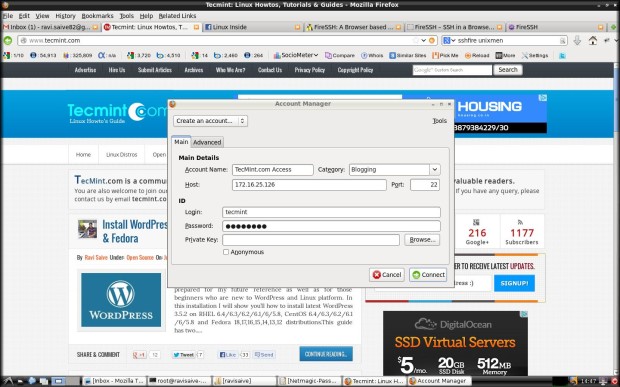FireSSH is an open source cross platform browser based SSH terminal client extension for Firefox, developed by Mime Čuvalo using JavaScript for handling accessible and reliable remote SSH sessions right from the browser window and acts as a much powerful SSH client.
This small lightweight add-on enables you to easily create new accounts and make new connections to the systems. You don’t need to install third party tools like Putty or other SSH client on your machine, all you need is to have a web browser in your place to access your remote machines from the browser wherever you go or on the go.
Installation of FireSSH
Firstly, you must have a Firefox browser installed on your system. FireSSH is not a standalone program, but created as an extension to Firefox browser. To install FireSSH, go to the following link and click on the “Install Now” button, Once it finishes installation, make sure you restarted Firefox successfully,
How to Start FireSSH?
FireSSH extension uses SSH protocol to connect to remote host. For example if you would like to connect to host “172.16.25.126” using the user “tecmint” and password “xyz” you would type in the address bar similar to “ssh://172.16.25.126” and enter details as suggested.
FireSSH Remote Connection Wizard
Finally, click on “OK” button to make the connection to your server.
Alternatively, you can go to the “Menu” –> “Tools” –> “Web Developer” –> “FireSSH” to launch the “Account Manager“.
- Account Name : Enter host name of the server you want to connect to.
- Category : Some people deals with many servers and this helps them to organize their servers into categories. For example, I created category as “Blogging“, you can create any categories.
- Host : Enter the IP address of remote host.
- Port : By default, SSH runs on port “22“, but some users prefer different port for security reason. So, enter your port number here
- Login and Password : Enter your username and password.
Finally, click the “Connect” button to make the remote connection to your server. For reference follow the screen shot.
Alternatively, you can also use Firefox toolbar button to add FireSSH to your toolbar. Right click on the toolbarbutton, then go to “Customize” search for FireSSH icon and drag to the toolbar section,
How to uninstall FireSSH
To uninstall, simply go to “Tools” –> “Addons” –> “FireSSH” and then click Uninstall.