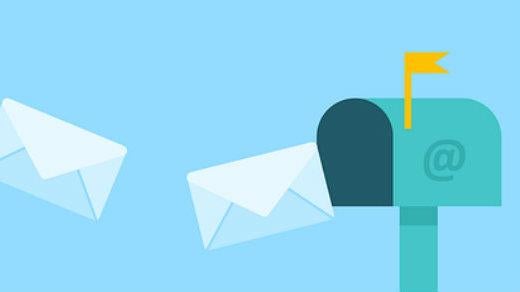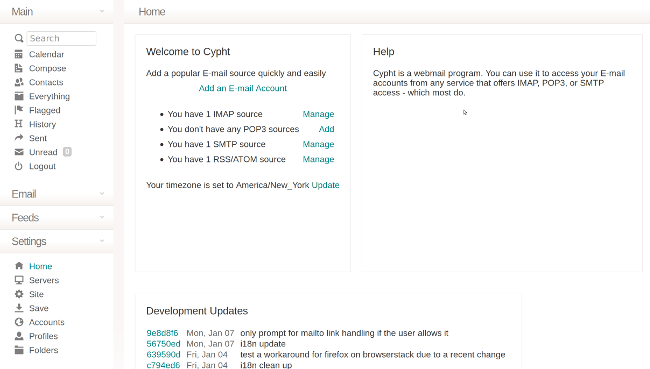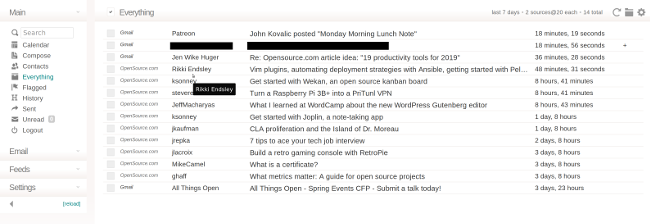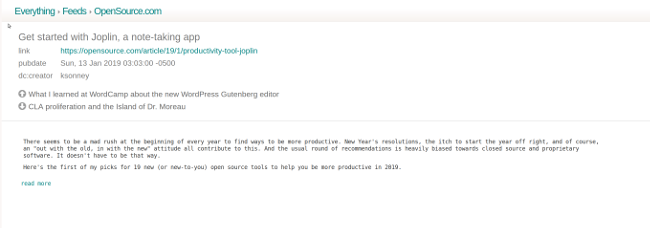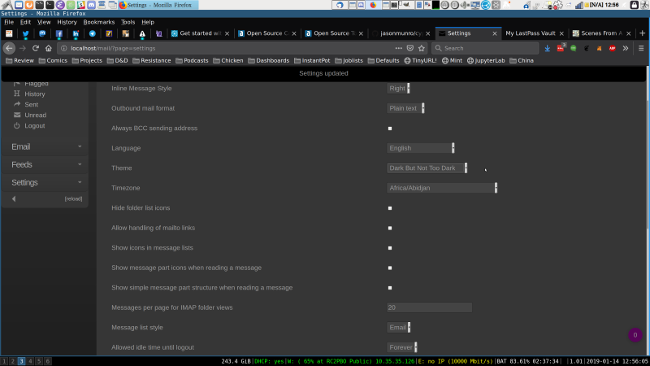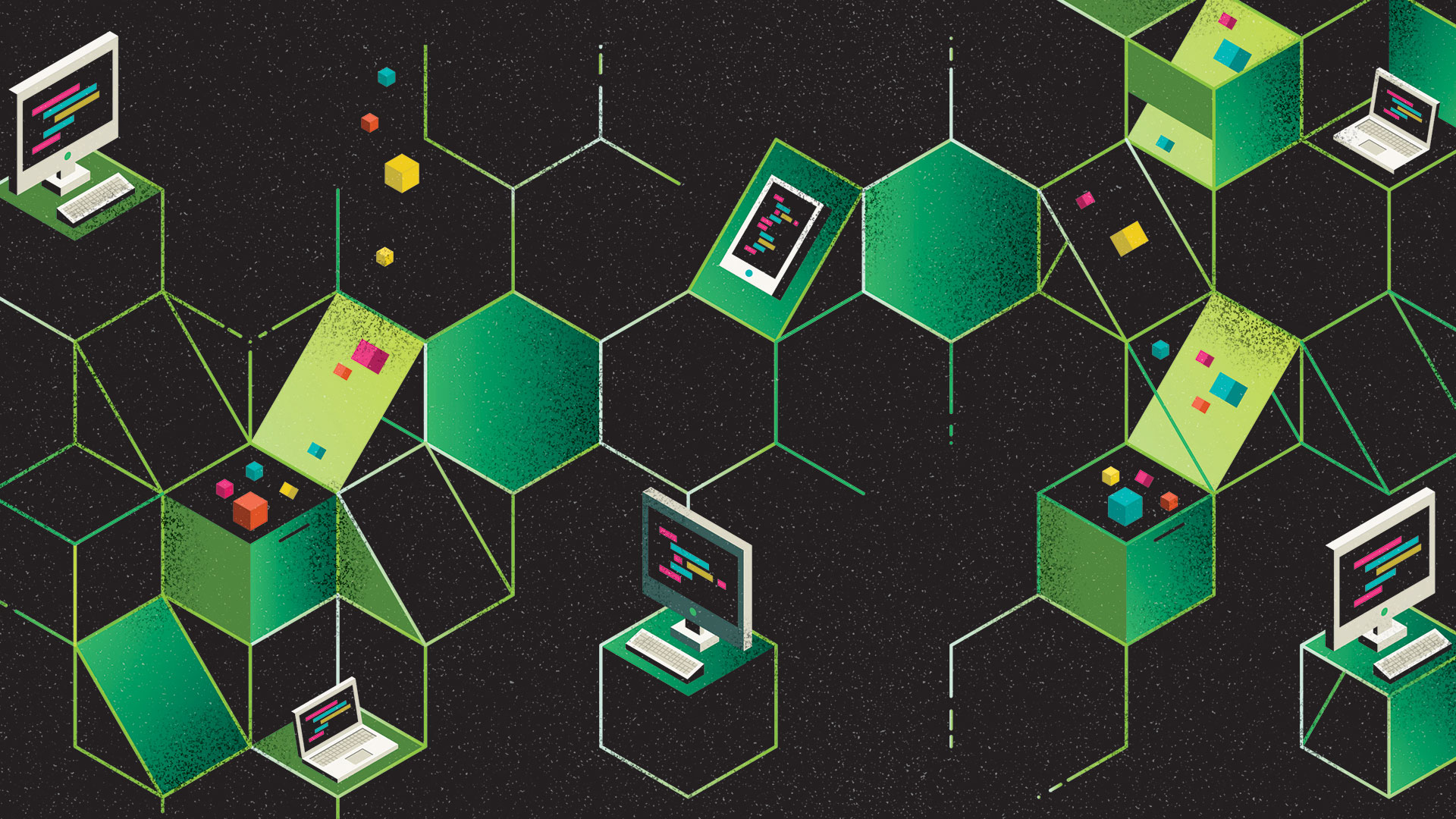
Node.js is used to build fast, highly scalable network applications based on an event-driven non-blocking input/output model, single-threaded asynchronous programming.
A web application framework is a combination of libraries, helpers, and tools that provide a way to effortlessly build and run web applications. A web framework lays out a foundation for building a web site/app.
The most important aspects of a web framework are – its architecture and features (such as support for customization, flexibility, extensibility, security, compatibility with other libraries, etc..).
In this article, we will share the 14 best Node.js frameworks for the developer. Note that this list is not organized in any particular order.
1. Express.JS
Express is a popular, fast, minimal and flexible Model-View-Controller (MVC) Node.js framework that offers a powerful collection of features for web and mobile application development. It is more or less the de facto API for writing web applications on top of Node.js.
It’s a set of routing libraries that provides a thin layer of fundamental web application features that add to the lovely existing Node.js features. It focuses on high performance and supports robust routing, and HTTP helpers (redirection, caching, etc). It comes with a view system supporting 14+ template engines, content negotiation, and an executable for generating applications quickly.
In addition, Express comes with a multitude of easy to use HTTP utility methods, functions and middleware, thus enabling developers to easily and quickly write robust APIs. Several popular Node.js frameworks are built on Express (you will discover some of them as you continue reading).
2. Socket.io
Socket.io is a fast and reliable full stack framework for building realtime applications. It is designed for real-time bidirectional event-based communication.
It comes with support for auto-reconnection, disconnection detection, binary, multiplexing, and rooms. It has a simple and convenient API and works on every platform, browser or device(focusing equally on reliability and speed).
3. Meteor.JS
Third on the list is Meteor.js, an ultra-simple full stack Node.js framework for building modern web and mobile applications. It is compatible with the web, iOS, Android, or desktop.
It integrates key collections of technologies for building connected-client reactive applications, a build tool, and a curated set of packages from the Node.js and general JavaScript community.
4. Koa.JS
Koa.js is a new web framework built by the developers behind Express and uses ES2017 async functions. It’s intended to be a smaller, more expressive, and more robust foundation for developing web applications and APIs. It employs promises and async functions to rid apps of callback hell and simplify error handling.
To understand the difference between Koa.js and Express.js, read this document: koa-vs-express.md.
5. Sails.js
Sailsjs is a realtime MVC web development framework for Node.js built on Express. Its MVC architecture resembles that from frameworks such as Ruby on Rails. However, it’s different in that it supports for the more modern, data-driven style of web app and API development.
It supports auto-generated REST APIs, easy WebSocket integration, and is compatible with any front-end: Angular, React, iOS, Android, Windows Phone, as well as custom hardware.
It has features that support for requirements of modern apps. Sails is especially suitable for developing realtime features like chat.
6. MEAN.io
MEAN (in full Mongo, Express, Angular(6) and Node) is a collection of open source technologies that together, provide an end-to-end framework for building dynamic web applications from the ground up.
It aims to provide a simple and enjoyable starting point for writing cloud native fullstack JavaScript applications, starting from the top to the bottom. It is another Node.js frameworks built on Express.
7. Nest.JS
Nest.js is a flexible, versatile and progressive Node.js REST API framework for building efficient, reliable and scalable server-side applications. It uses modern JavaScript and it’s built with TypeScript. It combines elements of OOP (Object Oriented Programming), FP (Functional Programming), and FRP (Functional Reactive Programming).
It’s an out-of-the-box application architecture packaged into a complete development kit for writing enterprise-level applications. Internally, it employs Express while providing compatibility with a wide range of other libraries.
8. Loopback.io
LoopBack is a highly-extensible Node.js framework that enables you to create dynamic end-to-end REST APIs with little or no coding. It is designed to enable developers to easily set up models and create REST APIs in a matter of minutes.
It supports easy authentication and authorization setup. It also comes with model relation support, various backend data stores, Ad-hoc queries and add-on components (third-party login and storage service).
9. Keystone.JS
KeystoneJS is an open source, lightweight, flexible and extensible Nodejs full-stack framework built on Express and MongoDB. It is designed for building database-driven websites, applications and APIs.
It supports dynamic routes, form processing, database building blocks (IDs, Strings, Booleans, Dates and Numbers ), and session management. It ships with a beautiful, customizable Admin UI for easily managing your data.
With Keystone, everything is simple; you choose and use the features that suit your needs, and replace the ones that don’t.
10. Feathers.JS
Feathers.js is a real-time, minimal and micro-service REST API framework for writing modern applications. It is an assortment of tools and an architecture designed for easily writing scalable REST APIs and real-time web applications from scratch. It is also built on Express.
It allows for quickly building application prototypes in minutes and production ready real-time backends in days. It easily integrates with any client side framework, whether it be Angular, React, or VueJS. Furthermore, it supports flexible optional plugins for implementing authentication and authorization permissions in your apps. Above all, feathers enables you to write elegant, flexible code.
11. Hapi.JS
Hapi.js is a simple yet rich, stable and reliable MVC framework for building applications and services. It is intended for writing reusable application logic as opposed to building infrastructure. It is configuration-centric and offers features such as input validation, caching, authentication, and other essential facilities.
12. Strapi.io
Strapi is a fast, robust and featured-rich MVC Node.js framework for developing efficient and secure APIs for web sites/apps or mobile applications. Strapi is secure by default and it’s plugins oriented (a set of default plugins is provided in every new project) and front-end agnostic.
It ships in with an embedded elegant, entirely customizable and fully extensible admin panel with headless CMS capabilities for keeping control of your data.
13. Restify.JS
Restify is a Nodejs REST API framework which utilizes connect style middleware. Under the hood, it heavily borrows from Express. It is optimized (especially for introspection and performance) for building semantically correct RESTful web services ready for production use at scale.
Importantly, restify is being used to power a number of huge web services out there, by companies such as Netflix.
14. Adonis.JS
Adonisjs is another popular Node.js web framework that is simple and stable with an elegant syntax. It is a MVC framework that provides a stable ecosystem to write stable and scalable server-side web applications from scratch. Adonisjs is modular in design; it consists of multiple service providers, the building blocks of AdonisJs applications.
A consistent and expressive API allows for building full-stack web applications or micro API servers. It is designed to favor developer joy and there is a well documented blog engine to learn the basics of AdonisJs.
Other well known Nodejs frameworks include but not limited to SocketCluster.io (full stack), Nodal (MVC), ThinkJS (MVC), SocketStreamJS (full stack), MEAN.JS (full stack), Total.js (MVC), DerbyJS (full-stack), and Meatier (MVC).
That’s It! In this article, we’ve covered the 14 best Nodejs web framework for developers. For each framework covered, we mentioned its underlying architecture and highlighted a number of its key features.
Source
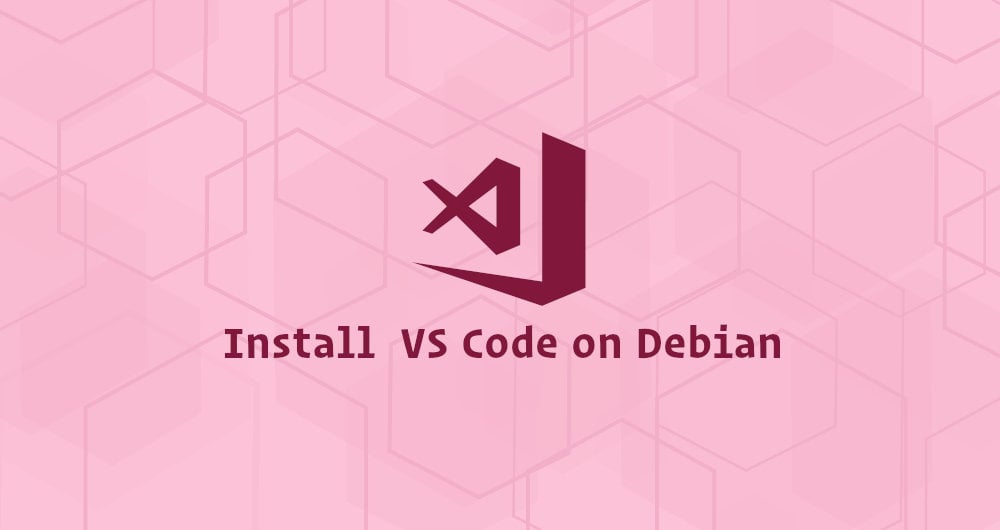
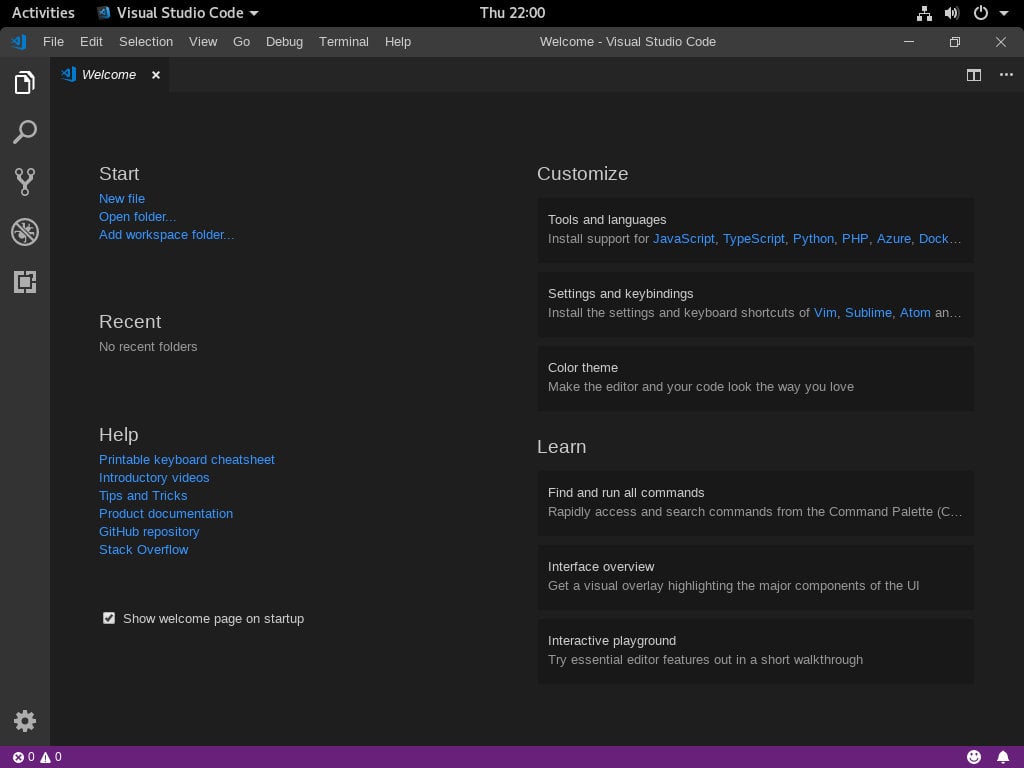


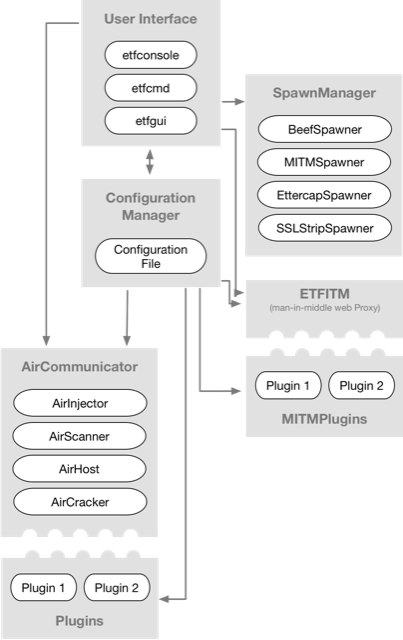
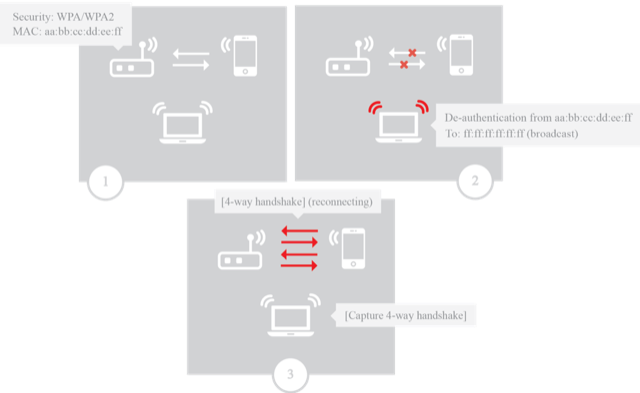
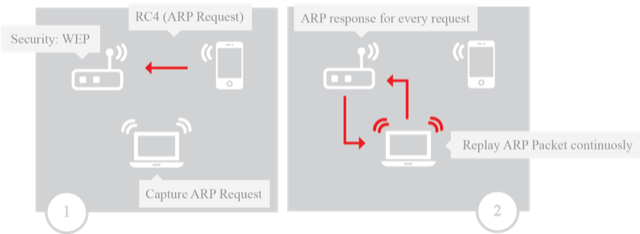
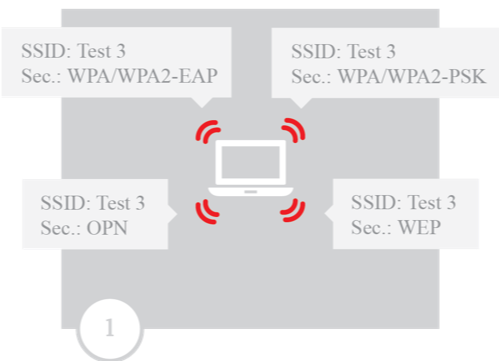







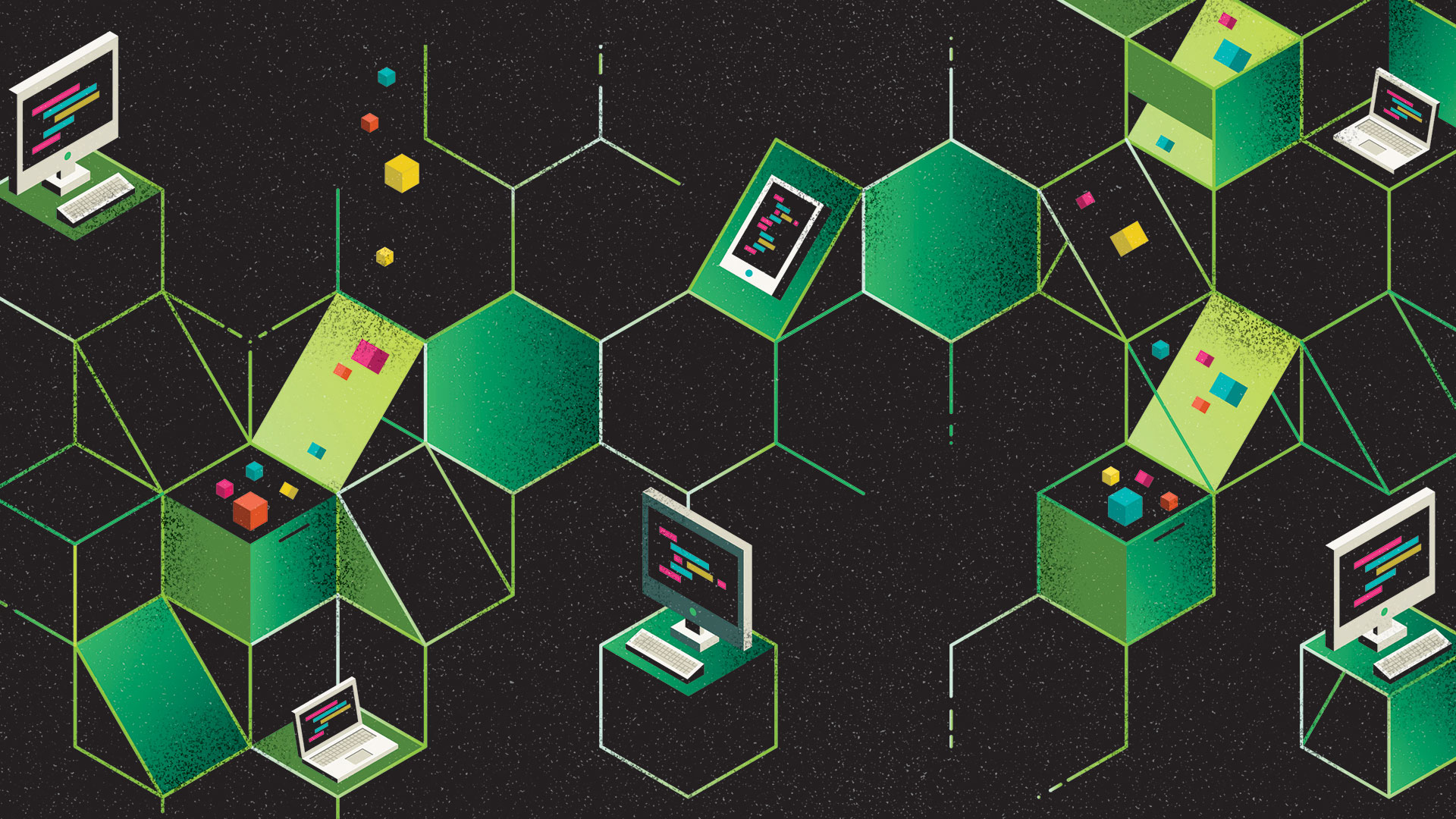

 A free software that allows you to deploy ProcessWire on top of a Bitnami LAMP Stack
A free software that allows you to deploy ProcessWire on top of a Bitnami LAMP Stack