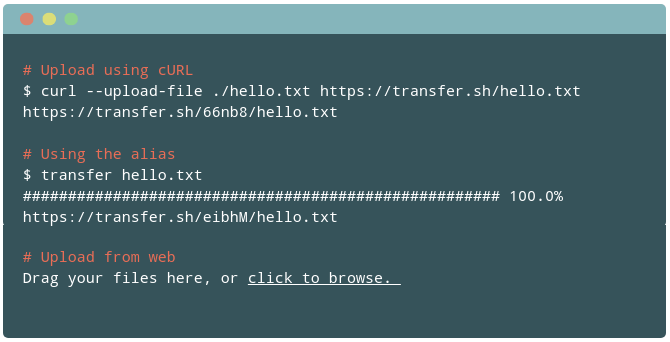What is a Debian release?
Debian GNU/Linux is a non-commercial Linux distribution that was started in 1993 by Ian Murdock. Currently, it consists of about 51,000 software packages that are available for a variety of architectures such as Intel (both 32 and 64 bit), ARM, PowerPC, and others [2]. Debian GNU/Linux is maintained freely by a large number of contributors from all over the world. This includes software developers and package maintainers – a single person or a group of people that takes care of a package as a whole [3].
A Debian release is a collection of stable software packages that follow the Debian Free Software Guidelines (DFSG) [4]. These packages are well-tested and fit together in such a way that all the dependencies between the packages are met and you can install und use the software without problems. This results in a reliable operating system needed for your every-day work. Originally targeted for server systems it has no more a specific target (“The Universal OS”) and is widely used on desktop systems as well as mobile devices, nowadays.
In contrast to other Linux distributions like Ubuntu or Linux Mint, the Debian GNU/Linux distribution does not have a release cycle with fixed dates. It rather follows the slogan “Release only when everything is ready” [1]. Nethertheless, a major release comes out about every two years [8]. For example, version 9 came out in 2017, and version 10 is expected to be available in mid-2019. Security updates for Debian stable releases are provided as soon as possible from a dedicated APT repository. Additionally, minor stable releases are published in between, and contain important non-security bug fixes as well as minor security updates. Both the general selection and the major version number of software packages do not change within a release.
In order to see which version of Debian GNU/Linux you are running on your system have a look at the file /etc/debian_version as follows:
9.6
$
This shows that the command was run on Debian GNU/Linux 9.6. Having installed the package “lsb-release” [14], you can get more detailed information by running the command “lsb_release -a”:
No LSB modules are available.
Distributor ID: Debian
Description: Debian GNU/Linux 9.6 (stretch)
Release: 9.6
Codename: stretch
$
What about these funny release names?
This shows that the command was run on Debian GNU/Linux 9.6. Having installed the package “lsb-release” [14], you can get more detailed information by running the command “lsb_release -a”:
You may have noted that for every Debian GNU/Linux release there is a funny release name. This is called an alias name which is taken from a character of the film series Toy Story [5] released by Pixar [6]. When the first Debian 1.x release was due, the Debian Project Leader back then, Bruce Perens, worked for Pixar [9]. Up to now the following names have been used for releases:
- Debian 1.0 was never published officially, because a CD vendor shipped a development version accidentially labeled as “1.0” [10], so Debian and the CD vendor jointly announced that “this release was screwed” and Debian released version 1.1 about half a year later, instead.
- Debian 1.1 Buzz (17 June 1996) – named after Buzz Lightyear, the astronaut
- Debian 1.2 Rex (12 December 1996) – named after Rex the plastic dinosaur
- Debian 1.3 Bo (5 June 1997) – named after Bo Peep the shepherd
- Debian 2.0 Hamm (24 July 1998) – named after Hamm the piggy bank
- Debian 2.1 Slink (9 March 1999) – named after the dog Slinky Dog
- Debian 2.2 Potato (15 August 2000) – named after the puppet Mr Potato Head
- Debian 3.0 Woody (19 July 2002) – named after the cowboy Woody Pride who is the main character of the Toy Story film series
- Debian 3.1 Sarge (6 June 2005) – named after the Seargeant of the green plastic soldiers
- Debian 4.0 Etch (8 April 2007) – named after the writing board Etch-A-Sketch
- Debian 5.0 Lenny (14 February 2009) – named after the pull-out binocular
- Debian 6.0 Squeeze (6 February 2011) – named after the green three-eyed aliens
- Debian 7 Wheezy (4 May 2013) – named after Wheezy the penguin with the red bow tie
- Debian 8 Jessie (25 April 2015) – named after the cowgirl Jessica Jane “Jessie” Pride
- Debian 9 Stretch (17 June 2017) – named after the lila octopus
- Debian 10 Buster (no release date known so far) – named after the puppy dog from Toy Story 2
As of the beginning of 2019, the release names for two future releases are also already known [8]:
- Debian 11 Bullseye – named after Bullseye, the horse of Woody Pride
- Debian 12 Bookworm – named after Bookworm, the intelligent worm toy with a built-in flashlight from Toy Story 3.
Relation between alias name and development state
New or updated software packages are uploaded to the unstable branch, first. After some days a package migrates to the testing branch if it fulfills a number of criterias. This later becomes the basis for the next stable release. The release of a distribution contains stable packages, only, that are actually a snapshot of the current testing branch.
At the same moment as a new release is out the so-far stable release becomes oldstable, and an oldstable release becomes the oldoldstable release. The packages of any end-of-life release get removed from the normal APT repositories and mirrors, and are transferred to the Debian Archive [11], and are no longer maintained. Debian is currently developing a site to search through archived packages at Historical Packages Search [12]. This site is though still under development and known to be not yet fully functional.
As with the other releases, the unstable branch has the alias name Sid which is short for “still in development”. In Toy Story, Sid is the name of the evil neighbours child who always damages the toys. The name Sid accurately describes the condition of a package in the unstable branch.
Additionally, there is also the “experimental” branch which is not a complete distribution but an add-on repository for Debian Unstable. This branch contains packages which do not yet fulfill the quality expectations of Debian unstable. Furthermore, packages are placed there in order to prepare library transitions so that packages from Debian unstable can be checked for build issues with a new version of a library without breaking Debian unstable.
The exprimental branch of Debian also has a Toy Story name – “RC-Buggy”. On the one hand this is Andy’s remote-controlled car, and on the other hand it abbreviates the description “contains release-critical bugs” [13].
Parts of the Debian GNU/Linux Distribution
Debian software packages are categorized by their license as follows:
- main: entirely free
- contrib: entirely free but the packages depend on non-free packages
- non-free: free software that does not conform to the Debian Free Software Guidelines (DFSG)
An official release of Debian GNU/Linux consists of packages from the main branch, only. The packages classified under contrib and non-free are not part of the release, and seen as additions that are just made available to you. Which packages you use on your system is defined in the file /etc/apt/sources.list as follows:
http://ftp.us.debian.org/debian/
stretch main contrib non-free
deb http://security.debian.org/
stretch/updates main contrib
non-free
# stretch-updates, previously
known as ‘volatile’ deb
http://ftp.us.debian.org/debian/
stretch-updates main contrib
non-free
# stretch-backports deb
http://ftp.debian.org/debian
stretch-backports main contrib
non-free
Debian Backports
From the listing above you may have noted the entry titled stretch-backports. This entry refers to software packages that are ported back from Debian testing to the current Debian stable release. The reason for this package repository is that the release cycle of a stable release of Debian GNU/Linux can be quite long, and sometimes a newer version of a software is required for a specific machine. Debian Backports [7] allows you to use packages from future releases in your current setup. Be aware that these packages might not be on par with the quality of Debian stable packages. Also, take into account that there might be the need to switch to a newer upstream release every once in a while even during a stable release cycle, as these packages follow Debian testing, which is a kind of a rolling release (similar to Debian unstable).Debian Backports
Further Reading
The story behind Debian GNU/Linux is amazing. We recommend you to have a closer look at the Debian History [15,16,17].
Links and References
- [1] ReleaseWhenReady, Debian Wiki
- [2] SupportedArchitectures, Debian Wiki
- [3] DebianMaintainer, Debian Wiki
- [4] The Debian Free Software Guidelines (DFSG)
- [5] Toy Story
- [6] Pixar
- [7] Debian Backports
- [8] DebianReleases, Debian Wiki
- [9] ToyStory, Debian Wiki
- [10] Releases, Debian Project History
- [11] Debian Archive
- [12] Debian Historical Packages Search
- [13] Debian Codenames, Debian Wiki
- [14] Debian package lsb-release
- [15] Debian History, Debian Wiki
- [16] Gabriella Coleman: Debian History Roundtable Discussion
- [17] Debian Project History




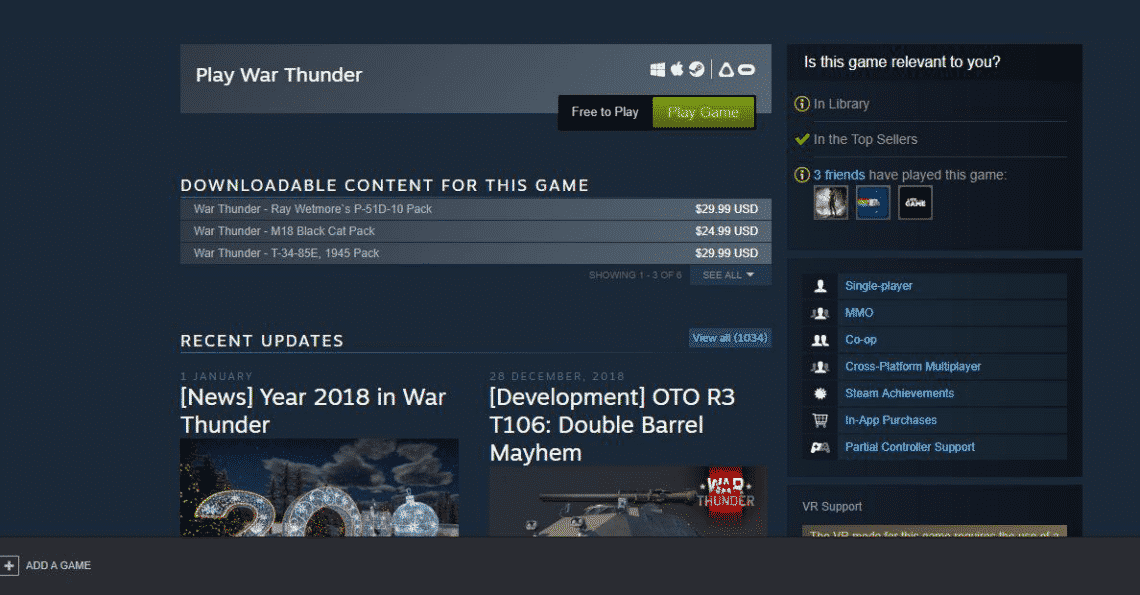


 Select OpenSSH Client and then install.
Select OpenSSH Client and then install.