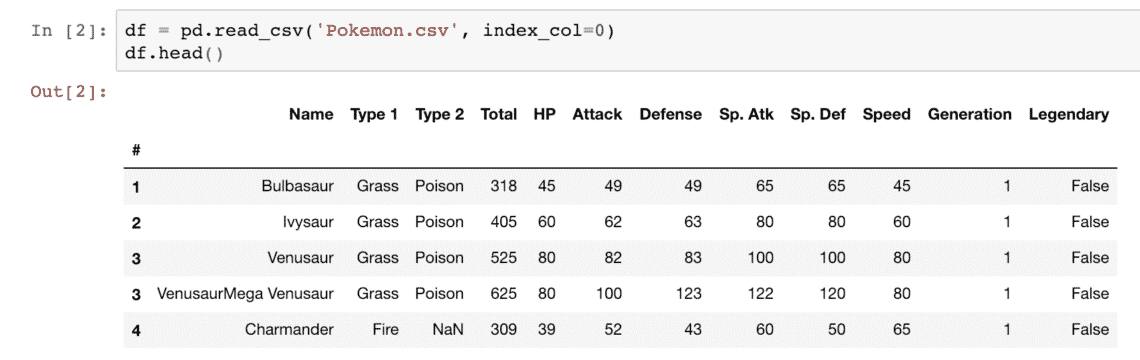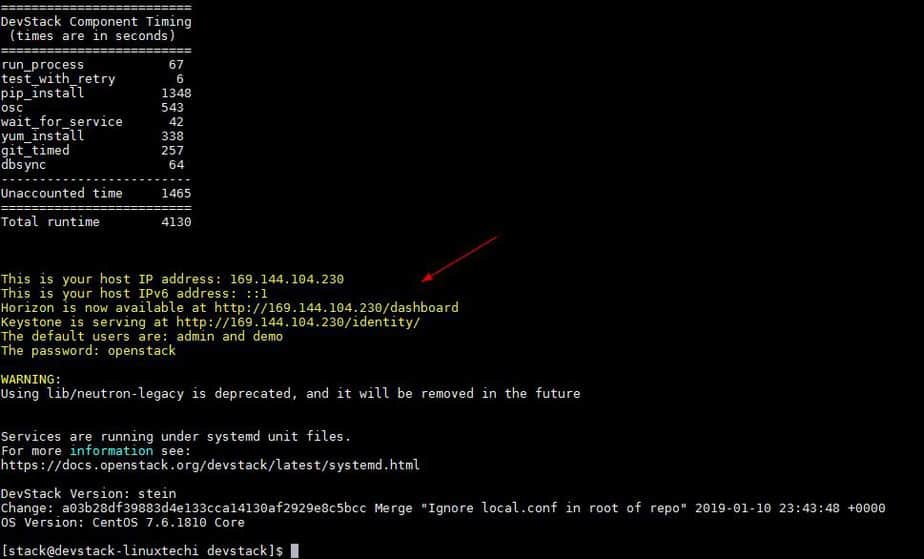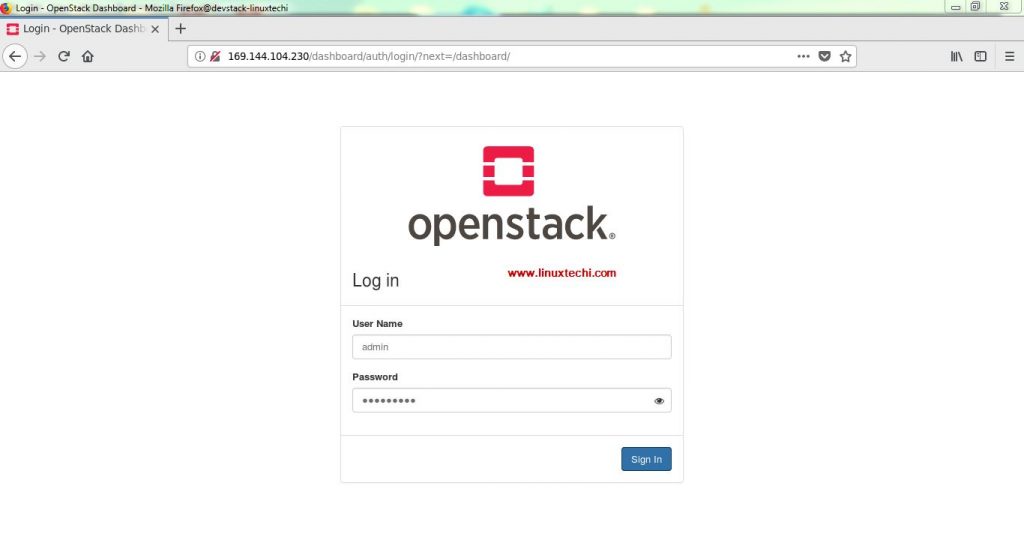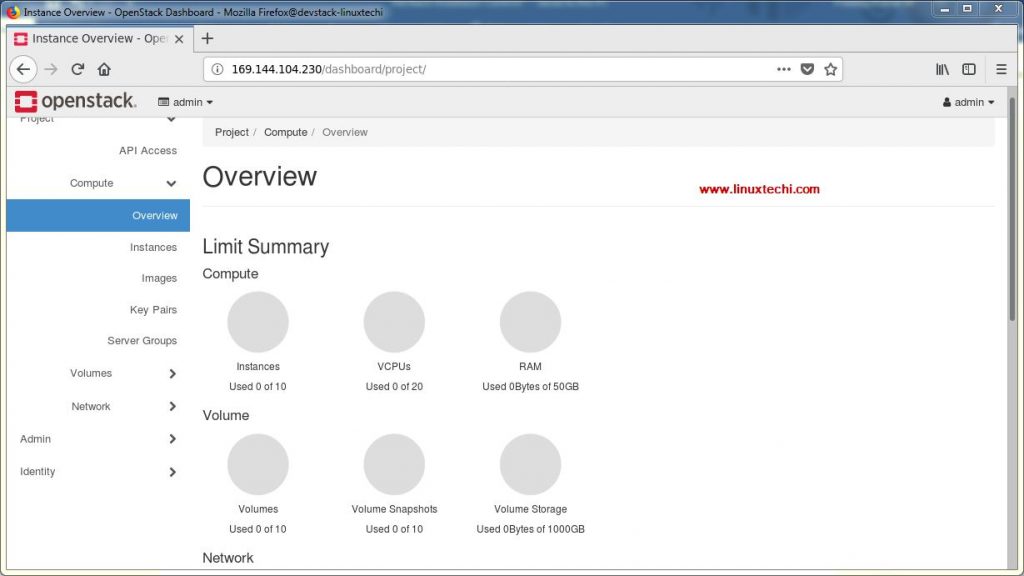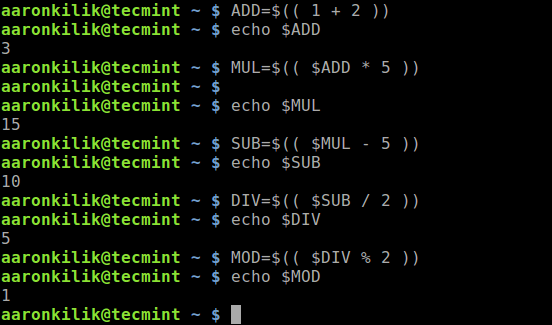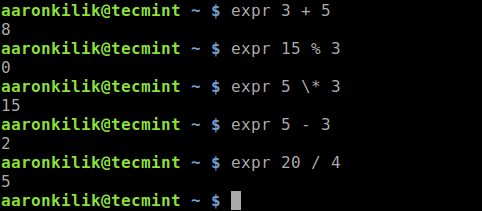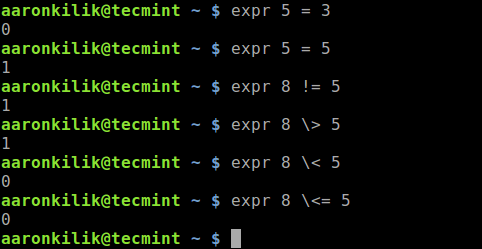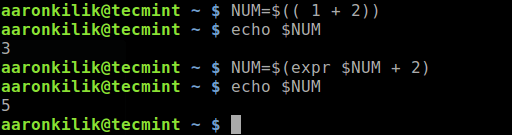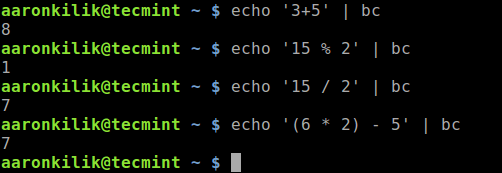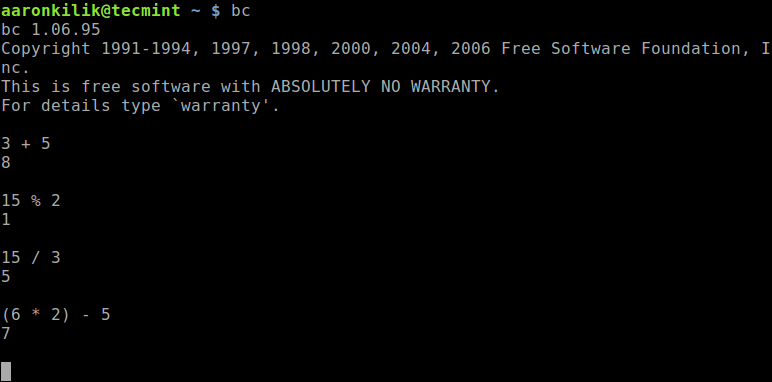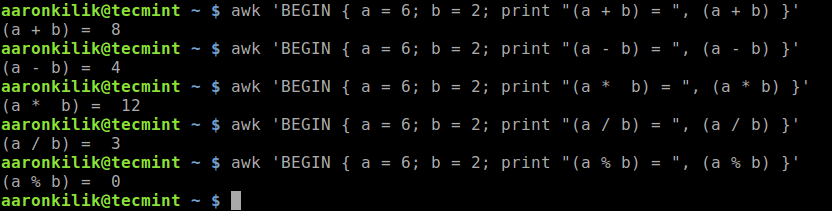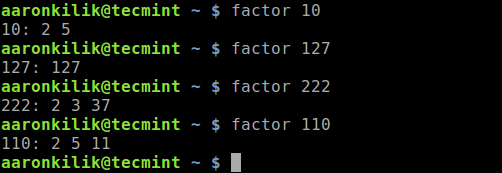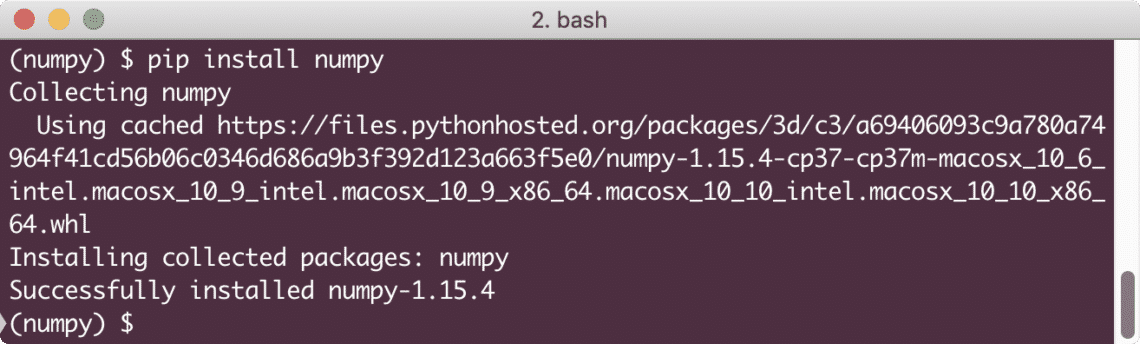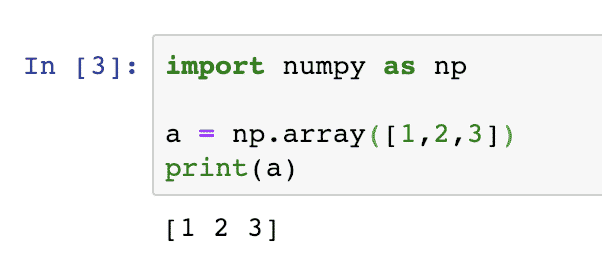Linux news is getting more and more exciting, and somehow, managing to get less and less interesting. Why? Because the speed of development is getting so rapid that it’s hard to get excited for each upcoming release, keep your system completely up to date, and even remember what the current version of your favorite distributions are. This breakneck pace of development means good and bad things, but I have a few ideas about how I expect it to turn out.
The opinions in this piece are those of the author and not necessarily those of osnews.com
There are literally hundreds, if not thousands of distributions out there. In fact, with Knoppix, almost anyone can make his own. Each season, it seems we watch some distributions fold and others form. It’s getting harder and harder to tell them apart. Think you’re an expert? Answer these questions quickly:
5) Name three source-based distros.
According to a recent post on Distrowatch.com, “It is time to face the facts: the number of Linux distributions is growing at an alarming rate. On average, around 3 – 4 new distributions are submitted to this site every week, a fact that makes maintaining the individual pages and monitoring new releases increasingly time consuming. The DistroWatch database now lists a total of 205 Linux distributions (of which 24 have been officially discontinued) with 75 more on the waiting list. It is no longer easy to keep up.” Distributions change often, as does the popularity of each. Keeping up is almost impossible. Many Linux users install new distributions every few days, weeks, or months. Sadly, many of these folks keep a Windows installation – not because they prefer Windows, but because it’s a “safe haven” for their data which can’t find a permanent home on any given Linux distribution. Can this pace continue? I say no.
Predicting the future is always risky for an author, especially one who contributes to internet sites, where your words are often instantly accessible to the curious. But I’m going to put my money on the table and take some guesses about the future of Linux. Here, in no particular order, are six theories that I believe are inevitabilities. Keep in mind that although I’ve been liberal in tone, nearly everything in this piece is speculation or opinion and is subject to debate. Not all of these theories are necessarily entirely original thought, but all arguments are.
1) Major Linux distributions will collapse into a small, powerful group.
“Major players” in the Linux market, until recently, included Red Hat, SuSE, Mandrake, Debian, and Slackware. Some would argue more or less, but now you have a number of popular distros making inroads into the community, Xandros, LindowsOS, and Gentoo to name a few. Another fringe including Yoper, ELX, and TurboLinux are making plays for corporate desktops. I’m coining a new term for this era of Linux computing: distribution bloat. We have hundreds of groups offering us what is essentially minor tweaks and optimizations of a very similar base. This cannot continue at this pace. There will from this point on, be a growing number of Linux installation packages as people become more skilled, but there will be fewer distributions on a mass scale as commercial Linux stabilizes.
I think we’ll see the commercial Linux market boil down to two or three players, and this has already begun. I expect it to be a Ximian-ized Novell/SUSE distribution, Red Hat, and some sort of Debian offshoot – whether it’s User Linux or not remains to be seen. Sun’s Linux offering, Java Desktop System, will be deployed in Solaris committed companies and not much more.
2) Neither KDE nor Gnome will “win;” a third desktop environment will emerge.
The KDE/Gnome debate is a troll’s dream come true. People are often passionate about their desktop environment. I believe they both have strengths and weaknesses. However, a third DE, with a clean and usable base, will emerge in time, its sole mission to unify the Linux GUI. Only when there is true consistency of the look and feel of the desktop, or close to it, will Linux become a viable home OS for an average user. Currently, we see this consistency forged by common Qt and GKT themes, and offerings like Ximian Desktop which attempts to mask the different nature of each application. This is not about lack of choice – it is, however, about not allowing choice to supercede usability of the whole product.
Features that a desktop must include are obvious by now: cut & paste must work the same way throughout the OS, menus must be the same in all file manager windows, the same shortcut keys must apply in all applications, and all applications must have the same window borders. Many seemingly basic tasks that haven’t entirely matured, or in some cases, been accomplished at all, yet.
In any event, the DE’s importance will lessen once greater platform neutrality exists. This will doubtlessly cause many to argue that I am wrong – admittedly, it’s a tall order especially with Gnome and KDE becoming established and accomplishing so much. I maintain that unless there is some sort of merging, not a set of standards like freedesktop.org, but rather, a common base for development, that there will be a fragmented feel to Linux that simply doesn’t exist in Windows today.
3) Distribution optimization will become more prevalent
Most distributions today can be used for anything – a desktop system, a web server, a file server, a firewall, DNS, firewall, etc. I am of firm belief that Windows’ greater downfall on the server is that it has been a glorified desktop for too long. The file extensions are still hidden by default, you’re forced to run a GUI, and you can still run all your applications on the system. I predict that we’ll start to see flavors within distributions tweaked at the source level for optimization. Systems made to run as a desktop will have many different default options from their server optimized counterparts.
4) Integration will force the ultimate “killer app”
I predict an open, central authentication system will take the Linux world by storm. There still isn’t a Linux comparison to NDS/eDirectory or Active Directory that makes user management across the network as simple as either of the two. While eDirectory will run on Linux, there is no open standard with a GUI management tool that automates this mass management. An authentication service whose job is only to watch resources including users, devices, applications, and files doesn’t exist and can’t be built without serious Linux know-how. This service, which I’ll casually refer to as LCAS (Linux Central Authentication System) for lack of a better term, will be as easy to establish as a new Microsoft domain’s Active Directory.
LCAS will operate using completely open standards (X.500/LDAP) and will be easily ported to the BSDs and to commercial Unixes. Unlike Active Directory, LCAS services will be portable, and stored in a variety of databases, including PostgreSQL, MySQL, and even Oracle and DB2. LCAS, like Linux, will be pluggable, so that as it matures, management of other objects, like routers and switches, your firewall, and even workstations and PDAs and eventually, general network and local policies, will be controllable from your network LCAS installation. Perhaps, in time, it will also manage objects on the internet and how they can act within your network. I envision the ability to block, say, a particularly annoying application‘s HTTP traffic, the ability for certain users to use specified protocols, or installing internet printers via LCAS.
5) Releases will become less frequent, and updates more common
There is a competition for versioning in the Linux world, as though higher version numbers are somehow “better.” Version inflation is commonplace, with companies incrementing the major version for minor overall updates, and going from X.1 to (X+1) after a few application updates and a minor kernel increase. There is also a software trend that eventually, when the version number gets too high and is abandoned in favor of less harsh sounding names. No one would upgrade Windows every six months, so why upgrade Linux every six months? Because the software gets better too quickly! And the best way to get new software that works is to upgrade the whole distro! This is backward. The software should be incidental to the distro, not the reason for its version stamp.
Gentoo Linux just changed their release engineering guide specs to include for a year number with subsequent point releases. This, I think, is the right idea. I predict that we’ll start to see releases like DistroX 2004, DistroX 2005. As a counterpart, we’ll begin to see downloadable updates like service packs, like DistroX 2004 Update2. These updates will be easily installable and will update and patch not only the OS, but all components that came with the distro.
It is not unlikely that we’ll see a front end installer that launches, checks your system and the server, asks which pieces you want upgraded, and then processes it. There are systems like this in place today, however, they are constantly updated. Too often, people don’t patch or update, they just reinstall. We’re going to see only security updates for each distro, and approximately quarterly, we’ll see an official Update. Updates distributed in this fashion are much more likely to be applied by a common user than the slew of updates issued on an almost daily basis. Updates like this allow users to utilize a modern system much longer in between releases – for years in some cases. Unless OpenCarpet catches on, I see a service pack mentality prevailing for all commercial distributions.
6) Linux-approved hardware will become common
Part of the fight for useable Linux is with device drivers and hardware. Getting your video card to work properly, even with a binary driver available, is still way too hard. While this isn’t always the fault of the hardware, we will see, in time, Linux approved hardware. The hardware will include Linux drivers on the accompanying disk. There will be a certification process that tests hardware against a certain set of standards. Soon, a Tux badge on a PC case will be as commonplace as the “Built for Windows XX” stickers on most cases today.
I don’t claim to be visionary by any means. I also don’t want to forcefully bring spirituality into the mix, but I believe all things exist in waves, with highs and lows. Linux started small, it’s gained an audience, and as it swells to a large point, we, the community, should anticipate the future refold of things. The eventual downswing shouldn’t be an implosion, but rather, an opportunity to organize and streamline the existence of free software. It doesn’t have to be a reduction in use, it can be a simple cooperation, reduction of market saturation, and convergence towards standards.
Within the next two years, we’ll likely see Linux kernel 2.8, Gnome 3, and KDE 4. We’ll see exciting new projects. We’ll see many new Linux distributions and many existing ones disappear. We’ll see the pre-Microsoft Longhorn media blitz. And I bet, not too much longer than that, we’ll see some of the above start to become a reality as well.
Adam Scheinberg is a regular contributor to osnews.