USB writer tools are essential softwares that enable you to write Linux ISO images onto USB drives, so you may run a live system or install an operating system onto a PC or multiple systems.
These tools are usually minimalistic and there are more than a few of them out there; however, I’ve chosen those which I feel are the best in both user experience and functionality for this list.
1. Gnome Multi-Writer
The Gnome Multi-Writer USB tool from the GNOME project is quite the multitasker as it can write a single image (ISO or IMG) to multiple drives subsequently.
The little program functions best with desktop environments using GNOME as its base and these include Unity, Cinnamon, and Mate – just to name a few.
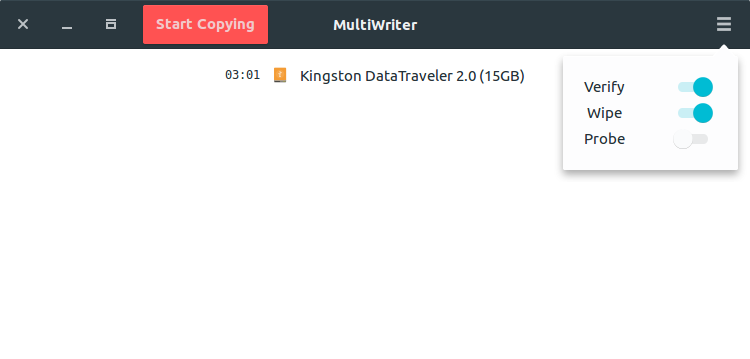
The supported USB sizes range from 1GB to 32GB and you can always find the program in the standard Linux repository should you develop a liking for it.
$ sudo apt install gnome-multi-writer [On Debian, Ubuntu and Mint]
$ sudo yum install gnome-multi-writer [On RHEL/CentOS/Fedora and Rocky/AlmaLinux]
$ sudo emerge -a sys-apps/gnome-multi-writer [On Gentoo Linux]
$ sudo apk add gnome-multi-writer [On Alpine Linux]
$ sudo pacman -S gnome-multi-writer [On Arch Linux]
$ sudo zypper install gnome-multi-writer [On OpenSUSE]
2. Etcher – USB and SD Card Writer
Etcher is a relatively new cross-platform and open-source image-burning tool by Balena that was developed using JS, HTML, node.js, and GitHub’s Electron framework. It supports writing both IMG and ISO images to SD and USB cards.
The application is primarily used for creating bootable USB drives or SD cards with its user-friendly interface that simplifies the process, making it accessible even for those with limited technical expertise.
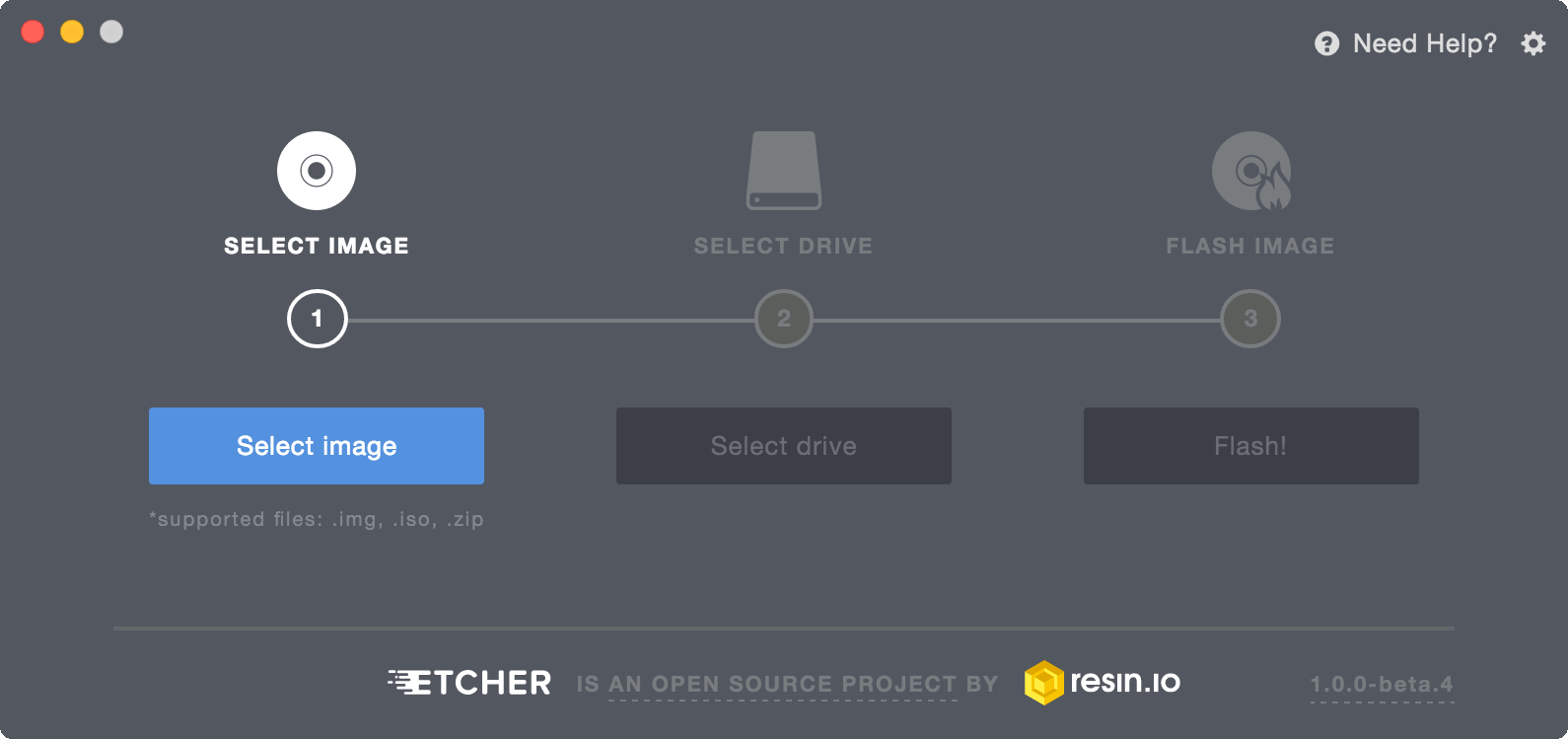
You can head on to Etcher’s website to make a download, for Linux or other platforms. You can run the application from the terminal in Linux by going to the directory in which you downloaded it and executing the command below from the terminal.
$ sudo chmod +x Etcher-linux-x64.AppImage
$ sudo ./Etcher-linux-x64.AppImage
3. Unetbootin – Create Bootable Live USB Image
Unetbootin has been around longer than GNOME Multiwriter and Etcher; it’s a widely used and acclaimed bootable live USB creator on Linux that is also cross-platform with support for a wide variety of ISO images including Windows and macOS.
The application is open source and also has the ability to download images directly from their source to write directly on your USB drive.
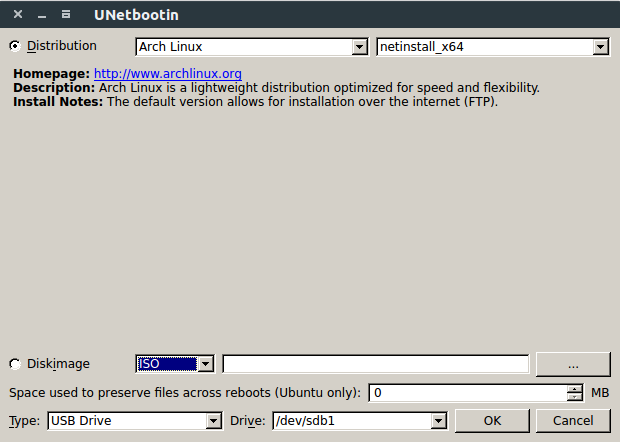
To install UNetbootin from the Ubuntu PPA, run the commands:
$ sudo add-apt-repository ppa:gezakovacs/ppa
$ sudo apt-get update
$ sudo apt-get install unetbootin
Unetbootin is also available as a binary package for other Linux distributions that you need to download and run it from the desktop or terminal.
4. ISO Image Writer
ISO Image Writer is a KDE-based tool that is specifically designed for writing ISO files to USB drives. As part of the KDE suite of applications, it integrates seamlessly with the KDE Plasma desktop environment.
The software aims to provide a straightforward and user-friendly interface, making the process of creating bootable USB drives hassle-free.
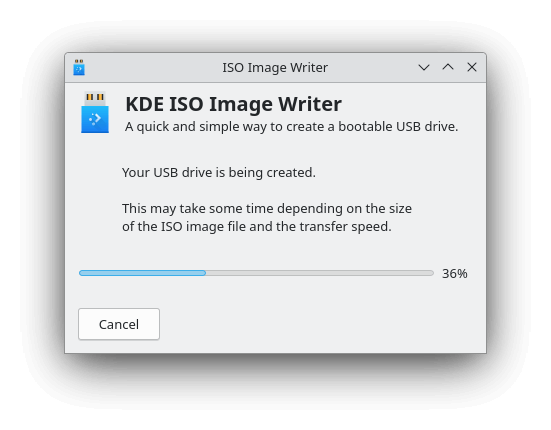
To install ISO Image Writer, just download the AppImage file, set the executable permission, and run it as shown.
$ chmod +x KDE-ISO-Image-Writer-1.0.0-x86_64.AppImage
$ ./KDE-ISO-Image-Writer-1.0.0-x86_64.AppImage
Alternatively, it is also available to install from flatpak and snap as shown.
$ flatpak install flathub org.kde.isoimagewriter
$ flatpak run org.kde.isoimagewriter
OR
$ sudo snap install isoimagewriter
5. Popsicle
Popsicle is a versatile tool designed for Linux systems that allows users to flash multiple USB devices simultaneously. Ideal for situations where mass duplication of data across several USB drives is required, Popsicle streamlines the process, ensuring efficiency and consistency.
With its user-friendly interface, users can easily select an image file, such as .iso or .img, and then choose the target USB drives. Once initiated, Popsicle takes care of the flashing process, providing real-time progress updates for each device. Whether you’re setting up multiple bootable drives for a workshop, class, or event, Popsicle offers a reliable solution to get the job done swiftly.
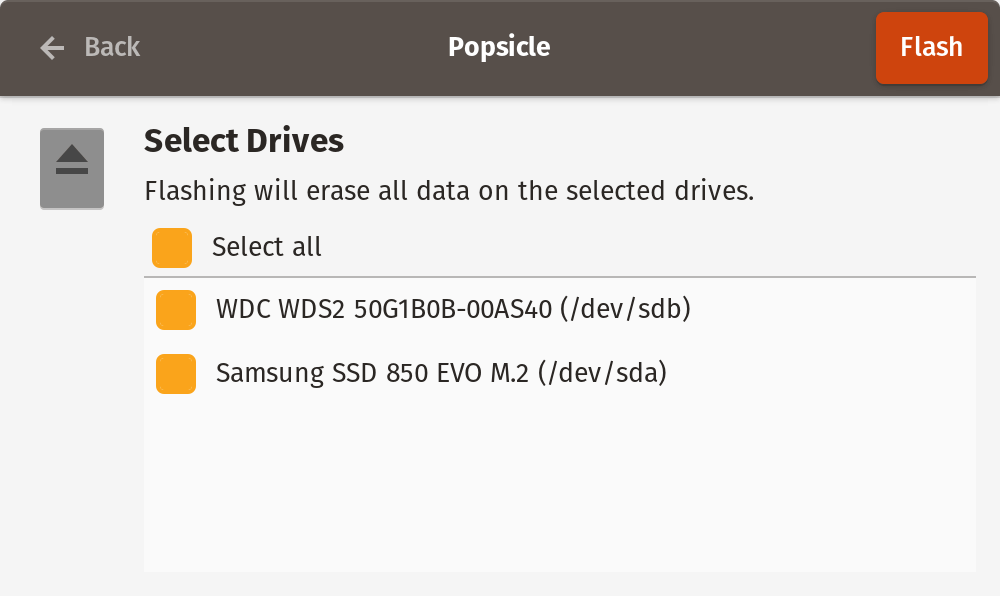
Conclusion
I haven’t had the chance to try a whole lot of USB tools in the past. However, I’d love to hear your thoughts on those I’ve selected on this list or any others you may have in mind in the comments below.
