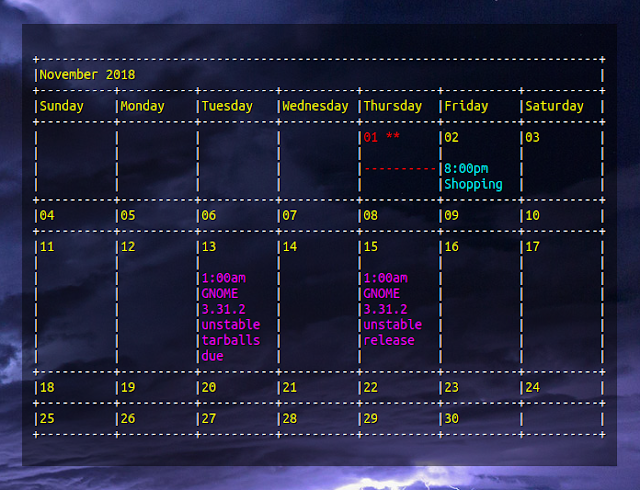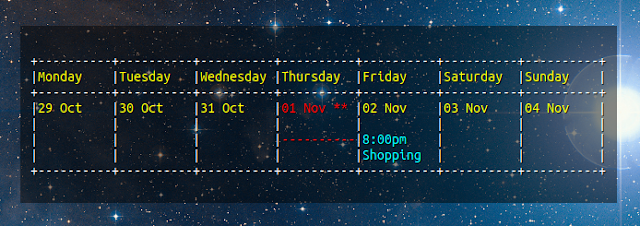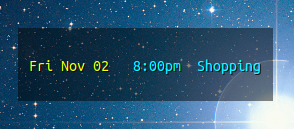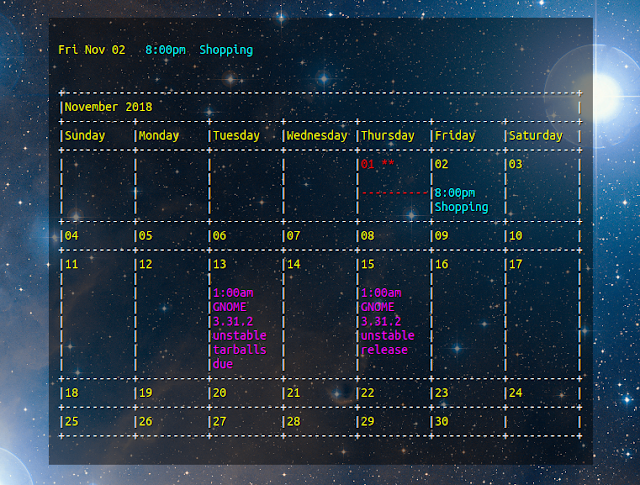How to Type Indian Rupee Symbol in Ubuntu 18.04
Last updated November 3, 2018
This step by step tutorial shows you how to type Indian Rupee Symbol on Ubuntu 18.04 with GNOME desktop. This procedure can also be applied to other desktop environments as well as other Linux distributions.
In 2010, the government of India unveiled the ₹ symbol for its currency, the Indian rupee. It has the unicode character U+20B9.
Over the time, the ₹ symbol started appearing on keyboards, both Indian and international. It is placed on the key 4 with US Dollar $.
Now typing $ is pretty straightforward. You use Shift+4 and you get $ symbol. But that’s not the case with ₹. It’s the third symbol on the key 4 and the question arises, how to type ₹?
To use the third symbol on any key (like the € on key 5), you have to use the AltGr (or the right Alt) key with the symboled key. So if you use right Alt+4, you should get the ₹ symbol.
But that doesn’t happen all the time. You have to do a few changes in order to type ₹ sign on Ubuntu.
Typing Indian Rupee Symbol (₹) on Ubuntu 18.04
Try Right Alt+4 key first and see if it works by default. If it doesn’t, you can follow the rest of the tutorial to get the ₹ support on your Ubuntu system.
Step 1: Adding the correct keyboard
In order to type ₹ on Ubuntu, you need to use the Indian English keyboard with Rupee.
No, I am not asking you to buy a brand new keyboard that has ₹ displayed on the key 4. I am suggesting to add this keyboard layout on your operating system. Let me show you how to do that.
Just so that you know, the same steps could be applied to other desktop environments like MATE, KDE Plasma etc. The screenshots won’t look the same though, so you would need to find your way through on your own.
In Ubuntu GNOME, press Windows key and search for Settings:
 Go to Settings
Go to Settings
In the Settings, look for Region & Languages and in here click on the + symbol under the Input Sources. This is the way to add a new keyboard layout.

Click on the three vertical dot symbol to display more keyboard layouts.

The search option may not work. So, you may have to scroll down and look for English (India). Click on it.

You would expect that it will add the English (India) keyboard immediately but that doesn’t happen. You’ll have plenty of keyboard options under English (India).
Look for English (India, with rupee). You can also search with rupee here. Once you have found this keyboard, click on Add button to add this layout.

Step 2: Change the keyboard layout
Now that you have added the English (India, with rupee) keyboard, it’s time to use it.
You can use the Windows + Space keyboard shortcut in Ubuntu 18.04. to change the input source i.e. to change the keyboard.
 Use Windows + Space to change keyboard in use
Use Windows + Space to change keyboard in use
If you are going to use the Rupee symbol all the time, you should make English (India, with rupee) the default keyboard. You can do that in the Settings by moving it up the order.
 Move the keyboard up the order
Move the keyboard up the order
Note: You may have to log out or reboot after changing the default keyboard so that these changes take into effect.
Step 3: Using keyboard shortcut to type ₹ on Ubuntu
Now that you have made sure that you are using English (India, with rupee) keyboard layout, use either of the following keys combinations to type ₹:
- If you have the AltGr key on your physical keyboard: AltGr+4
- Else, use the Alt key on the right hand side: Right Alt+4

This will type the ₹ symbol.
Note that you don’t need to have the ₹ symbol on the key 4 on your physical keyboard in order for this to work. It will work irrespective of whatever physical keyboard you are using.
I hope you were able to type rupee symbol after following this tutorial. If you have any questions or suggestions, please use the comment section below.
Download Bitnami CiviCRM Stack Linux 5.6.1-0
Bitnami CiviCRM Stack is a freely distributed and multi-platform software project that provides users with all-in-one native installers, virtual machines, cloud Images and a Docker container that simplify the installation and hosting of the CiviCRM application, as well as of its runtime dependencies.
What is CiviCRM?
CiviCRM is an open source, platform-independent and free CRM (Customer Relationship Management) application for the non-profit and non-governmental sectors. Key features include support for managing events, advocacy campaigns, contacts, fundraisers and communications, as well as integration with various CMS systems, such as Drupal, Joomla! and WordPress.
Installing Bitnami CiviCRM Stack
Bitnami’s native installers automate the setup of web-based application and their runtime dependencies on the GNU/Linux, Microsoft Windows and Mac OS X operating systems. To install CiviCRM on your personal computer, you will have to first download the package that corresponds to your PC’s architecture (32-bit or 64-bit), run it and follow the on-screen instructions.
Run CiviCRM in the cloud
Thanks to Bitnami, you will also be able to run the CiviCRM application in the cloud with your own hosting platform or by using a pre-built cloud image for either the Windows Azure or Amazon EC2 cloud hosting providers.
Virtualize CiviCRM on VMware and VirtualBox
In addition to running CiviCRM in the cloud or deploy it on personal computers, you can also virtualize it on the VMware ESX, ESXi and Oracle VirtualBox virtualization software, thanks to Bitnami’s virtual appliance based on the latest LTS release of the Ubuntu Linux distribution.
The Bitnami CiviCRM Module and Docker container
Besides the Bitnami CiviCRM Stack product reviewed here, users can also download modules for Bitnami’s LAMP (Linux, Apache, MySQL and PHP), MAMP (Mac, Apache, MySQL and PHP) and WAMP (Windows, Apache, MySQL and PHP) stacks, as well as CiviCRM Docker container. Bitnami CiviCRM Module is available for download on Softpedia, free of charge.
Command Line – Impressive » Linux Magazine
Contrary to conventional wisdom, a command-line presentation app can be easy to use. Impressive does just that and gives you more flexibility to boot.
Called on to do a presentation, most Linux users will reach for LibreOffice’s Impress. Impress is a thoroughly modern slide show app, comparable to Microsoft PowerPoint, and more than enough for most purposes. So why would anyone use a command-line presentation app like Impressive [1]?
The answer is simple: Impress and PowerPoint slide shows have limited options for design or presentation. By contrast, Impressive offers users more formatting options. Impressive also has a small, but effective set of practical tools to make a presentation more effective.
A large part of Impressive’s advantage is that slides can be any shape or size, with any design elements a user chooses. Impressive slides can be made in any app, from LibreOffice to Krita, and then saved in a graphics format to a common directory and named numerically or alphabetically. Alternatively, the slides can be placed one per page in a single PDF file. Since Impressive was originally designed for use with PDFs, they work most efficiently if you choose to customize, but any common graphics format will do. The slide show can be run by pointing the command to the directory that contains the files:
[…]
Use Express-Checkout link below to read the full article (PDF).
KDE has been deprecated in RHEL 7.6 and future version of RHEL
Red Hat Enterprise Linux is well known to set defaults across the industry. For example, RHEL pushed systemd so hard that all other Linux distro adopted for good or bad reasons. Now Red Hat announced that KDE Plasma Workspaces (KDE) been deprecated from RHEL 7.6 and all future version of RHEL.
KDE has been deprecated

From the RHEL 7.6 release note:
KDE Plasma Workspaces (KDE), which has been provided as an alternative to the default GNOME desktop environment has been deprecated. A future major release of Red Hat Enterprise Linux will no longer support using KDE instead of the default GNOME desktop environment.
Don’t worry. KDE is not dead yet!
Red Hat is moving KDE to EPEL (Extra Packages for Enterprise Linux) repo. To install KDE on a CentOS or RHEL or Fedora, you need to setup EPE repo. Fedora act as a test bed and upstream distro for RHEL. However, Red Hat is not going to put engineering and Software quality assurance (SQA) resources in KDE. The official Red Hat policy for to EPEL repo is as follows:
- The following information has been provided by Red Hat, but is outside the scope of the posted Service Level Agreements and support procedures.
- Installing unsupported packages does not necessarily make a system unsupportable by Red Hat Global Support Services. However, Red Hat Global Support Services will be unable to support or debug problems with packages not shipped in standard RHEL channels.
- Installing packages from EPEL is done at the user’s own risk.
- The EPEL repository is a community supported repository hosted by the Fedora Community project.
- The EPEL repository is not a part of Red Hat Enterprise Linux and does not fall under Red Hat’s Production Support Scope of Coverage. The repository is considered an optional repository and is not tested by Red Hat quality engineers.
Above rules indicate that, KDE is unsupported by Red Hat. It makes me nervous as other Linux distro follows Red Hat policies.
Gnome for Linux business users
RHEL and CentOS mostly used by business users who wants stability over cutting-edge software. You get a long-term support contract with RHEL. Red Hat has made up its mind. They are going to support one desktop environment. As a sysadmin, I find this is useful as I no longer have to support other DEs. Red Hat is also one of main sponsors of GNOME 3 desktop. It makes sense like other products to support GNOME 3 out of the box especially RHEL 7.6 workstation:
Designed for advanced Linux users working on more powerful hardware, Red Hat Enterprise Linux Workstation is optimized for high-performance graphics, animation, and scientific activities. It includes all the capabilities and apps from Red Hat Enterprise Linux Desktop, plus development tools for provisioning and administration.
Options for KDE users/fans
The virtue of open source resides in the fact that its code is free and can always be edited, modified, and customized to your needs. Don’t like change? Get a Linux distro that supports KDE out of the box. KDE project will continue to develop software without any support from Red Hat. RHEL/CentOS 7.6+ users can either use EPEL repo or switch other Linux distros such as Ubuntu, Debian, and others.
Conclusion
The power of the defaults plays a significant role in the Linux ecosystem. Again take the example of systemd. Most users tend to stick to the defaults and defaults are incredibly powerful tools for setting up future of the Linux desktop. I don’t like this kind of manipulation. It is not healthy for anyone in the long run. What do you think? Add your thoughts in the comments section.
(via theregister)
Posted by: Vivek Gite
The author is the creator of nixCraft and a seasoned sysadmin, DevOps engineer, and a trainer for the Linux operating system/Unix shell scripting. Get the latest tutorials on SysAdmin, Linux/Unix and open source topics via RSS/XML feed or weekly email newsletter.
Normalizing Filenames and Data with Bash | Linux.com
URLify: convert letter sequences into safe URLs with hex equivalents.
This is my 155th column. That means I’ve been writing for Linux Journal for:
$ echo “155/12” | bc
12
No, wait, that’s not right. Let’s try that again:
$ echo “scale=2;155/12” | bc
12.91
Yeah, that many years. Almost 13 years of writing about shell scripts and lightweight programming within the Linux environment. I’ve covered a lot of ground, but I want to go back to something that’s fairly basic and talk about filenames and the web. …
So purely as an exercise in scripting, let’s write a script that converts any string you hand it into a “web-safe” sequence. Before starting, however, pull out a piece of paper and jot down how you’d solve it.
Normalizing Filenames for the Web
My strategy is going to be easy: pull the string apart into individual characters, analyze each character to identify if it’s an alphanumeric, and if it’s not, convert it into its hexadecimal ASCII equivalent, prefacing it with a “%” as needed.
Read more at Linux Journal
How To Embed Google Calendar On Your Linux Desktop Background
This article explains how to embed Google Calendar on your Linux desktop background. It also includes some customization hints.
Conky and gcalcli are used to display your Google Calendar events on top of your desktop wallpaper:
- Conky is a tool that displays information on your desktop. It can act as a system monitor, having some built-in functions to display the CPU usage, RAM, etc., as well as display custom commands output, among others.
- gcalcli is a command line interface for Google Calendar. Using OAuth2 to connect with your Google account, the tool can list your Google Calendars, add, edit and delete calendar events, and much more.
Follow the steps below to install Conky and gcalcli, and use these tools to embed Google Calendar on the desktop background. There are optional steps for customizing Conky, the calendar colors, and more, as well as adding this widget to startup.
The Conky configuration file in this article uses the Conky 1.10 syntax. You’ll need Conky 1.10 or newer to use the Conky configuration below.
1. Install gcalcli and Conky.
In Debian, Ubuntu or Linux Mint, use:
sudo apt install gcalcli conky-all
You’ll also need to install the Ubuntu Mono font (or you can change the font in the .conkyrc code below). This should be installed by default in Ubuntu.
2. Connect gcalcli with your Google account.
You need to run gcalcli with any option to start the OAuth2 authentication process. Let’s run the list command, like this:
gcalcli list
gcalcli should open a new page in your default web browser which asks if you want to authorize gcalcli with your Google account. Allow it and proceed to the next step.
3. Create and populate the Conky configuration file (~/.conkyrc).
Create a file called .conkyrc in your home folder (use Ctrl + H to toggle between hiding and showing hidden files and folders) and paste the following in this file:
conky.config = {
background = true,
update_interval = 1.5,
cpu_avg_samples = 2,
net_avg_samples = 2,
out_to_console = false,
override_utf8_locale = true,
double_buffer = true,
no_buffers = true,
text_buffer_size = 32768,
imlib_cache_size = 0,
own_window = true,
own_window_type = ‘desktop’,
own_window_argb_visual = true,
own_window_argb_value = 120,
own_window_hints = ‘undecorated,below,sticky,skip_taskbar,skip_pager’,
border_inner_margin = 10,
border_outer_margin = 0,
xinerama_head = 1,
alignment = ‘top_right’,
gap_x = 90,
gap_y = 90,
draw_shades = true,
draw_outline = false,
draw_borders = false,
draw_graph_borders = false,
use_xft = true,
font = ‘Ubuntu Mono:size=12’,
xftalpha = 0.8,
uppercase = false,
default_color = ‘#FFFFFF’,
own_window_colour = ‘#000000’,
minimum_width = 0, minimum_height = 0,
};
conky.text = [[
$
]];
Now run Conky with this configuration by typing this in a terminal:
conky
You should now see Google Calendar embedded in your desktop background, like this:
If you already have a Conky configuration, name the file as
.conkyrc2
(or
.conkyrc3
, etc.), and each time you see a “conky” command in this article (when running it or adding it to startup), append
-c ~/.conkyrc2
(or whatever you’ve named the file). For example, to run a second Conky instance that uses
~/.conkyrc2
as its configuration file, use this command:
conky -c ~/.conkyrc2
In case you want to close all running Conky instances, use:
killall -9 conky4. (Optional) Customize gcalcli and ConkyI. Basic Conky configuration
You can modify the contents of the .conkyrc file to suit your needs. The Google Calendar displayed on your desktop using Conky should be automatically updated each time you save the .conkyrc configuration file. In case this does not happen, kill all running Conky processes by using killall -9 conky, then run Conky again.
For example, change the gap_x and gap_y values to move the calendar that’s displayed on your desktop more close or further away from the top right corner. The top right corner position is given by the alignment = ‘top_right’ option, so change that to move the calendar to a different corner of the screen.
Most options are self explanatory, like the font value, which is set to Ubuntu Mono in the Conky code above. Make sure you have the Ubuntu font installed or change the font value to a monospaced font you have installed on your system.
If you have multiple monitors and you want to move the calendar to a different monitor, change the xinerama_head value.
Other than that, the values used in the sample Conky configuration from step 3 should just work for most users. Consult the Conky help (conky –help) for more info.
II. Changing the calendar colors
Using the .conkyrc code listed on step 3, the Google calendar is displayed using the default gcalcli values. The colors can be changed though.
For example, you can add –nocolor to the execpi ~/.conkyrc line (before last line) to not use any gcalcli colors, and rely on Conky for the text color, by changing the line to look like this:
$
Then you can specify the calendar text color by changing the default_color value (you can use hex or color names) from the ~/.conkyrc file. Here’s how it looks like using default_color = ‘green’ for example:
This only allows using one color for the whole calendar though. If you want to change individual colors, like the color of the date, the now marker, etc., make sure you don’t add
–nocolor
to the excepci line, and instead add these options with the color you want to use:
–color_border: Color of line borders
(default: ‘white’)
–color_date: Color for the date
(default: ‘yellow’)
–color_freebusy: Color for free/busy calendars
(default: ‘default’)
–color_now_marker: Color for the now marker
(default: ‘brightred’)
–color_owner: Color for owned calendars
(default: ‘cyan’)
–color_reader: Color for read-only calendars
(default: ‘magenta’)
–color_writer: Color for writable calendars
(default: ‘green’)
There aren’t many supported colors though. A comment on this bug report mentions black, red, green, yellow, blue, magenta, cyan and white as being supported.
For example, to change the calendar color for the now marker to blue, and the date color to white, while the other elements keep their default colors, you could change the execpi line to this:
$III. gcalcli options
gcalcli has a large number of options. The –monday option for example, which is added to our .conkyrc file sets the first day of the week to Monday. Remove it from the execpi line (in the .conkyrc file) to set the first day of the week to Sunday.
The calm option sets gcalcli to display the current month agenda in a calendar format. To display the current week instead of month, use calw instead of calm, like this:
$
This is how it will look on your desktop:
Another possible view is
agenda
, which defaults to starting in the current day at 12am (and displays events for the next 5 days), but can accept custom dates. Replace calm with agenda to use it, and also remove –monday
if it’s there (there’s no need for it in this view, and gcalcli will throw an error), like this:
$
This is how it looks like with only 1 event in the next 5 days:
You can also display both the current month calendar and a 5day agenda on top of it, by adding two execpi lines instead of one to the
~/.conkyrc
file, like this:
conky.text = [[
$
$
]];
This is how it looks like on the desktop:
For even more customization, check the gcalcli –help and the GitHub project page.
As a side note, gcalcli is ran using PYTHONIOENCODING=utf8 to avoid some possible issues with the calendar display – you can remove this if the calendar is displayed correctly for you. Also, I used the –nolineart gcalcli option, which disables line art, because Conky can’t display gcalcli’s line art properly.
5. (Optional) Add the Google Calendar Conky desktop widget to startup.
To add it to startup, open Startup Applications or equivalent from your application launcher, add a new startup program, enter Conky Google Calendar as its name, and use the following in the command field:
conky –daemonize –pause=5
Alternatively you can create a file called conky.desktop in ~/.config/autostart/ with the following contents:
[Desktop Entry]
Type=Application
Exec=conky –daemonize –pause=5
Hidden=false
NoDisplay=false
X-GNOME-Autostart-enabled=true
Name=Conky Google Calendar
Linux Today – How to Set up SSH SOCKS Tunnel for Private Browsing
Nov 02, 2018, 15:00
There are times when you want to browse the Internet privately, access geo-restricted content or bypass any intermediate firewalls your network might be enforcing. This tutorial will walk you through the process of creating an encrypted SSH tunnel and configuring Firefox and Google Chrome web browsers to use SOCKS proxy.
Download Bitnami CMS Made Simple Module Linux 2.2.8-1
Bitnami CMS Made Simple Module is a multiplatform and free software project that helps you to deploy the CMS Made Simple application on top of a Bitnami LAMP, MAMP or WAMP stacks. It is supported on the Linux, Microsoft Windows and Mac OS X operating systems.
What is CMS Made Simple?
CMS Made Simple Magento is a web-based, free, open source, fast, and platform-independent CMS (Content Management System) software that helps anyone who wishes to manage the content of their website(s) with as minimal effort as possible.
Installing Bitnami CMS Made Simple Module
Just like the Bitnami CMS Made Simple Stack product, Bitnami CMS Made Simple Module is distributed as native installers built using BitRock’s cross-platform installer tool and designed to run on all GNU/Linux distributions.
To install the CMS Made Simple application on top of your Bitnami’s LAMP (Linux, Apache, MySQL and PHP) Stack, you will have to download the package that corresponds to your computer’s hardware architecture, run it and follow the instructions displayed on the screen.
Host CMS Made Simple in the cloud or virtualize it
Users can run their own CMS Made Simple application in the cloud, supporting the Amazon EC2 and Windows Azure, as well as many other cloud hosting services, thanks to Bitnami’s pre-build cloud images. In addition, CMS Made Simple can be virtualized on the VMware ESX, ESXi and VirtualBox virtualization software, thanks to the Ubuntu-based virtual appliance offered for download on the project’s website.
The Bitnami CMS Made Simple Stack and Docker container
Besides the Bitnami CMS Made Simple Module product reviewed here, you can also download an all-in-one solution that greatly simplifies the installation and hosting of the CMS Made Simple application, as well as of its server-related requirements on desktop computers and laptops. Bitnami CMS Made Simple Stack can be downloaded from Softpedia, free of charge. A CMS Made Simple Docker container is also available for download on the project’s homepage.
Safe Cube » Linux Magazine
By isolating complete work environments in virtual machines, Qubes OS offers a significant security boost.
Linux users with an eye on security often turn to Live systems such as Tails [1]. One significant limitation of the leading security distros is that they offer little protection at runtime: All applications run in a common context.
Qubes OS [2] takes a different approach. Security in Qubes is the result of isolation. Chief developer and security researcher Joanna Rutkowska [3] assumes that, with the millions of lines of code and instructions in today’s applications, no perfectly error-free desktop user environment can exist. She calls Qubes OS a “reasonably secure operating system.”
Isolation has been an option within the Linux scene for years. Technologies such as sandboxes, containers, and virtual machines (VMs) all offer some means to limit an application’s access to the system. If isolation is deployed effectively, an intruder who takes over the application won’t be able to access the rest of the operating system. Qubes OS is designed with the goal of building this isolation into the user environment, so it is extremely easy to implement. In fact, there is no excuse not to implement it.
[…]
Use Express-Checkout link below to read the full article (PDF).