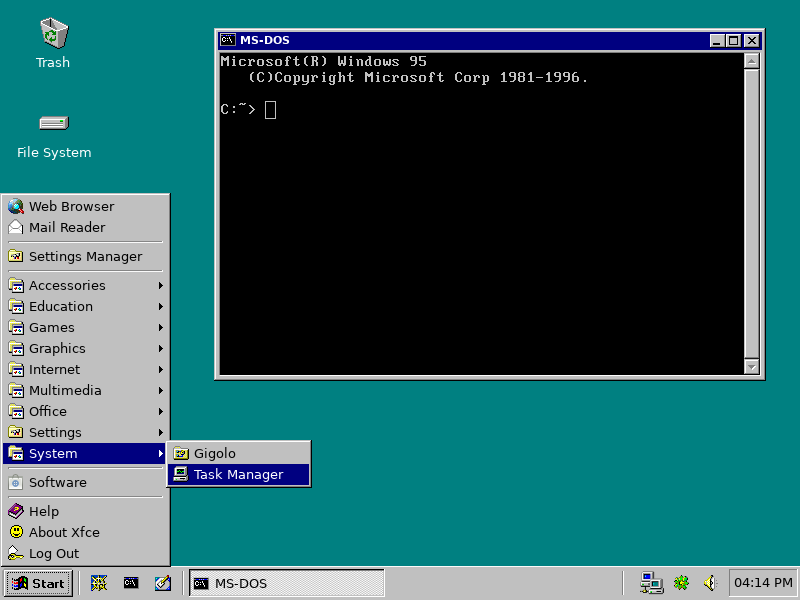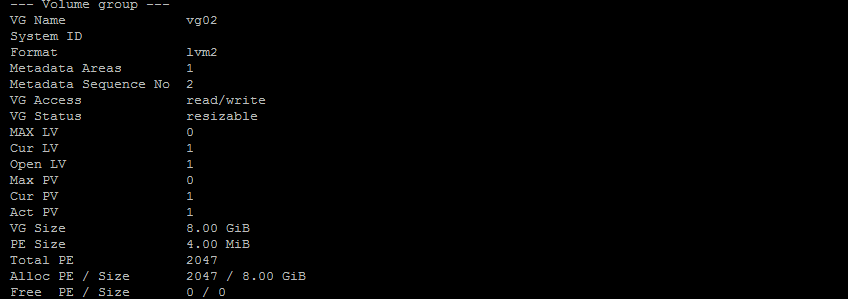Last month, TrueOS announced that they would be spinning off their desktop offering. The team behind the new project, named Project Trident, have been working furiously towards their first release. They did take a few minutes to answer some of our question about Project Trident and TrueOS. I would like to thank JT and Ken for taking the time to compile these answers.

It’s FOSS: What is Project Trident?
Project Trident: Project Trident is the continuation of the TrueOS Desktop. Essentially, it is the continuation of the primary “TrueOS software” that people have been using for the past 2 years. The continuing evolution of the entire TrueOS project has reached a stage where it became necessary to reorganize the project. To understand this change, it is important to know the history of the TrueOS project.
Originally, Kris Moore created PC-BSD. This was a Desktop release of FreeBSD focused on providing a simple and user-friendly graphical experience for FreeBSD. PC-BSD grew and matured over many years. During the evolution of PC-BSD, many users began asking for a server focused version of the software. Kris agreed, and TrueOS was born as a scaled down server version of PC-BSD. In late 2016, more contributors and growth resulted in significant changes to the PC-BSD codebase. Because the new development was so markedly different from the original PC-BSD design, it was decided to rebrand the project.
TrueOS was chosen as the name for this new direction for PC-BSD as the project had grown beyond providing only a graphical front to FreeBSD and was beginning to make fundamental changes to the FreeBSD operating system. One of these changes was moving PC-BSD from being based on each FreeBSD Release to TrueOS being based on the active and less outdated FreeBSD Current. Other major changes are using OpenRC for service management and being more aggressive about addressing long-standing issues with the FreeBSD release process. TrueOS moved toward a rolling release cycle, twice a year, which tested and merged FreeBSD changes directly from the developer instead of waiting months or even years for the FreeBSD review process to finish. TrueOS also deprecated and removed obsolete technology much more regularly.
As the TrueOS Project grew, the developers found these changes were needed by other FreeBSD-based projects. These projects began expressing interest in using TrueOS rather than FreeBSD as the base for their project. This demonstrated that TrueOS needed to again evolve into a distribution framework for any BSD project to use. This allows port maintainers and source developers from any BSD project to pool their resources and use the same source repositories while allowing every distribution to still customize, build, and release their own self-contained project. The result is a natural split of the traditional TrueOS team. There were now naturally two teams in the TrueOS project: those working on the build infrastructure and FreeBSD enhancements – the “core” part of the project, and those working on end-user experience and utility – the “desktop” part of the project.
When the decision was made to formally split the projects, the obvious question that arose was what to call the “Desktop” project. As TrueOS was already positioned to be a BSD distribution platform, the developers agreed the desktop side should pick a new name. There were other considerations too, one notable being that we were concerned that if we continued to call the desktop project “TrueOS Desktop”, it would prevent people from considering TrueOS as the basis for their distribution because of misconceptions that TrueOS was a desktop-focused OS. It also helps to “level the playing field” for other desktop distributions like GhostBSD so that TrueOS is not viewed as having a single “blessed” desktop version.
It’s FOSS: What features will TrueOS add to the FreeBSD base?
Project Trident: TrueOS has already added a number of features to FreeBSD:
- OpenRC replaces rc.d for service management
- LibreSSL in base
- Root NSS certificates out-of-box
- Scriptable installations (pc-sysinstall)
The full list of changes can be seen on the TrueOS repository (https://github.com/trueos/trueos/blob/trueos-master/README.md). This list does change quite regularly as FreeBSD development itself changes.
It’s FOSS: I understand that TrueOS will have a new feature that will make creating a desktop spin of TrueOS very easy. Could you explain that new feature?
Project Trident: Historically, one of the biggest hurdles for creating a desktop version of FreeBSD is that the build options for packages are tuned for servers rather than desktops. This means a desktop distribution cannot use the pre-built packages from FreeBSD and must build, use, and maintain a custom package repository. Maintaining a fork of the FreeBSD ports tree is no trivial task. TrueOS has created a full distribution framework so now all it takes to create a custom build of FreeBSD is a single JSON manifest file. There is now a single “source of truth” for the source and ports repositories that is maintained by the TrueOS team and regularly tagged with “stable” build markers. All projects can use this framework, which makes updates trivial.
It’s FOSS: Do you think that the new focus of TrueOS will lead to the creation of more desktop-centered BSDs?
Project Trident: That is the hope. Historically, creating a desktop-centered BSD has required a lot of specialized knowledge. Not only do most people not have this knowledge, but many do not even know what they need to learn until they start troubleshooting. TrueOS is trying to drastically simplify this process to enable the wider Open Source community to experiment, contribute, and enjoy BSD-based projects.
It’s FOSS: What is going to happen to TrueOS Pico? Will Project Trident have ARM support?
Project Trident: Project Trident will be dependent on TrueOS for ARM support. The developers have talked about the possibility of supporting ARM64 and RISC-V architectures, but it is not possible at the current time. If more Open Source contributors want to help develop ARM and RISC-V support, the TrueOS project is definitely willing to help test and integrate that code.
It’s FOSS: What does this change (splitting Trus OS into Project Trident) mean for the Lumina desktop environment?
Project Trident: Long-term, almost nothing. Lumina is still the desktop environment for Project Trident and will continue to be developed and enhanced alongside Project Trident just as it was for TrueOS. Short-term, we will be delaying the release of Lumina 2.0 and will release an updated version of the 1.x branch (1.5.0) instead. This is simply due to all the extra overhead to get Project Trident up and running. When things settle down into a rhythm, the development of Lumina will pick up once again.
It’s FOSS: Are you planning on including any desktop environments besides Lumina?
Project Trident: While Lumina is included by default, all of the other popular desktop environments will be available in the package repo exactly as they had been before.
It’s FOSS: Any plans to include Steam to increase the userbase?
Project Trident: Steam is still unavailable natively on FreeBSD, so we do not have any plans to ship it out of the box currently. In the meantime, we highly recommend installing the Windows version of Steam through the PlayOnBSD utility.
It’s FOSS: What will happen to the AppCafe?
Project Trident: The AppCafe is the name of the graphical interface for the “pkg” utility integrated into the SysAdm client created by TrueOS. This hasn’t changed. SysAdm, the graphical client, and by extension AppCafe are still available for all TrueOS-based distributions to use.
It’s FOSS: Does Project Trident have any corporate sponsors lined up? If not, would you be open to it or would you prefer that it be community supported?
Project Trident: iXsystems is the first corporate sponsor of Project Trident and we are always open to other sponsorships as well. We would prefer smaller individual contributions from the community, but we understand that larger project needs or special-purpose goals are much more difficult to achieve without allowing larger corporate sponsorships as well. In either case, Project Trident is always looking out for the best interests of the community and will not allow intrusive or harmful code to enter the project even if a company or individual tries to make that code part of a sponsorship deal.
It’s FOSS: BSD always seems to be lagging in terms of support for newer devices. Will TrueOS be able to remedy that with a quicker release cycle?
Project Trident: Yes! That was a primary reason for TrueOS to start tracking the CURRENT branch of FreeBSD in 2016. This allows for the changes that FreeBSD developers are making, including new hardware support, to be available much sooner than if we followed the FreeBSD release cycle.
It’s FOSS: Do you have any idea when Project Trident will have its first release?
Project Trident: Right now we are targeting a late August release date. This is because Project Trident is “kicking the wheels” on the new TrueOS distribution system. We want to ensure everything is working smoothly before we release. Going forward, we plan on having regular package updates every week or two for the end-user packages and a new release of Trident with an updated OS version every 6 months. This will follow the TrueOS release schedule with a small time offset.
Will you give Project Trident a try when it’s released? Who would you like us to interview next? Let us know in the comments below.
Source

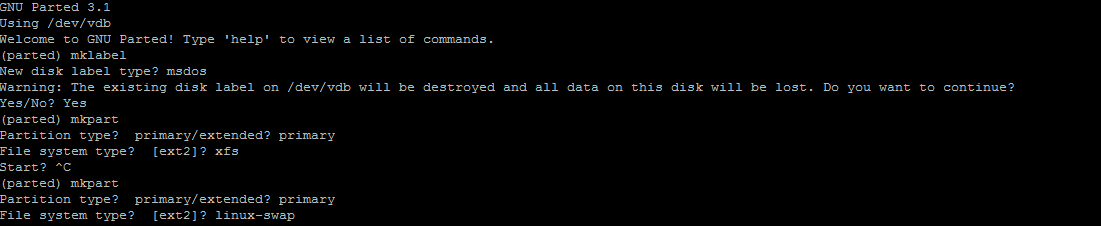
 IEI is launching a Pico-ITX form-factor “Hyper-AL” SBC with a dual-core Celeron N3350 and a pair each of GbE, USB 3.0, USB 2.0, and M.2 ports plus HDMI, LVDS, SATA, and serial connections.
IEI is launching a Pico-ITX form-factor “Hyper-AL” SBC with a dual-core Celeron N3350 and a pair each of GbE, USB 3.0, USB 2.0, and M.2 ports plus HDMI, LVDS, SATA, and serial connections.