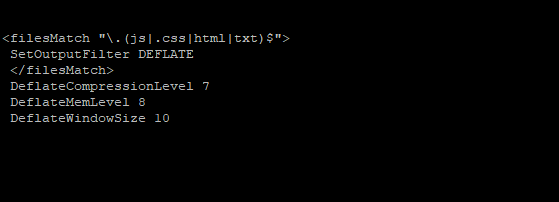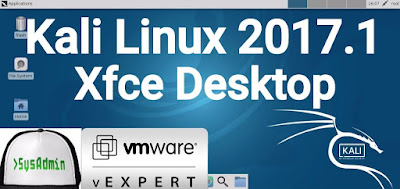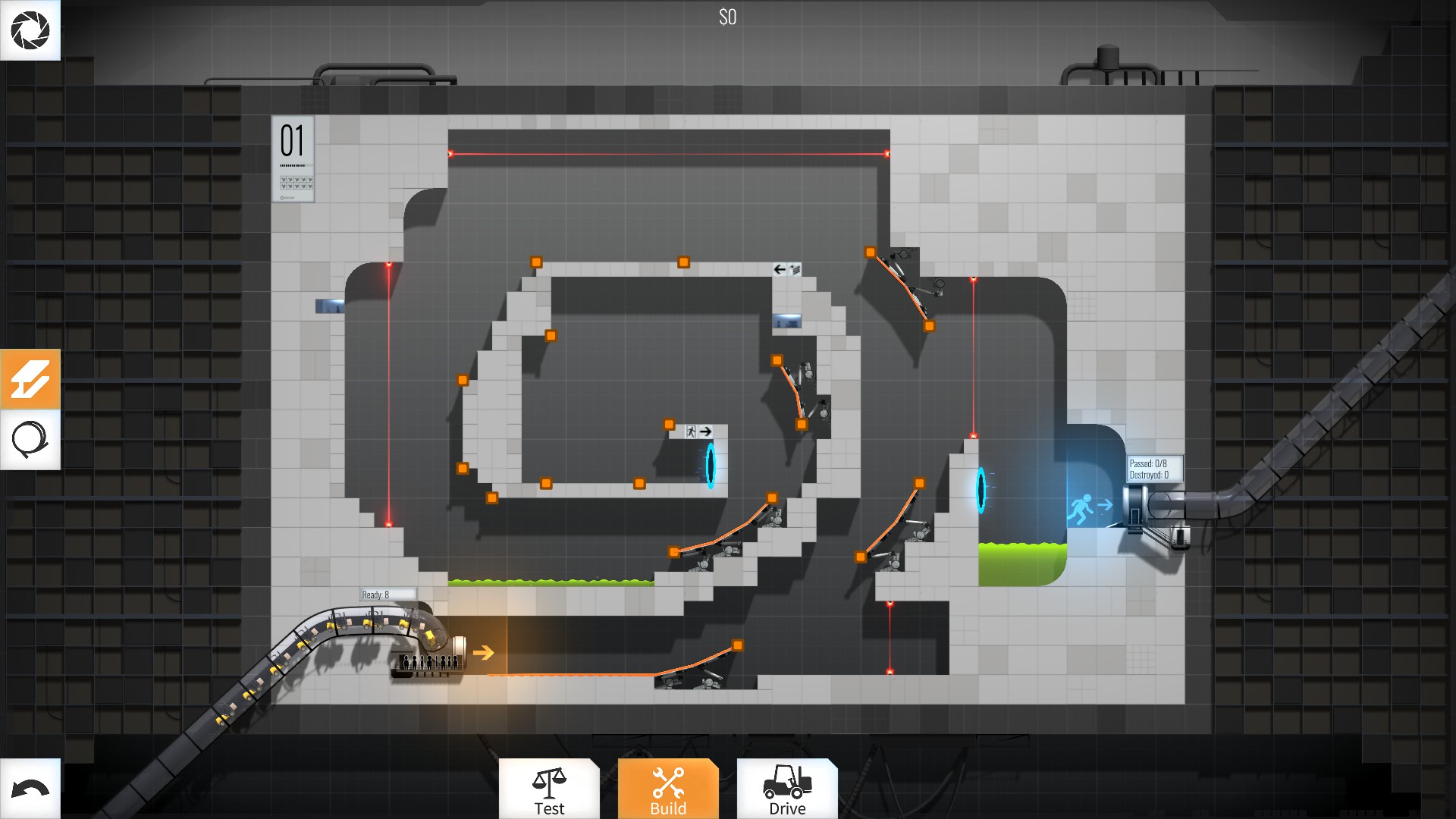Last week following the launch of the RTX 2070 Turing graphics cards, I carried out some initial RTX 2070 compute benchmarks including of TensorFlow and more common OpenCL/CUDA workloads. The GPU compute performance for this $499+ Turing GPU was quite good and especially for INT16 test cases often beating the GTX 1080 Ti. Available now are the Linux gaming benchmarks for the GeForce RTX 2070 compared to an assortment of other NVIDIA GeForce and AMD Radeon graphics cards on Ubuntu 18.10.
As a quick recap, the GeForce RTX 2070 has 2304 CUDA cores, 1410MHz base clock, 1620MHz boost clock, and is capable of 42T RTX-OPS and 6 Giga Rays/s for ray-tracing, granted it will likely be some time before seeing any serious Linux games with RTX/ray-tracing support. The GeForce RTX 2070 graphics cards rely upon 8GB of GDDR6 video memory yielding 448GB/s of memory bandwidth.
The base pricing of the GeForce RTX 2070 starts at $499 USD while the Founder’s Edition retails for $599. With not receiving a review sample, I ended up buying the EVGA GeForce RTX 2070 XC GAMING (08G-P4-2172-KR). This EVGA GeForce RTX 2070 model ended up costing $549 USD and was the cheapest model available on launch day but since then more RTX 2070 graphics cards from NVIDIA’s AIB partners have become available, including around the $500 price point.
These GeForce RTX 2070 Linux gaming benchmarks were done using Ubuntu 18.10. All of the NVIDIA tests were done with the latest NVIDIA 410.66 driver while on the Radeon side was using the Linux 4.18 kernel and Mesa 18.2.2 as shipped by Ubuntu 18.10; while normally I am using Mesa Git for Radeon gaming benchmarks, currently there are several regressions leading to lower performance, etc. So for this comparison Mesa 18.2.2 + Linux 4.18 as the latest stable code makes the most sense.
The graphics cards freshly tested this comparison included the:
– GeForce GTX 970
– GeForce GTX 980
– GeForce GTX 980 Ti
– GeForce GTX TITAN X
– GeForce GTX 1060
– GeForce GTX 1070
– GeForce GTX 1070 Ti
– GeForce GTX 1080
– GeForce GTX 1080 Ti
– GeForce RTX 2070
– GeForce RTX 2080 Ti
– Radeon RX 580
– Radeon RX Vega 56
– Radeon RX Vega 64
A variety of Linux-native OpenGL and Vulkan games were tested on the brand new Core i9 9900K system, making for an even more interesting comparison. All of the benchmarks were carried out via the Phoronix Test Suite and in addition to the raw gaming performance are also performance-per-Watt and performance-per-dollar metrics.
Before getting to the results, if you appreciate all of my Linux hardware benchmarking, consider showing your support by joining Phoronix Premium to get access to the site ad-free, multi-page articles on a single page, and other benefits — that and PayPal tips also make it possible to purchase hardware such as the EVGA RTX 2070 used in this review.