There are different commands on both Linux and UNIX server to see what TCP/UDP ports are listening or open on your server. You can use netstat command, which prints network connections, routing tables, interface statistics, masquerade connections, and multicast memberships, etc.
Method 1:
netstat command to find open ports
ravi@linuxforfreshers.com>>sudo netstat –listen
Active Internet connections (only servers)
Proto Recv-Q Send-Q Local Address Foreign Address State
tcp 0 0 *:1234 *:* LISTEN
tcp 0 0 *:8084 *:* LISTEN
tcp 0 0 192.168.122.1:domain *:* LISTEN
tcp 0 0 *:ssh *:* LISTEN
tcp 0 0 *:ipp *:* LISTEN
tcp 0 0 *:microsoft-ds *:* LISTEN
tcp 0 0 *:7070 *:* LISTEN
tcp 0 0 localhost:mysql *:* LISTEN
tcp 0 0 *:netbios-ssn *:* LISTEN
tcp6 0 0 [::]:ssh [::]:* LISTEN
tcp6 0 0 [::]:ipp [::]:* LISTEN
tcp6 0 0 [::]:microsoft-ds [::]:* LISTEN
tcp6 0 0 [::]:netbios-ssn [::]:* LISTEN
udp 0 0 *:39505 *:*
udp 0 0 *:ipp *:*
udp 0 0 *:mdns *:*
udp 0 0 *:mdns *:*
Active UNIX domain sockets (only servers)
Proto RefCnt Flags Type State I-Node Path
unix 2 [ ACC ] STREAM LISTENING 12950 /var/run/acpid.socket
unix 2 [ ACC ] STREAM LISTENING 18259042 @atpl-com.canonical.Unity.Scope.rhythmbox.T516689809663571
unix 2 [ ACC ] STREAM LISTENING 19096 /run/user/1000/keyring-n7CcyZ/control
unix 2 [ ACC ] STREAM LISTENING 22589 @/tmp/.ICE-unix/3779
unix 2 [ ACC ] STREAM LISTENING 21540 @/tmp/dbus-u6IauIGH5I
To display open ports and established TCP connections, enter:
Active Internet connections (servers and established)
Proto Recv-Q Send-Q Local Address Foreign Address State
tcp 0 0 0.0.0.0:1234 0.0.0.0:* LISTEN
tcp 0 0 0.0.0.0:8084 0.0.0.0:* LISTEN
tcp 0 0 0.0.0.0:22 0.0.0.0:* LISTEN
tcp 0 0 0.0.0.0:631 0.0.0.0:* LISTEN
tcp 0 0 0.0.0.0:445 0.0.0.0:* LISTEN
tcp 0 0 0.0.0.0:7070 0.0.0.0:* LISTEN
To display only open UDP ports try the following command:
ravi@linuxforfreshers.com>>sudo netstat -vaun
Active Internet connections (servers and established)
Proto Recv-Q Send-Q Local Address Foreign Address State
udp 0 0 0.0.0.0:39505 0.0.0.0:*
udp 0 0 0.0.0.0:631 0.0.0.0:*
● -l = only services which are listening on some port
● -n = show port number, don’t try to resolve the service name
● -p = name of the program
To display the list of open ports, enter:
To display all open files, use:
To display all open IPv4 network files in use by the process whose PID is 10050, use:
# lsof -iTCP -sTCP:LISTEN
Quickest way to test if a TCP port is open (including any hardware firewalls you may have), is to type, from a remote computer (e.g. your desktop):
telnet hostip port_number
ravi@linuxforfreshers.com>>telnet 192.168.101.156 22
Trying 192.168.101.156…
Connected to 192.168.101.156
Escape character is ‘^]’.
ravi@linuxforfreshers.com>>telnet localhost 22
ravi@linuxforfreshers.com>>ss -lntu
Netid State Recv-Q Send-Q Local Address:Port Peer Address:Port
tcp UNCONN 0 0 *:39505 *:*
tcp UNCONN 0 0 *:631 *:*
tcp UNCONN 0 0 *:5353 *:*
Source
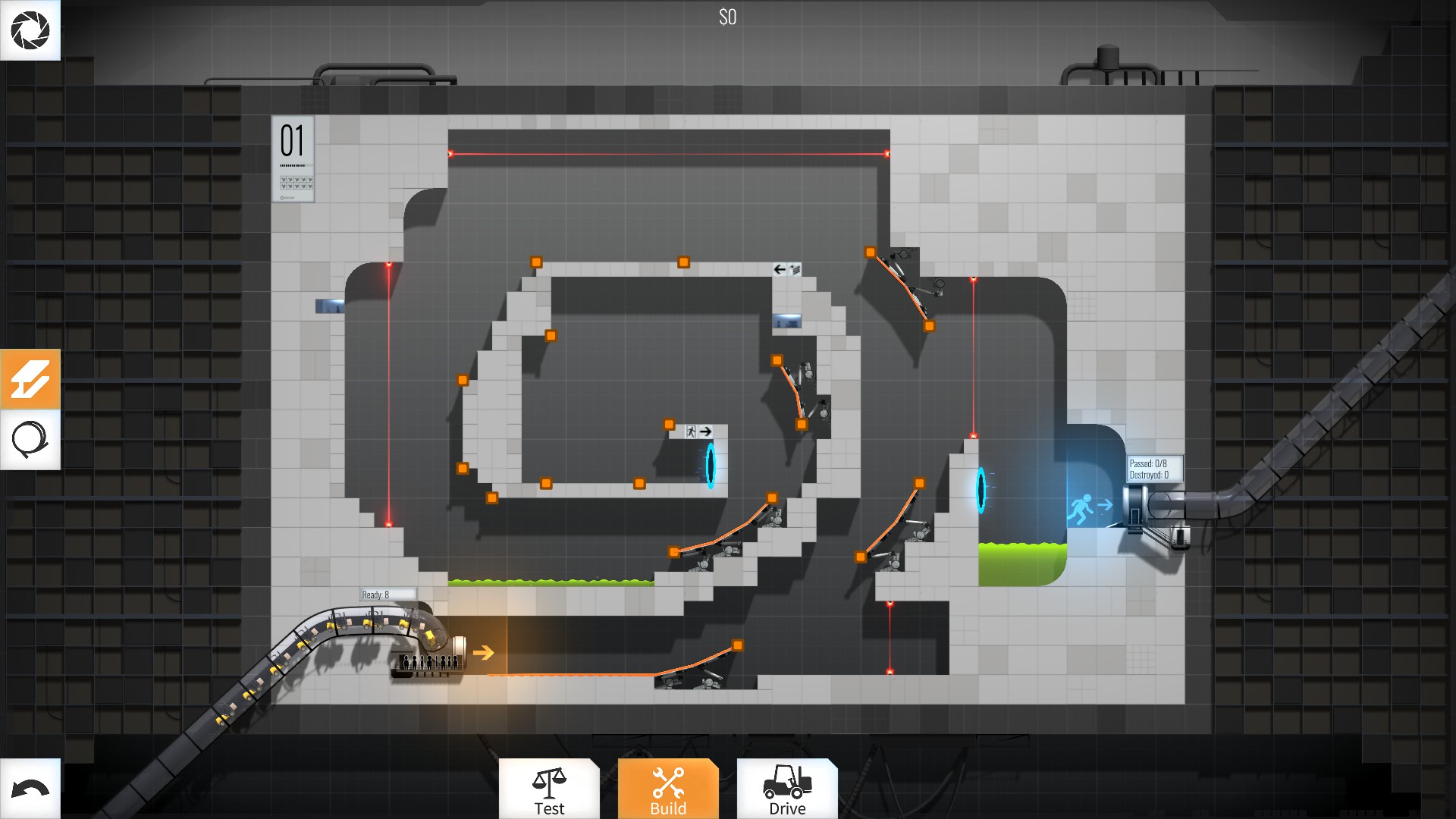




 Obtained from Remme’s business model overview report located
Obtained from Remme’s business model overview report located 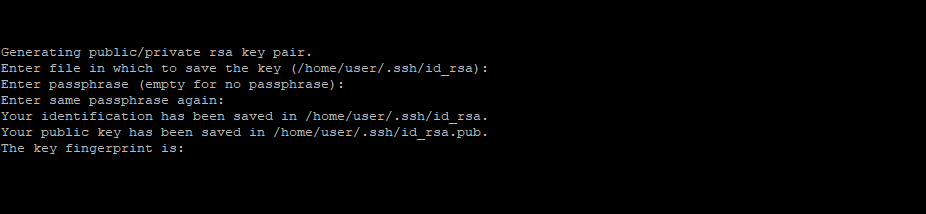

 Sclack looks lovely, works the way I want, and does pretty much everything you need from a Slack client!
Sclack looks lovely, works the way I want, and does pretty much everything you need from a Slack client!