As a website owner, you know how complicated it is to manage your hosting server without using a control panel. The most popular control panel for web hosting is cPanel because it has a lot of features you’ll definitely need in managing a website. However, cPanel comes with a price. If you’re just starting up, you’ll definitely stay away from paying for services particularly if you don’t have enough resources. So, are there free alternatives? Of course! These tools will give you just what you need to get you started.
Ajenti:
Ajenti is an open source web based server administration & hosting control panel with multi language support. It is very popular for its high performance & faster remote access. It is the most acceptable admin control panel for your web hosting with all modern functions & facilities. By using general tools like web terminal, text editor, file manager etc. you can manage remote Linux box anytime in a fast & secure way with Ajenti.
Install once and never google for PuTTY downloads again.
An admin’s tool for a more civilized age, providing you with a fast and secure way to manage a remote Linux box at any time using everyday tools like a web terminal, text editor, file manager and others.
- Access everywhere
- Responsive remote terminal
- Fully extensible with Python and JS
Also Ajenti is compatible with OS like Debian, Ubuntu, RHEL, Gentoo, CentOS and also easily portable with other Linux & BSD. And its backend is in Python & Frontend is in one of the latest frameworks AngularJS.
Sentora:
Sentora is also an open source web hosting control panel. It is one of the best web hosting control panel for small & medium ISPs. One of its highlight points is its simplified hosting management settings. Managing your web hosting is easier in Sentora CP. It’s secure & faster. It also has a large & active community forum support. Sentora has add-ons store from where client can install their add-ons, also it has the localization feature. It gained its popularity because it is cost effective as well as it has an extendable platform.
Sentora is written in PHP & works on a variety of Linux distributions. It has a fast & easy installation & setup process. It has smart features like multi-client environment, quota management, API integrated. Sentora is also very useful for the resellers.
Sentora is designed to simplify web hosting management, it gives your clients the ability to quickly and easily manage their web hosting.
VestaCP:
VestaCP is a very popular control panel among the resellers for its easy & uncluttered interface. It’s an open source platform for managing your web hosting with its intuitive panel with all latest features & software. The web interface is secure & faster, even it has keyboard shortcuts to manage your hosting extremely fast. It’s very scalable & uses versions depending on available system resources. Therefore for low, medium & high server resources it delivers optimized configuration & performance.
It has built-in firewall which makes it more secure. Moreover in VestaCP you can always inspect & modify the code from your side according to your requirement. It has a international presence & accepted almost every part of the world.
It has a unique site monitoring & data analytical feature, which helps you to manage your panel in an easier way. It also has a strong & dynamic data backup system. You can select particular files also which you want keep as backup. Moreover if you like to work in a terminal, then VestaCP provides a terminal with full control.
In every month there are almost 25000 installs of VestaCP.
ISPConfig:
- Managing multiple servers from one control panel.
- Mail server management with spam & antivirus filter.
- DNS server management.
- Configuring mirroring & clusters.
- Also it gives website stats with webalizer.
- Also it has strong community & enterprise support.
It’s multi-lingual.
- Moreover its secure, fast & stable.
More than 40,000 downloads per month.
CentOS Web Panel:
CentOS is a free, open source web control panel for managing your hosting. It is for the CentOS / RHEL 6 Linux distribution. It has many advance features & a modern panel with full control to easily manage your web hosting. CentOS Web Panel automatically installs LAMP on your server. It has the best Linux Firewall (CSF firewall), live monitoring feature, automated backup system, IP access control, Database Management features and many other useful features to maintain your hosting in a powerful & secure way.
It has File System Lock feature which makes your site more secure from the hackers. Also it has MySQL with phpMyAdmin Panel. Also CentOS Web Panel uses Postfix and Dovecot, mailboxes, RoundCube web interface for email. Moreover it can easily manage Dedicated & VPS servers without accessing the server through SSH every time. Therefore it saves time & makes the operations faster with CentOS Web Panel.
You may also like my old blogs Difference between VPS and Cloud Server?, Dedicated Servers vs. Public Cloud & How to update php 5.6 to 7.0 Centos 7


 .
.






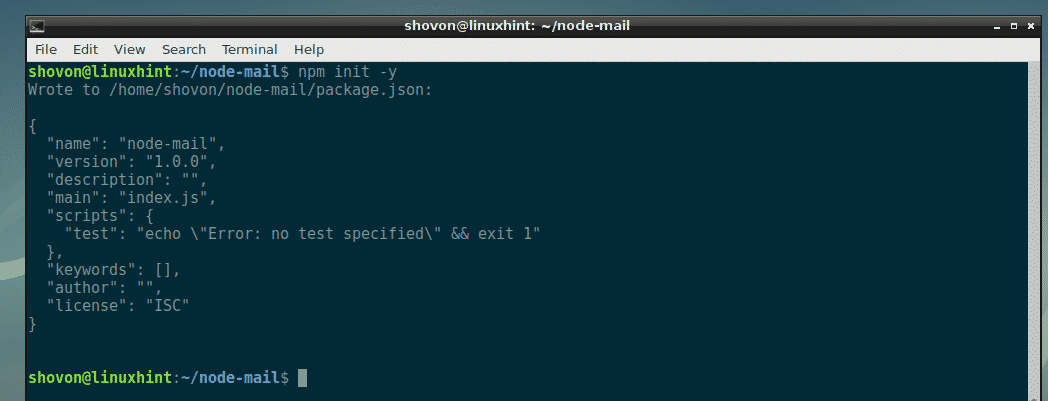



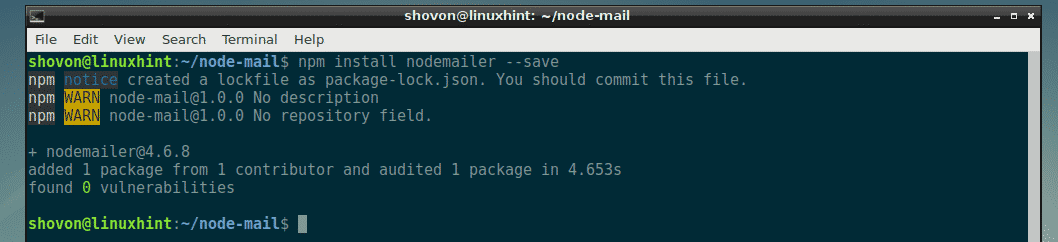
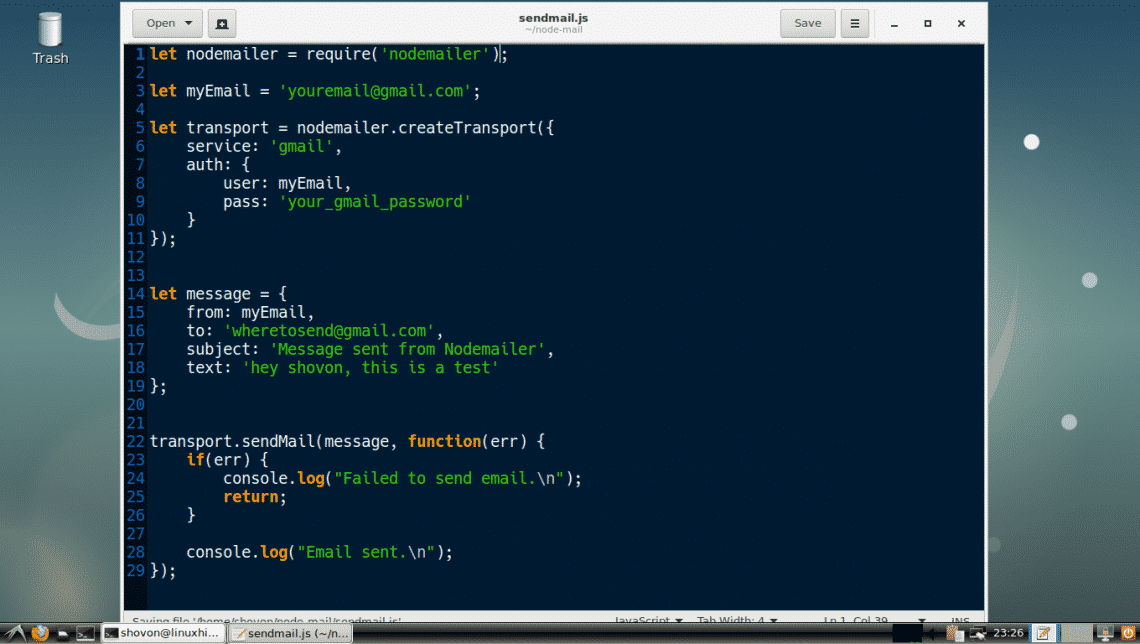

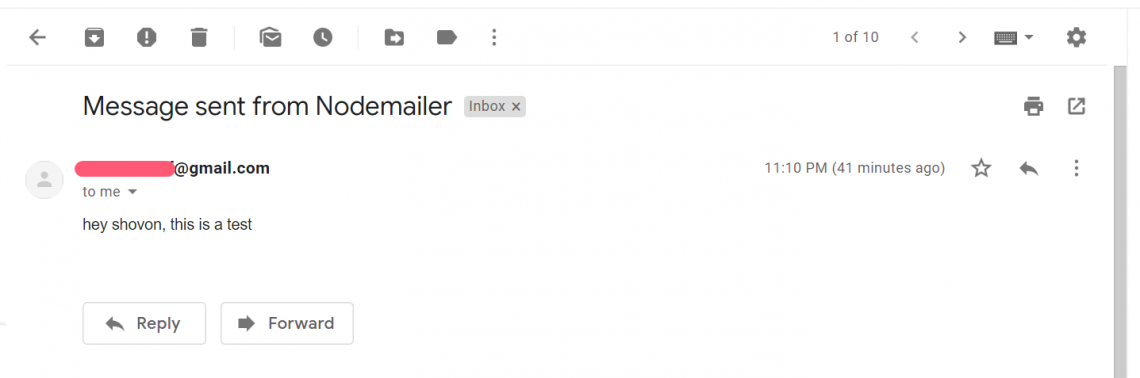
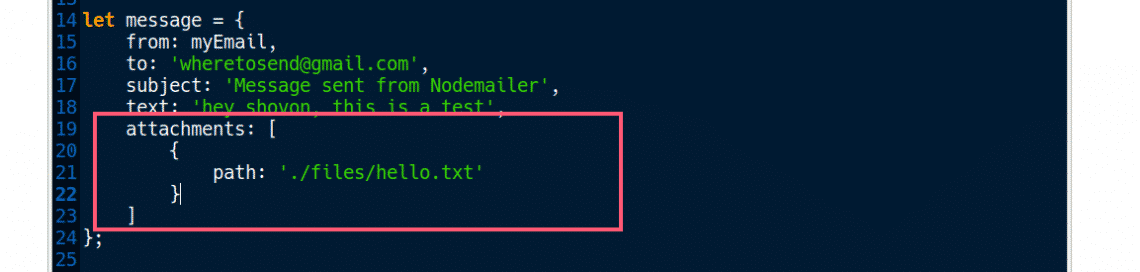

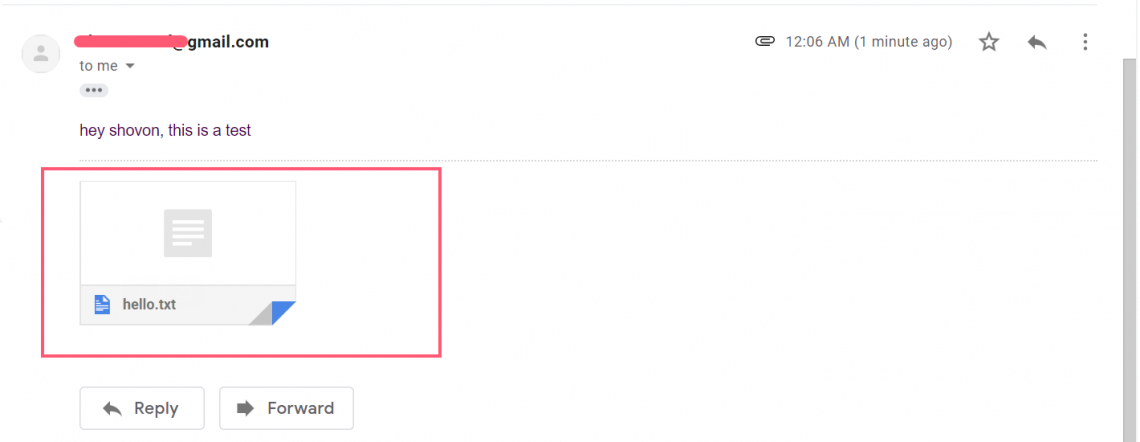
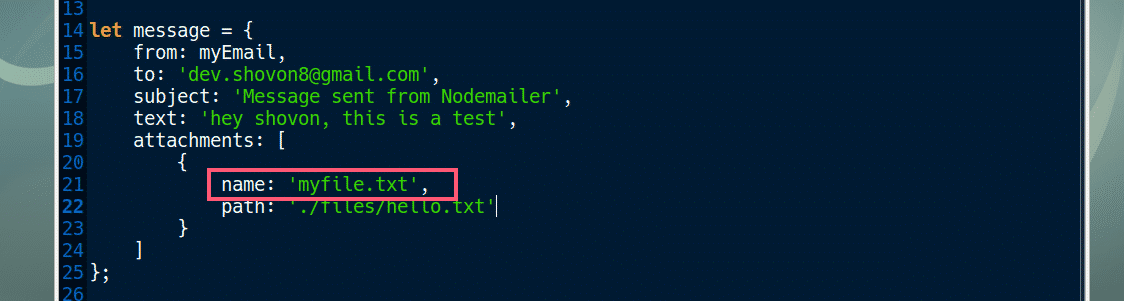
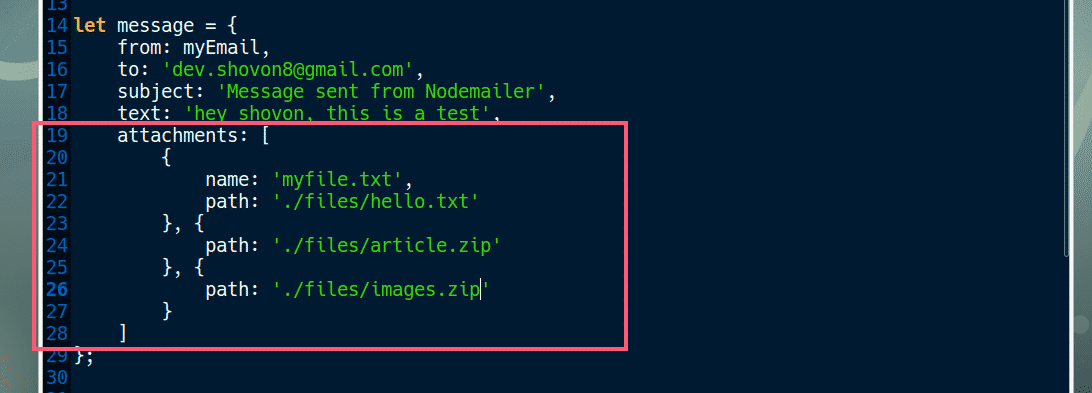
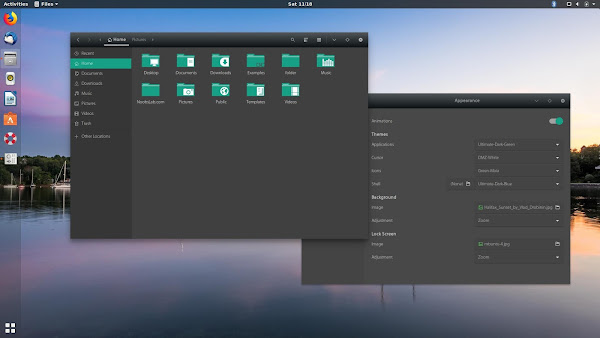
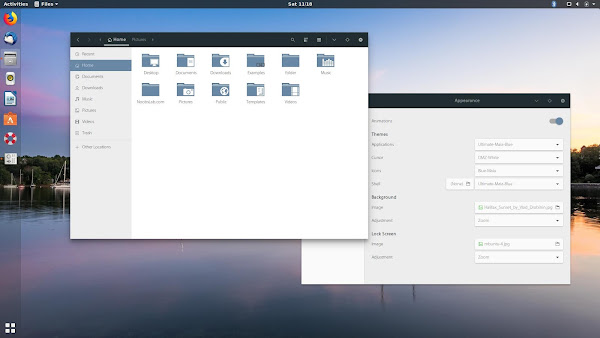
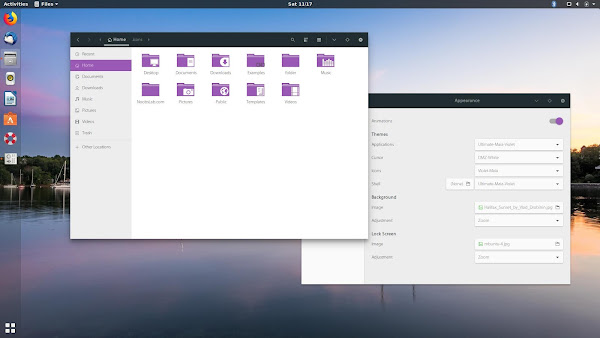
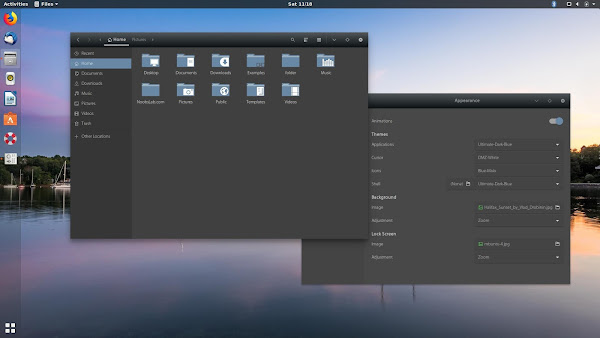

 Image Courtesy: Steam Community
Image Courtesy: Steam Community