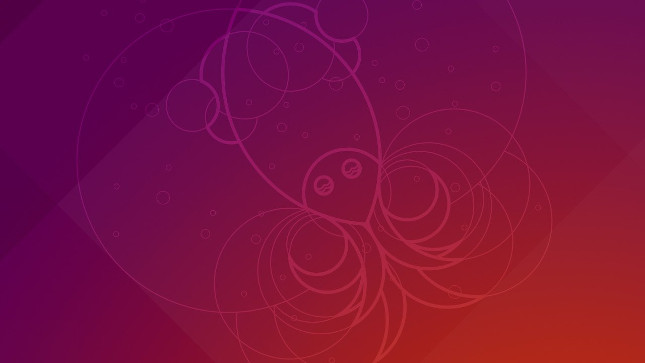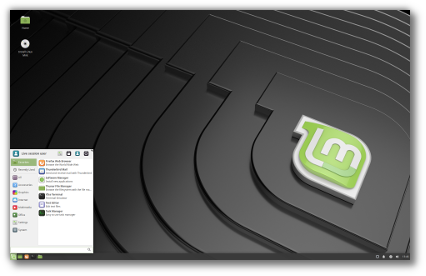Here comes Elementary OS 5 Juno which is built with ultimate care for better user experience. This time it comes with Linux 4.15 (based on Ubuntu 18.04 LTS) which brings improved hardware support and performance. Read the official release announcement and know about the added features in details.
If you already downloaded & installed elementary Juno then I will show things to do after installing elementary OS Juno for better user experience.
Things to do after installing elementary OS Juno

1) System Update
Open the command line by clicking Applications in upper left portion of the screen, and click Terminal.
To permanently become root user, type sudo su – and enter user password you specified during installation.
$ sudo su –
[sudo] password for linoxide:
[email protected]:~#
To get a list of all packages that should be updated, enter the following command
# apt-get update
Now to do the actual update, enter
# apt-get upgrade
After you accept (‘y’) the installation, it will take a while, depending on how many packages are there to be updated.
2) Gnome Tweak
Gnome tweak is a software that you can use to customize your Gnome Desktop environment such as the icons, theme, cursor theme and many other things.
# apt-get install gnome-tweaks

3) Enable tap to click for laptop users
Some Linux systems disable the tap to click so you will need to enable it in order to use it. You can enable it by going to Applications -> system settings -> Mouse & Touchpad.

4) Enable Night light
The night light feature adapts the display settings based on your location and the time of the day which reduces the amount of blue light emitted in the evenings. You can enable it by going to Applications -> system settings -> Displays. The schedule is automatic but you can set it manually

5) Configure Networking
The easiest way is through GUI-click the icon of the network in top right portion of the screen.
 Click Network Settings, choose Ethernet and Edit Connections. Select Wired Connection 1 and click the tool icon
Click Network Settings, choose Ethernet and Edit Connections. Select Wired Connection 1 and click the tool icon

Now in IPv4 tab, enter “Manual” instead of “DHCP”, and fill in the fields for address, subnet mask, gateway, and DNS server accordingly.
6) Remote Access via SSH
To remotely connect to your server via SSH, you need to install an SSH server on your Elementary OS virtual machine.
# apt-get install openssh-server
7) LibreOffice
For a free Office alternative, install libreOffice.
# apt-get install libreoffice
After a quite lengthy installation, you will get new icons in Applications for LibreOffice Base, Cals, Draw and its other application.
8) VLC Player
The fabulous VLC player is easy to install with:
# apt-get install vlc
9) Amarok
Some people prefer to play music with Amarok music player, and it can be installed with
# apt-get install amarok

10) Audacity
One of the best audio recording and editing software on Linux is Audacity.
# apt-get install audacity
11) Thunderbird
My personal preference for mail clients on Linux as well as on Windows, Mozilla Thunderbird is available for install as well.
# apt-get install thunderbird
12) Firefox
For those of you who like Firefox web browser:
# apt-get install firefox

13) GIMP
Not really a Photoshop, but this is a fabulous graphic editing tool
# apt-get install gimp
14) FileZilla
If you need to access remote FTP connections, most of the people would recommend Filezilla.
# apt-get install filezilla
15) Skype
Skype is not available from default repositories, you need to download the installation package (.deb file) from the official download page.
# wget https://go.skype.com/skypeforlinux-64.deb
# dpkg -i skypeforlinux-64.deb
If you get errors about dependencies, and you probably will execute the following command:
# apt install -f
16) Submission Client
For great torrent client called Submission, execute:
# apt-get install transmission
17) Dropbox
For this great shared storage, go to the dropbox download page
Copy the link and download the .deb package using wget
# wget
https://www.dropbox.com/download?dl=packages/ubuntu/dropbox_2015.10.28_amd64.deb
After you most likely encountered errors, execute the following:
# apt install -f
18) GDebi
Gdebi is a tool for installation of .deb files with automatic installation of dependencies.
# apt-get install gdebi
19) Chrome
We will use gdebi to install Google Chrome. I assume you have already installed gdebi as mentioned in the above steps.
Go to Google chrome download page and download .deb file. By default, file will go to the “Downloads” folder.
# gdebi google-chrome-stable_current_amd64.deb
20) Archive/Compression Tools
The following command will install all major archive and compression tools.
# apt-get install rar unrar cabextract lzip lunzip arj unace p7zip-rar p7zip
21) Java
You will need Java JDK for many things, so you can install it with:
# apt-get install openjdk-8-jdk
22) Video Processing Codecs
If you are going to process videos, you need codecs:
# apt-get install libavcodec-extra ffmpeg
23) Blender
You can install Blender, used for animation and 3D modeling as well
# apt-get install blender
24) Kdenlive
Kdenlive is used for video editing.
# apt-get install kdenlive
25) LibreCAD
You can also install computer-aided design (CAD) application for 2D design, similar to AutoCAD, called LibreCAD.
# apt-get install librecad
26) Ardour
With Ardour, you can record,edit and mix audio.
# apt-get install ardour
You will need to accept to grant permissions to jackd daemon.
27) Lmss
You can install LMSS, multiplatform digital audio workstation.
# apt-get install lmms
28) Spotify
Installing spotify is just a bit more complicated
# apt install software-properties-common
# apt-key adv –keyserver hkp://keyserver.ubuntu.com:80 –recv-keys 0DF731E45CE24F27EEEB1450EFDC8610341D9410
# add-apt-repository “deb http://repository.spotify.com stable non-free”
# apt-get install spotify-client
29) Wine
If all these programs do not satisfy your needs, and you still need a Windows version of some program, you can install Wine, which lets you run native Windows programs under Elementary OS.
Luckily, Wine is already installed on Elementary OS.
30) Install Atom
Atom is an advanced open source text and source code editor useful for programmers. It is built on Electron and developed by GitHub You can install the latest stable release
# wget https://github.com/atom/atom/releases/download/v1.30.0/atom-amd64.deb
# dpkg -i atom-amd64.deb
Now you can run your tool
Enjoy your Elementary OS 5 Juno! Please advise if any above programs installation fails in the below comments.
Source
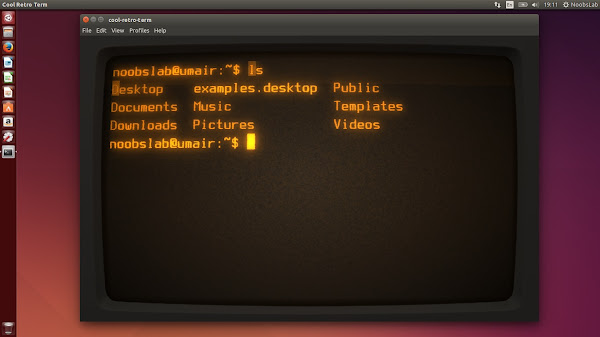




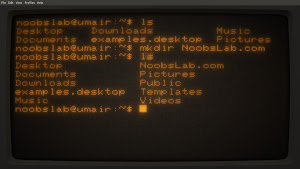
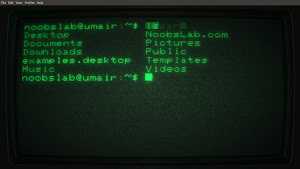


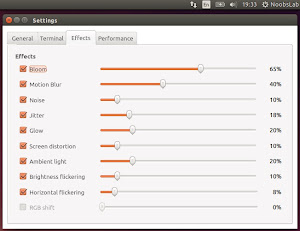







 Click Network Settings, choose Ethernet and Edit Connections. Select Wired Connection 1 and click the tool icon
Click Network Settings, choose Ethernet and Edit Connections. Select Wired Connection 1 and click the tool icon