Amazon Athena is an interactive query service that makes it easy to analyze data in Amazon S3 using standard SQL. Athena is serverless, so there is no infrastructure to manage, and you pay only for the queries that you run. Athena uses the Glue Data Catalog, a managed repository, integrated with Amazon EMR, Amazon Athena, Amazon Redshift Spectrum, and AWS Glue ETL, to store metadata information, and automate schema discovery and schema version history. With the recent release of resource-based policies and resource-level permissions for the AWS Glue Data Catalog, you can restrict or allow Athena access to Data Catalog Objects such as databases and tables. Please note that you still need S3 policies to govern access to data stored in Amazon S3. Click here to learn more
Debian GNU/Linux Server 8.8 Installation (No GUI) on Oracle VirtualBox
 |
| Debian GNU/Linux 8.8 Server Installation on Oracle VirtualBox |
This video tutorial shows
Debian GNU/Linux Server 8.8 installation
on Oracle
VirtualBox
step by step. This tutorial is also helpful to install Debian 8.8 as a server on physical computer or laptop hardware. We also install Guest Additions on Debian Linux 8.8 for better performance and usability features.
Debian GNU/Linux Server 8.8 Installation Steps:
- Create Virtual Machine on Oracle VirtualBox
- Start Debian 8.8 Server Mode Installation
- Install VirtualBox Guest Additions
Installing Debian GNU/Linux Server 8.8 on VirtualBox
Debian 8.8 New Features and Improvements
Debian GNU/Linux 8.8
mainly adds corrections for security problems to the stable release, along with a few adjustments for serious problems. Security advisories were already published separately and are referenced where available. Those who frequently install updates from security.debian.org won’t have to update many packages and most updates from security.debian.org are included in this update. Debian 8.8 is not a new version of Debian. It’s just a Debian 8 image with the latest updates of some of the packages. So, if you’re running a Debian 8 installation with all the latest updates installed, you don’t need to do anything.
Debian Website:
Hope you found this Debian GNU/Linux Server 8.8 installation on Oracle VirtualBox tutorial helpful and informative. Please consider sharing it. Your feedback and questions are welcome!
Redis Labs Modules Forked » Linux Magazine
New Commons Clause license rider causes Debian and Fedora developers to fork Redis Labs modules.
As expected, developers from the desktop projects Fedora and Debian have forked the modules that database vendor Redis Labs put under the Commons Clause.
The Commons Clause is an extra license rider that prohibits the user from “selling” the software, and “selling” is defined to include selling services such as hosting and consulting. According to Redis Labs and the creators of the Commons Clause, the rider was created to prevent huge hosting companies like Amazon from using the code without contributing to the project. Unfortunately, the license also has the effect of making the Redis Labs modules incompatible with the open source licenses used with Linux and other FOSS projects.
To fix the problem, Debian and Fedora came together to fork these modules. Nathan Scott, Principal Software Engineer at Red Hat, wrote on a Google Group, “…we have begun collaborating on a set of module repositories forked from prior to the license change. We will maintain changes to these modules under their original open source licenses, applying only free and open fixes and updates.”
It was an expected move. When license changes are made to any open source project, often some open source community jumps in and forks the project to keep a version fully compatible with the earlier open source license. The fork means commercial vendors like Amazon will still be able to use these modules without contributing anything to Redis Labs or the newly forked project. However, not all forks are successful. It’s not the license that matters. What matters is the expertise of the developers who write and maintain the codebase. Google once forked Linux for Android, but eventually ended up merging with the mainline kernel.
In a previous interview, Redis Labs told me that they were not sure whether adding the Commons Clause to these licenses would work or not; they already tried the Affero GPL (AGPL) license, which is also designed to address the so-called application service provider loophole that allows cloud vendors to avoid contributing back their changes, but the move to the AGPL didn’t help them get vendors like Amazon to contribute.
Redis Labs added the Commons Clause to only those modules that their staff wrote; there is no change to the modules written by external parties.
Beginner’s Guide to Installing Linux Mint 19
HOW TO INSTALL LINUX MINT 19
PREPARATION
1. Create bootable DVD or USB media.
* Download ISO image from https://linuxmint.com/
* You can burn a bootable DVD in Windows 7 and up simply by inserting a blank DVD and then double-clicking the ISO file.
* Creating a bootable USB drive will require you to install software. Find out more here: https://mintguide.org/tools/317-make-a-bootable-flash-drive-from-an-iso-image-on-linux-mint.html
2. Boot Linux Mint 18.
* You will have to turn off Secure Boot in your computer’s BIOS setting to be able to boot from a DVD or USB drive.
* Once you get Linux Mint 19 booted, take time to play around and ensure that all of you hardware is working properly.
* Check to see if you will need any proprietary drives for your system.
* Take some time to read through the Linux Mint User’s Guide to familiarize your self with the system.
3. Backup ALL Data You Wish To Keep!
* Do NOT use commercial backup software or the built-in Windows backup utility. Linux Mint MUST be able to read the files you create.
* Backups MUST be stored on a USB drive or other removable media.
* It is OK to store backup data in a Zip file. Linux Mint can open them with Archive Manager.
INSTALLATION
WARNING! Proceed at your own risk. Installing Linux Mint will wipe out your current Windows installation and all data you have stored on the computer. There is no way to “uninstall” Linux Mint!
* It is a good idea to have another computer, smartphone or tablet available so you can have access to the Internet in case you need to look something up.
* Turn off Secure Boot in your computer’s BIOS settings.
* Hook computer to the Internet with an Ethernet cable if drivers will be needed to use Wi-Fi.
* Boot Linux Mint
* Launch Linux Mint’s installer and follow the directions.
* Restart the computer. You are now Running Linux Mint!
POST-INSTALLATION SETUP
Follow the “First Steps” outlined in the Welcome Screen:
* Setup Timeshift
* Change to local mirrors
* Install ALL updates!
* Check for and install drivers.
* Restart the computer.
Tweaks:
* Open GNOME Disks and enable Write Cache for all internal drives.
* Enable recommended packages in Synaptic Package Manager
* Configure the Desktop and choose startup applications.
* Optional: Install Google Chrome browser: https://www.google.com/chrome/index.html
* Restart and have fun!
Linux Mint is now fully installed and ready to use.
Please be sure to give EzeeLinux a ‘Like’ on Facebook! Thanks! https://www.facebook.com/EzeeLinux
Check out http://www.ezeelinux.com for more about Linux.
Joe Collins worked in radio and TV stations for over 20 years where he installed, maintained and programmed computer automation systems. Joe also worked for Gateway Computer for a short time as a Senior Technical Support Professional in the early 2000’s and has offered freelance home computer technical support and repair for over a decade.
Joe is a fan of Ubuntu Linux and Open Source software and recently started offering Ubuntu installation and support for those just starting out with Linux through EzeeLinux.com. The goal of EzeeLinux is to make Linux easy and start them on the right foot so they can have the best experience possible.
Joe lives in historic Portsmouth, VA in a hundred year old house with three cats, three kids and a network of computers built from scrounged parts, all happily running Linux.
Linux Today – Complete guide to Dual Boot Ubuntu 18.XX with Windows 10
Oct 17, 2018, 07:00 (0 Talkback[s])
(Other stories by Shusain)
Learn how to Dual boot Ubuntu 18.xx along with Windows 10. Ubuntu 18.04 aka Bionic Beaver was released on April 26th, 2018 with a lot of changes on front end as well as on backend. Major change that anybody who has ever used Ubuntu, will notice is the Desktop Environment.
Related Stories:
- Guide to Dual-booting(Jun 21, 2010)
- Linuxcare: Giving Windows The Dual Boot(Aug 30, 1999)
- Tips for dual-booting Windows and Linux(Sep 23, 2011)
- Augen Tablet Will Dual-Boot Ubuntu and Android(Oct 13, 2010)
- HowtoForge: Windows Linux DualBoot Tutorial(Mar 30, 2006)
- How to Dual Boot OS X and Ubuntu(Oct 10, 2011)
- How to dual-boot Linux Mint 10 and Windows 7(Dec 12, 2010)
- Dual-boot Android Tablet Confirmed, Samsung Tab Coming on Verizon(Sep 01, 2010)
An Alternative NTP Client And Server For Unix-like Systems
Imunify360 3.6.6 is here – Imunify360 Blog

We are pleased to announce that a new updated Imunify360 version 3.6.6 is now available. This latest version embodies further improvements of the product as well as bugfixes.
Tasks
- DEF-6162: AI-BOLIT vulnerabilities are now marked as suspicious.
Fixes
- DEF-6170: blacklisted IP is no longer put into Gray List by sensor alert.;
- DEF-6205: do not fail if /etc/virtual/domainowners has wrong UTF-8 data;
- DEF-6220: fixed CLNError() is not JSON serializable;
- DEF-6221: fixed SEND_ADDITIONAL_DATA.enable label in settings in UI.
To install the new Imunify360 version 3.6.6 please follow the instructions in the documentation.
The upgrading is available since Imunify360 version 2.0-19.
To upgrade Imunify360 on CentOS/CloudLinux systems, run the command:
yum update imunify360-firewall
To upgrade Imunify360 on Ubuntu systems, rut the command:
apt-get update
apt-get install –only-upgrade imunify360-firewall
How to Connect Ubuntu Linux Remotely from Windows via RDP

How often do you access Linux Desktop? What tools do you use to access remote desktop?
Xrdp is an open source tool which allows users to access the Linux remote desktop via Windows RDP. Apart from Windows RDP, xrdp tool also accepts connections from other RDP clients like FreeRDP, rdesktop and NeutrinoRDP
Xrdp Requirement
- xrdp and xorgxrdp packages
- Listens on 3389/tcp. Make sure your firewall accepts connections
In this article, I will show how you can remotely connect to Ubuntu Desktop from a Windows machine using Xrdp tool.
1) Installation on Linux
on Ubuntu 18.04
First, you need to install Xrdp on Ubuntu
# apt install xrdp
Reading package lists… Done
Building dependency tree
Reading state information… Done
The following additional packages will be installed:
xorgxrdp
Suggested packages:
guacamole xrdp-pulseaudio-installer
The following NEW packages will be installed:
xorgxrdp xrdp
0 upgraded, 2 newly installed, 0 to remove and 256 not upgraded.
Need to get 498 kB of archives.
After this operation, 3,303 kB of additional disk space will be used.
Do you want to continue? [Y/n] y
You have to configure the polkit rule to avoid an authenticate popup after inputting the username and password at the xrdp login screen on windows
# vim /etc/polkit-1/localauthority.conf.d/02-allow-colord.conf
polkit.addRule(function(action, subject) {
if ((action.id == “org.freedesktop.color-manager.create-device” || action.id == “org.freedesktop.color-manager.create-profile” || action.id == “org.freedesktop.color-manager.delete-device” || action.id == “org.freedesktop.color-manager.delete-profile” || action.id == “org.freedesktop.color-manager.modify-device” || action.id == “org.freedesktop.color-manager.modify-profile”) && subject.isInGroup(“”))
{
return polkit.Result.YES;
}
});
restart the xrdp service
# systemctl restart xrdp
Then make sure that the service is running
# systemctl status xrdp
● xrdp.service – xrdp daemon
Loaded: loaded (/lib/systemd/system/xrdp.service; enabled; vendor preset: en
Active: active (running) since Tue 2018-10-16 02:05:21 WAT; 11min ago
Docs: man:xrdp(8)
man:xrdp.ini(5)
Main PID: 2654 (xrdp)
Tasks: 1 (limit: 2290)
CGroup: /system.slice/xrdp.service
└─2654 /usr/sbin/xrdp
Now make sure to automatically start the service at the system startup
# systemctl enable xrdp
Synchronizing state of xrdp.service with SysV service script with /lib/systemd/systemd-sysv-install.
Executing: /lib/systemd/systemd-sysv-install enable xrdp
Now you will need to check your ip address because you will need it for the connection
# ip add
1: lo: <LOOPBACK,UP,LOWER_UP> mtu 65536 qdisc noqueue state UNKNOWN group default qlen 1000
link/loopback 00:00:00:00:00:00 brd 00:00:00:00:00:00
inet 127.0.0.1/8 scope host lo
valid_lft forever preferred_lft forever
inet6 ::1/128 scope host
valid_lft forever preferred_lft forever
2: ens33: <BROADCAST,MULTICAST,UP,LOWER_UP> mtu 1500 qdisc fq_codel state UP group default qlen 1000
link/ether 00:0c:29:ef:f6:9b brd ff:ff:ff:ff:ff:ff
inet 172.16.8.177/24 brd 172.16.8.255 scope global dynamic noprefixroute ens33
My ip address is 172.16.8.177. So keeps yours it in your mind.
Xrdp works with port 3389 so make sure to open it. UFW is disabled by default so you will need to enable the firewall and create a rule for xrdp
# ufw enable
# ufw allow 3389/tcp
Now you can continue the configuration on windows side
On Centos/Redhat 7
Make sure to install the Epel repositories before
# rpm -Uvh https://dl.fedoraproject.org/pub/epel/epel-release-latest-7.noarch.rpm
Now install xrdp packages
# yum update && yum -y install xrdp tigervnc-server
Add a rule in the firewall. On Centos/RedHat is not ufw but firewalld to configure
# firewall-cmd –permanent –zone=public –add-port=3389/tcp
Then reload the firewall
# firewall-cmd –reload
Now enable and restart the xrdp service
# systemctl enable xrdp && systemctl restart xrdp
Check your ip address for the remote connection on Windows
2) Connect from Windows
On your windows machine such as windows 10 in our case, launch the default remote desktop connection tool.

You will need to enter the ip address of your machine and you will be asked to enter the username
Access Remote desktop of Ubuntu/CentOS
Enter the ip address and the username

Now confirm the information and launch the connection. If you are not logged out in local, the remote login would fail.

Now you will be asked for your password

Now confirm your credentials. You can see the IP address of my Ubuntu on the top and the login page. Enter your password and enjoy

Are you aware of any other tools? Please advise us on the comments
Read Also:
DragonFlyBSD Continues Squeezing More Performance Out Of AMD’s Threadripper 2990WX
DragonFlyBSD 5.4 should be a really great release if you are a BSD user and have an AMD Threadripper 2 box, particularly the flagship Threadripper 2990WX 32-core / 64-thread processor.
The project leader of this long ago fork from FreeBSD, Matthew Dillon, has been quite outspoken about the Threadripper 2990WX since he purchased one earlier this summer. This prolific BSD developer has been praising the performance out of the Threadripper 2990WX since he got the system working on the current DragonFlyBSD 5.3 development builds.
Since getting DragonFlyBSD running on the Threadripper 2 hardware in August, he’s routinely been making performance tuning optimizations to DragonFly’s kernel to benefit the 2990WX given its NUMA design.
Just earlier this week he landed another NUMA optimization where by reducing the NUMA memory contention he was able to help his kernel’s build speed improve by about 8%.
Given the excitement over Threadripper 2 and Matthew Dillon’s continued optimizations, I ran some benchmarks to see where the performance is currently at with the latest daily image of DragonFlyBSD 5.3-DEVEL for what will eventually be released as DragonFlyBSD 5.4.0 stable.
I compared these performance results on the same system to some DragonFlyBSD 5.3 snapshots I did back in August when he initially added the Threadripper 2 support and following some early performance optimizations. Since August has been more performance tuning as well as upgrading the default GCC compiler, continued work on its HAMMER2 file-system, and much more as shared routinely with our DragonFlyBSD coverage on Phoronix. Obviously DragonFlyBSD 5.2 (the current stable release) couldn’t be tested for this comparison since the X399 + Threadripper 2 has only been working on the 5.3 development series.
The system used the entire time was the AMD Threadripper 2990WX running at stock speeds on the ASUS ROG ZENITH EXTREME motherboard, 4 x 8GB DDR4-3200 memory, and Samsung 970 EVO NVMe SSD. Benchmarks were carried out in a fully-automated and reproducible manner using the Phoronix Test Suite.
elementary OS 5 ‘Juno’ Linux distribution is ready to replace Windows 10
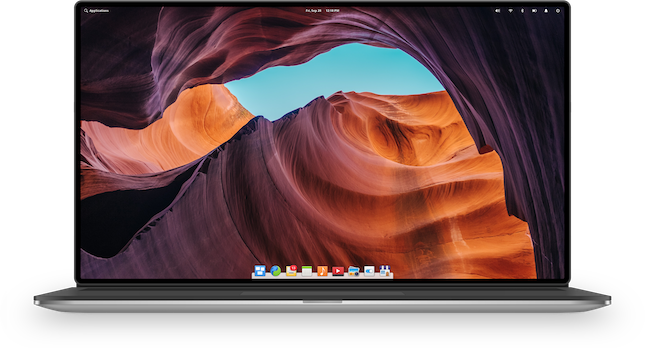
Using a computer should be fun and inspiring. Windows used to be enjoyable for many consumers, but Microsoft’s latest operating system just isn’t. Not only is Windows 10 very buggy — deleting user files is as bad as it gets, folks — but the spyware nature with the excessive telemetry can make the user feel like a visitor on their own computer. Hey, you spent good money on your PC — you should feel at home on it, right?
Enter Linux. God bless the open source kernel. Thanks to Linux-based operating systems and excellent free open source software, it is possible to return to the better days of computing. One operating system in particular has put a ton of focus on the user experience — elementary OS. This is an oversimplification, but the interface feels like a blend between GNOME and macOS. It looks good, is intuitive, and is an absolute pleasure to use. October may be the month of Halloween, but it feels more like Christmas, because the latest version of the operating system — Juno — is ready to be unwrapped like a gift.
“We’ve always prided ourselves on the design of elementary OS. The very origins of elementary OS come from iconography and a bit of pixel-perfect-obsessive design. We don’t believe in drastic redesigns for the sake of redesigns — after all, good design is long-lasting — but we are constantly evolving, adapting, and improving the design of elementary OS. In Juno, we’ve continued that trend and refined the smallest details for a more pleasant experience,” says Cassidy James Blaede, UX Architect and Open Source Contributor, elementary OS.
ALSO READ: Plex for Linux now available as a Snap
Blaede further says, “With every release comes a smorgasbord of under-the-hood improvements, library updates, etc. and elementary OS 5 Juno is no exception. It comes with Linux 4.15, which brings improved hardware support and performance over previous versions. Mobile broadband device support has been added to the networking stack. Capnet Assist, our captive portal login helper, now uses configuration and detection from network manager; consequently, it’s more reliable and configurable.”
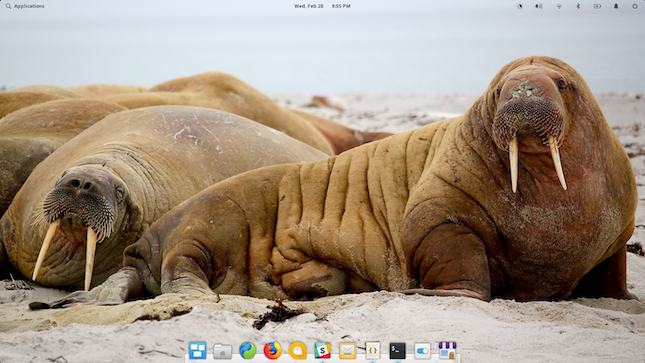
The total number of changes and improvements is massive and overwhelming, so I urge you to read the official release announcement found here. Quite frankly, the care put into the lengthy and detailed announcement shows just how passionate the developers are. The focus on the little things (which do matter) is reminiscent of Steve Jobs with Apple — on a much smaller software-only scale, of course.
If you are ready to ditch Windows 10 and reclaim your computer as your own, you can grab the elementary OS 5 Juno ISO here. Keep in mind, while it looks like you must pay for the operating system, you actually don’t — you can pay what you want, including nothing. I’m sure the developers would love if you sent some money their way, but if you select “custom” and enter “0” without quotes, the “Purchase” button changes to “Download.” Well done, ya cheapskate!
If you like the operating system after trying it, you can always go back and donate money later. You could also buy some of the official elementary OS merchandise — such as a t-shirt — here. This way, you can contribute funds to the developers and look stylish too!

