
In this article, we will show you how to install PrestaShop on a Debian 9 VPS. Prestashop is an easy to use open source shopping cart application written in PHP used by website developers to build and run a successful online store. To install PrestaShop on a Debian 9 VPS follow the very easy steps described below.
Requirements
At the time of writing this tutorial, the latest stable version of PrestaShop is v1.7.4.2 and it requires:
- Nginx or Apache Web Server
- MySQL 5.5 or later is recommended, or MariaDB installed on your Linux virtual server.
- PHP 5.4 or higher with the following PHP extensions enabled: mcrypt, cURL, GD, GZIP and PDO.
- Full SSH root access or a user with sudo privileges is also required
Step 1: Log in via SSH on the Ubuntu server:
Log in to the VPS via SSH as user root
ssh roo@IP_Address -p Port_number
Step 2: Update all OS packages
Once you are logged, run the following command to make sure that all installed OS packages are up to date:
apt-get update
apt-get upgrade
Step 3: Install Nginx, MariaDB and PHP 7
Stop and disable Apache service:
systemctl stop apache2
systemctl disable apache2
Install Nginx from Debian package repository. Simply, run the following command to install Nginx on your server:
apt-get install nginx
After the installation is complete, Nginx will automatically start.
To verify that Nginx is running on the server, you can use the following command:
systemctl status nginx
Make sure that Nginx server is configured to automatically start upon a server boot:
systemctl enable nginx
Install MariaDB and PHP 7 on your server using the following commands:
apt-get install mysql-server
apt-get install php7.0 php7.0-cli php7.0-common php7.0-fpm php7.0-curl php7.0-zip php7.0-gd php7.0-mysql php7.0-xml php7.0-mcrypt php7.0-mbstring
Enable MariaDB and php-fpm to automatically start upon a server boot:
systemctl enable mariadb.service
systemctl enable php7.0-fpm.service
Step 4: Install PrestaShop
Download the latest stable version of PrestaShop in the /opt directory on your server and extract it in the /var/www/html/ directory:
cd /opt
wget https://download.prestashop.com/download/releases/prestashop_1.7.4.2.zip
unzip prestashop_1.7.4.2.zip
unzip prestashop.zip -d /var/www/html/prestashop/
Step 5: Modify the PHP configuration
Edit the ‘/etc/php/7.0/fpm/php.ini’ PHP configuration file.
Modify the memory_limit value to 128MB or higher:
memory_limit = 256M
Also, set upload_max_filesize to 32 MB (or more):
upload_max_filesize = 32M
Also, modify the following settings:
file_uploads = On
allow_url_fopen = On
Restart the php-fpm service for the changes to take effect:
systemctl restart php7.0-fpm.service
Step 6: Set file permissions
The web server user (www-data) needs to be able to write to files and directories inside the ‘/var/www/html/prestashop’ directory, so it can easily be accomplished by executing the following command:
chown www-data:www-data -R /var/www/html/prestashop/
Step 7: Configure Nginx to serve PrestaShop
Create a new Nginx server block:
vi /etc/nginx/sites-available/your-domain.com
and add the following content:
server {
server_name your-domain.com;
listen 80;
root /var/www/html/prestashop/;
access_log /var/log/nginx/your-domain.com_access.log;
error_log /var/log/nginx/your-domain.com_error.log;
index index.php;
rewrite ^/api/?(.*)$ /webservice/dispatcher.php?url=$1 last;
rewrite ^/([0-9])(-[_a-zA-Z0-9-]*)?/[_a-zA-Z0-9-]*.jpg$ /img/p/$1/$1$2.jpg last;
rewrite ^/([0-9])([0-9])(-[_a-zA-Z0-9-]*)?/[_a-zA-Z0-9-]*.jpg$ /img/p/$1/$2/$1$2$3.jpg last;
rewrite ^/([0-9])([0-9])([0-9])(-[_a-zA-Z0-9-]*)?/[_a-zA-Z0-9-]*.jpg$ /img/p/$1/$2/$3/$1$2$3$4.jpg last;
rewrite ^/([0-9])([0-9])([0-9])([0-9])(-[_a-zA-Z0-9-]*)?/[_a-zA-Z0-9-]*.jpg$ /img/p/$1/$2/$3/$4/$1$2$3$4$5.jpg last;
rewrite ^/([0-9])([0-9])([0-9])([0-9])([0-9])(-[_a-zA-Z0-9-]*)?/[_a-zA-Z0-9-]*.jpg$ /img/p/$1/$2/$3/$4/$5/$1$2$3$4$5$6.jpg last;
rewrite ^/([0-9])([0-9])([0-9])([0-9])([0-9])([0-9])(-[_a-zA-Z0-9-]*)?/[_a-zA-Z0-9-]*.jpg$ /img/p/$1/$2/$3/$4/$5/$6/$1$2$3$4$5$6$7.jpg last;
rewrite ^/([0-9])([0-9])([0-9])([0-9])([0-9])([0-9])([0-9])(-[_a-zA-Z0-9-]*)?/[_a-zA-Z0-9-]*.jpg$ /img/p/$1/$2/$3/$4/$5/$6/$7/$1$2$3$4$5$6$7$8.jpg last;
rewrite ^/([0-9])([0-9])([0-9])([0-9])([0-9])([0-9])([0-9])([0-9])(-[_a-zA-Z0-9-]*)?/[_a-zA-Z0-9-]*.jpg$ /img/p/$1/$2/$3/$4/$5/$6/$7/$8/$1$2$3$4$5$6$7$8$9.jpg last;
rewrite ^/c/([0-9]+)(-[_a-zA-Z0-9-]*)/[_a-zA-Z0-9-]*.jpg$ /img/c/$1$2.jpg last;
rewrite ^/c/([a-zA-Z-]+)/[a-zA-Z0-9-]+.jpg$ /img/c/$1.jpg last;
rewrite ^/([0-9]+)(-[_a-zA-Z0-9-]*)/[_a-zA-Z0-9-]*.jpg$ /img/c/$1$2.jpg last;
try_files $uri $uri/ /index.php?$args;
location ~* .(jpg|jpeg|gif|css|png|js|ico|html)$ {
access_log off;
expires max;
}
location ~ .php {
fastcgi_index index.php;
fastcgi_split_path_info ^(.+.php)(.*)$;
include /etc/nginx/fastcgi_params;
fastcgi_pass unix:/var/run/php7-fpm.sock;
fastcgi_param SCRIPT_FILENAME $document_root$fastcgi_script_name;
}
}
Create a symbolic link:
ln -s /etc/nginx/sites-available/your-domain.com /etc/nginx/sites-enabled/your-domain.com
Restart the Nginx service for the changes to take effect:
systemctl restart nginx
Step 8: Create a MariaDB database for PrestaShop
Login to the MariaDB console with the root account:
mysql -u root -p
Create a MariaDB database, user and grant permissions to the user using the following command:
MariaDB [(none)]> CREATE DATABASE prestashop;
MariaDB [(none)]> GRANT ALL PRIVILEGES ON prestashop.* TO ‘prestashop’@’localhost’ IDENTIFIED BY ‘Str0ngPa55w0rd’;
MariaDB [(none)]> FLUSH PRIVILEGES;
MariaDB [(none)]> q
Do not forget to replace ‘Str0ngPa55w0rd’ with an actual strong password.
Open your favorite web browser and type in the following URL to access the PrestaShop web interface and start the setup:
http://your-domain.com/
From here you can finish the setup by selecting the installation language and entering the information about your PrestaShop store. Then, create an administrator account and enter the following information to configure the database:
Database server address: 127.0.0.1
Database name: prestashop
Database login: prestashop
Database password: enter the MariaDB password for the PrestaShop MariaDB user.
For security reason, you must delete the ‘install’ directory:
rm -rf /var/www/html/prestashop/install/
Once you deleted the installation directory, login to the PrestaShop back-end by clicking on the ‘Manage your store’ button.
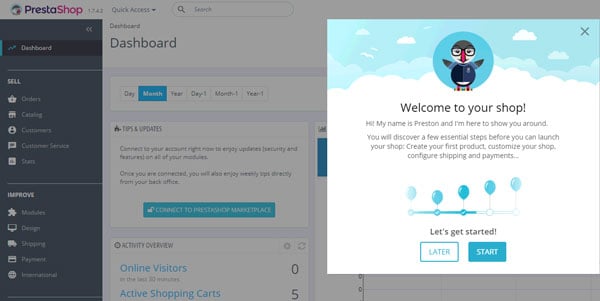
Congratulations! PrestaShop has been successfully installed on your server. You can now start using PrestaShop and customize it according to your needs.
Of course, you don’t have to Install PrestaShop on a Debian 9 VPS if you use our Managed PrestaShop Hosting services, in which case you can simply ask our expert Linux admins to install PrestaShop on Debian 9, for you. They are available 24×7 and will take care of your request immediately.
PS. If you liked this post, on how to Install PrestaShop on Debian 9, please share it with your friends on the social networks using the buttons on the left or simply leave a reply below. Thanks.


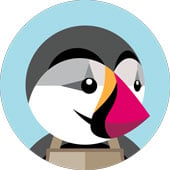

 Advantech has launched a rugged, Arm Linux based “WISE-6610” LoRaWAN gateway in 100- or 500-node versions with either 915MHz or 868MHz support. There’s also a “Wzzard LRPv2 Node” that can connect four sensors at once.
Advantech has launched a rugged, Arm Linux based “WISE-6610” LoRaWAN gateway in 100- or 500-node versions with either 915MHz or 868MHz support. There’s also a “Wzzard LRPv2 Node” that can connect four sensors at once.



 FriendlyElec has launched a $45, Rockchip RK3399 based “NanoPi Neo4” SBC with a 60 x 45mm footprint, WiFi/BT, GbE, USB 3.0, HDMI 2.0, MIPI-CSI, a 40-pin header, and -20 to 70℃ support — but only 1GB of RAM.
FriendlyElec has launched a $45, Rockchip RK3399 based “NanoPi Neo4” SBC with a 60 x 45mm footprint, WiFi/BT, GbE, USB 3.0, HDMI 2.0, MIPI-CSI, a 40-pin header, and -20 to 70℃ support — but only 1GB of RAM.



