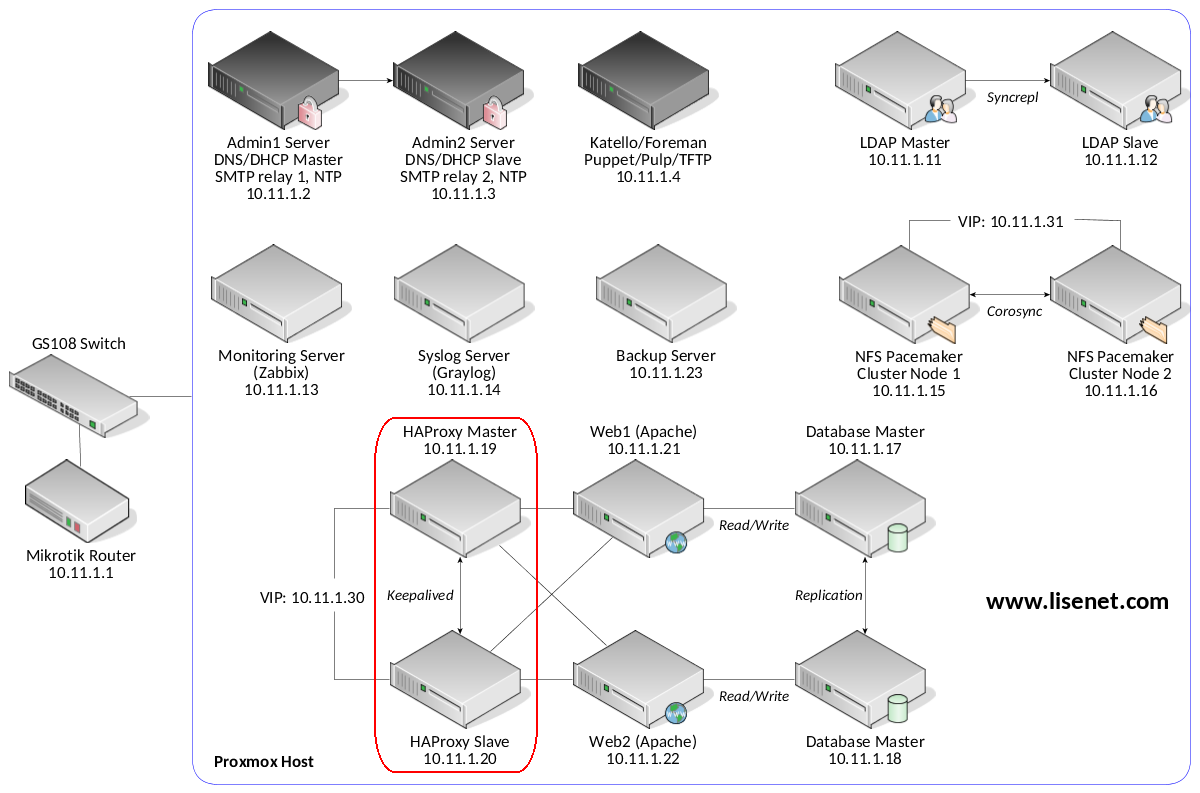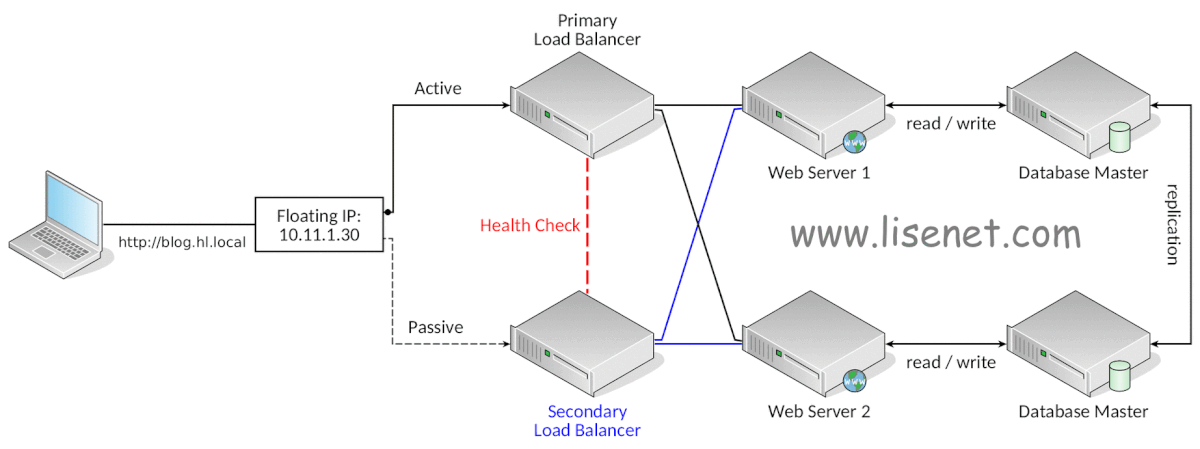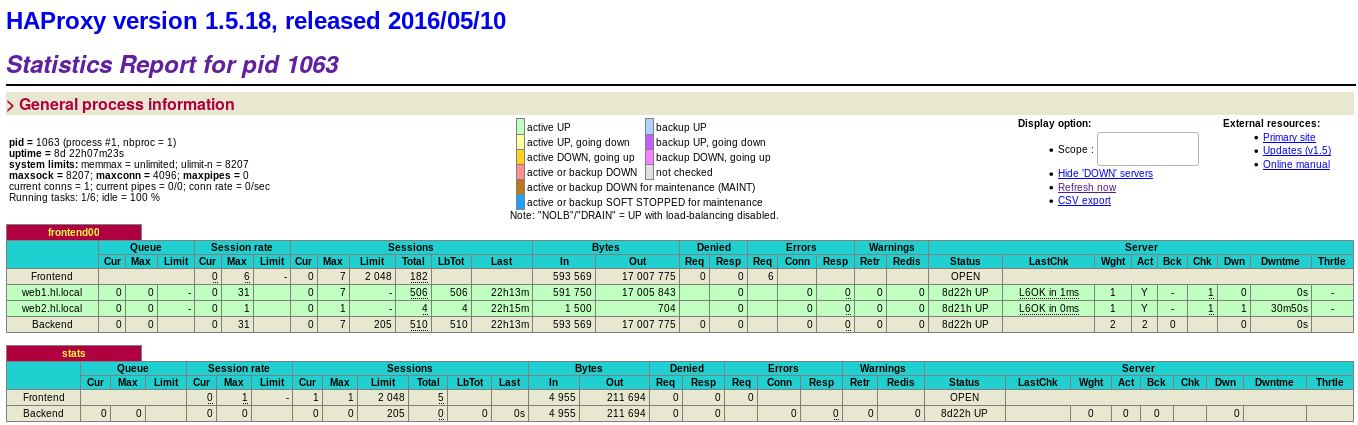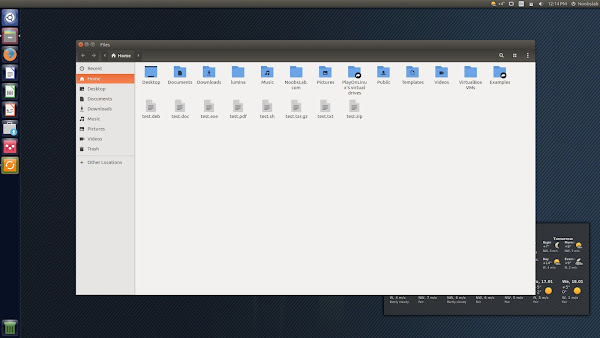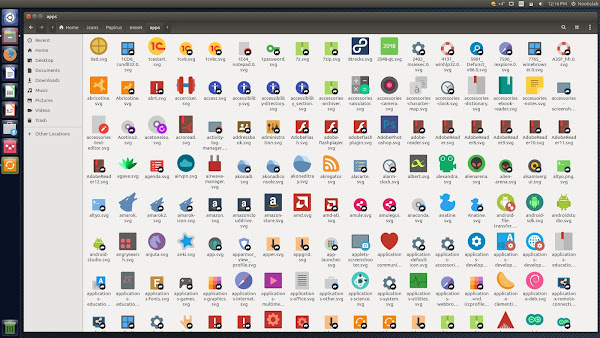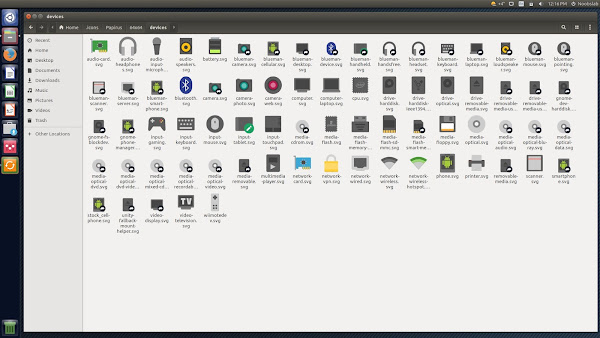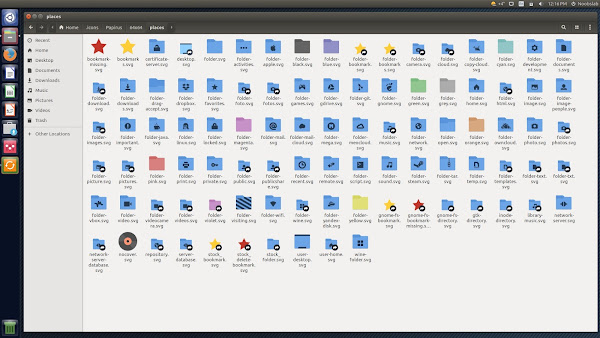Red Hat Enterprise Linux (RHEL) 7.5 released. This version includes updates and various improvements such as GNOME rebased to version 3.26, LibreOffice rebased to version 5.3, Support for libva (VA-API) added, GStreamer now supports mp3 and more. RHEL is one of the leading enterprise Linux distribution for both bare metal and cloud platform. It targeted toward the commercial users. RHEL works with x86-64, IBM System z, and other platforms.
From the RHEL 7.5 release note:
The world’s leading provider of open source solutions, today announced the general availability of Red Hat Enterprise Linux 7.5, the latest version of the world’s leading enterprise Linux platform. Serving as a consistent foundation for hybrid cloud environments, Red Hat Enterprise Linux 7.5 provides enhanced security and compliance controls, tools to reduce storage costs, and improved usability, as well as further integration with Microsoft Windows infrastructure both on-premise and in Microsoft Azure.
RHEL 7.5 released
Some new features in RHEL 7.5 release:
- Securely unlock Network Bound Disk Encrypted (NBDE) devices at boot-time
- The integration of Red Hat Ansible Automation with OpenSCAP enables ease of automation
- The introduction of Virtual Data Optimizer (VDO), designed to reduce data redundancy through inline deduplication and compression of primary storage
- KVM virtualization is now supported on IBM POWER8/POWER9 systems
Update packages in RHEL 7.5
- Linux kernel version 3.10.0-862
- The kernel-alt packages include kernel version 4.14. This kernel version provides support for 64-bit ARM, IBM POWER9 (little endian), and IBM z Systems
- LVM v2.02.177-4
- qemu-kvm v1.5.3-156
- Samba v4.7.1
- Directory server v1.3.7.5
- binutils v2.27
- valgrind v3.13.0
- rsync v3.1.2
- Gnome v3.26
- libreoffice v5.3
- GIMP v2.8.22
- Inkscape 0.92.2
- qt5 5.9.2
- And more here
How to update RHEL 7.4 to 7.5
The procedure to upgrade or update RHEL from version 7.4 to 7.5 is as follows:
- Login as root user
- Check for updates using the yum check-update command
- Update the system using the yum update command
- Reboot the server/box using the reboot command
- Verify new kernel and updates
Let us see all steps in details:
Step 1 – Note down the current kernel version
Type the following uname command or cat command to view RHEL kernel version and OS info:
$ uname -a
$ uname -r
$ cat /etc/os-release
Step 2 – Backups
Make a backup – it cannot be stressed enough how important it is to make a backup of your system before you do this. Most of the actions listed in this post are written with the assumption that they will be executed by the root user running the bash or any other modern shell.
Step 3 – Check for updates
Type the following yum command:
$ sudo yum check-update
Step 4 – Apply/install updates
Type the following yum command:
$ sudo yum update -y
Step 4 – Reboot the RHEL 7.4 box
Type the following reboot command or shutdown command:
$ sudo reboot OR
$ sudo shutdown -r now
Step 3 – Verify the RHEL 7.5 update
Type the following commands:
$ uname -a
$ uname -r
$ cat /etc/os-release
$ tail -f /var/log/logfilenames
$ dmesg | grep -i ‘err|warn|cri’
$ ss -tulpn Sample session from version 7.5:

Video demo
Here is a quick video demo showing upgrade procedure.
Posted by: Vivek Gite
The author is the creator of nixCraft and a seasoned sysadmin, DevOps engineer, and a trainer for the Linux operating system/Unix shell scripting. Get the latest tutorials on SysAdmin, Linux/Unix and open source topics via RSS/XML feed or weekly email newsletter.