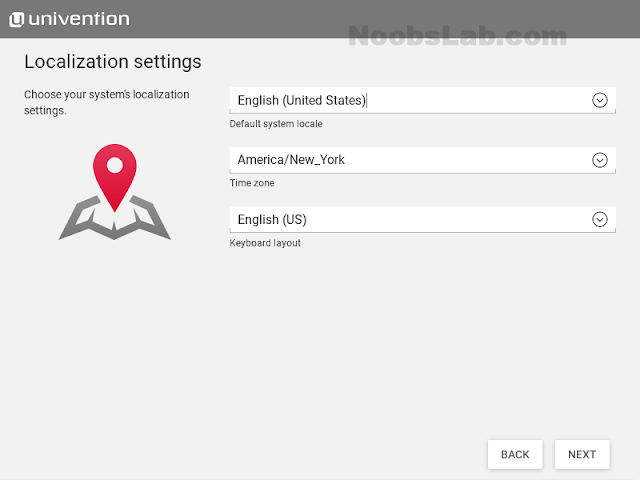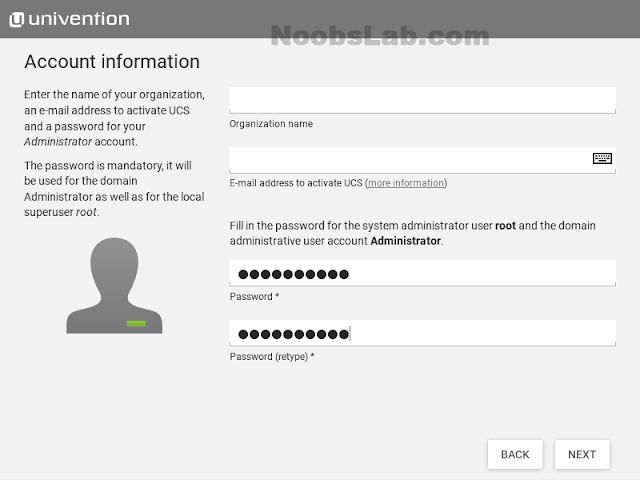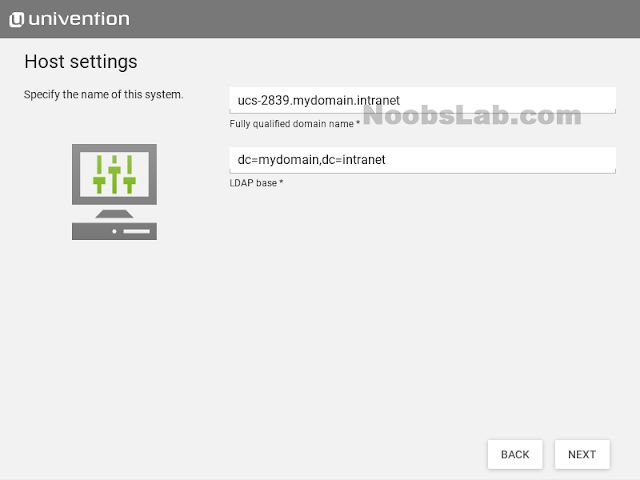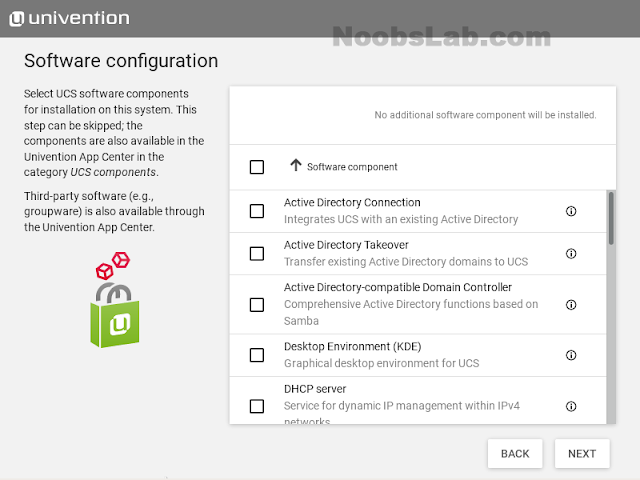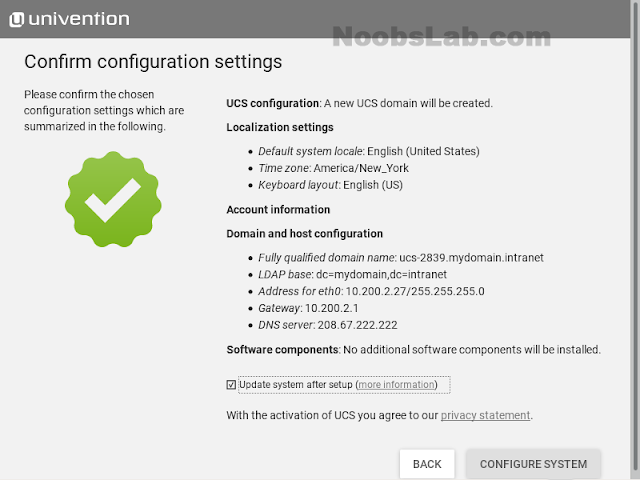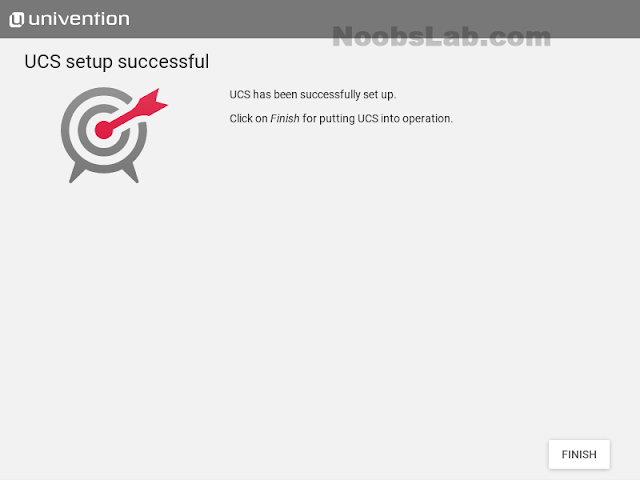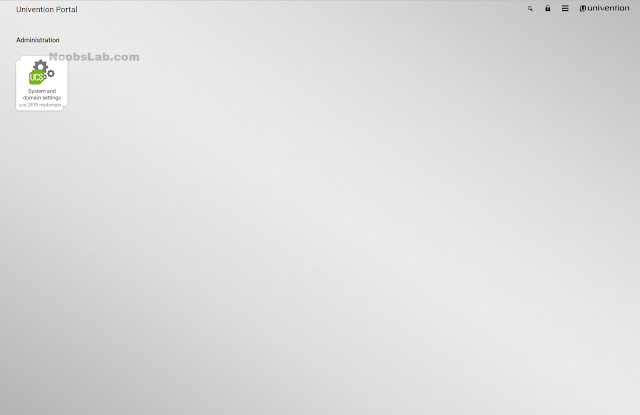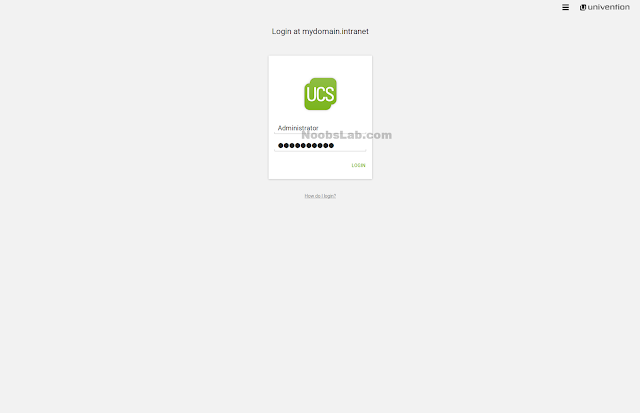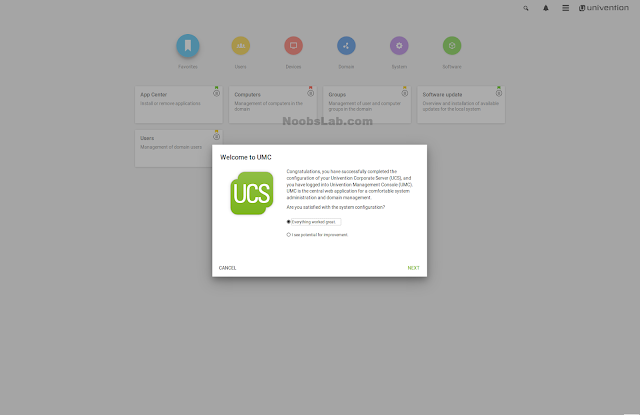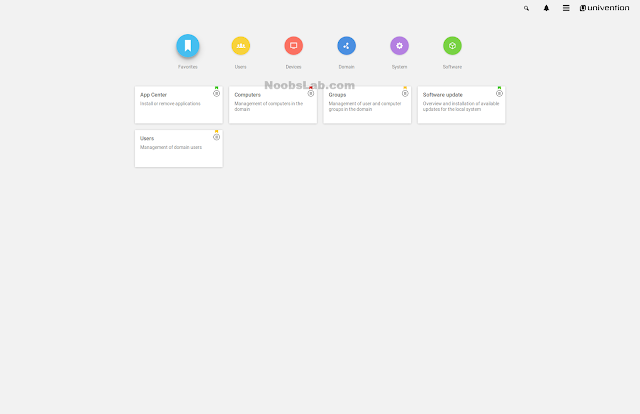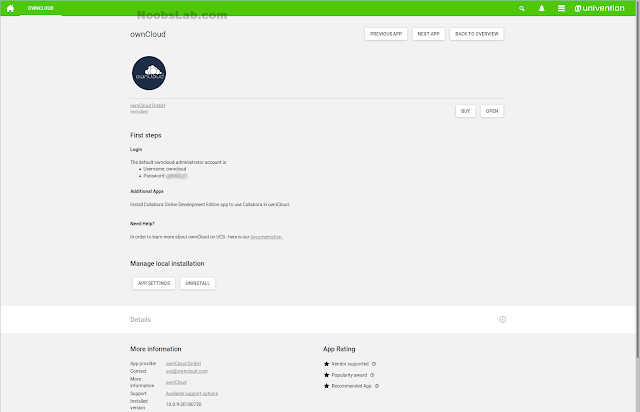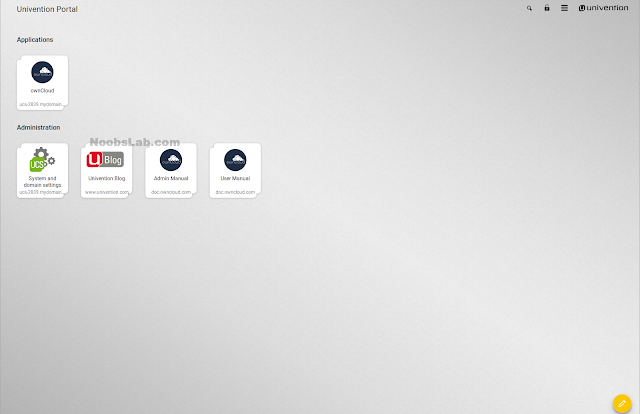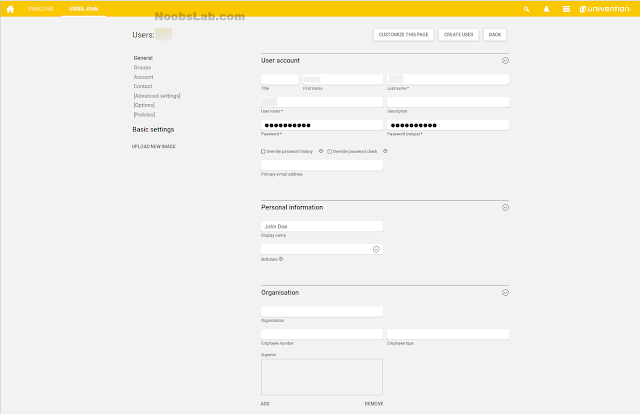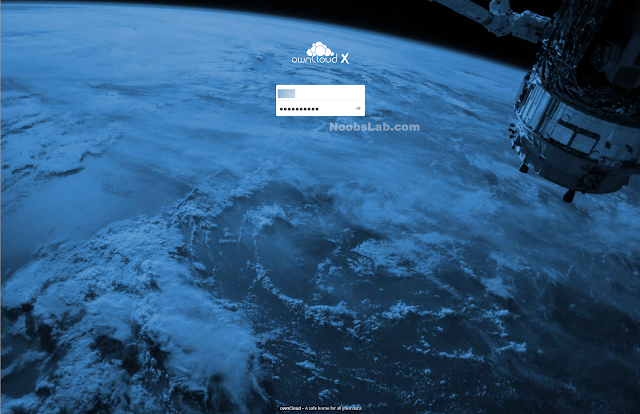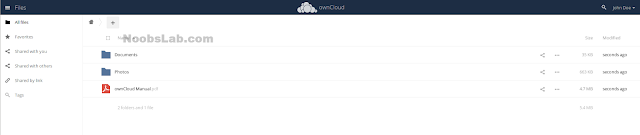Kali Linux know as BackTrack in the past is a Debian-based system for network security, forensic analysis, and penetration testing. A good way to try a new system is to virtualize it with virtualization tool such as VirtualBox.
This article will show you how to install the latest version of Kali Linux 2018 on VirtualBox in your Linux system.
If you using a Windows 10 Desktop, the only difference would be to download the ‘exe’ file from Oracle VM VirtualBox and proceed with standard installation steps to have VirtualBox on windows.
Pre-requisites
In order to virtualize Kali Linux and have a minimum average working environment, you need to have
- virtualbox installed in your Linux system
- the image of Kali Linux present in your system
- at least 4GB of RAM
- at least 20-30GB of free disk space
- network to have a system updated
- a processor with the virtualization features enabled (often activated by default)
In this tutorial, we will use the actual latest version Kali Linux 2018.3a available in the official site and virtualbox 5.1.34
Step 1: Download and install VirtualBox
Virtualbox is present in the official repositories of Ubuntu
# apt install virtualbox
Then you can install the virtualbox extension
# sudo apt install virtualbox-ext-pack
You can also download the latest version and install it directly from the official website
# wget https://download.virtualbox.org/virtualbox/5.2.18/virtualbox-5.2_5.2.18-124319~Ubuntu~bionic_amd64.deb
–2018-10-16 07:18:22– https://download.virtualbox.org/virtualbox/5.2.18/virtualbox-5.2_5.2.18-124319~Ubuntu~bionic_amd64.deb
Then install it with dpkg command
# dpkg -i virtualbox-5.2_5.2.18-124319_Ubuntu_bionic_amd64.deb
If you encounter any dependency error, use the command
# apt install -f
then reinstall again with the dpkg command.
Step 2: Download Kali Linux ISO and Create guest on virtualbox
In virtualization, the guest OS is the virtualized system (so our Kali Linux) and the host OS is our Linux system. To create it, you need to run virtualbox and choose New

Then choose the platform and the OS to create. We will choose Debian (64 bits) because Kali is a Debian-based system and we have the x64 platform

Set the memory size. In our case we choose 2GB

Then create a new virtual HD drive

- hard disk file type: VDI
- storage on physical hard disk: Dynamically allocated
- file location: leave by default
- size: 20GB

Now we need to edit some parameter of our guest by going to Settings

We will allow the bidirectional shared and data transfer between the Linux host and guest Kali.

You can edit the motherboard option such as the boot order and the EFI mode

Now we will need to add the image of Kali for the installation process. at step 3 choose the option for the Optical disk file, then go to the image location

Now you can see that kali appears

After, you can go through the others features to see which ones you can activate. Now we can launch the installation process.
Step 3: Install Kali Linux on virtualbox
Now that you have edited settings, you can see a summarize of the configuration, then launch the installation

Choose Start Installer

When you will click with the cursor, a message will appear informing that the mouse will be captured. To release it and manipulate your host normally, you will need to use the right Ctrl key

Let’s define the system language

Then define your exact location. if you don’t see your county, go to other and choose

You must define your locales preferences and keyboard language


Now you can configure the hostname of the guest

You need to configure your domain name but in our case, this information will be blank

then configure the password of the root account.

In this step, we need to partition the disk. But in our case, we will do a configuration as a beginner by using the entire disk without partitioning



validate the changes and continue the process.

To configure the package manager, you will be asked for a network mirror but we will not use it

now you can enter the proxy information if you have one

Then continue the process installation

You will see a message when the installation will be completed

Now that you can reboot. You can see the grub

You can now log in the system as root user and the password used during the installation

You can see the interface of your new system

You can now discover Kali by going through the different menu available. You can see the detail information

Give it a try and let us know if you encounter any issues. Good luck!!
Read Also:
Source



 157 people viewed this
157 people viewed this