Release 12.1.0.1.0
Part Number E28715-03
Contents
Previous
Next
| Oracle Application Management Pack for Oracle E-Business Suite Guide Release 12.1.0.1.0 Part Number E28715-03 | Contents | Previous | Next |
Change Management for Oracle E-Business Suite (formerly delivered in the product "Oracle Application Change Management Pack for Oracle E-Business Suite" and abbreviated as "ACP" or "ACMP") provides a centralized view to monitor and orchestrate changes (both functional and technical) across multiple Oracle E-Business Suite systems. Change Management offers the capabilities to manage changes introduced by customizations, patches and functional setups during implementation or maintenance activities.
Change Management for Oracle E-Business Suite consists of three main components:
Patch Manager allows you to deploy patches across Oracle E-Business Suite instances from a single console. Patch Manager integrates with My Oracle Support and can automatically download and deploy patches across multiple (single or multi-node) Oracle E-Business Suite instances. Both Oracle E-Business Suite patches and patchsets, as well as patches created with Customization Manager, are supported.
Customization Manager automates the process of packaging, releasing, deploying, and migrating customizations for a single Oracle E-Business Suite instance or multiple Oracle E-Business Suite instances. It provides capabilities to integrate with third-party source control repositories to access customizations that need to be packaged. Before packaging the updates, Customization Manager validates the customization against software coding best practices. These custom packages can then be patched to Oracle E-Business Suite instances like any other Oracle Patch either using the Oracle Applications DBA (AD) utilities or using Patch Manager.
Setup Manager helps define implementation projects in terms of functional setups that need to be migrated across Oracle E-Business Suite instances. Setup Manager extends the capabilities of Oracle iSetup by providing functional configuration change management capabilities across multiple Oracle E-Business Suite instances.
These components can be accessed from the central Change Management tab, or dashboard, available from Targets (menu) > E-Business Suite > Change Management (tab).
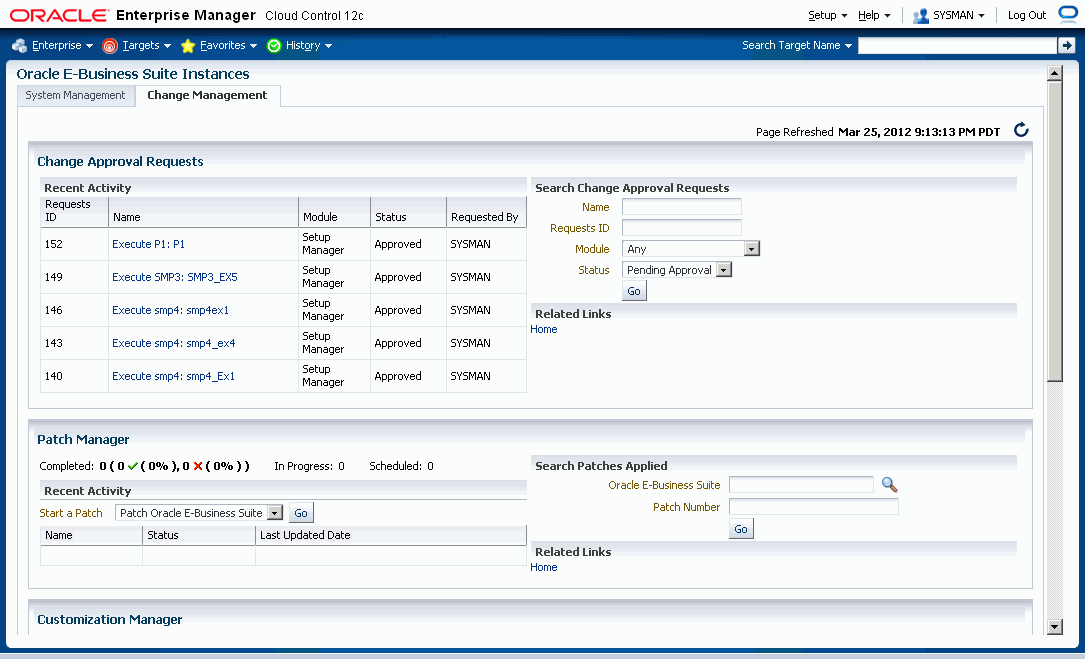
Simplifies the mechanism of orchestrating changes across multiple Oracle E-Business Suite systems.
Improves user productivity by automating the deployment of changes.
Reduces human errors by providing a standards-based change deployment framework.
Provides notifications to specified users of updates to the Oracle E-Business Suite systems.
Change Management thus helps to lower the total cost of ownership by providing these benefits from the central Oracle Enterprise Manager console which allows you to manage the entire application environment.
The Change Management Dashboard gives you quick access to commonly-used functions, as well as summaries of recent activity.
The Change Approval Requests region is available to users with the required roles. This Change Approval section shows the summary of recent change approval requests that have been updated. You can also search for a specific change approval request or navigate to the complete list by clicking the "Home" link.
For Patch Manager, recent patching activity is listed. The summary lists patch runs that have completed, that are in progress, or that are scheduled. You can click on the patch names to drill down to more information. You can also search for patches, go to the Patch Dashboard, or start/schedule a new patch application.
For Customization Manager, the most recently updated packages, for both Release 11i and Release 12, are shown. Recent activity regarding packages including their statuses is also shown. You can click on the package names to drill down for more information. You can search for packages, create new packages, set up your File Source and Oracle E-Business Suite mappings, or access reports. Also, you can manage custom applications and track requests pertaining to custom application registration/validation on one or more instances.
For Setup Manager, a summary of projects for Release 11i and Release 12 is shown, as well as recent activity on projects. You can click on the project names for more information on each project. You can also search for project or create a new project from the dashboard.
The Change Approval Framework helps ensure that all changes done using any of the products in Change Management (sometimes referred to as "ACP") go through a change approval mechanism. This change control mechanism entails one level of approval for any change that results in a configuration or code change of an Oracle E-Business Suite instance. The Change Approval Framework provides tracking and auditing with respect to the change control requests and historical data. A common change control tracking dashboard is provided for tracking all change requests within Change Management. Auto-approvals are possible if the requestor is a Super Administrator or has the respective approver role with approval target access.
All critical changes within Patch Manager, Setup Manager, and Customization Manager would need to go through the change control mechanism.
The main Change Management tab lists recent activity for change approval requests.
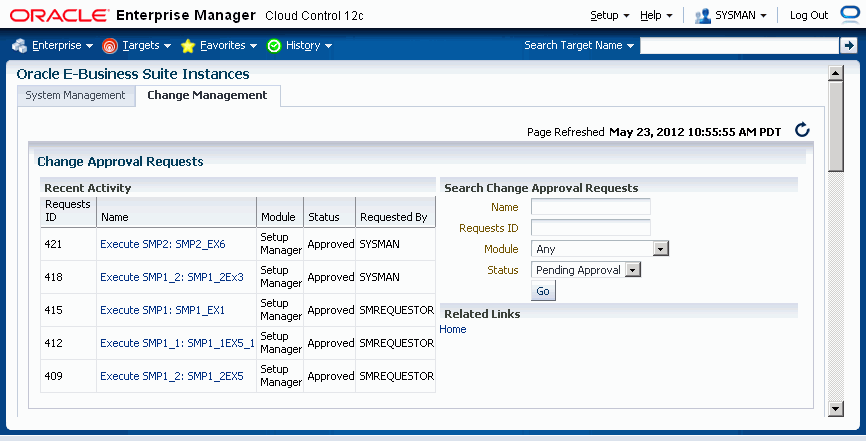
Specific privileges are required to access the relevant containers in the Change Management tab. These are:
| For rendering this container... | Logged-in user must have at least one of these privileges |
|---|---|
| Patch Manager | Create Patch Manager request |
| Customization Manager | Create splice request or Create release package request |
| Setup Manager | Create Setup Manager request |
If the user has ANY of the above privileges, the Change Management home page will be rendered.
The seeded "Change Management Super User" role (code EBS_ACP_SUPER_USER) has privileges to submit and approve all Change Management requests.
For more information on these privileges, see: Privileges and Roles for Managing Oracle E-Business Suite.
In order to submit a patch run in Patch Manager, create a package in Customization Manager, or execute a project in Setup Manager, a user must have the "Operator any Target" privilege, as described below:
Name - Operator any Target
Description - Ability to perform administrative operations on all managed targets
Included Privileges - View any Target
Applicable Target Types - All Target Types
In addition to the above Target Type privilege, a user must have the "Job System" resource privilege, as described below:
Name - Job System
Description - Job is a schedulable unit of work that administrator defines to automate the commonly run tasks
Privilege Grants Applicable to all Resources - Create
Note: You must also assign Resource Type Privilege of "Create" to the user using the "Manage Privilege Grants" feature, available from Setup menu > Security > Administrators. For more information on managing privilege grants, see the Enterprise Manager Cloud Control documentation.
Click on the Home link under Change Approval Requests on the Change Management to access the Change Approval Dashboard.
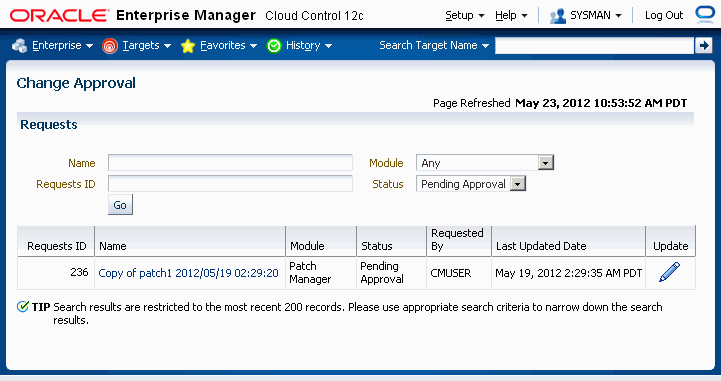
The Change Approval Dashboard allows users with the proper privileges to perform the following:
Search for requests as per role access.
Approve or reject a given change control request after viewing details.
Track heuristic data with respect to change control requests for auditing purposes using "Related History".
When using Change Management features, you will need to access Oracle E-Business Suite instances. You can set up credentials for these instances for every user as a one-time setup step instead of entering them every time you need to access an instance.
Please note that preferred credentials are not shared across users.
To set up credentials
Within Oracle Enterprise Manager, navigate to Setup > Security > Preferred Credentials.
Highlight the desired target type, then click Manage Preferred Credentials.
For Patch Manager, choose these target types:
Oracle E-Business Suite - Set the following credential sets: AppsDBCredsSet, AppsSysDBCredsSet,AppsUserCredsSet. Please refer to section Setting Oracle E-Business Suite Preferred Credentials for more information on these credential sets.
Named Credentials must be created prior to setting up Preferred Credentials. Review the section Creating Named Credentials for Oracle E-Business Suite for information on creating named credentials as well as reusing the same named credentials across the target instances and sharing them across administrators.
Oracle E-Business Suite Infrastructure - Set the "OS Credentials" credential set.
Please refer to section Setting the Preferred Credential Set for Oracle E-Business Suite Infrastructure for information on this credential set.
Named Credentials must be created prior to setting up Preferred Credentials. Review the section Creating Named Credentials for Oracle E-Business Suite for information on creating named credentials as well as reusing the same named credentials across the target instances and sharing them across administrators.
Set this credential for both APPL_TOP Context and Database Context.
For Customization Manager, choose the following target types:
Host - You must set the "Normal Username" and "Normal Password" for the host from where files will be checked out. This host is referenced within File Source Mapping.
Oracle E-Business Suite Infrastructure - Set the "OS Credentials" credential set.
Please refer to section Setting the Preferred Credential Set for Oracle E-Business Suite Infrastructure for information on this credential set.
Named Credentials must be created prior to setting up Preferred Credentials. Review the section Creating Named Credentials for Oracle E-Business Suite for information on creating named credentials as well as reusing the same named credentials across the target instances and sharing them across administrators.
Set this credential for the APPL_TOP Context.
Oracle E-Business Suite - Set the following credential set: AppsDBCredsSet.
You must set the credentials for Oracle E-Business Suite Infrastructure for every instance that is used for building Java patches or reports. Both the Applications and the Database context credentials for each Oracle E-Business instance must be set.
For Customization Manager, it is also required to set the APPLSYS schema credentials, APPS schema credentials and SYSTEM schema credentials for using the custom applications registration and validation functionality for the given Oracle E-Business Suite instance. You can do this by setting the following credential sets: AppsDBCredsSet, AppsSysDBCredsSet, ApplsysDBCredsSet. Please refer to section Setting Oracle E-Business Suite Preferred Credentials for more information on these credential sets.
Named Credentials must be created prior to setting up Preferred Credentials. Review the section Creating Named Credentials for Oracle E-Business Suite for information on creating named credentials as well as reusing the same named credentials across the target instances and sharing them across administrators.
For Setup Manager, choose the following target types:
Oracle E-Business Suite Infrastructure - Set the "OS Credentials" credential set.
Please refer to section Setting the Preferred Credential Set for Oracle E-Business Suite Infrastructure for information on this credential set.
Named Credentials must be created prior to setting up Preferred Credentials. Review the section Creating Named Credentials for Oracle E-Business Suite for information on creating named credentials as well as reusing the same named credentials across the target instances and sharing them across administrators.
Set this credential for the APPL_TOP Context.
Host Target Type - Set the "Normal Host Credentials" credential set for the host target type instance on which the APPL_TOP context node exists.
Oracle E-Business Suite - Set the following credential set: AppsUserCredsSet.
Please refer to section Setting Oracle E-Business Suite Preferred Credentials for more information on this credential set.
Named Credentials must be created prior to setting up Preferred Credentials. Review the section Creating Named Credentials for Oracle E-Business Suite for information on creating named credentials as well as reusing the same named credentials across the target instances and sharing them across administrators.
Oracle E-Business Suite - Set the following credential set: AppsDBCredsSet.
Please refer to section Setting Oracle E-Business Suite Preferred Credentials for more information on this credential set.
Named Credentials must be created prior to setting up Preferred Credentials. Review the section Creating Named Credentials for Oracle E-Business Suite for information on creating named credentials as well as reusing the same named credentials across the target instances and sharing them across administrators.
Addition setup required on the Oracle E-Business Suite side - You must assign the 'LCM EM' Client responsibility to the Oracle E-Business Suite users whose Preferred Credentials would be provided in Oracle Enterprise Manager for Setup Manager. You must also assign the 'Oracle iSetup' responsibility (for Release 11i) or the 'iSetup' (for Release 12) responsibility to those users as well.
You have the option of sending e-mail notifications to users regarding updates to the Oracle E-Business Suite systems. To have these notifications sent successfully, you must have the system set up properly:
Ensure that the agent on the Oracle Management Server is up and running.
Ensure that the command parDeploy has been run as part of the setup of Oracle Enterprise Manager Cloud Control 12c.
Enter the SMTP information as described below.
To set the SMTP information in Oracle Enterprise Manager
The Outgoing SMTP Server information must be entered in Oracle Enterprise Manager.
Note: If the SMTP information is not set correctly, notifications will not be sent.
Within Oracle Enterprise Manager, navigate to Setup > Notifications > Notification Methods.
Set the Outgoing Mail (SMTP) Server value.
Enter additional information as needed.
Oracle Application Management Pack for Oracle E-Business Suite includes diagnostic tests that should be run to ensure your system is set up correctly to use the pack's features. These tests are run using the Pack Diagnostics link under Related Links on the Oracle E-Business Suite Instances page. For more information on using the Pack Diagnostics link, see: Running Pack Diagnostics Tests.
![]()
Copyright © 2007, 2012, Oracle and/or its affiliates. All rights reserved.