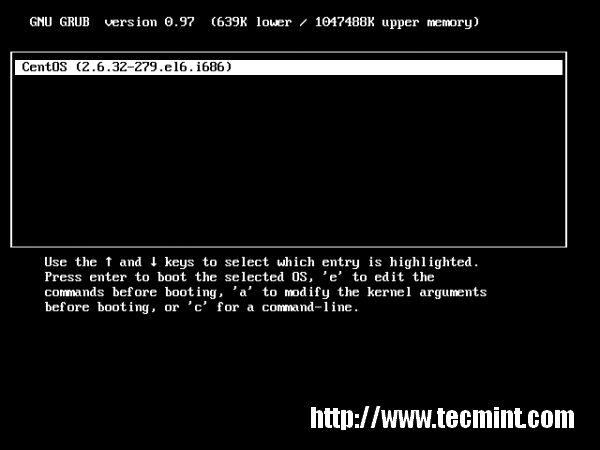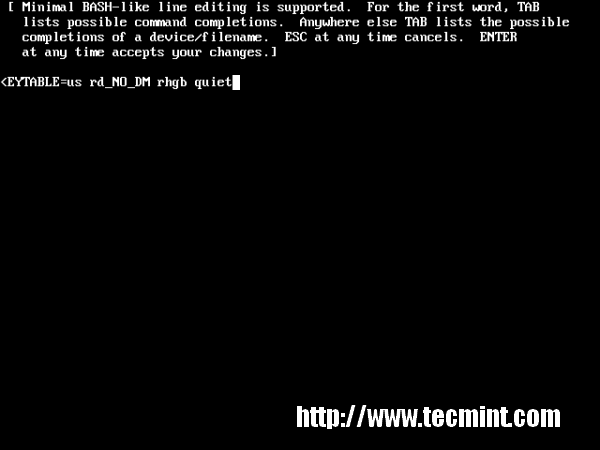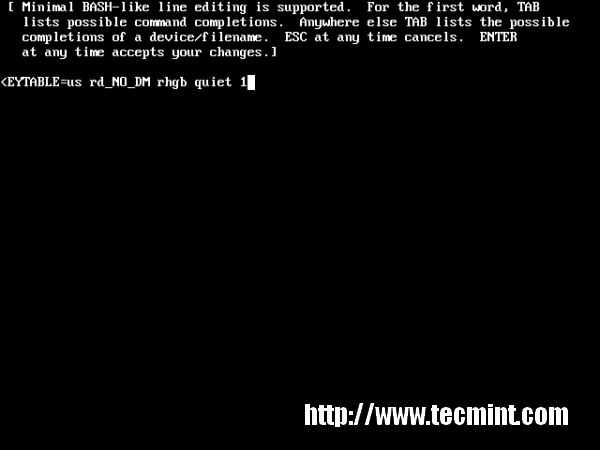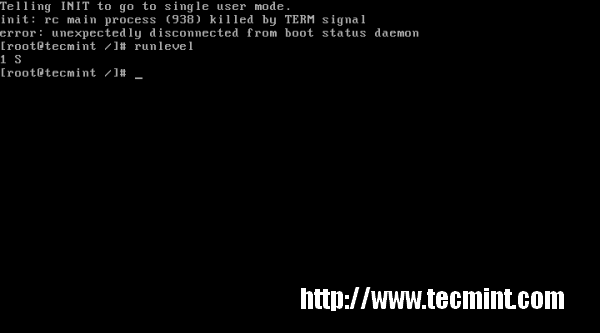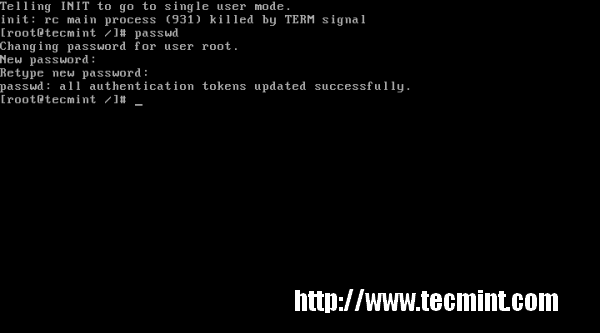In this post will guide you simple steps to reset forgotten root password in RHEL, CentOS and Fedora Linux with example. There are various ways to reset root password which are.
- Booting into single user mode.
- Using boot disk and edit passwd file.
- Mount drive to another system and change passwd file.
Here, in this article we are going to review “Booting into single user mode” option to reset forgotten rootpassword.
Cautious: We urge to take backup of your data and try it out at your own risk.
STEP 1. Boot Computer and Interrupt while booting at GRUB stage hitting ‘arrow‘ keys or “space bar“.
STEP 2. Type ‘a‘ to modify kernel argument. Anytime you can cancel typing ‘ESC‘ key.
STEP 3. Append 1 at the end of “rhgb quiet” and press “Enter” key to boot into single user mode.
STEP 4. Type command “runlevel” to know the the runlevel where you are standing. Here “1 S” state that your are in a single user mode.
STEP 5. Type ‘passwd‘ command without username and press ‘Enter‘ key in command prompt. It’ll ask to supply new root password and re-type the same password for confirmation. “Your are Done” Congratulation!!!
What if GRUB bootloader is password protected? We’ll cover in our next article, how to protect GRUB with password and reset the same. Stay tuned…
If you find this article is helpful, or you may have some comments or query about it please feel free to contact with us through below comment box.