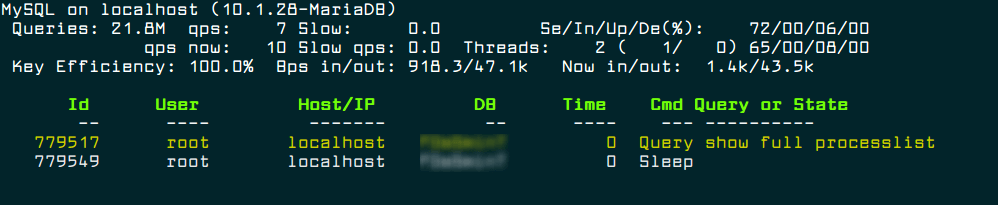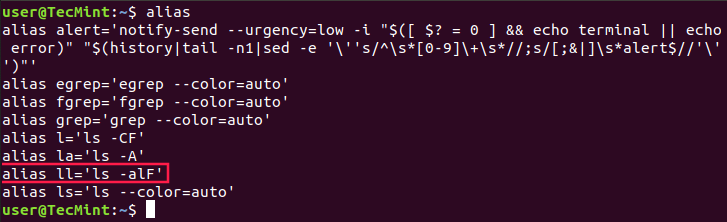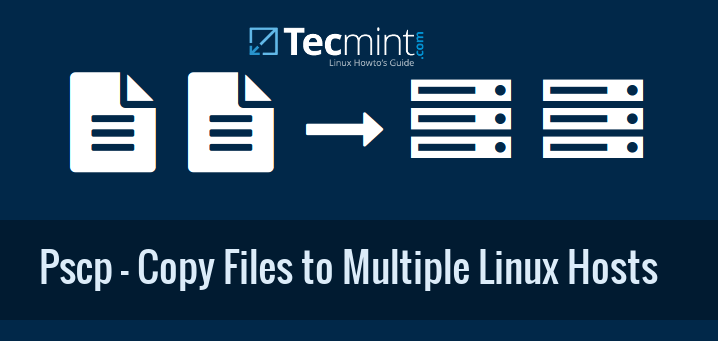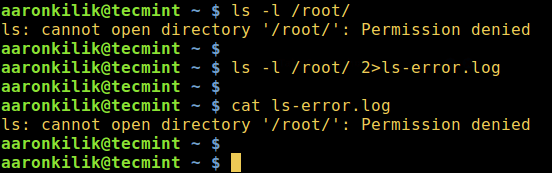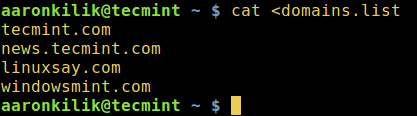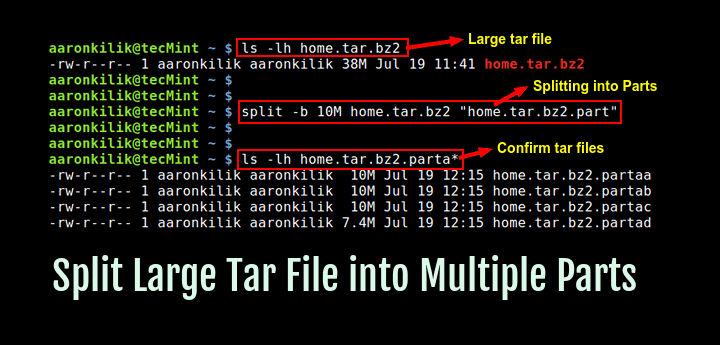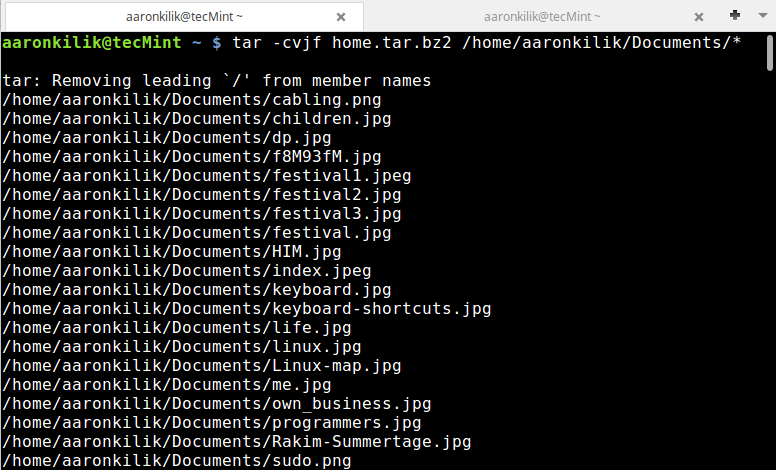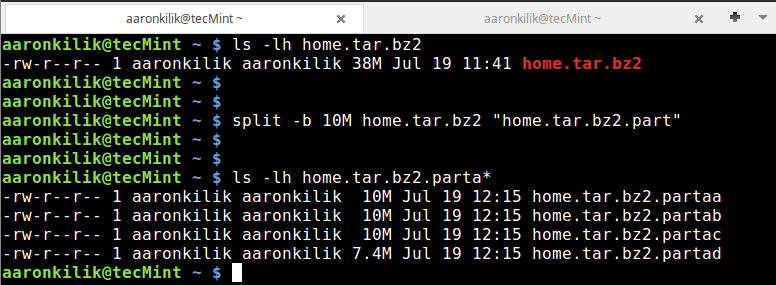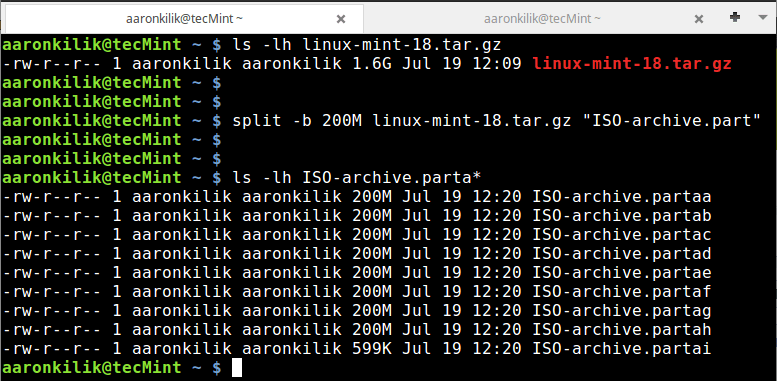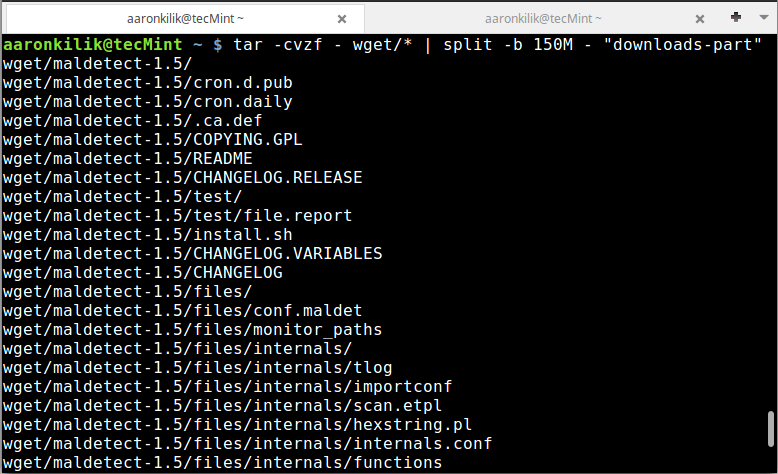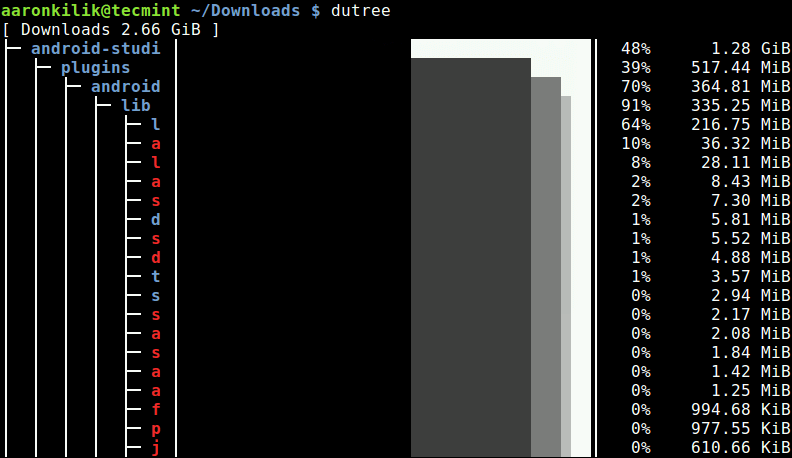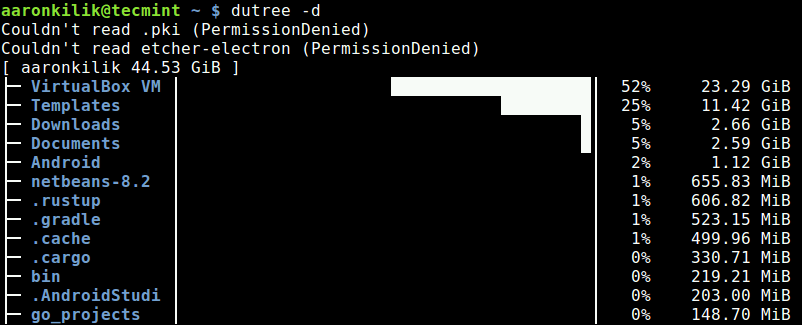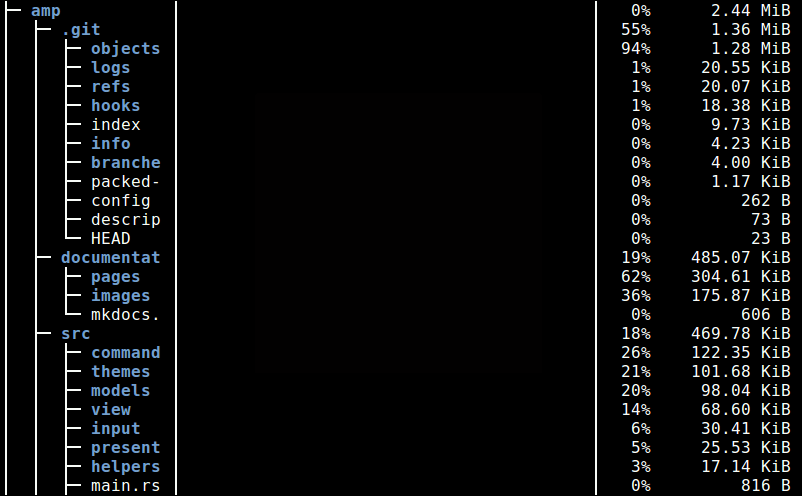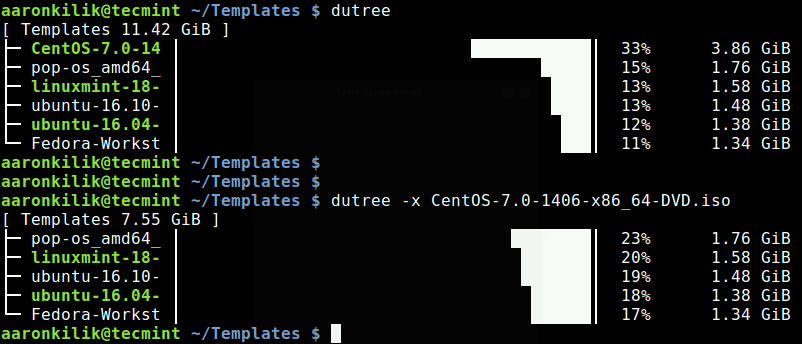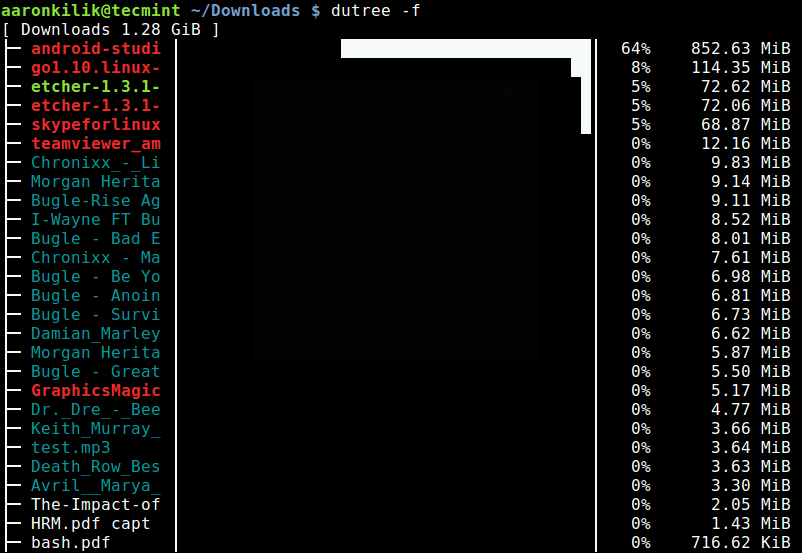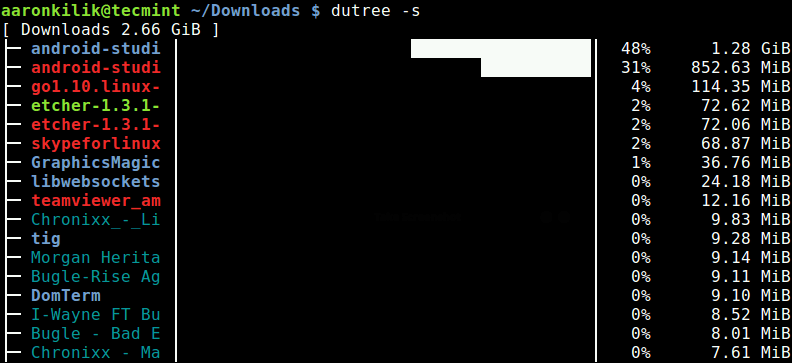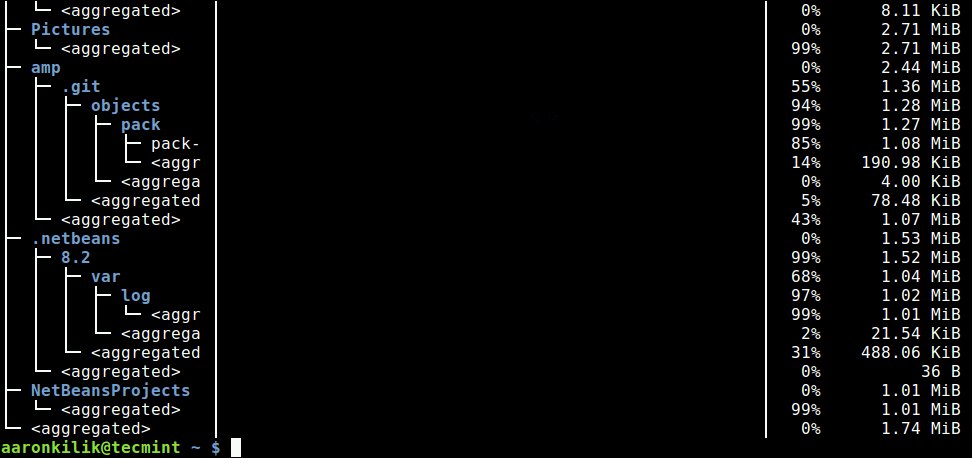The following tutorial aims to provide you a simple step-by-step guide for setting up MySQL (Master-Slave) Replication in RHEL 6.3/6.2/6.1/6/5.8, CentOS 6.3/6.2/6.1/6/5.8 and Fedora 17,16,15,14,13,12 using latest MySQL version. This guide is specially written for CentOS 6.3 Operating System, but also work with older version of Linux distributions with MySQL 5.x.
UPDATE: If you’re looking for MariaDB Master-Slave Replication under CentOS/RHEL 7 and Debian 8 and it’s derivatives such as Ubuntu, follow this guide Setup MariaDB Master-Slave Replication.
The MySQL Replication is very useful in terms of Data Security, Fail-over Solution, Database Backup from Slave, Analytics etc. We use the following things to carry the replication process. In your scenario it would be different.
- Working Linux OS like CentOS 6.3, RedHat 6.3 or Fedora 17
- Master and Slave are CentOS 6.3 Linux Servers.
- Master IP Address is: 192.168.1.1.
- Slave IP Address is: 192.168.1.2.
- Master and Slave are on the same LAN network.
- Master and Slave has MySQL version installed.
- Master allow remote MySQL connections on port 3306.
We have two servers, one is Master with IP (192.168.1.1) and other is Slave as (192.168.1.2). We have divided the setup process in two phases to make things easier for you, In Phase I we will configure Master server and in Phase II with Slave server. Let’s start the replication setup process.
Phase I: Configure Master Server (192.168.1.1) for Replication
In Phase I, we will see the installation of MySQL, setting up Replication and then verifying replication.
Install a MySQL in Master Server
# yum install mysql-server mysql
Configure a MySQL in Master Server
Open my.cnf configuration file with VI editor.
# vi /etc/my.cnf
Add the following entries under [mysqld] section and don’t forget to replace tecmint with database name that you would like to replicate on Slave.
server-id = 1 binlog-do-db=tecmint relay-log = /var/lib/mysql/mysql-relay-bin relay-log-index = /var/lib/mysql/mysql-relay-bin.index log-error = /var/lib/mysql/mysql.err master-info-file = /var/lib/mysql/mysql-master.info relay-log-info-file = /var/lib/mysql/mysql-relay-log.info log-bin = /var/lib/mysql/mysql-bin
Restart the MySQL service.
# /etc/init.d/mysqld restart
Login into MySQL as root user and create the slave user and grant privileges for replication. Replace slave_userwith user and your_password with password.
# mysql -u root -p
mysql> GRANT REPLICATION SLAVE ON *.* TO 'slave_user'@'%' IDENTIFIED BY 'your_password'; mysql> FLUSH PRIVILEGES; mysql> FLUSH TABLES WITH READ LOCK; mysql> SHOW MASTER STATUS; +------------------+----------+--------------+------------------+ | File | Position | Binlog_Do_DB | Binlog_Ignore_DB | +------------------+----------+--------------+------------------+ | mysql-bin.000003 | 11128001 | tecmint | | +------------------+----------+--------------+------------------+ 1 row in set (0.00 sec) mysql> quit;
Please write down the File (mysql-bin.000003) and Position (11128001) numbers, we required these numbers later on Slave server. Next apply READ LOCK to databases to export all the database and master database information with mysqldump command.
# mysqldump -u root -p --all-databases --master-data > /root/dbdump.db
Once you’ve dump all the databases, now again connect to mysql as root user and unlcok tables.
mysql> UNLOCK TABLES; mysql> quit;
Upload the database dump file on Slave Server (192.168.1.2) using SCP command.
scp /root/dbdump.db root@192.168.1.2:/root/
That’s it we have successfully configured Master server, let’s proceed to Phase II section.
Phase II: Configure Slave Server (192.168.1.2) for Replication
In Phase II, we do the installation of MySQL, setting up Replication and then verifying replication.
Install a MySQL in Slave Server
If you don’t have MySQL installed, then install it using YUM command.
# yum install mysql-server mysql
Configure a MySQL in Slave Server
Open my.cnf configuration file with VI editor.
# vi /etc/my.cnf
Add the following entries under [mysqld] section and don’t forget to replace IP address of Master server, tecmint with database name etc, that you would like to replicate with Master.
server-id = 2 master-host=192.168.1.1 master-connect-retry=60 master-user=slave_user master-password=yourpassword replicate-do-db=tecmint relay-log = /var/lib/mysql/mysql-relay-bin relay-log-index = /var/lib/mysql/mysql-relay-bin.index log-error = /var/lib/mysql/mysql.err master-info-file = /var/lib/mysql/mysql-master.info relay-log-info-file = /var/lib/mysql/mysql-relay-log.info log-bin = /var/lib/mysql/mysql-bin
Now import the dump file that we exported in earlier command and restart the MySQL service.
# mysql -u root -p < /root/dbdump.db # /etc/init.d/mysqld restart
Login into MySQL as root user and stop the slave. Then tell the slave to where to look for Master log file, that we have write down on master with SHOW MASTER STATUS; command as File (mysql-bin.000003) and Position (11128001) numbers. You must change 192.168.1.1 to the IP address of the Master Server, and change the user and password accordingly.
# mysql -u root -p
mysql> slave stop; mysql> CHANGE MASTER TO MASTER_HOST='192.168.1.1', MASTER_USER='slave_user', MASTER_PASSWORD='yourpassword', MASTER_LOG_FILE='mysql-bin.000003', MASTER_LOG_POS=11128001; mysql> slave start; mysql> show slave status\G
*************************** 1. row ***************************
Slave_IO_State: Waiting for master to send event
Master_Host: 192.168.1.1
Master_User: slave_user
Master_Port: 3306
Connect_Retry: 60
Master_Log_File: mysql-bin.000003
Read_Master_Log_Pos: 12345100
Relay_Log_File: mysql-relay-bin.000002
Relay_Log_Pos: 11381900
Relay_Master_Log_File: mysql-bin.000003
Slave_IO_Running: Yes
Slave_SQL_Running: Yes
Replicate_Do_DB: tecmint
Replicate_Ignore_DB:
Replicate_Do_Table:
Replicate_Ignore_Table:
Replicate_Wild_Do_Table:
Replicate_Wild_Ignore_Table:
Last_Errno: 0
Last_Error:
Skip_Counter: 0
Exec_Master_Log_Pos: 12345100
Relay_Log_Space: 11382055
Until_Condition: None
Until_Log_File:
Until_Log_Pos: 0
Master_SSL_Allowed: No
Master_SSL_CA_File:
Master_SSL_CA_Path:
Master_SSL_Cert:
Master_SSL_Cipher:
Master_SSL_Key:
Seconds_Behind_Master: 0
Master_SSL_Verify_Server_Cert: No
Last_IO_Errno: 0
Last_IO_Error:
Last_SQL_Errno: 0
Last_SQL_Error:
1 row in set (0.00 sec)
Verifying MySQL Replication on Master and Slave Server
It’s really very important to know that the replication is working perfectly. On Master server create table and insert some values in it.
On Master Server
mysql> create database tecmint; mysql> use tecmint; mysql> CREATE TABLE employee (c int); mysql> INSERT INTO employee (c) VALUES (1); mysql> SELECT * FROM employee;
+------+ | c | +------+ | 1 | +------+ 1 row in set (0.00 sec)
On Slave Server
Verifying the SLAVE, by running the same command, it will return the same values in the slave too.
mysql> use tecmint; mysql> SELECT * FROM employee;
+------+ | c | +------+ | 1 | +------+ 1 row in set (0.00 sec)
That’s it, finally you’ve configured MySQL Replication in a few simple steps. More information can be found at MySQL Replication Guide.