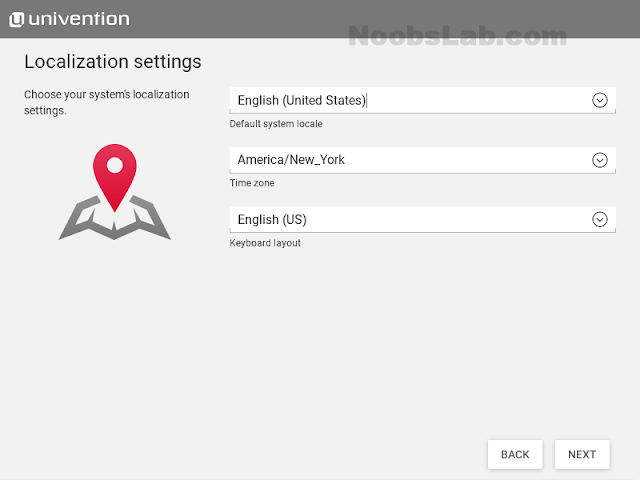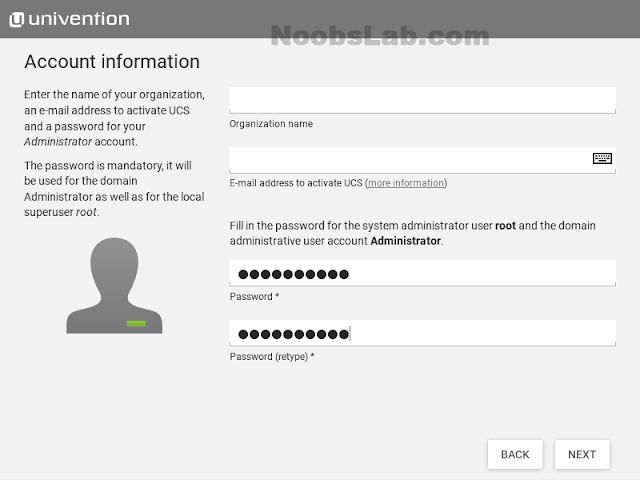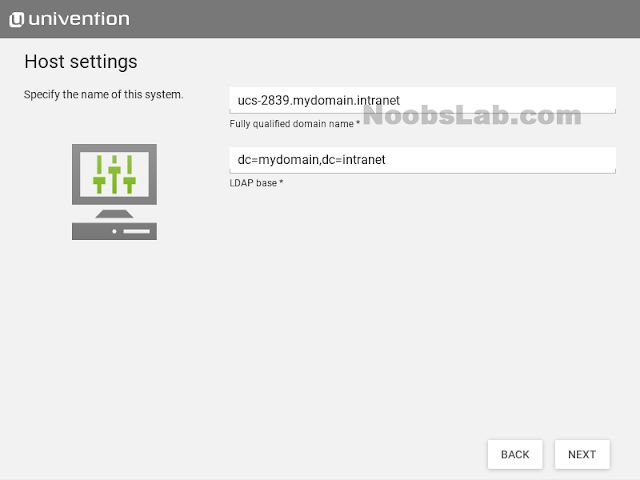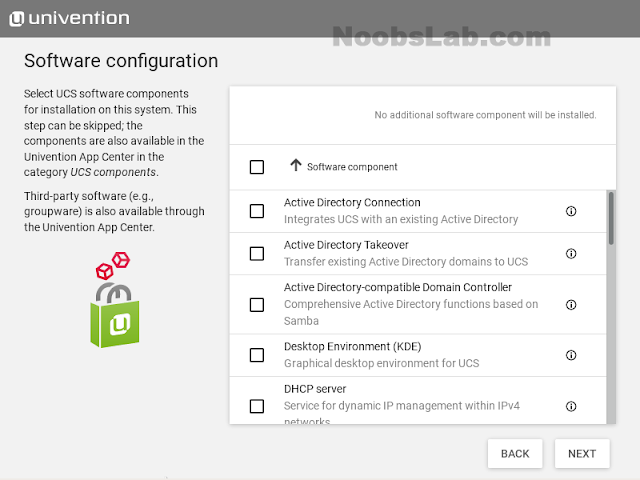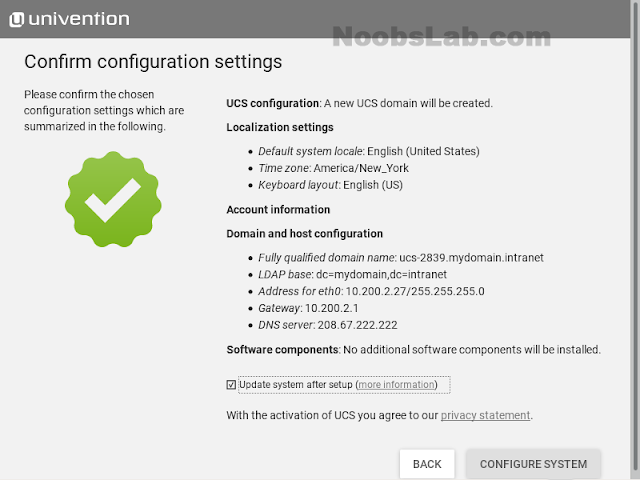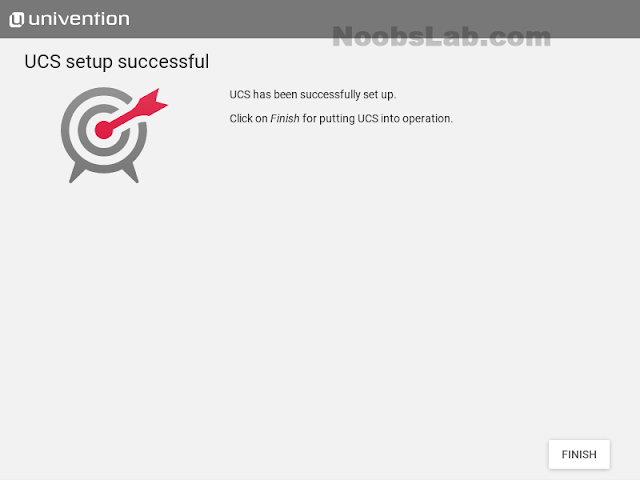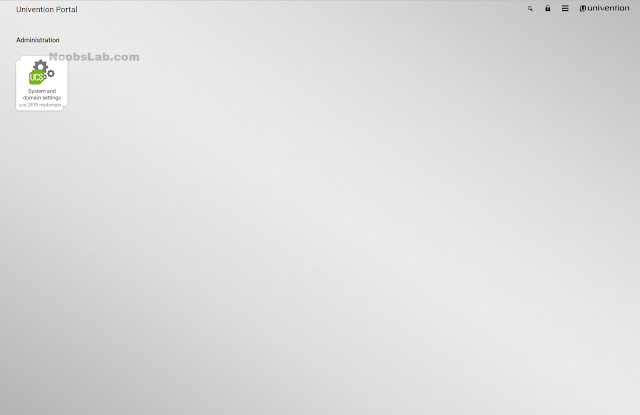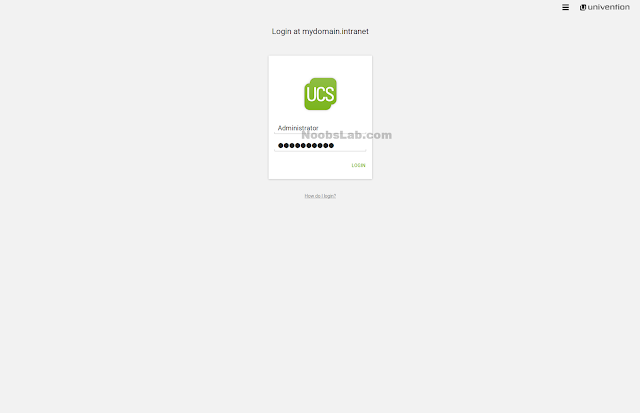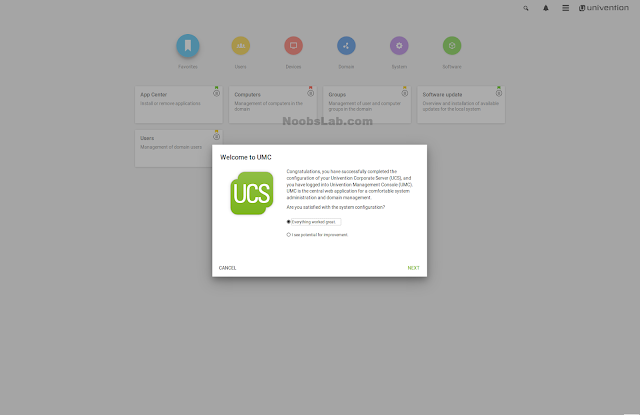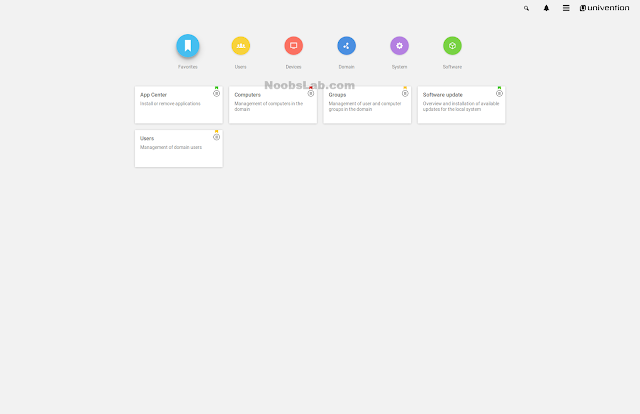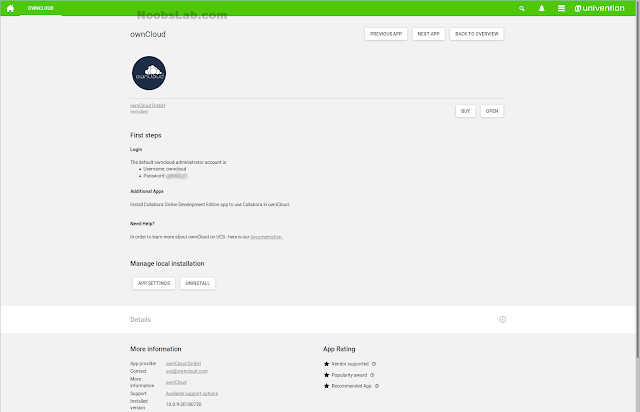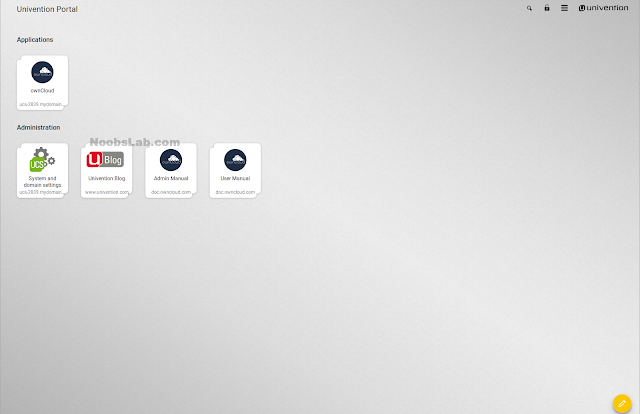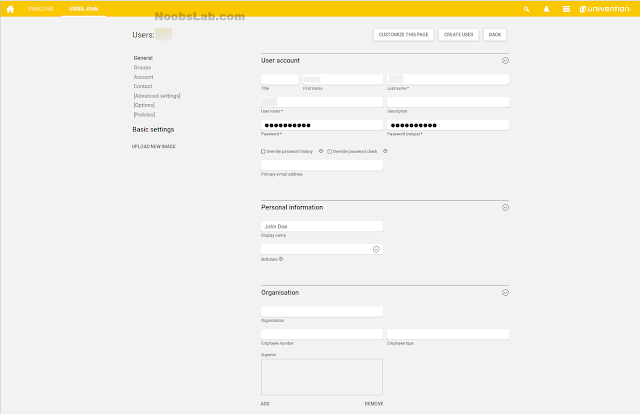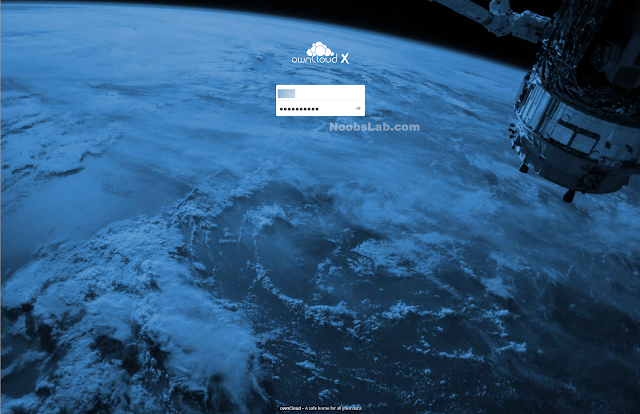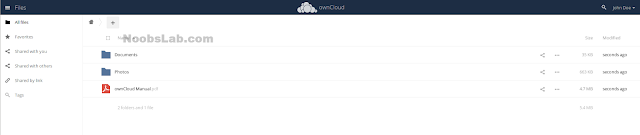Updated Proton 3.16 Beta For Steam Play Has DXVK 0.90, D3D11 Fixes
Valve in cooperation with CodeWeavers and other developers continues making rapid progress on Steam Play and their “Proton” downstream flavor of Wine.
3 Hours Ago –
Valve
– Proton 3.16 Beta
Google Engineer Proposes KUnit As New Linux Kernel Unit Testing Framework
Google engineer Brendan Higgins sent out an experimental set of 31 patches today introducing KUnit as a new Linux kernel unit testing framework to help preserve and improve the quality of the kernel’s code.
Chrome 70 Now Officially Available With AV1 Video Decode, Opus In MP4 & Much More
Google’s Chrome/Chromium 70 web-browser made it out today for Linux users as well as all other key supported platforms.
3 Hours Ago –
Google
– Chrome 70
Ubuntu Server Is Making It Easier To Deploy Let’s Encrypt SSL Certificates
The Ubuntu Server developers are looking to make it easier to deploy free SSL/TLS certificates from Let’s Encrypt.
5 Hours Ago –
Ubuntu
– Ubuntu Server + Certbot
AMD Dual EPYC 7601 Benchmarks – 9-Way AMD EPYC / Intel Xeon Tests On Ubuntu 18.10 Server
Arriving earlier this month was a Dell PowerEdge R7425 server at Phoronix that was equipped with two AMD EPYC 7601 processors, 512GB of RAM, and 20 Samsung 860 EVO SSDs to make for a very interesting test platform and our first that is based on a dual EPYC design with our many other EPYC Linux benchmarks to date being 1P. Here is a look at the full performance capabilities of this 64-core / 128-thread server compared to a variety of other AMD EPYC and Intel Xeon processors while also doubling as an initial look at the performance of these server CPUs on Ubuntu 18.10.
Elementary OS 5.0 “Juno” Released For A Pleasant Linux Desktop Experience
Just ahead of Ubuntu 18.10, Solus 4, and Fedora 29 among other forthcoming Linux distribution releases, Elementary OS 5 “Juno” has been released for a polished desktop experience that aims to compete with macOS and Windows for desktop usability.
The Next Linux Kernel Will Bring More Drivers Converted To Use BLK-MQ I/O
More Linux storage drivers have been converted to the “blk-mq” interfaces for the multi-queue block I/O queuing mechanism for the 4.20~5.0 kernel cycle.
NVIDIA 410.66 Linux Driver Released With RTX 2070 Support, Vulkan Ray-Tracing, Etc
NVIDIA has released the 410.66 Linux graphics driver today as their first stable release in the 410 series and comes with support for the new GeForce RTX 2070 graphics card.
12 Hours Ago –
NVIDIA
– NVIDIA 410.66
CodeWeavers CrossOver Linux 18 Released With DXVK/VKD3D Support
While CodeWeavers’ developers have been busy with improvements to Wine and Valve’s downstream “Proton” for allowing a great Windows-on-Linux gaming experience, they haven’t parted ways with their core business and today they announced the availability of CrossOver 18.
13 Hours Ago –
WINE
– CrossOver 18
NVIDIA GeForce RTX 2070 Linux Benchmarks Will Be Coming
NVIDIA’s embargo for reviews on the GeForce RTX 2070 graphics cards has now expired ahead of the expected retail availability on Wednesday.
15 Hours Ago –
NVIDIA
– GeForce RTX 2070
Linux’s LoRa Is Ready To Deliver Long-Range, Low-Power Wireless
Adding to the long list of new features for what will be Linux 4.20 or likely renamed to Linux 5.0 per Linus Torvalds’ numbering preferences is a new wireless networking subsystem within the kernel’s networking code… Meet LoRa.
The Biggest Features Of Linux 4.19: Intel/AMD, CoC, 802.11ax, EROFS, GPS & GASKET
With the Linux 4.19 kernel set to be released next weekend, here’s a recap of the most prominent features to be found in this next kernel release.
Qt 5.12 Beta 2 Brings Many Fixes
Just two weeks after the Qt 5.12 beta release, a second beta is now available for testing of this forthcoming tool-kit update.
17 Hours Ago –
Qt
– Qt 5.12 Beta 2
The Expected Feature We Didn’t See Yet For Ubuntu 18.10
While Ubuntu 18.10 is set to roll out this week with its new theme and an assortment of package updates and other enhancements, there is one feature Canonical previously talked about for the Ubuntu 18.10 “Cosmic Cuttlefish” cycle that we have yet to see made public.
19 Hours Ago –
Ubuntu
– Survey….
Intel DRM Linux Driver Working On DisplayPort Forward Error Correction
Going in hand with their work on display stream compression for dealing with next-generation displays, the Intel Direct Rendering Manager driver developers are working on “FEC” support to deal with any errors that come up in the stream.
19 Hours Ago –
Intel
– DP FEC
GCC Is Preparing To End Support For Solaris 10
Solaris 10, what may will argue as the last “good” Solaris operating system release before Sun Microsystems fell under control of Oracle, may soon see its support deprecated by the GCC compiler stack.
24 Hours Ago –
GNU
– Fond Solaris 10 Memories
15 October
Mesa Vulkan Drivers Move Ahead With PCI Bus Info, Calibrated Timestamps
With this weekend’s release of Vulkan 1.1.88 stealing the show was the Vulkan transform feedback capability to allow projects like DXVK to support Direct3D’s Stream Output functionality. But besides VK_EXT_transform_feedback, there are other extensions also being worked on for Mesa ANV / RADV Vulkan driver coverage.
15 October 08:55 PM EDT –
Mesa
– New Vulkan Features
Purism Shares The Latest Librem 5 Smartphone Progress – Dev Kits Going Out Soon
Purism has shared the latest details on their efforts to deliver the open-source Linux Librem 5 smartphone to market in 2019.
15 October 06:18 PM EDT –
Hardware
– Librem 5
Linux’s Qualcomm Ath10k Driver Getting WoWLAN, WCN3990 Support
The Qualcomm/Atheros “Ath10k” Linux driver coming up in the Linux 4.20~5.0 kernel merge window is picking up two prominent features.
15 October 05:55 PM EDT –
Hardware
– Atheros Ath10k
AMD CodeXL 2.6 Advances GPU Profiling, Static Analysis & GPU Debugging
AMD’s GPUOpen group today released CodeXL 2.6 as the newest version of their GPU developer suite.
15 October 05:42 PM EDT –
AMD
– CodeXL 2.6
FUSE File-Systems Pick Up Another Performance Boost With Symlink Caching
FUSE file-systems in user-space are set to be running faster with the upcoming Linux 4.20~5.0 kernel thanks to several performance optimizations.
X.Org Server 1.20.2 Released With A Bunch Of Bug Fixes
It’s almost been a half-year already since the release of the long delayed X.Org Server 1.20, but with no signs of X.Org Server 1.21 releasing soon, xorg-server 1.20.2 was announced today as the latest stable point release.
15 October 12:56 PM EDT –
X.Org
– xorg-server 1.20.2
FreeDesktop.org Might Formally Join Forces With The X.Org Foundation
FreeDesktop.org is already effectively part of X.Org given the loose structure of FreeDesktop.org, the key members/administrators being part of both projects, and FreeDesktop.org long being the de facto hosting platform from the X.Org Server to Mesa and much more. But now they may be officially joining forces.
15 October 12:32 PM EDT –
X.Org
– FreeDesktop.org + X.Org
Windows 10 October 2018 Update Performance Against Ubuntu 18.10, Fedora 29
As the latest of our benchmarks using the newly re-released Microsoft Windows 10 October 2018 Update, here are benchmarks of this latest Windows 10 build against seven different Linux distributions on the same hardware for checking out the current performance of these operating systems.
Experimental Patches For Using SIMD32 Fragment Shaders With Intel’s Linux Driver
Existing Intel graphics hardware already supports SIMD32 fragment shaders and the Intel open-source Linux graphics driver has supported this mode for months, but it hasn’t been enabled. That though is in the process of changing.
15 October 10:08 AM EDT –
Intel
– Intel SIMD32 Linux Mesa
Xfce4-Screensaver Has Its First Release – Fork Of MATE Screensaver, Forked From GNOME
As a new alternative over XScreenSaver or using other desktop environments’ screensaver functionality, xfce4-screensaver has out its first release albeit of alpha quality.
15 October 07:12 AM EDT –
Desktop
– Xfce4-Screensaver 0.1
Another Change Proposed For Linux’s Code of Conduct
With the Linux 4.19-rc8 kernel release overnight, one change not to be found in this latest Linux 4.19 release candidate are any alterations to the new Code of Conduct. The latest proposal forbids discussing off-topic matters while protecting any sentient being in the universe.
DragonFlyBSD Lands Another NUMA Optimization Helping AMD Threadripper 2 CPUs
DragonFlyBSD lead developer Matthew Dillon has been quite impressed with AMD’s Threadripper 2 processors particularly the Threadripper 2990WX with 32-cores / 64-threads. Dillon has made various optimizations to DragonFly for helping out this processor in past months and overnight he made another significant improvement.
15 October 05:30 AM EDT –
BSD
– Threadripper 2990WX
KDE Frameworks 5.51 Released
KDE Frameworks 5.51 is out today as the latest monthly update to this collection of KDE libraries complementing Qt5.
15 October 05:17 AM EDT –
KDE
– KDE Frameworks 5.51
Linux 4.19-rc8 Released With A Lot Of “Tiny Things”
Greg Kroah-Hartman went ahead and released Linux 4.19-RC8 as the last test release of the upcoming Linux 4.19 kernel.
14 October
Fedora Workstation 29 Is Looking Up To Be Another Impressive Release, Looking Great
In addition to Ubuntu 18.10 releasing soon, Fedora 29 is set to be release by month’s end if all goes well.
14 October 08:45 PM EDT –
Fedora
– Fedora 29
GNOME’s Geoclue 2.5 Brings Vala Support, WiFi Geolocation For City-Level Accuracy
GNOME’s Geoclue library that provides a D-Bus service for location information based on GPS receivers, 3G modems, GeoIP, or even WiFi-based geolocation has been baking a lot of changes.
14 October 02:50 PM EDT –
GNOME
– Geoclue 2.5
HUANUO HNDSK2 Dual Monitor Arms Work Out Great
If you are in the market for a dual monitor desk arm/mount that clamps to your desk, the HUANUO HNDSK2 is a surprisingly suitable contender.
14 October 01:05 PM EDT –
Hardware
– HUANUO HNDSK2
KaOS 2018.10 Released With KDE Plasma 5.14 Desktop, Wayland 1.16
A new ISO spin is available of the KaOS Linux distribution that is closely aligned with shipping the upstream KDE desktop experience.
14 October 11:44 AM EDT –
KDE
– KaOS 2018.10
Vulkan Cracks 2,500 Projects On GitHub
After cracking 2,000 projects referencing Vulkan on GitHub earlier this year, this week it passed the milestone of having more than 2,500 projects.
14 October 08:55 AM EDT –
Vulkan
– Vulkan 2500
Wine-Staging 3.18 Released With Some New Patches While Other Code Got Upstreamed
It has been a very exciting weekend for Linux gamers relying upon Wine for running Windows titles under Linux… There was the routine bi-weekly Wine 3.18 development release on Friday but yesterday brought transform feedback to Vulkan and in turn Stream Output to DXVK to fix up a number of D3D11 games. Today is now the Wine-Staging 3.18 release.
14 October 07:08 AM EDT –
WINE
– Wine Staging
You Can Help Ubuntu This Weekend Test The Near-Final Cosmic Cuttlefish
If all goes well, the Ubuntu 18.10 “Cosmic Cuttlefish” release will happen on 18 October but for that to happen they could use your help this weekend testing their release candidate spins.
14 October 06:55 AM EDT –
Ubuntu
– Ubuntu 18.10
KDE Will Now Safely Spin Down External Hard Drives When Unmounting
Fixing a seven year old bug since the KDE4 days, KDE will now spin down external hard drives unmounting the drives to help stave off possible data loss / corruption.
14 October 06:40 AM EDT –
KDE
– Spin Them Down
13 October
DXVK 0.90 Released With Stream Output, Several Game Fixes
Hot off merging transform feedback into DXVK for supporting Direct3D 11 Stream Output, Philip Rebohle released DXVK 0.90.
NVIDIA 396.54.09 Vulkan Driver Released With Transform Feedback, Intel ANV Gets TF Too
Today is certainly a very exciting day in the Vulkan space.
13 October 10:15 AM EDT –
Vulkan
– NVIDIA Vulkan Beta
GCC9 Lands Initial C++ Networking TS Implementation
The GCC9 compiler code as of Friday has an initial implementation of the C++ networking technical specification.
13 October 09:22 AM EDT –
GNU
– Networking TS
DXVK Already Lands Vulkan Transform Feedback Support, RADV Posts Patches
With the newly-announced Vulkan 1.1.88 that brings VK_EXT_transform_feedback, the DXVK Direct3D-on-Vulkan layer has already implemented the transform feedback support.
13 October 09:03 AM EDT –
Vulkan
– DXVK Transform Feedback
Vulkan 1.1.88 Released With Transform Feedback As A Big Win For VKD3D / DXVK
Vulkan 1.1.88 is out this morning and it’s an exciting Vulkan update. Say hello to Vulkan transform feedback!
13 October 08:36 AM EDT –
Vulkan
– Vulkan 1.1.88
LibreOffice Lands More Qt5 Integration Improvements, LXQt Support
Recently there’s been more improvements for LibreOffice with its Qt5 integration to allow this open-source office suite to jive better with Qt5-based desktops like KDE Plasma and now LXQt.
13 October 08:25 AM EDT –
LibreOffice
– LibreOffice Bits
Intel’s Vulkan Driver Is Working On A NIR Cache
As a possible performance win, Jason Ekstrand as the lead developer of the Intel ANV open-source Vulkan driver has been developing a NIR cache.
13 October 06:16 AM EDT –
Intel
– NIR Cache
12 October
Wine 3.18 Brings FreeType Subpixel Font Rendering, Wine Console DPI Scaling
A new bi-weekly Wine development release is out for those wanting to try the latest Windows gaming on Linux experience (outside of Steam Play / Proton) or running other Windows applications on Linux and other operating systems.
12 October 08:41 PM EDT –
WINE
– Wine 3.18
Ubuntu Touch OTA-5 Is Being Prepped With New Browser, Qt Auto Scaling
The UBports community that continues to maintain Ubuntu Touch for a range of mobile devices will soon be rolling out Ubuntu Touch OTA-5.
12 October 03:26 PM EDT –
Ubuntu
– UBports Ubuntu Touch
A Look At The Windows 10 October 2018 Update Performance With WSL
As the first of our Linux vs. Windows benchmarks coming around Microsoft’s Windows 10 October 2018 Update, today we are exploring the Windows Subsystem for Linux (WSL) performance to see if they have finally managed to improve the I/O performance for this Linux binary compatibility layer and how the WSL performs compared to Ubuntu and Clear Linux.
MidnightBSD 1.0 Is Ready To Shine With ZFS Support, Ryzen Compatibility
Especially with TrueOS once again taking a new direction, one of the few current BSDs focused on a great desktop experience is MidnightBSD that is about to mark its 1.0 release.
12 October 09:51 AM EDT –
BSD
– MidnightBSD 1.0
Intel Whiskey Lake Support Formally Added To Mesa 18.3
The recently posted patch for Intel Whiskey Lake support in Mesa has now been merged for Mesa 18.3.
12 October 08:06 AM EDT –
Intel
– Mesa 18.3
GCC 6.5 Is Being Prepared As The Last GCC6 Compiler Release
Version 6.5 of the GNU Compiler Collection will soon be released to end out the GCC6 series.
12 October 07:07 AM EDT –
GNU
– GCC 6.5
La Frite: A Libre ARM SBC For $5, 10x Faster Than The Raspberry Pi Zero
The folks at the Libre Computer Project who have successfully released the Tritium, Le Potato, and other ARM SBCs while being as open-source friendly as possible have now announced La Frite.
12 October 06:21 AM EDT –
Hardware
– Libre Computer Board
Ubuntu’s Bring-Up Of NVIDIA’s Driver With Mir Continues
The Ubuntu developers continuing to work on the Mir display server stack have made headway in their NVIDIA driver enablement effort.
12 October 05:19 AM EDT –
Ubuntu
– Experimental NVIDIA + Mir
GNOME 3.31.1 Released As The First Step Towards GNOME 3.32
GNOME 3.31.1 was released on Thursday as the first step towards the GNOME 3.32 desktop update due out in March.
12 October 05:00 AM EDT –
GNOME
– GNOME 3.32 Desktop
Source



 157 people viewed this
157 people viewed this