Loops are one of the fundamental concepts of programming languages. Loops are handy, if you want to run series of commands over and over again, until a condition situation is reached.
In scripting languages such as Bash, loops are useful for automating repetitive tasks.
There are 3 basic loop constructs in Bash scripting, for loop, while loop, and until loop.
In this tutorial we will cover the basics of for loops in Bash as well as the break and continue statements to alter the flow of a loop.
The Standard Bash For Loop
The for loop iterates over a list of items and performs the given set of commands.
The Bash for loop takes the following form:
for item in [LIST]
do
[COMMANDS]
done
The list can be a series of strings separated by spaces, range of numbers, output of a command, an array, and so on.
Loop over strings
In the example below the loop will iterate over each item of the list of strings and the variable element will be set to the current item.
for element in Hydrogen Helium Lithium Beryllium
do
echo “Element: $element”
done
The loop will produce the following output:
Element: Hydrogen
Element: Helium
Element: Lithium
Element: Beryllium
Loop over a number range
You can use the sequence expression to specify a range of numbers or characters by defining a start and the end point of the range. The sequence expression takes the following form:
In the example below the loop will iterate through all numbers from 0 to 3.
for i in
do
echo “Number: $i”
doneNumber: 0
Number: 1
Number: 2
Number: 3
Starting from Bash 4, it is also possible to specify an increment when using ranges. The expression takes the following form:
for i in
do
echo “Number: $i”
doneNumber: 0
Number: 5
Number: 10
Number: 15
Number: 20
Loop over array elements
You can also use the for loop to iterate over all elements in an array:
In the example below we are defining an array BOOKS and iterating over each element of the array.
BOOKS=(‘In Search of Lost Time’ ‘Don Quixote’ ‘Ulysses’ ‘The Great Gatsby’)
for book in “$”; do
echo “Book: $book”
doneBook: In Search of Lost Time
Book: Don Quixote
Book: Ulysses
Book: The Great Gatsby
The C-style Bash for loop
The syntax of the C-style for loop is taking the following form:
for ((INITIALIZATION; TEST; STEP))
do
[COMMANDS]
done
The INITIALIZATION part is executed only once when the loop starts. Then, the TEST part is evaluated. If it is false the for loop is terminated. If the TEST is true, commands inside the body of for loop are executed and the STEP part is updated.
In the following code the loop stars by initializing i = 0, then before each iteration checks if i ≤ 10. If true it prints the current value of i and increment the variable i by 1 (i++) otherwise the loop terminates.
for ((i = 0 ; i <= 1000 ; i++)); do
echo “Counter: $i”
done
The the loop iterates 1001 times and will produce the following output:
Counter: 0
Counter: 1
Counter: 2
…
Counter: 998
Counter: 999
Counter: 1000
Break and Continue Statements
The break and continue statements can be used to control the loop execution.
Break Statement
The break statement terminates the current loop and passes program control to the statement that follows the terminated statement. It is usually used to terminate the loop when a certain condition is met.
In the following example, the execution of the loop will be terminated once the current iterated item is equal to ‘Lithium’.
for element in Hydrogen Helium Lithium Beryllium; do
if [[ “$element” == ‘Lithium’ ]]; then
break
fi
echo “Element: $element”
done
echo ‘All Done!’Element: Hydrogen
Element: Helium
All Done!
Continue Statement
The continue statement exits the current iteration of a loop and passes program control to the next iteration of the loop.
In the following example, we are iterating through a range of numbers and when the current iterated item is equal to ‘2’ the continue statement will cause execution to return to the beginning of the loop and to continue with the next iteration.
for i in ; do
if [[ “$i” == ‘2’ ]]; then
continue
fi
echo “Number: $i”
doneNumber: 1
Number: 3
Number: 4
Number: 5
Bash For Loop Examples
Renaming files with spaces in the filename
The following example shows how to use the Bash for loop to rename all of the files in the current directory with a space in its names by replacing space to underscore.
for file in * *; do
mv “$file” “$”
done
Let’s break down the code line by line:
- The first line creates a for loop and iterates through a list of all files with a space in its name. The expression * * creates the list.
- The second line applies to each item of the list and moves the file to a new one replacing the space with an underscore (_). The part $ is using the shell parameter expansion to replace a pattern within a parameter with a string.
- done indicates the end of the loop segment.
Changing file extension
The following example shows how to use the Bash for loop to rename all files ending with .jpeg in the current directory by replacing the file extension from .jpeg to .jpg.
for file in *.jpeg; do
mv — “$file” “$.jpg”
done
Let’s analyze the code line by line:
- The first line creates a for loop and iterates through a list of all files edging with .jpeg.
- The second line applies to each item of the list and moves the file to a new one replacing .jpeg with .jpg. The part $ is using the shell parameter expansion to delete the .jpeg part from the filename.
- done indicates the end of the loop segment.
Conclusion
By now you should have a good understanding of how to use the bash for loop to iterate through lists.
If you have any question or feedback feel free to leave a comment.
Source

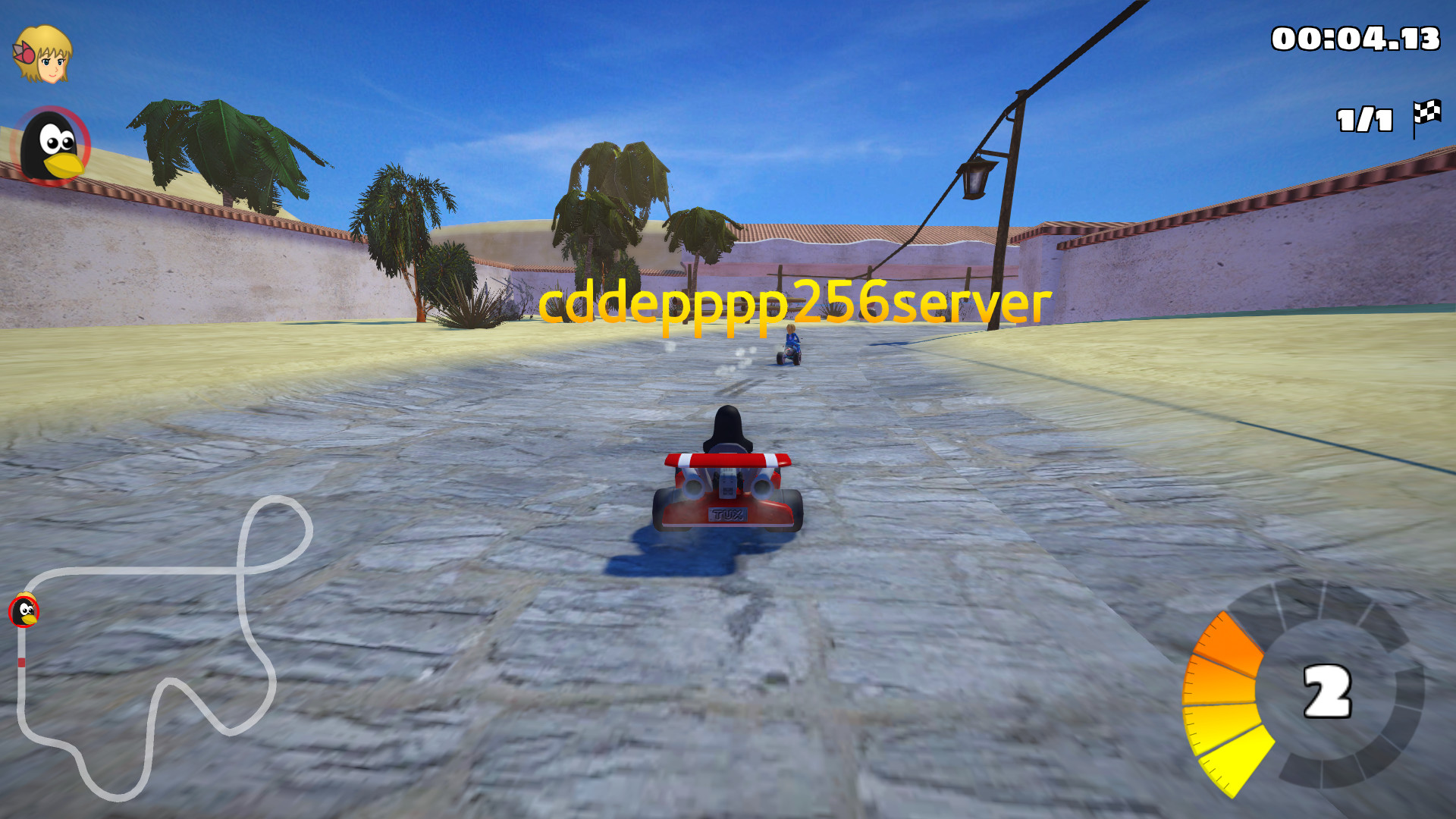
 VersaLogic released a rugged, PC/104-Plus form-factor “SandCat” SBC with a dual-core Intel Bay Trail SoC, -40 to 85℃ support, plus SATA, GbE, and mini-PCIe and more, starting at $370 in volume.
VersaLogic released a rugged, PC/104-Plus form-factor “SandCat” SBC with a dual-core Intel Bay Trail SoC, -40 to 85℃ support, plus SATA, GbE, and mini-PCIe and more, starting at $370 in volume.









