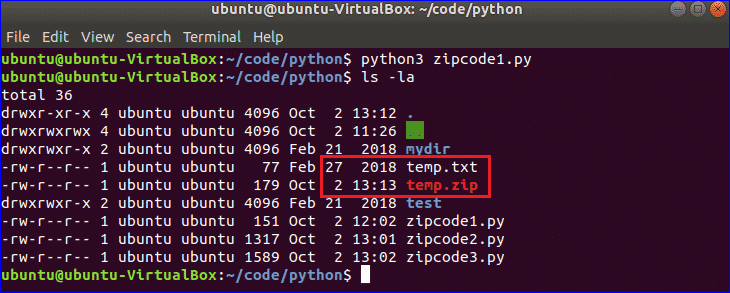Binary Domain is a 3rd person team action shooter. Play as Dan Marshall and lead his team through high-tech Tokyo in 2080. Literally command your team members with voice commands as you encounter intelligent robot armies that have no fear of death. Upgrade your teams weapons & abilities and lead them through and underground wasteland with no hope of survival.
Follow my step-by-step guide on installing, configuring and optimizing Binary Domain in Linux with PlayOnLinux.
Note: This guide applies to the Steam version of Binary Domain. Other versions may require additional steps.Tips & Specs:
To learn more about PlayOnLinux and Wine configuration, see the online manual: PlayOnLinux ExplainedMint 18.3 64-bit
PlayOnLinux: 4.2.12
Wine: 3.0Wine Installation
Click ToolsSelect “Manage Wine Versions”
Look for the Wine Version: 3.0
Select it
Click the arrow pointing to the right
Click Next
Downloading Wine
Extracting
Downloading Gecko
Installed
Wine 3.0 is installed and you can close this window
Downloading Steam
Go To: http://www.steampowered.comClick Install Steam
Do not click “Install Steam Now”
It will automatically install Linux Steam
Select Windows Steam instead
click “Windows” under the green button
Navigate to your desktop
Click Save
PlayOnLinux Setup
Launch PlayOnLinuxClick Install
Click “install a non-listed program”
Click Next
Select “Install a program in a new virtual drive”
Click Next
Name your virtual drive: binarydomain
Click Next
Check all three options:
- Use another version of Wine
- Configure Wine
- Install some libraries
Click Next
Select Wine 3.0
Click Next
Select “32 bits windows installation”
Click Next
Configure WineApplications Tab
Windows Version: Windows 7Click Apply
Graphics Tab
Check: Automatically capture the mouse in full-screen windowsClick Ok
PlayOnLinux Packages (Libraries, Components, DLL’s)
Check the following libraries:
- POL_Install_corefonts
- POL_Install_d3dx9
- POL_Install_tahoma
Click Next
Note: All packages will automatically download and installInstalling Steam
Click Browse
Navigate to your desktop
Select: SteamSetup.exe
Click Open
Click Next
Click Next
Check: I accept the license…
Click Next
Click Next
Click Next
Click Install
Click Finish
Updating Steam
Click the “X” to close Steam login
PlayOnLinux Shortcut
Select Steam.exeClick Next
Name your shortcut: Binary Domain
Click Next
Select “I don’t want to make another shortcut”
Click Next
PlayOnLinux Configure
Back to PlayOnLinuxClick Configure
General Tab
Wine Version: 3.0Arguments: -no-dwrite
This fixes any missing font problems
Note: Click the + to download other versions of Wine. Click the down-arrow to select other versions of wineDisplay Tab
Video Memory Size: Select the size of Memory your video card/chip uses
Close Configure
Steam Server Error
Before launching Steam you will get a Server Error for every gameNavigate to your game’s wineprefix:
Code:
/home/username/.PlayOnLinux/wineprefix/alienbreed3/drive_c/Program Files/Steam/config/
Open config.vdf with a text editor
Copy this code below
Code:
“CS” “valve511.steamcontent.com;valve530.steamcontent.com;valve548.steamcontent.com;valve539.steamcontent.com;valve519.steamcontent.com;valve555.steamcontent.com;valve504.steamcontent.com;valve529.steamcontent.com;valve558.steamcontent.com;valve500.steamcontent.com;valve561.steamcontent.com;valve532.steamcontent.com;valve540.steamcontent.com;valve502.steamcontent.com;valve544.steamcontent.com;valve528.steamcontent.com;valve556.steamcontent.com;valve520.steamcontent.com;valve542.steamcontent.com;valve538.steamcontent.com;valve551.steamcontent.com;valve521.steamcontent.com;valve564.steamcontent.com;valve516.steamcontent.com;valve535.steamcontent.com;valve541.steamcontent.com;valve533.steamcontent.com;valve536.steamcontent.com;valve557.steamcontent.com;valve559.steamcontent.com;valve537.steamcontent.com;valve508.steamcontent.com;valve525.steamcontent.com;valve565.steamcontent.com;valve566.steamcontent.com;valve514.steamcontent.com;valve545.steamcontent.com;valve517.steamcontent.com;valve547.steamcontent.com;valve549.steamcontent.com;valve503.steamcontent.com;valve515.steamcontent.com;valve506.steamcontent.com;valve562.steamcontent.com;valve526.steamcontent.com;valve543.steamcontent.com;valve522.steamcontent.com;valve518.steamcontent.com;valve509.steamcontent.com;valve550.steamcontent.com;valve552.steamcontent.com;valve505.steamcontent.com;valve553.steamcontent.com;valve512.steamcontent.com;valve546.steamcontent.com;valve554.steamcontent.com;valve510.steamcontent.com;valve563.steamcontent.com;valve501.steamcontent.com;valve531.steamcontent.com;valve523.steamcontent.com;valve524.steamcontent.com;valve507.steamcontent.com;valve560.steamcontent.com;valve567.steamcontent.com;valve513.steamcontent.com;valve1601.steamcontent.com;valve164.steamcontent.com;valve1615.steamcontent.com;valve1602.steamcontent.com;valve1604.steamcontent.com;valve1608.steamcontent.com;valve1603.steamcontent.com;valve1606.steamcontent.com;valve1609.steamcontent.com;valve1618.steamcontent.com;valve1617.steamcontent.com;valve1613.steamcontent.com;valve1607.steamcontent.com;valve1611.steamcontent.com;valve1614.steamcontent.com;valve1619.steamcontent.com;valve1616.steamcontent.com;valve1612.steamcontent.com;valve1610.steamcontent.com;valve165.steamcontent.com;valve1605.steamcontent.com;valve954.steamcontent.com;valve955.steamcontent.com;valve904.steamcontent.com;valve901.steamcontent.com;valve957.steamcontent.com;valve953.steamcontent.com;valve956.steamcontent.com;valve950.steamcontent.com;valve905.steamcontent.com;valve952.steamcontent.com;valve902.steamcontent.com;valve907.steamcontent.com;valve958.steamcontent.com”
Go to the line
“InstallConfigStore”
{
“Software”
{
“Valve”
{
“Steam”
{
“CM”Paste in a new line under the “CM” line with all the IP Addresses
Save config.vdf
Launching Steam
Select Binary DomainClick Run
Note: Click debug to see errors and bugs
Click “Login to existing account”
Login
Find Binary Domain in your Library
Click Install
Uncheck “Create desktop shortcut”
Uncheck “Create start menu shortcut”
Click Next
Click Finish
Wait for Binary Domain to download
Click Play
If you get a DOT Net Framework 3.5 error
Click OK
Optimization
Select Configure at LaunchClick Graphics Configuration
Adjust:
- Resolution
- Antialiasing
- Shadow Quality
- SSAO Quality
- Motion Blur
- VSync
- Windowed Mode
- Field of View
Click “Save and Quit”
Click Play again
Check “Play Binary Domain”
Click Play
Conclusion
Binary Domain is a DirectX 9 game and runs beautifully with Wine 3.0 in fact it probably runs on any version of Wine. Definitely give the newest version a try as well. The only issue I experienced was that typical mouse-look problem where it was extremely sensitive. You can see it in the video. So I turned down the sensitivity in-game and that helped a bit.Gameplay video
Screenshots:


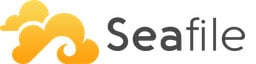
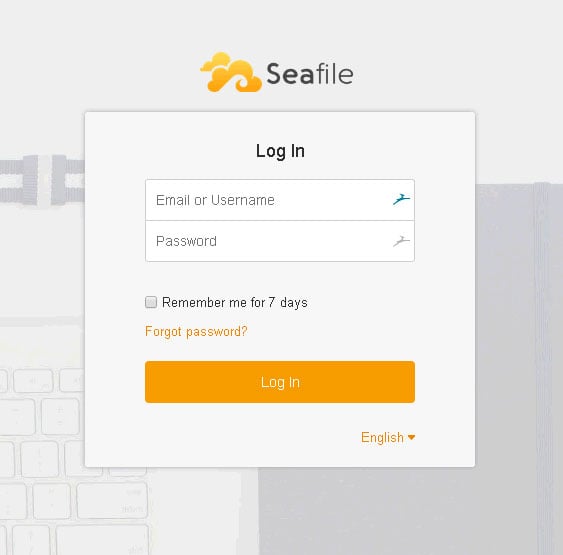
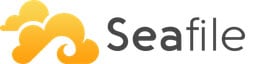 Of course, you don’t have to Install Seafile on Ubuntu 16.04, if you use one of our
Of course, you don’t have to Install Seafile on Ubuntu 16.04, if you use one of our