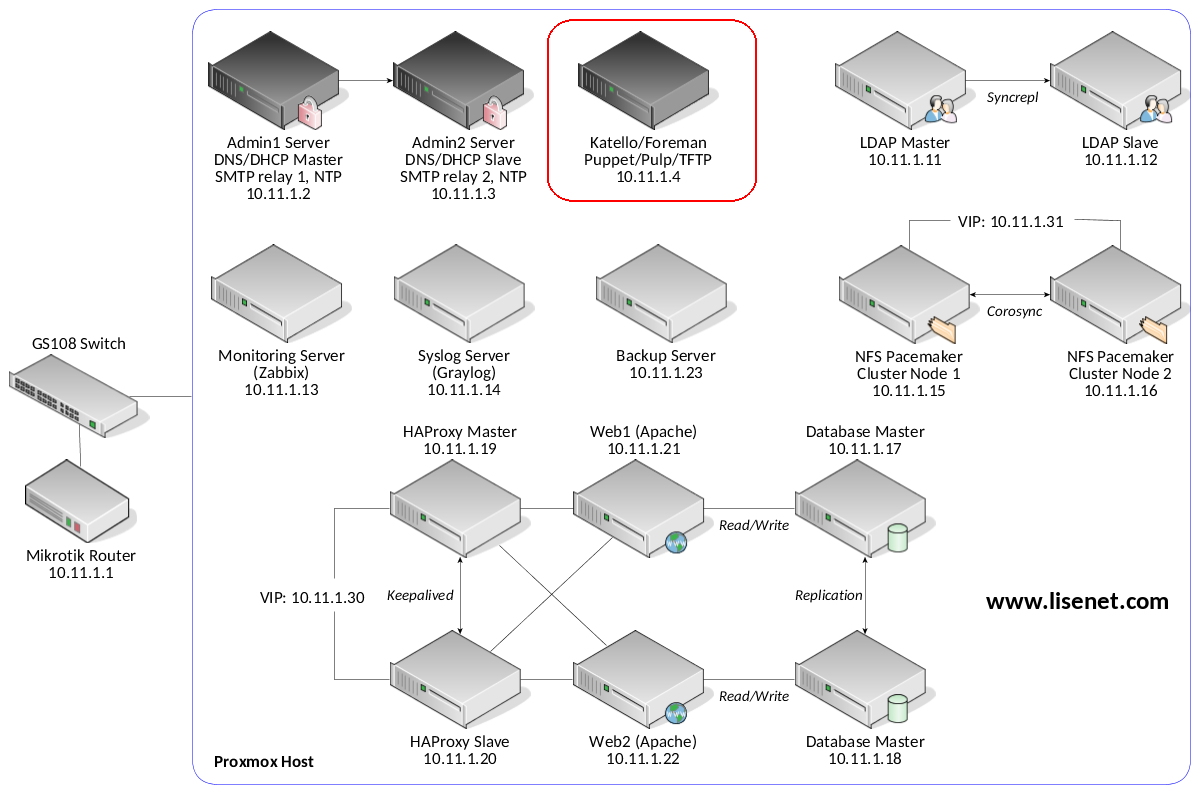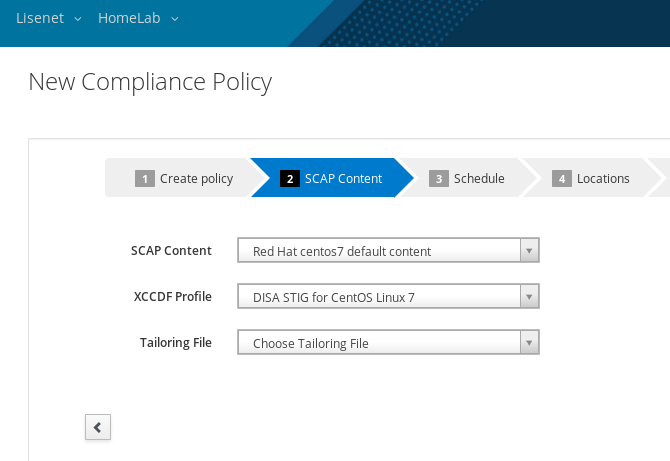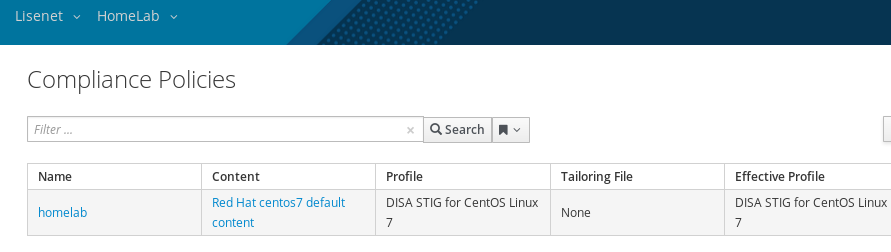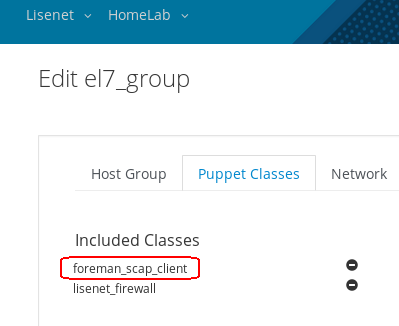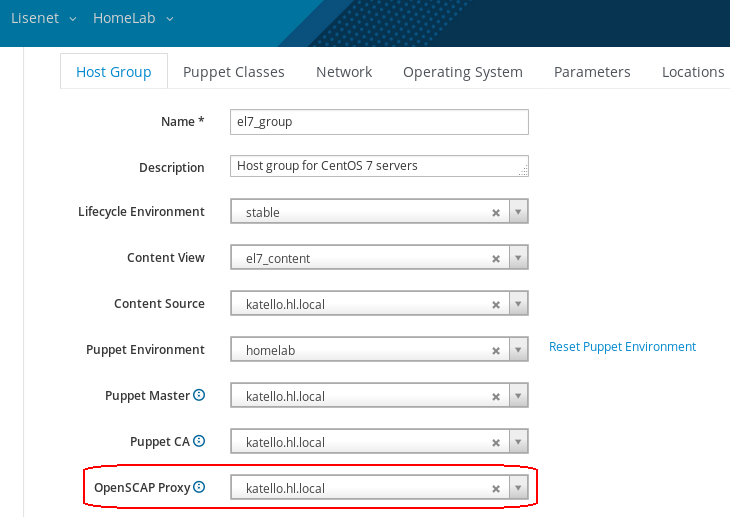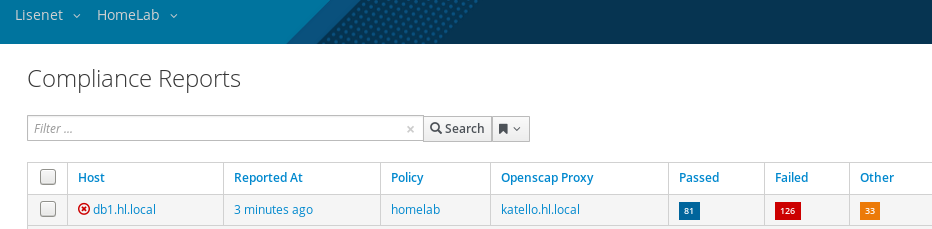Open source software has become the dominant model for how technology infrastructure operates all around the world, impacting organizations of all sizes. Use of open source software leads to better and faster development, and wider collaboration, and open source skills are an ever more valuable form of currency in the job market. In this article series, we’ll take a closer look at one of the best new ways to gain open source fluency: the Introduction to Open Source Software Development, Git and Linux training course from The Linux Foundation.
Some development experience, as well as some command-line experience, are ideal prerequisites for taking the course, but are not required. The course presents a comprehensive learning path focused on development, Linux systems, and Git, the revision control system. The $299 course is self-paced and comes with extensive and easily referenced learning materials. Organizations interested in training more than five people through the course can get a quote on possible discounts here.
This story is the first in a four-part article series that highlights the major aspects of the training course. The course begins with a general introduction to working with open source software, and explores project collaboration, licensing and legal issues. On the topic of collaboration, the curriculum emphasizes that project collaboration offers some distinct advantages over other kinds of developments models:
-
When progress is shared not everyone has to solve the same problems and make the same mistakes. Thus, progress can be much faster, and costs can be reduced.
-
Having more eyeballs viewing code and more groups testing it also leads to stronger and more secure code.
-
It is often hard for competitors to get used to the idea of sharing, and grasping that the benefits can be greater than the costs. But experience has shown this to be true again and again.
-
Competitors can compete on user-facing interfaces, for example, instead of internal plumbing that everyone needs, so that end users still see plenty of product differentiation and have varying experiences.
The course’s discussion of licensing is comprehensive and explains clearly how some open source licenses are highly restrictive, while others are permissive. The discussion also delves into how differing project needs and philosophies can dictate how permissive or restrictive a license should be. Permissive licenses do not require modifications and enhancements be made generally available, as is noted in the the course materials. Prominent permissive licensing examples include the BSD and Apache licenses.
Before launching into some of the Linux- and Git-specific curriculum, the course presents other guidance that is important to observe when working with open source projects The downstream impact of leadership and control decisions is one of these topics. “If the controllers of a project take and do not give back by mentoring and moderating they are limiting what a project can accomplish,” the course materials state. “A good leader listens. Good ideas can originate from many different contributors, even recent entrants into a project. Even though leadership paradigms such as BDFL (Benevolent Dictator for Life) are popular, note the use of the word benevolent.”
Additionally, the course covers the extremely important topic of getting help. This includes how to get help from others and how to access and work with documentation. First, the course considers how to view Linux man pages and then delves into how to use the info utility. Next, it examines how to use the built-in help facilities in many commands. Finally, it offers comprehensive coverage of graphical help interfaces.
Are you unfamiliar with some of these sources of help? The course explains them from the ground up:
-
man is the workhorse of Linux documentation as it has been on all UNIX-like operating systems since their inception. Its name is short for manual.
-
Info is a simple-to-use documentation system, hypertextual in nature, although it does not require a graphical browser. The documentation is built using the Texinfo system, which as a reader you need know nothing about.
-
Whatever Linux distribution you are running, there should be a graphical interface to the online documentation. Exactly how you can invoke it from the menus on your taskbar will vary, but with a little bit of searching, you should find it.
With the groundwork laid for working with open source tools and platforms and comprehensive guidance for getting help, the course then delves into hands-on instruction on topics including working with shells, bash and the command line, and Command Details. We will cover the course’s approach to these important topics in coming installments of this series.
Learn more about Introduction to Open Source Development, Git, and Linux (LFD201) and sign up now to start your open source journey.




 163 people viewed this
163 people viewed this