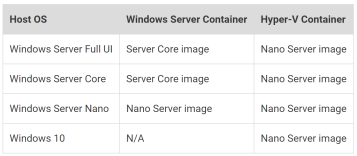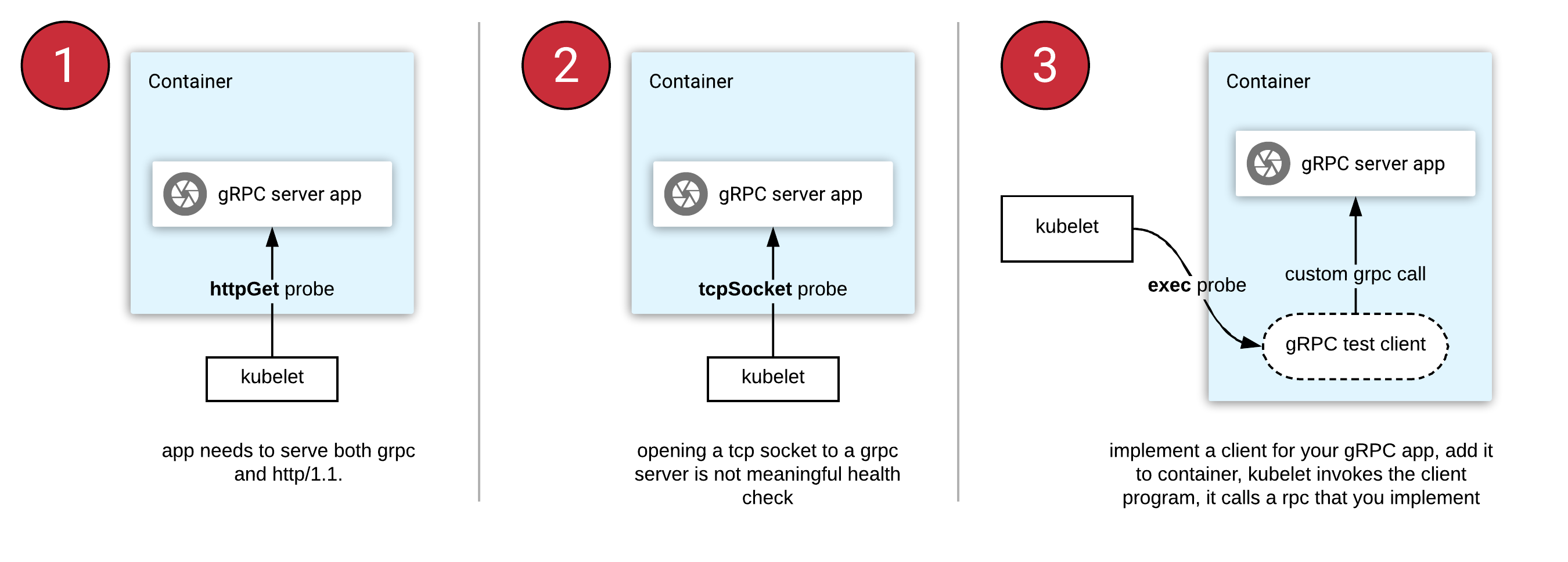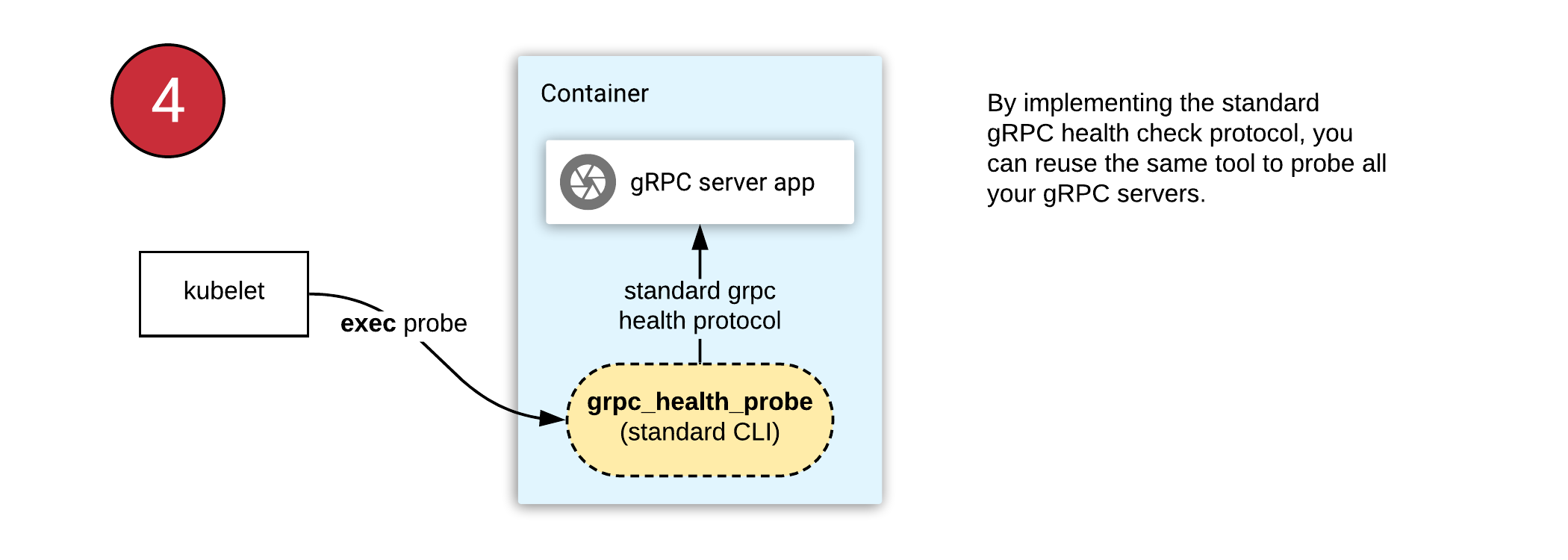A Detailed Overview of Rancher’s Architecture
This newly-updated, in-depth guidebook provides a detailed overview of the features and functionality of the new Rancher: an open-source enterprise Kubernetes platform.
Get the eBook
Knowing the benefits of containers – a consistent runtime environment, small size on disk, low overhead, and isolation, to name just a few – you pack your application into a container and are ready to run it. Meanwhile, your colleagues do the same and are ready to run their containerized applications too. Suddenly you need a way to manage all the running containers and their lifecycles: how they interconnect, what hardware they run on, how they get their data storage, how they deal with errors when containers stop running for whatever reason, and more.
Here’s where Kubernetes comes into play.
In this article we’re going to look at what Kubernetes is, how it solves the container orchestration problem, take the theory behind it and bind that theory directly with hands-on tasks to help you understand every part of it.
Kubernetes: A history
Kubernetes, also known as k8s (k … 8 letters … and s) or kube, is a word in greek that means governor, helmsman or captain. The play on nautical terminology is apt, since ships and large vessels carry vast amounts of real-life containers, and the captain or helmsman is the one in charge of the ship. Hence, the analogy of Kubernetes as the captain, or orchestrator, of containers through the information technology space.
Kubernetes started as an open source project by Google in 2014, based on 15 years of Google’s experience running containers. It has seen enormous growth and widespread adoption, and has become the default go-to system for managing containers. Several years later and we have production-ready Kubernetes releases that are already used by small and big companies alike, from development to production.
Kubernetes momentum
With over 40,000 stars on github, over 60,000 commits in 2018, and with more pull requests and issue comments than any other project on Github, Kubernetes has grown very rapidly. Some of the reasons behind its growth are its scalability and robust design patterns – more on that later. Large software companies have published their use of Kubernetes in these case studies.
What Kubernetes has to offer
Let’s see what the features are that attract so much interest in Kubernetes.
At its core, Kubernetes is a container-centric management environment. It orchestrates computing, networking, and storage infrastructure on behalf of user workloads. This provides much of the simplicity of Platform-as-a-Service (PaaS) with the flexibility of Infrastructure-as-a-Service (IaaS), and enables portability across infrastructure providers. Kubernetes is not a mere orchestration system. In fact, it eliminates the need for orchestration. The technical definition of orchestration is execution of a defined workflow: first do A, then B, then C. In contrast, Kubernetes is comprised of a set of independent, composable control processes that continuously drive the current state towards the provided desired state. It shouldn’t matter how you get from A to C. Centralized control is also not required. This results in a system that is easier to use and more powerful, robust, resilient, and extensible.
Kubernetes Concepts
To work with Kubernetes, you use Kubernetes API objects to describe your cluster’s desired state: what applications or other workloads you want to run, what container images they use, the number of replicas, what network and disk resources you want to make available, and more. You set your desired state by creating objects using the Kubernetes API, typically via the command-line interface, kubectl. You can also use the Kubernetes API directly to interact with the cluster and set or modify your desired state.
Once you’ve set your desired state, the Kubernetes Control Plane works to make the cluster’s current state match the desired state. To do so, Kubernetes performs a variety of tasks automatically –- such as starting or restarting containers, scaling the number of replicas of a given application, and more.
The basic Kubernetes objects include:
In addition, Kubernetes contains a number of higher-level abstractions called Controllers. Controllers build upon the basic objects, and provide additional functionality and convenience features. They include:
Let’s describe these one by one, and afterward we’ll try them with some hands-on exercises.
Node
A Node is a worker machine in Kubernetes, previously known as a minion. A node may be a virtual machine (VM) or physical machine, depending on the cluster. Each node contains the services necessary to run pods and is managed by the master components. You can think of a Node like this: a Node to the Pod is like a Hypervisor to VMs.
Pod
A Pod is the basic building block of Kubernetes – the smallest and simplest unit in the Kubernetes object model that you create or deploy. A Pod represents a unit of deployment: a single instance of an application in Kubernetes, which might consist of either a single container or a small number of containers that are tightly grouped and that share resources.
Docker is the most common container runtime used in a Kubernetes Pod, but Pods support other container runtimes as well.
Pods in a Kubernetes cluster can be used in two main ways:
- Pods that run a single container. The “one-container-per-Pod” model is the most common Kubernetes use case; in this case, you can think of a Pod as a wrapper around a single container, and Kubernetes manages Pods rather than the containers directly.
- Pods that run multiple containers that need to work together. A Pod might encapsulate an application composed of multiple co-located containers that are tightly coupled and need to share resources. These co-located containers might form a single cohesive unit of service – one container serving files from a shared volume to the public, while a separate “sidecar” container refreshes or updates those files. The Pod wraps these containers and storage resources together as a single manageable entity.
Pods provide two kinds of shared resources for their constituent containers: networking and storage.
- Networking: Each Pod is assigned a unique IP address. Every container in a Pod shares the network namespace, including the IP address and network ports. Containers inside a Pod can communicate with one another using localhost. When containers in a Pod communicate with entities outside the Pod, they must coordinate how they use the shared network resources (such as ports).
- Storage: A Pod can specify a set of shared storage volumes. All containers in the Pod can access the shared volumes, allowing those containers to share data. Volumes also allow persistent data in a Pod to survive in case one of the containers within needs to be restarted.
Service
Kubernetes Pods are mortal, they are born and they die, they are not resurrected. Even if each Pod gets its own ip address, you cannot rely that it will be stable over time. This creates a problem, if a set of Pods (let’s say backend) provides functionality to another set of Pods (lets say frontent) inside a Kubernetes cluster, how those frontends can keep a reliable communication to backend pods?
Here’s where Services come into play.
A Kubernetes Service is an abstraction which defines a logical set of Pods and a policy by which to access them – sometimes called a micro-service. The set of Pods targeted by a Service is (usually) determined by a Label Selector.
For example if you have a backend application with 3 Pods, those pods are fungible, frontends do not care which backend they use. While the actual Pods that compose the backend set may change, the frontend clients should not need to be aware of that or keep track of the list of backends themselves. The Service abstraction enables this decoupling.
For applications in the same Kubernetes cluster, Kubernetes offers a simple Endpoints API that is updated whenever the set of Pods in a Service changes. For apps outside the cluster, Kubernetes offers a Virtual-IP-based bridge to Services which redirects to the backend Pods.
Volume
On-disk files in a Container are ephemeral, which presents some problems for non-trivial applications when running in Containers. First, when a Container crashes, it will be restarted by Kubernetes, but the files will be lost – the Container starts with a clean state. Second, when running multiple Containers together in a Pod it is often necessary to share files between those Containers. The Kubernetes Volume abstraction solves both of these problems.
At its core, a volume is just a directory, possibly with some data in it, which is accessible to the Containers in a Pod. How that directory comes to be, the medium that backs it, and the contents of it are determined by the particular volume type used.
A Kubernetes volume has explicit lifetime, the same as the Pod that creates it. As a conclusion, a volume outlives any Containers that run inside the Pod, and data is preserved across Container restarts. Normally, when a Pod ceases to exist, the volume will cease to exist, too. Kubernetes supports multiple types of volumes, and a Pod can use any number of them simultaneously.
Namespaces
Kubernetes supports multiple virtual clusters backed by the same physical cluster. These virtual clusters are called namespaces.
Namespaces provide a scope for names. Names of resources need to be unique within a namespace, but not across namespaces.
It is not necessary to use multiple namespaces just to separate slightly different resources, such as different versions of the same software: use labels to distinguish resources within the same namespace.
ReplicaSet
A ReplicaSet ensures that a specified number of pod replicas are running at any one time. In other words, a ReplicaSet makes sure that a pod or a homogeneous set of pods is always up and available. However, a Deployment is a higher-level concept that manages ReplicaSets and provides declarative updates to Pods along with a lot of other useful features. Therefore, it is recommended to use Deployments instead of directly using ReplicaSets, unless you require custom update orchestration or don’t require updates at all.
This actually means that you may never need to manipulate ReplicaSet objects, use a Deployment instead.
Deployment
A Deployment controller provides declarative updates for Pods and ReplicaSets.
You describe a desired state in a Deployment object, and the Deployment controller changes the actual state to the desired state at a controlled rate. You can define Deployments to create new ReplicaSets, or to remove existing Deployments and adopt all their resources with new Deployments.
StatefulSets
A StatefulSet is used to manage stateful applications, it manages the deployment and scaling of a set of Pods and provides guarantees about the ordering and uniqueness of these Pods.
A StatefulSet operates under the same pattern as any other Controller. You define your desired state in a StatefulSet object, and the StatefulSet controller makes any necessary updates to get there from the current state. Like a Deployment , a StatefulSet manages Pods that are based on an identical container spec. Unlike a Deployment, a StatefulSet maintains a sticky identity for each of their Pods. These Pods are created from the same spec, but are not interchangeable: each has a persistent identifier that it maintains across any rescheduling.
DaemonSet
A DaemonSet ensures that all (or some) Nodes run a copy of a Pod. As nodes are added to the cluster, Pods are added to them. As nodes are removed from the cluster, those Pods are garbage collected. Deleting a DaemonSet will clean up the Pods it created.
Some typical uses of a DaemonSet are:
- running a cluster storage daemon, such as glusterd, ceph, on each node.
- running a logs collection daemon on every node, such as fluentd or logstash.
- running a node monitoring daemon on every node, such as Prometheus Node Exporter or collectd.
Job
A job creates one or more pods and ensures that a specified number of them successfully terminate. As Pods successfully complete, the job tracks the successful completions. When a specified number of successful completions is reached, the job itself is complete. Deleting a Job will cleanup the Pods it created.
A simple case is to create one Job object in order to reliably run one Pod to completion. The Job object will start a new Pod if the first Pod fails or is deleted (for example due to a node hardware failure or a node reboot).
Operational Challenges
Now that you’ve seen the objects used in Kubernetes, its obvious that there’s a ton of information to understand to properly use Kubernetes. A few of the challenges that come to mind when trying to use Kubernetes include:
- How to deploy consistently across different infrastructures?
- How to implement and manage access control across multiple clusters (and namespaces)?
- How to integrate with a central authentication system?
- How to partition clusters to more efficiently use resources?
- How to manage multi-tenancy, multiple dedicated and shared clusters?
- How to create highly available clusters?
- How to ensure that security policies are enforced across clusters/namespaces?
- How to monitor so there’s sufficient visibility to detect and troubleshoot issues?
- How to keep up with Kubernetes development, that is moving at a very fast pace?
Here’s where Rancher can help you. Rancher is an open source container manager used to run Kubernetes in production. Below are some features that Rancher provides:
- easy-to-use interface for kubernetes configuration and deployment;
- infrastructure management across multiple clusters and clouds;
- automated deployment of the latest kubernetes release;
- workload, RBAC, policy and project management;
- 24×7 enterprise-grade support.
Rancher becomes your single point of control for multiple clusters running on pretty much any infrastructure that can run Kubernetes:

Hands-on with Rancher and Kubernetes
Now let’s see how you can use the Kubernetes objects described previously with Rancher’s help. To start, you will need a Rancher instance. Please follow this guide to start one in a few minutes and create a Kubernetes cluster with it.
After starting your cluster, you should see your cluster’s resources in Rancher:

To start with the first Kubernetes Object – the Node, on the top menu, click on Nodes. You should see a nice overview of the Nodes that form your Kubernetes cluster:

There you can also see the number of pods already deployed to each node from your Kubernetes Cluster. Those pods are used by Kubernetes and Rancher internal systems. Normally you shouldn’t have to deal with those.
Let’s proceed with an example of Pod. To do that, go to the Default project of your Kubernetes cluster and you should land on the Workloads tab. Let’s deploy a workload. Click on Deploy and set the Name and the Docker image to be nginx, leave everything else with their default values and clik Launch.
Once created, the Workloads tab should show the nginx Workload.

If you click on nginx workload, you will see that under the hood, Rancher actually created a Deployment, just as recommended by Kubernetes to manage ReplicaSets and you will also see the Pod created by that ReplicaSet:

Now you have a Deployment, that makes sure that our desired state is correctly represented in the cluster. Let’s play a little bit with it and scale this Workload to 3, by clicking the + near Scale. Once you do that, you should instantly see 2 more Pods created and 2 more ReplicaSet scaling events. Try to delete one of the pods, by using the right-hand side menu of the Pod and notice how ReplicaSet is recreating it back, to match the desired state.
So you have your application up and running and it is scaled to 3 instances already, the question that comes to mind now is – how can you access it? Here we will try the Services Kubernetes object. To expose our nginx workload, we need to edit it, select Edit from the right-hand side menu of the Workload. You will be presented with the Deploy Workload page, filled already with your nginx workload’s details:

Notice that you have 3 pods, next to Scalable Deployment, but when you started, the default was 1. This is a result of the scaling you’ve done just a bit earlier.
Now click on Add Port and fill the values as follows:
- set the Publish the container port value to 80;
- leave the Protocol to be TCP;
- set the As a value to Layer-4 Load Balancer;
- set the On listening port value to 80.
And confidently click on Upgrade. This will create an External Load Balancer in your cloud provider and will direct traffic to the nginx Pods in your Kubernetes Cluster. To test this, go again in the nginx workload overview page, and now you should see 80/tcp link right next to Endpoints:

If you click on 80/tcp it will take you to the external ip of the load balancer that you just created and should present you with a default nginx page, confirming that everything works as expected.
With this, you’ve covered most of the Kubernetes objects presented above. You can play around Rancher with Volumes and Namespaces and surely you’ll figure out how to use them properly via Rancher. As for StatefulSet, DaemonSet and Job, those are very similar to Deployments and in Rancher, you’d create one of those also from Workloads tab, by selecting the Workload type.
Some final thoughts
Let’s recap what you’ve done in the above hands-on exercises. You’ve created most of the Kubernetes objects we described:
- you started with a kubernetes cluster in Rancher;
- you then browsed cluster Nodes;
- then you created a Workload;
- then you’ve seen that a Workload actually created 3 separate Kubernetes objects: a Deployment that manages a ReplicaSet, that in turn, keeps the desired number of Pods running;
- after that you scaled your Deployment and observed how that in turn changed the ReplicaSet and consequently scaled the number of Pods;
- and lastly you created a Service of type Load Balancer, that is balancing client’s requests between the Pods.
And all that was easily done via Rancher, with point-and-click actions, without the need to install any software locally, to copy authentication configurations or to run command lines in a terminal, all that was needed – a browser. And that’s just the surface of Rancher. Pretty convenient I’d say.

Roman Doroschevici

Source
.jpg)
.jpg)
.jpg)