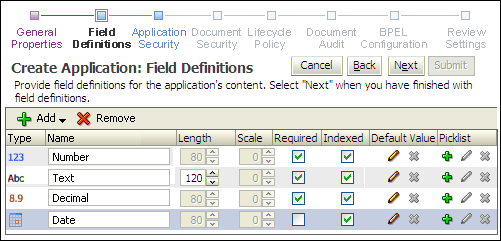| Add |
Adds a new field to the application. |
| Remove |
Removes a selected field from the application. |
| Name |
Specifies the name of the field. This name must be unique. There is a restriction that when adding or modifying an application you cannot delete an existing field and re-add it with the same name. If this happens, click Cancel and start again. |
| Type |
Specifies the type of information to be input. Options include:
-
Text: Fields of this type accept text consisting of all character types. The maximum number of characters to be allowed is defined in the Length element
-
Number: Fields of this type accept integer values of up to 10 digits from approximately -2 billion to +2 billion.
-
Decimal: Fields of this type accept decimal values up to 15 digits of precision. The scale, or number of decimal places, is specified in the Scale element.
-
Date: Fields of this type accept date values.
Note that once a field type has been selected when the field is added, it cannot be changed.
|
| Length |
Specifies the maximum number of text characters allowed in the associated text field. The system supports up to 200 characters. This applies only to the Text data type. |
| Scale |
Specifies the number (1-15) of decimal places. This applies only to Decimal data type. |
| Required |
Fields marked required must always have a value. No document can be added to the application without providing a value for this field. |
| Indexed |
Fields marked as Indexed cause the repository to create database level indexes to accelerate searching. |
| Default Value |
Specifies a value to be recommended to the user as a default when uploading a document. Clicking the pencil icon displays a form in which to enter the value. If a default value is to be assigned from a picklist, you must define the picklist first. If you assign a default value from a picklist and then clear the value from the picklist, it also clears the default value. |
| Picklist |
Click the Add Picklist icon to display the Picklist window where you can enter values for the new picklist. Click the Edit Picklist icon to edit an existing list. Click the Remove Picklist icon to remove the picklist. |