| Oracle® Fusion Middleware Administrator's Guide for Oracle WebCenter 11g Release 1 (11.1.1) Part Number E12405-10 |
|
|
View PDF |
| Oracle® Fusion Middleware Administrator's Guide for Oracle WebCenter 11g Release 1 (11.1.1) Part Number E12405-10 |
|
|
View PDF |
This chapter describes how to configure and manage the Announcements and Discussions services for WebCenter Spaces and custom WebCenter applications. These two services are grouped together because they both use the same connection to a back-end Oracle WebCenter Discussions server.
Always use Fusion Middleware Control or WLST command-line tool to review and configure back-end services for WebCenter applications. Any changes that you make to WebCenter applications, post deployment, are stored in MDS metatdata store as customizations. See Section 1.3.5, "Oracle WebCenter Configuration Considerations."
Note:
Changes that you make to WebCenter services configuration, through Fusion Middleware Control or using WLST, are not dynamic so you must restart the managed server on which the WebCenter application is deployed for your changes to take effect. See Section 8.2, "Starting and Stopping Managed Servers for WebCenter Application Deployments."This chapter includes the following sections:
Section 12.1, "What You Should Know About Discussions Server Connections"
Section 12.4, "Choosing the Active Connection for Discussions and Announcements"
Section 12.5, "Modifying Discussions Server Connection Details"
Section 12.10, "Setting Discussion Forum Options for WebCenter Spaces"
Section 12.11, "Granting Administrator Role for Oracle WebCenter Discussions Server"
Section 12.12, "Troubleshooting Issues with Announcements and Discussions"
The content of this chapter is intended for Fusion Middleware administrators (users granted the Admin or Operator role through the Oracle WebLogic Server Administration Console). See also, Section 1.8, "Understanding Administrative Operations, Roles, and Tools."
The Discussions service enables users to start, publish, and store discussions in WebCenter applications. The Announcements service lets you create and expose announcements on your application pages.
The Discussions service and the Announcements service require a connection to the WebCenter Discussions server. Both services use the same connection. The Oracle WebCenter Discussions software is installed automatically with Oracle Fusion Middleware.
You can register connections for your WebCenter application through the Fusion Middleware Control Console or using WLST:
Section 12.3.1, "Registering Discussions Servers Using Fusion Middleware Control"
Section 12.3.2, "Registering Discussions Servers Using WLST"
Some additional configuration is required to use Discussions and Announcements services in WebCenter Spaces. This includes choosing the category (on the discussions server) under which all WebCenter Spaces discussions and announcements are stored, and more. This configuration takes place inside WebCenter Spaces. For more information, see Section 12.10, "Setting Discussion Forum Options for WebCenter Spaces."
In WebCenter Spaces, the group.mapping parameter determines whether a subcategory or a single forum is created on the discussions server for new group spaces. For more information, see Table 12-4.
You can register additional WebCenter Discussion connections through the Fusion Middleware Control Console, but only one connection is active at a time.
This section includes the following subsections:
The Oracle WebCenter Discussions software is installed automatically with Oracle Fusion Middleware.
To set up Oracle WebCenter Discussions for high availability, install the WLS_Services domain in a clustered environment. Then log on to the Oracle WebCenter Discussions admin console, go to the Cache Features page, and select to enable clustering (Figure 12-1).
By default, all Web service calls are secured and require Web Services Security (WS-Security) trusted authentication. WS-Security establishes a trust relationship between your WebCenter application and Oracle WebCenter Discussions so that your WebCenter application can pass the user identity information to the server without knowing the user's credentials.
To enable the WS-Security trusted authentication for Oracle WebCenter Discussions, you must do the following:
Ensure that the WebCenter domain (wc_domain) has been configured.
For more information about the WebCenter domain, see Chapter 1, "Introduction to Oracle WebCenter Administration."
In WebCenter, generate a Java keystore certificate and export the certificate containing the WebCenter domain public key.
Go to JDK_HOME/jdk/bin and open a command prompt. Run the following commands:
keytool -genkeypair -keyalg RSA -dname "consumer_dname" -alias orakey -keypass key_password -keystore keystore -storepass keystore_password -validity days_valid keytool -exportcert -v -alias orakey -keystore keystore -storepass keystore_password -rfc -file orakey.cer
For example:
keytool -genkeypair -keyalg RSA -dname "cn=spaces,dc=example,dc=com" -alias orakey -keypass welcome1 -keystore webcenter.jks -storepass welcome1 -validity 1064 keytool -exportcert -v -alias orakey -keystore webcenter.jks -storepass welcome1 -rfc -file orakey.cer
The output keystore file from the second command (webcenter.jks) is the certificate to use in the WebCenter connection to Oracle WebCenter Discussions.
For more information, see Section 28.1.1, "Setting Up the WebCenter Domain Keystore."
Configure WS-Security for WebCenter Discussions, depending on your topology, following either Section 28.1.2, "Configuring the Discussions Server for a Simple Topology," Section 28.2.2, "Configuring the Discussions Server for a Typical Topology," or Section 28.3.2, "Configuring the Discussions Server for a Complex Topology."
For example, with a simple topology, using keytool, import the certificate containing the public key of the WebCenter domain:
keytool -importcert -alias df_orakey_public -file orakey.cer -keystore owc_discussions.jks -storepass keystore_password
Then create the keystore certificate properties file named keystore.properties. The following example shows properties for a sample certificate:
org.apache.ws.security.crypto.provider=org.apache.ws.security.components.crypto.Merlin org.apache.ws.security.crypto.merlin.keystore.type=jks org.apache.ws.security.crypto.merlin.keystore.password=welcome1 org.apache.ws.security.crypto.merlin.keystore.alias=df_orakey_public org.apache.ws.security.crypto.merlin.file=/<replace dir path where you run keytool>/owc_discussions.jks
Note:
You can confirm that the keystore has been configured on the domain in Fusion Middleware Control domain configuration.Copy the keystore.properties file in the domain/lib directory and jar it in jive_crypto.jar with the following command:
jar cvf jive_crypto.jar keystore.properties
Log on to the Oracle WebCenter Discussions admin console, go to the Systems Properties page, and change the following property value:
webservices.soap.custom.crypto.fileName=keystore.properties
Restart the managed server on which the discussions server is deployed.
In WebCenter, create a connection to Oracle WebCenter Discussions. Select one of the following three ways to create and configure this connection:
WLST (see Section 12.3.2, "Registering Discussions Servers Using WLST")
Fusion Middleware Control (see Section 12.3.1, "Registering Discussions Servers Using Fusion Middleware Control")
JDeveloper (see "Integrating the Discussions Service" in Oracle Fusion Middleware Developer's Guide for Oracle WebCenter)
Note:
Connection parameters must be specified properly for WS-Security. Thekeystore.location should be webcenter.jks. For example, see Table 12-4, "Additional Discussion Connection Properties".Oracle WebCenter Discussions-specific Web Services messages sent by WebCenter applications to Oracle WebCenter Discussions server are not encrypted. For message confidentiality, the Discussions server URL must be accessed over Secure Socket Layer (SSL). For more information, see Chapter 27, "Securing WebCenter Applications and Components with SSL."
By default, Oracle WebCenter Discussions is configured to use the embedded LDAP identity store: all users in the embedded LDAP store can log on to the discussions server, and all users in the Administrators group have administrative privileges on Oracle WebCenter Discussions.
For your production environment, you must reassociate the identity store with an external LDAP server, as described in Section 24.1, "Reassociating the Identity Store with an External LDAP." In addition, you must either move the Fusion Middleware administrator account to the external LDAP (as described in Section 24.5, "Moving the Administrator Account to an External LDAP Server"), or if you choose not to move the administrator account, you must perform some additional steps to identify the new administrator account for the discussions server as described in Section 24.5.1, "Migrating the WebCenter Discussions Server to Use an External LDAP."
You can configure Oracle WebCenter Discussions to leverage single sign-on security using Oracle Access Manager, Oracle Single Sign-On, or SAML-based single sign-on. For information, see Chapter 26, "Configuring WebCenter Applications and Components to Use SSO." For additional Discussions-specific configuration instructions for Oracle Access Manager (OAM), see also Chapter 26, "Configuring the Discussions Server for SSO."
Note:
If you set up SAML single sign-on (SSO), with WebCenter Spaces as the source application and Oracle WebCenter Discussions as the destination application, then you can access Oracle WebCenter Discussions administration pages from WebCenter Spaces as follows:Group Space > Settings > Services page
Administration > WebCenter Administration > Services page
However, because the administration pages of Oracle WebCenter Discussions do not participate in SSO, if you access the administration pages directly, you are required to log in to Oracle WebCenter Discussions again.
If WebCenter is not integrated with a single sign-on solution, then different login sessions are required for the owc_discussion user (/owc_discussions) and the owc_discussion admin user (/owc_discussions/admin).
User Identity: User identity management is handled by authentication providers settings specified in Oracle WebLogic Server using custom JPS Auth Factory. To check that the correct auth factory is running, go to Oracle WebCenter Discussions admin console Systems Properties page and confirm the following property values:
owc_discussions.setup.complete_11.1.1.2.0=true
AuthFactory.className=oracle.jive.security.JpsAuthFactory
The Oracle WebCenter Discussions URL supports only English and Spanish languages for displaying labels; however, data can be entered in UTF-8 format. Oracle recommends using the WebCenter application (with all WebCenter-supported languages) for user operations in the discussions server. All WebCenter-supported languages are supported for data, such as discussion topics or announcements, and they are displayed in the discussions server also.
The Discussions and Announcements services do not support non-ASCII user names if the Oracle WebCenter instance is running in a native encoding on Microsoft Windows. In a Linux environment, to allow support for non-ASCII user names in the Discussions and Announcements services, the server on which Oracle WebCenter is deployed must have the environment variable LC_ALL set to utf-8.
Do not change user permissions in the discussions server, as this might cause unexpected behavior. Always manage user permissions for discussions and announcements in WebCenter Spaces. For more information, see Section 34.1.4, "Understanding Discussions Server Role and Permission Mapping."
You can register multiple discussion server connections for a WebCenter application, but only one is active at a time.
To start using the new (active) connection you must restart the managed server on which the WebCenter application is deployed.
This section includes the following subsections:
Section 12.3.1, "Registering Discussions Servers Using Fusion Middleware Control"
Section 12.3.2, "Registering Discussions Servers Using WLST"
To register a discussions server:
Log in to Fusion Middleware Control and navigate to the home page for WebCenter Spaces or the custom WebCenter application. For more information, see:
Do one of the following:
For WebCenter Spaces - From the WebCenter menu, choose Settings > Service Configuration.
For custom WebCenter applications - From the Application Deployment menu, choose WebCenter > Service Configuration.
From the list of services on the WebCenter Service Configuration page, select Discussions and Announcements.
To connect to a new discussions server, click Add (Figure 12-2).
Enter a unique name for this connection, and indicate whether this connection is the active (or default) connection for the application (Table 12-1).
Table 12-1 Discussion and Announcement Connection - Name
| Field | Description |
|---|---|
|
Connection Name |
Enter a unique name for the connection. The name must be unique (across all connection types) within the WebCenter application. |
|
Active Connection |
Select to use this connection for the Discussions and Announcements services in the WebCenter application. While you can register multiple discussions server connections for a WebCenter application, only one connection is used for discussion and announcement services—the default (or active) connection. |
Enter connection details for the discussions server. For details, see Table 12-2.
Table 12-2 Discussion and Announcement Connection - Connection Details
| Field | Description |
|---|---|
|
Server URL |
Enter the URL of the discussions server hosting discussion forums and announcements. For example: |
|
Administrator User Name |
Enter the user name of the discussions server administrator. This account is used by the Discussions and Announcements services to perform administrative operations on behalf of WebCenter users. In WebCenter Spaces, this account mostly is used for managing group space discussions and announcements. It is not necessary for this user to be a |
|
Connection Secured |
Select to indicate that a secured (WS-Security) discussions server connection should be established.Additional WS-Security configuration is also required. Use the Additional Properties section to specify the keystore information (Table 12-4).Do not deselect this option: WS-Security is mandatory for discussions server connections. |
Configure advanced options for the discussion and announcement connection (Table 12-3).
Table 12-3 Discussion and Announcement Connection - Advanced Configuration
| Field | Description |
|---|---|
|
Connection Timeout (in Seconds) |
Specify a suitable timeout for the connection. This is the length of time (in seconds) the WebCenter application waits for a response from the discussions server before issuing a connection timeout message. The default is -1, which means that the service default is used. The service default is 10 seconds. |
Sometimes, additional parameters are required to connect to the discussions server, for example, those listed in Table 12-4.
Table 12-4 Additional Discussion Connection Properties
| Additional Connection Property | Description |
|---|---|
|
|
Enter the certificate file path in your local directory. For example, Keystore information is required to communicate with the discussions server over WS-Security. For more information, see Section 12.2.2, "Discussions Server - Security Considerations." |
|
|
Enter the keystore type associated with the certificate. Valid values are |
|
|
Enter the keystore password. To encrypt this password, check Is Property Secured. |
|
|
Enter the key alias to be used for encryption. This is the sign and encryption key alias specified during the WebCenter domain keystore configuration. For more information about the values for different topologies, see Chapter 28, "Configuring WS-Security for WebCenter Applications and Components." |
|
|
Enter the password for accessing the encryption key. To encrypt this password, check Is Property Secured. |
|
|
(WebCenter Spaces only) Determines whether a subcategory or a single forum is created on the discussions server for new group spaces. When set to If a group space template has been configured with a forum-based taxonomy, then the template takes precedence over this connection entry. If a group space template does not define the mapping (the Blank template, for example), then this |
If additional parameters are required to connect to the discussions server, expand Additional Properties and enter details as required (Table 12-5).
Table 12-5 Discussion and Announcement Connection - Additional Properties
| Field | Description |
|---|---|
|
Add |
Click Add to specify an additional connection parameter:
|
|
Delete |
Click Delete to remove a selected property. Select the correct row before clicking Delete. Note: Deleted rows appear disabled until you click OK. |
Click OK to save this connection.
To start using the new (active) connection you must restart the managed server on which the WebCenter application is deployed. For more information, see Section 8.2, "Starting and Stopping Managed Servers for WebCenter Application Deployments."
For WebCenter Spaces, some additional configuration is recommended for the Discussions service. For details, see Section 12.10, "Setting Discussion Forum Options for WebCenter Spaces."
Use the WLST command createDiscussionForumConnection to create a discussion server connection. For command syntax and examples, see the section, "createDiscussionForumConnection" in the Oracle Fusion Middleware WebLogic Scripting Tool Command Reference.
To configure the Discussions and Announcements services to actively use the new connection, set default=true.
Make sure to set additional properties for WS-Security. See Section 12.5.2, "Modifying Discussions Server Connection Details Using WLST."
For information on how to run WLST commands, see Section 1.12.3.1, "Running Oracle WebLogic Scripting Tool (WLST) Commands."
Note:
To start using the new (active) connection you must restart the managed server on which the WebCenter application is deployed. For more information, see the section, "Starting and Stopping WebLogic Managed Servers Using the Command Line" in the Oracle Fusion Middleware Administrator's Guide.You can register multiple discussion server connections for a WebCenter application, but only one connection is active at a time.
For WebCenter Spaces and any custom WebCenter applications, the active connection becomes the back-end discussions server for:
Discussions task flows (Discussion Forum Manager, Discussions, Popular Topics, Recent Topics, Watched Forums, Watched Topics)
Announcements task flows (Announcements Manager, Announcements)
This section includes the following subsections:
To change the active connection:
Log in to Fusion Middleware Control and navigate to the home page for WebCenter Spaces or the custom WebCenter application. For more information, see:
Do one of the following:
For WebCenter Spaces - From the WebCenter menu, choose Settings > Service Configuration.
For custom WebCenter applications - From the Application Deployment menu, choose WebCenter > Service Configuration.
From the list of services on the WebCenter Services Configuration page, choose Discussions and Announcements.
The Manage Discussion and Announcement Connections table indicates the current active connection (if any).
Select the connection you want to make the active (or default) connection, and then click Edit.
Select the Active Connection check box.
Click OK to update the connection.
To start using the new (active) connection you must restart the managed server on which the WebCenter application is deployed. See Section 8.2, "Starting and Stopping Managed Servers for WebCenter Application Deployments."
Use the WLST command setDiscussionForumConnection with default=true to activate an existing connection. For command syntax and examples, see the section, "setDiscussionForumConnection" in the Oracle Fusion Middleware WebLogic Scripting Tool Command Reference.
To disable a Discussions and Announcements connection, either delete it, make another connection the 'active connection', or use the removeDiscussionForumServiceProperty command:
removeDiscussionForumServiceProperty('appName='webcenter', property='selected.connection')
Using this command, connection details are retained but the connection is no longer named as an active connection. For more information, see the section, "removeDiscussionForumServiceProperty" in the Oracle Fusion Middleware WebLogic Scripting Tool Command Reference.
For information on how to run WLST commands, see Section 1.12.3.1, "Running Oracle WebLogic Scripting Tool (WLST) Commands."
Note:
To start using the new (active) connection you must restart the managed server on which the WebCenter application is deployed. For more information see, "Starting and Stopping WebLogic Managed Servers Using the Command Line" in the Oracle Fusion Middleware Administrator's Guide.You can modify discussions server connection details at any time.
To start using the modified (active) connection you must restart the managed server on which the WebCenter application is deployed.
This section includes the following subsections:
Section 12.5.1, "Modifying Discussions Server Connection Details Using Fusion Middleware Control"
Section 12.5.2, "Modifying Discussions Server Connection Details Using WLST"
To update connection details for a discussions server:
Log in to Fusion Middleware Control and navigate to the home page for WebCenter Spaces or the custom WebCenter application. For more information, see:
Do one of the following:
For WebCenter Spaces - From the WebCenter menu, choose Settings > Service Configuration.
For custom WebCenter applications - From the Application Deployment menu, choose WebCenter > Service Configuration.
From the list of services on the WebCenter Service Configuration page, choose Discussions and Announcements.
Select the connection name, and click Edit.
Edit connection details, as required. For detailed parameter information, see Table 12-2 and Table 12-4.
Click OK to save your changes.
To start using the updated (active) connection you must restart the managed server on which the WebCenter application is deployed. See Section 8.2, "Starting and Stopping Managed Servers for WebCenter Application Deployments."
Use the WLST command setDiscussionForumConnection to edit connection details. For command syntax and examples, see the section, "setDiscussionForumConnection" in the Oracle Fusion Middleware WebLogic Scripting Tool Command Reference.
To set additional parameters, such as WS-Security parameters, to connect to your discussions server, use the setDiscussionForumConnectionProperty command. For more information, see the section, "setDiscussionForumConnectionProperty" in the Oracle Fusion Middleware WebLogic Scripting Tool Command Reference.
For information on how to run WLST commands, see Section 1.12.3.1, "Running Oracle WebLogic Scripting Tool (WLST) Commands."
Note:
To start using the updated (active) connection you must restart the managed server on which the WebCenter application is deployed. For more information, see the section, "Starting and Stopping WebLogic Managed Servers Using the Command Line" in the Oracle Fusion Middleware Administrator's Guide.You can delete discussion server connections at any time but take care when deleting the active connection. If you delete the active connection, none of the Discussions or Announcements task flows work, as they all require a back-end discussions server.
This section includes the following subsections:
Section 12.6.1, "Deleting a Discussions Server Connection Using Fusion Middleware Control"
Section 12.6.2, "Deleting a Discussions Server Connection Using WLST"
To delete a discussions server connection:
Log in to Fusion Middleware Control and navigate to the home page for WebCenter Spaces or the custom WebCenter application. For more information, see:
Do one of the following:
For WebCenter Spaces - From the WebCenter menu, choose Settings > Service Configuration.
For custom WebCenter applications - From the Application Deployment menu, choose WebCenter > Service Configuration.
From the list of services on the WebCenter Services Configuration page, select Discussions and Announcements.
Select the connection name, and click Delete.
To effect this change you must restart the managed server on which the WebCenter application is deployed. For more information, see Section 8.2, "Starting and Stopping Managed Servers for WebCenter Application Deployments."
Note:
Before restarting the managed server, mark another connection as active; otherwise, the service is disabled.Use the WLST command deleteConnection to remove a connection. For command syntax and examples, see the section, "deleteConnection" in the Oracle Fusion Middleware WebLogic Scripting Tool Command Reference.
Ensure that another connection is marked active; otherwise, the service is disabled.
For information on how to run WLST commands, see Section 1.12.3.1, "Running Oracle WebLogic Scripting Tool (WLST) Commands."
Note:
To effect this change you must restart the managed server on which the WebCenter application is deployed. For more information, see the section, "Starting and Stopping WebLogic Managed Servers Using the Command Line" in the Oracle Fusion Middleware Administrator's Guide.Use the WLST command setDiscussionForumServiceProperty to set defaults for the Discussions service in your WebCenter application:
topics.fetch.size: Maximum number of topics fetched by the Discussions service and displayed in the topics view.
forums.fetch.size: Maximum number of forums fetched by the Discussions service and displayed in the forums view.
recentTopics.fetch.size: Maximum number of topics fetched by the Discussions service and displayed in the recent topics view.
watchedTopics.fetch.size: Maximum number of topics fetched by the Discussions service and displayed in the watched topics view.
watchedForums.fetch.size: Maximum number of forums fetched by the Discussions service and displayed in the watched forums view.
application.root.category.id: Application root category ID on the Discussions server under which all discussion forums are stored. For example, if set to 3, then all forums are stored inside category 3.
ForumGatewayManager.AUTO_START: Mail communication through group space mail distribution lists of a mail server can be published as discussion forum posts on a Discussions server, as described in Section 12.10.3, "Enabling Discussion Forums to Publish Group Space Mail." This parameter starts or stops the gateway for this communication.
For WebCenter Spaces, the default value is true, which means that as soon as you configure mail server settings through WebCenter Spaces administration, the gateway starts. Set this to false, and restart the managed server, to stop the gateway and disable this feature.
For custom WebCenter applications, the default value is false. Set this to true, and restart the managed server, to start the gateway and enable this feature.
For command syntax and examples, see the section, "setDiscussionForumServiceProperty" in the Oracle Fusion Middleware WebLogic Scripting Tool Command Reference.
For information on how to run WLST commands, see Section 1.12.3.1, "Running Oracle WebLogic Scripting Tool (WLST) Commands."
Use the WLST command setAnnouncementServiceProperty to set defaults for the Announcements service:
miniview.page_size: Maximum number of announcements displayed in the Announcements sidebar view.
mainview.page_size: Maximum number of announcements displayed in the Announcements main view.
linksview.page_size: Maximum number of announcements displayed in the Announcements links view.
announcements.expiration.days: Number of days that announcements display and remain editable.
For command syntax and examples, see the section, "setAnnouncementServiceProperty" in the Oracle Fusion Middleware WebLogic Scripting Tool Command Reference.
For information on how to run WLST commands, see Section 1.12.3.1, "Running Oracle WebLogic Scripting Tool (WLST) Commands."
Try accessing the discussions server with the following URL:
http://host:port/owc_discussions
You should see a page listing all public information.
In WebCenter Spaces, discussion forums allow group space members to capture, share, and preserve content that is relevant to their project or community goals.
As WebCenter Spaces administrator, you are responsible for setting discussion forum options through WebCenter Spaces Administration (Figure 12-3).
From here, you can configure the following:
Section 12.10.2, "Setting Up a Default Group Space Discussion Forum"
Section 12.10.3, "Enabling Discussion Forums to Publish Group Space Mail"
Note:
The Fusion Middleware administrator maintains the connection between WebCenter Spaces and the discussions server. If you are experiencing issues with this connection, report the problem to the Fusion Middleware Administrator. See also, Section 12.3, "Registering Discussions Servers."Administrators can change the root category (on the discussions server) under which all WebCenter Spaces discussions and announcements are stored.
If the root category is not defined within the connection, then the default system root category is selected. You can choose a different location. This might be useful when WebCenter Spaces is connected to a discussions server that is hosting discussion forums for multiple applications.
Oracle recommendations:
Choose a category that is dedicated to this WebCenter Spaces application. There may be conflicts when multiple WebCenter Spaces applications share the same root category.
Do not switch the root category after WebCenter Spaces is up and running. If you change the root category, then all the discussion forums under the old root continue to work, but you cannot use the Links service to create links to discussions or announcements stored in the old category.
Group spaces either own a category (supporting multiple forums) or a single forum under the root category that you specify. It is the group space's template that determines whether it can support multiple forums. For example:
Communities of Interest - A subcategory is created under the root category for each new group space based on the Community of Interest template.
Group Projects - As single forum is created under the root category for each new group space based on the Group Project template.
Group Spaces Based on Blank Templates - By default, a single forum is created under the root category for each new group space based on the Blank template. Your systems administrator might override this if they feel that a subcategory, that supports multiple forums, is more suitable. See also, Section 12.3, "Registering Discussions Servers."
To specify where WebCenter Spaces discussion forums are stored:
Log on to WebCenter Spaces with administrative privileges.
See Section 32.1, "Logging into WebCenter Spaces as an Administrator."
Click the Administration link at the top of the application.
Click the Services tab, and then select Discussions.
Specify an appropriate Root Category for storing WebCenter Spaces discussions.
Click the Find icon to view the categories available and then select the most appropriate location.
To create a new category especially for this WebCenter Spaces application, click Create Category. You must have system administrator permissions on the Discussions server to create new categories.
Click Apply to save the settings.
A default discussion forum is created for any group space based on the Community of Interest or Group Project template. This default forum is named after the group space.
Group spaces based on the Community of Interest template support multiple forums. You can choose your own name and description for the default forum in these group spaces or you can disable the default forums feature.
Note:
Default forum properties do not apply to group spaces based on the Group Project template. Project-based group spaces offer a single discussion forum that is always available and named after the group space.For example, even if the Create Default Forum option is deselected, then a default forum still is created for group spaces based on the Group Project template.
To set up or disable the default discussion forum for any group space based on the Community of Interest template:
Log on to WebCenter Spaces with administrative privileges.
See Section 32.1, "Logging into WebCenter Spaces as an Administrator."
Click the Administration link at the top of the application.
Click the Services tab, and then select Discussions.
Select Create Default Forum to provide a default forum in group spaces.
Deselect this option to disable this feature. Group space moderators and members with the Discussions-Manage permission can create a discussion forum when one is needed.
For default forums, enter a name and description:
Use Forum Name to specify a name for the default discussion forum.
To include the name of the parent group space in the forum name, use the syntax #{groupSpace.name}.
For example: General - #{groupSpace.Photography}
Use Forum Description to create a description based on the group space's name, with the syntax #{groupSpace.description}.
For example: #{groupSpace.This is a general discussion forum for the Photography group space.}
A group space named 'Photography', has a default discussion forum with the following description: This is a general discussion forum for the Photography group space.
Click Apply to save the settings.
Mail communication through group space distribution lists can be published as discussion forum posts. When a mail is new, a new topic is created for it. When an mail is a reply to an existing mail, a topic reply is created for it. Emails sent to a group space distribution list get archived on the discussions server in the group space's default forum.
To enable this feature in WebCenter Spaces, you must specify the mail server and mail account used to receive group space mail. WebCenter Spaces monitors mail sent to this account and publishes mail content on the appropriate group space discussion forum.
Note:
Special formatting might done by mail servers that is not handled well in Oracle WebCenter Discussions. As a result, you may see special tags (like<!DOCTYPE), or other tags might not appear.To ensure mail is not missed, the user account that you specify must be a member of every group space mail distribution list; that is, the user must be listed as a default user on the LDAP directory server. Default users are configured using a mail server connection property called LDAP Default User; this property takes multiple user names. See, Section 15.3, "Registering Mail Servers."
After you set up the mail server and account to receive group space mail for all of WebCenter Spaces, the moderator of each group space determines which mail distribution list is monitored and which discussion forum is used to publish the group space mail. While it is possible for multiple group spaces to use the same distribution list, it is archived only once.
See also "Publishing Group Space Mail in a Discussion Forum" in Oracle Fusion Middleware User's Guide for Oracle WebCenter.
To configure the mail server to receive and store group space mail:
Log on to WebCenter Spaces with administrative privileges.
See Section 32.1, "Logging into WebCenter Spaces as an Administrator."
Click the Administration link at the top of the application.
Click the Services tab, and then select Discussions.
Configure Mail Settings:
Enter the User Name and Password for the mail account used to receive group space mail. The user name and password are encrypted and stored in a secure store.
The specified user must be listed as a default user on the LDAP directory server. See Section 15.3, "Registering Mail Servers."
Enter the Host name and Port of the IMAP mail server used to receive group space mail.
Specify the mail server that is managing all group space distribution lists.
Enable or disable secure (encrypted) communication between WebCenter Spaces and the mail server.
If you enable this option, then the mail server must support SSL.
Click Apply to save the settings.
The default domain administrator created for Oracle WebCenter is also the administrator for Oracle WebCenter Discussions. You can make a nondefault user the administrator for Oracle WebCenter Discussions.
While creating a domain, if you specify any other user as the domain administrator, that user is granted all the domain administrative rights. However, after creating the domain, you must manually grant the administrator role to that nondefault user for WebCenter Spaces and Oracle WebCenter Discussions server. For information on how to grant administrator privileges to a nondefault user for WebCenter Spaces, see Section 24.6, "Granting the WebCenter Spaces Administrator Role to a WebCenter Spaces User."
For Oracle WebCenter Discussions, the default user is the super administrator. This section describes how to grant administrator privileges to a nondefault user.
To grant the administrator role for Oracle WebCenter Discussions to a nondefault user:
Log on to the Jive Forum Admin Console as an administrator by using the following URL format: http://host:port/owc_discussions/admin.
Click the Settings link in the list of links across the top of the page.
Click the Admins/Moderators link, if not selected, in the navigation panel on the left.
On the Admins & Moderators page, click the Grant New Permissions tab.
Select the System Admin check box.
Select the A Specific User check box and specify the user to whom you want to grant administrative privilege for Oracle WebCenter Discussions.
Click Grant New Permission.
You can now log on to Oracle WebCenter Discussions as the user whom you have assigned the administrative privilege.
Figure 12-4 Granting the Administrator Role on Oracle WebCenter Discussions

After assigning the administrator role to the required nondefault user, you may want to revoke the administrator role from the default user.
To revoke the administrator role:
Log on to Jive Forum Admin Console as the nondefault user whom you have assigned the administrator role.
Click the Settings link in the list of links across the top of the page.
Click the Admins/Moderators link, if not selected, in the navigation panel on the left.
On the Admins & Moderators page, under the Permission Summary tab, uncheck the System Admin check box for the required user, for example, weblogic. (Figure 12-5)
Figure 12-5 Revoking the Administrator Role
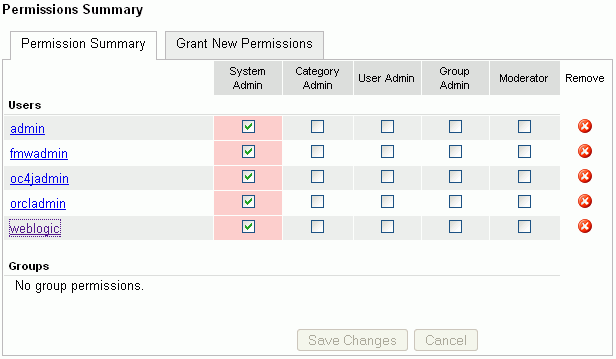
Click Save Changes.
The administrative privileges for managing Oracle WebCenter Discussions are now revoked from the default user.
You may want to change the default password of the default user. To change the password:
Log on to the Jive Forum Admin Console as an administrator.
On the Admins & Moderators page, under the Permission Summary tab, click the link for the user, for example, weblogic.
On the User Profile page, click the edit user settings link.
Click the Change Password link. (Figure 12-6)
Enter the new password in the New Password and Confirm Password fields.
Click Change Password.
This troubleshooting section includes the following subsections:
Section 12.12.2, "Discussions Cannot Be Enabled in Group Spaces"
Section 12.12.3, "Login Does Not Function Properly After Configuring Oracle Access Manager"
WS-Security does not appear to be set properly for the connection between WebCenter and Oracle WebCenter Discussions. You may see the following error:
failure to authenticate the user WebLogic, due to: Authentication Failed
This error may be caused due to various reasons. Check the following:
On Windows, keystore property paths should be separated by "\\".
Remove extra whitespace in the properties file.
For the WebCenter Discussions service, review WLS_Spaces-diagnostic.log for errors and exceptions. If the log does not provide enough information to correct errors, then turn on debugging for the oracle.webcenter.collab.share and oracle.webcenter.collab.forum packages.
For the Oracle WebCenter Discussions server, review WLS_Services-diagnostics.log and jive.error.log inside your domain's config/fmwconfig/servers/WLS_Services/owc_discussions_11.1.1/logs directory. If the logs do not provide enough information to correct errors, then turn on debugging for Oracle WebCenter Discussions. To turn on debug logs, log on to the Oracle WebCenter Discussions admin console, go to page logs, the Debug tab, and enable. Restart the WLS_Services domain to change the logging setting.
Discussions cannot be enabled in any group space, even new group spaces.
This error may be caused due to various reasons. Check the following:
Oracle WebCenter Discussions server is up and running and accessible. See Section 12.9, "Testing Discussions Server Connections."
Administrator User Name (adminUser) property configured for the active connection has administrative privileges on the application root category (the category configured for the WebCenter Spaces). See Section 12.3, "Registering Discussions Servers."
It is not necessary for this user to be a super admin. However, the user must have administrative privileges on the application root category configured for the WebCenter Spaces, that is, the category (on the discussions server) under which all group space discussions and announcement are stored.
Application root category, where all group space discussions and announcements are stored, exists on the back-end server.
You can check the application root category ID configured for the WebCenter Spaces application by navigating WebCenter Administration, selecting Services, and then Discussions. See Section 12.10.1, "Specifying Where Discussions and Announcements are Stored on the Discussions Server."
When you log in to the Oracle WebCenter Discussions server after configuring Oracle Access Manager single sign-on, a 500 - Internal Server Error occurs.
This error occurs if the LDAP back-end is configured for the discussions server and you add a new SSOAuthFactory property to configure single sign-on instead of editing the existing property.
Go to the Administration page and remove LDAP AuthFactory and single sign-on AuthFactory properties. If needed, run the following SQL to restore the correct value:
insert into jiveproperty
values('AuthFactory.className','oracle.jive.security.JpsAuthFactory');
Consider the following when configuring Oracle Access Manager single sign-on:
If the discussions server is not configured with the LDAP AuthFactory property, then you must add a new property to configure single sign-on:
AuthFactory.className=oracle.jive.security.JpsAuthFactory
If the discussions server is configured with an LDAP AuthFactory, then you must edit the AuthFactory.className property while configuring single sign-on and set it to:
oracle.jive.security.JpsAuthFactory
Property values are case-sensitive.
If you change the connection to use a different discussions server, and if you change the application root category ID from administrator-services-discussions, then you could see exceptions like, "Category Not Found."
Restart the managed server on which the WebCenter application is deployed.